Resume the Withdrawal on Binance
Binance provides a seamless withdrawal process for both fiat and cryptocurrency transactions. However, withdrawals may sometimes be paused due to security verifications, system maintenance, or user errors.
If your withdrawal has been temporarily halted or requires action to resume, understanding the necessary steps can help you complete the transaction without delays. This guide explains how to resume a withdrawal on Binance efficiently and securely.
If your withdrawal has been temporarily halted or requires action to resume, understanding the necessary steps can help you complete the transaction without delays. This guide explains how to resume a withdrawal on Binance efficiently and securely.
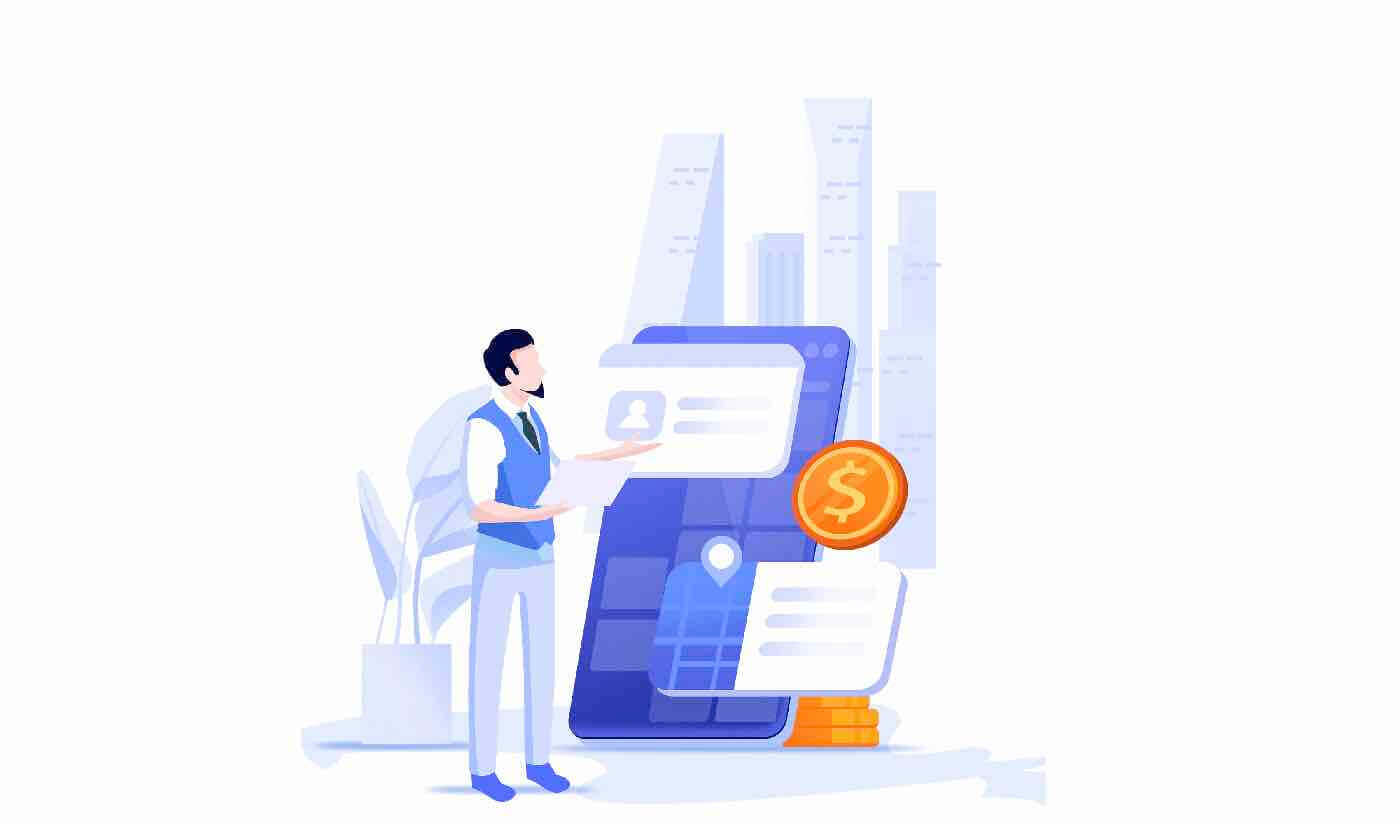
For security purposes, the withdrawal function may be temporarily suspended for the following reasons:
- The withdrawal function will be suspended for 24 hours after you have changed the password or disable the SMS/Google authentication after logged in.
- The withdrawal function will be suspended for 48 hours after you have reset your SMS/Google authentication, unlock your account or change your account email.
The withdrawal function will be resumed automatically when the time is up.
If there are abnormal activities in your account, the withdrawal function will also be temporarily disabled. There will be an error message in the user center as follows: There is some abnormal activity with your withdrawals. Please click HERE to verify your identity in order to resume your account withdrawal function.
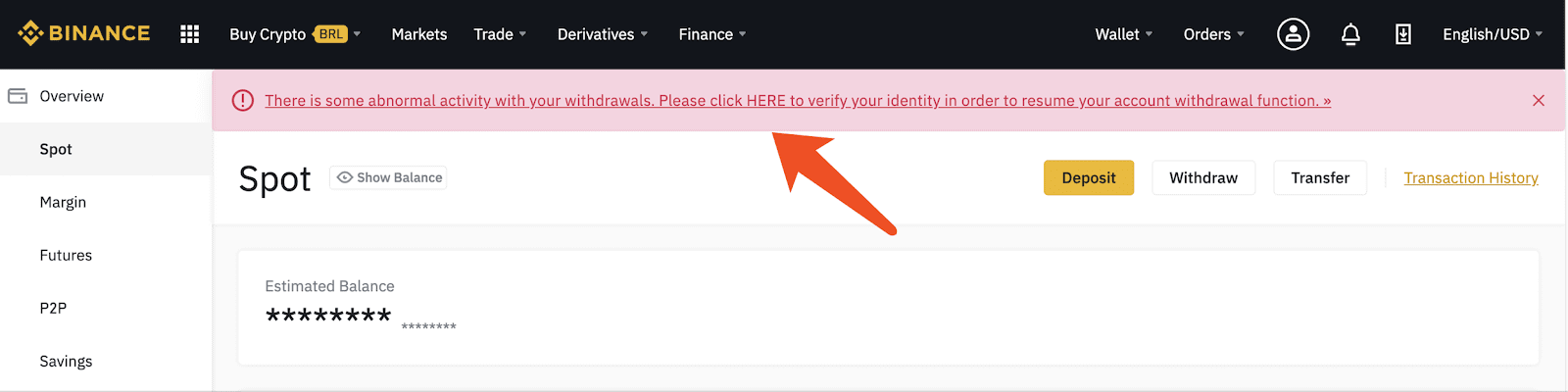
Click the message, the pop-up window will guide you to go through the verification in order to resume the withdrawal function.
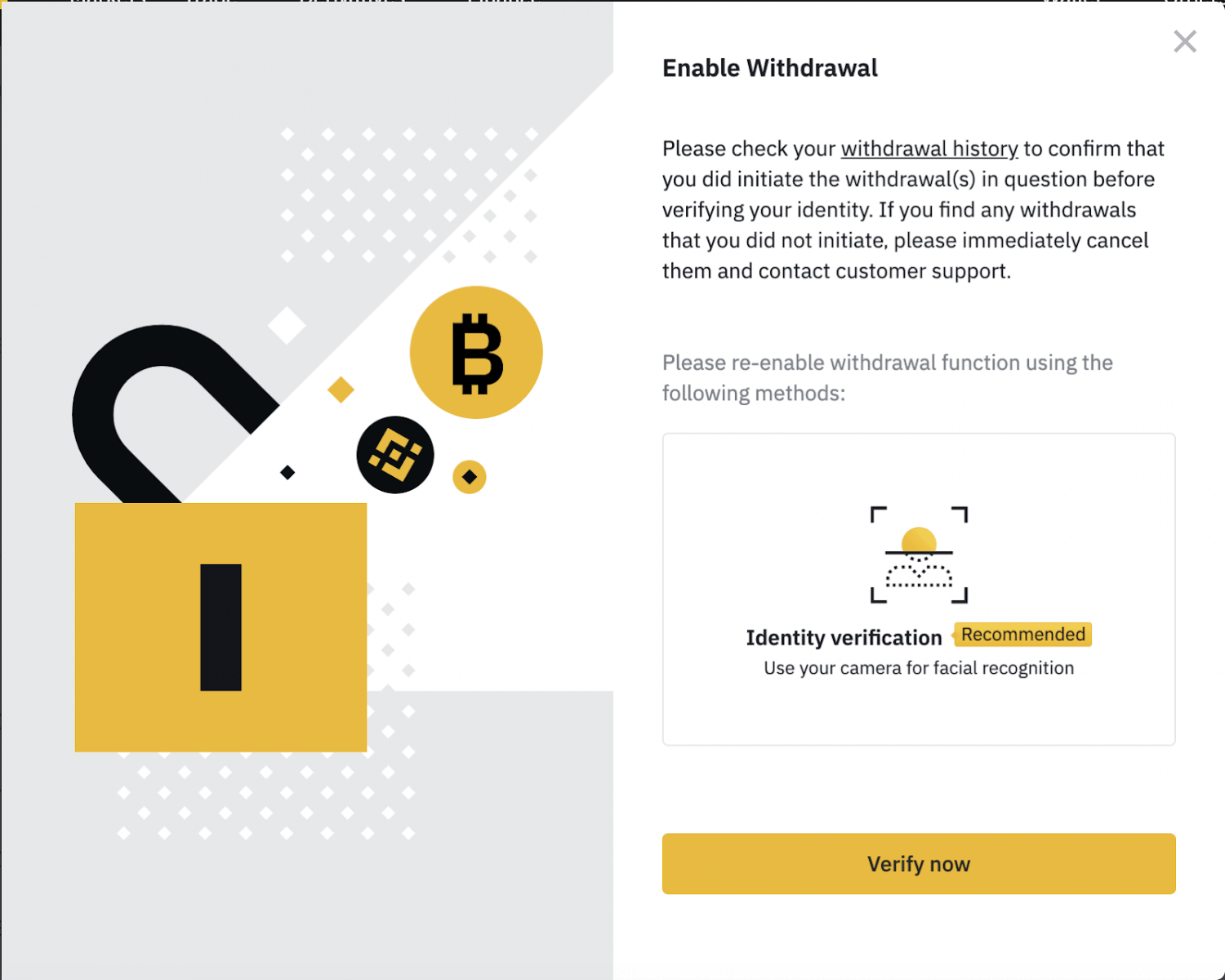
Click [Verify Now] after reading the content in the prompt message to initiate the whole process.
Identity verification
If the account has not completed identity verification yet, after clicking [Verify now], the system will guide you to the identity verification page.
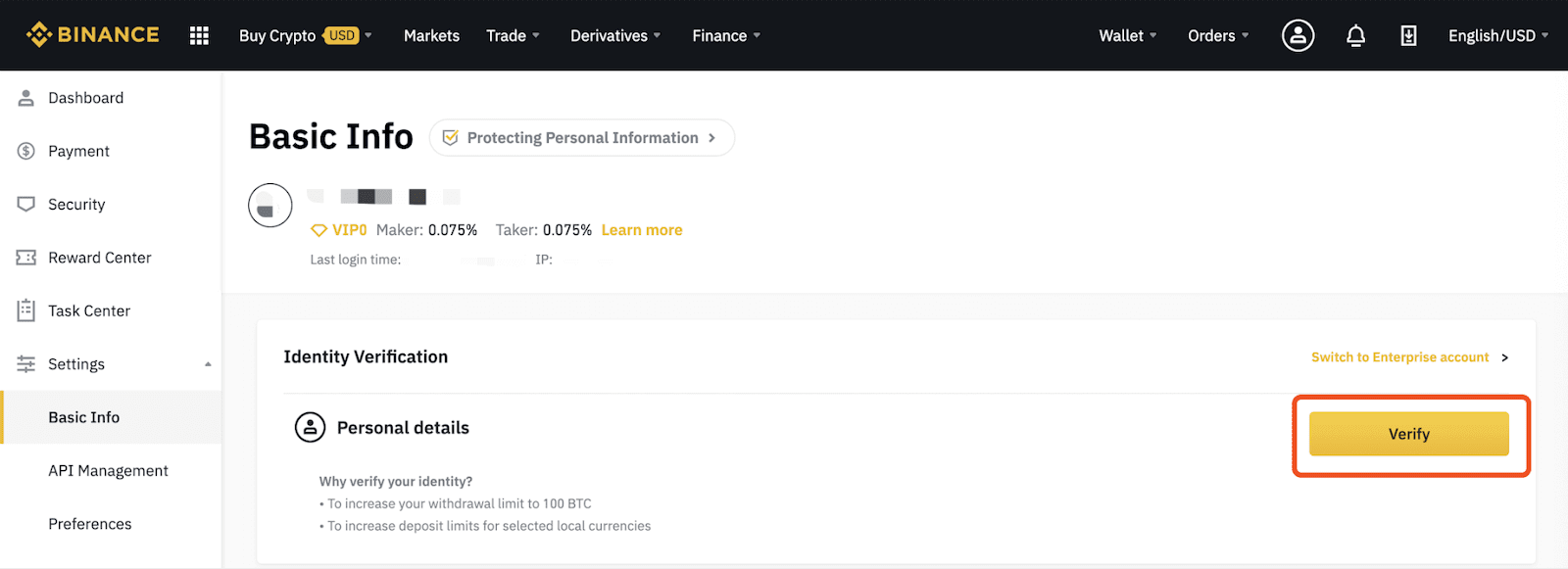
After selecting the identity verification type (personal or enterprise), follow the instructions on the page to complete account identity verification. Please click the link below to see how to complete account verification:
here
After completing the account verification, you’ll need to wait for the review. Once the verification has been approved, the account withdrawal function will be resumed.
Facial verification
If your account has already completed identity verification, after clicking [Verify now], the system will guide you to the facial verification page.
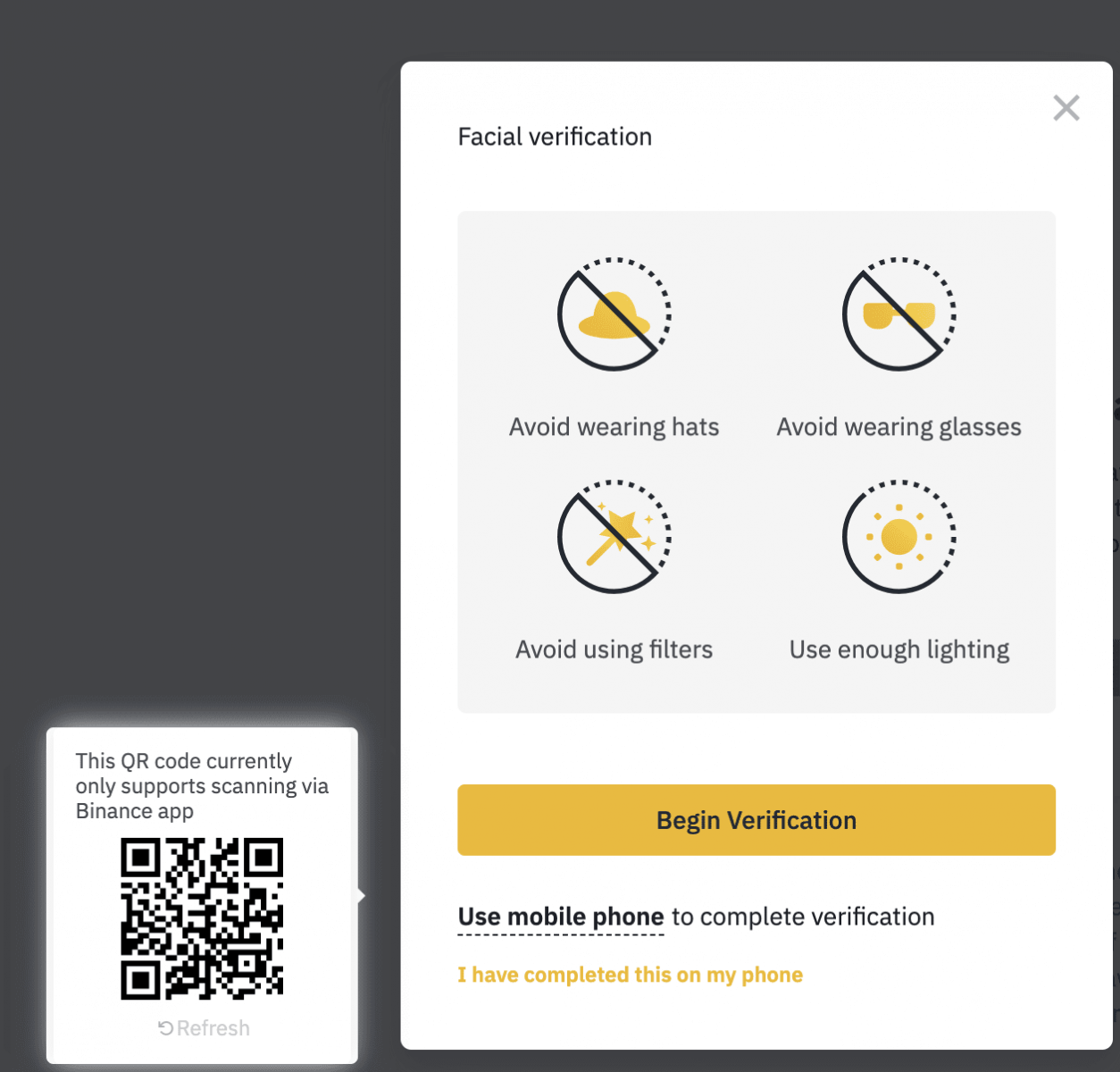
You may choose to complete the facial verification through the website, or move your mouse on [Use mobile phone], then open the Binance mobile app to scan the QR code on the page and complete the facial verification.
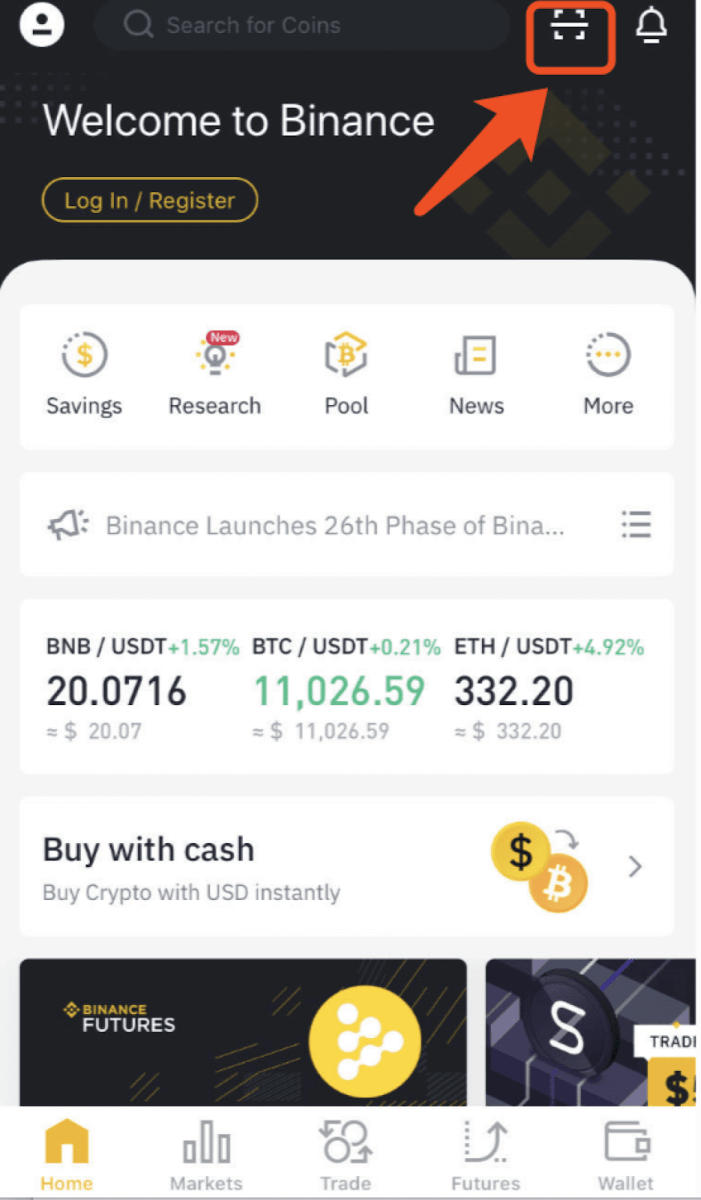
Tips for going through the verification process:
- Check your network connection
- Make sure the mobile app is not intercepted by any security software
- Synchronize the time on your mobile phone and computer
- Please do not wear a hat or glasses
- Please do the verification in a good lighting condition
- Please do not edit your pictures or put watermarks
After completing the facial verification, you’ll need to wait for the review. Once the verification has been approved, the account withdrawal function will be resumed.
Withdrawal Appeal
If you failed to pass the verification, please return to your account and click the alert again.
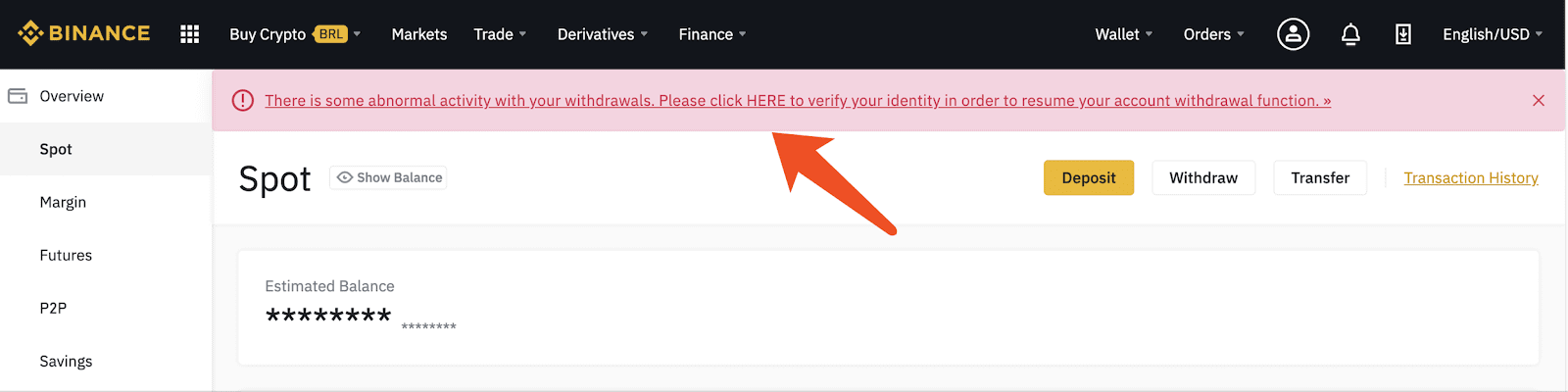
Then, if you see the button of “Withdrawal Appeal”, please click it and submit the required documents online in order to resume the withdrawal function. If you cannot see the button of “Withdrawal Appeal”, please contact our customer service, we will help you by further investigating your issue.
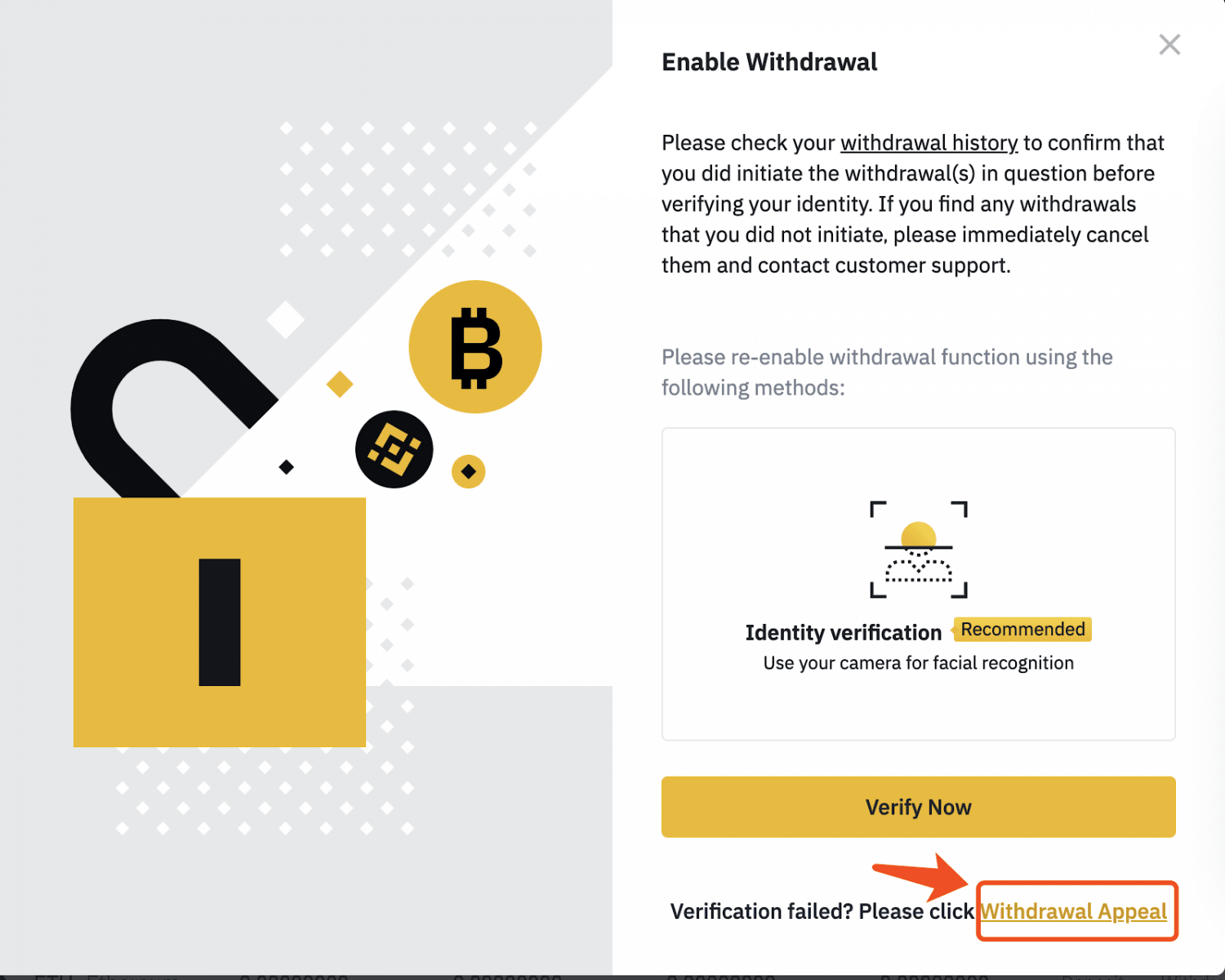
Conclusion: Ensuring Smooth Withdrawals on Binance
Resuming a withdrawal on Binance is a simple process if you follow the correct steps. Always check your transaction status, complete any required security verifications, and reinitiate the withdrawal if necessary.For unresolved issues, Binance’s support team can provide further assistance. By staying informed and following these best practices, you can ensure a seamless and secure withdrawal experience.


