Binance withdraw
Whether you want to add funds for trading or cash out your profits, understanding the deposit and withdrawal process is essential. This guide provides a step-by-step walkthrough on how to deposit and withdraw funds on Binance, ensuring a smooth transaction experience.

How to Withdraw from Binance
How to Withdraw Crypto from Binance
Crypto withdrawals are available 24/7 at Binance. In this article, we’ll show you how you can withdraw BNB (BEP2) from Binance to an external platform or wallet.
Withdraw Crypto on Binance (Web)
1. Log into your Binance account and click [Wallet] - [Overview].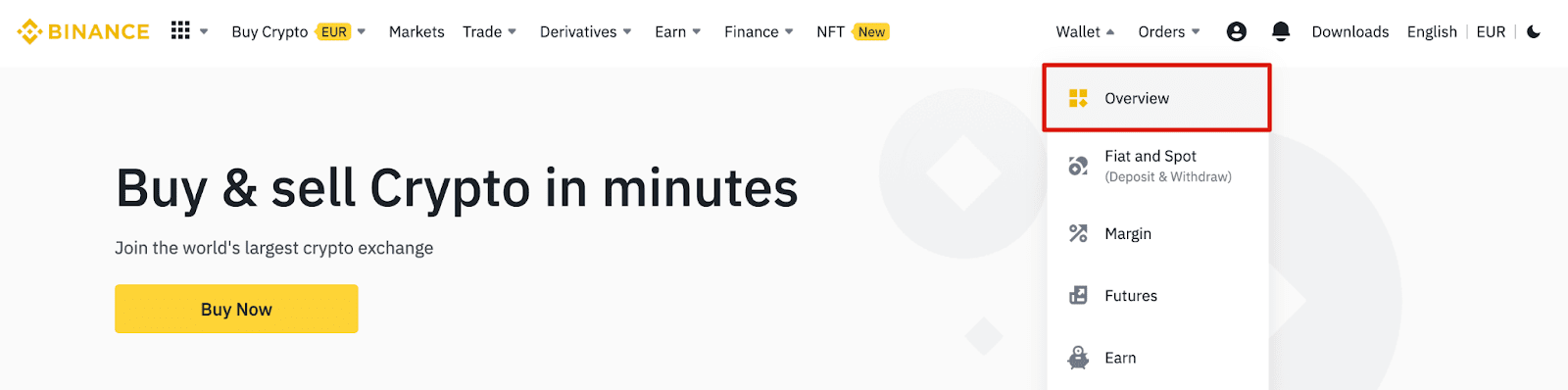
2. Click on [Withdraw].

3. Click [Withdraw Crypto].
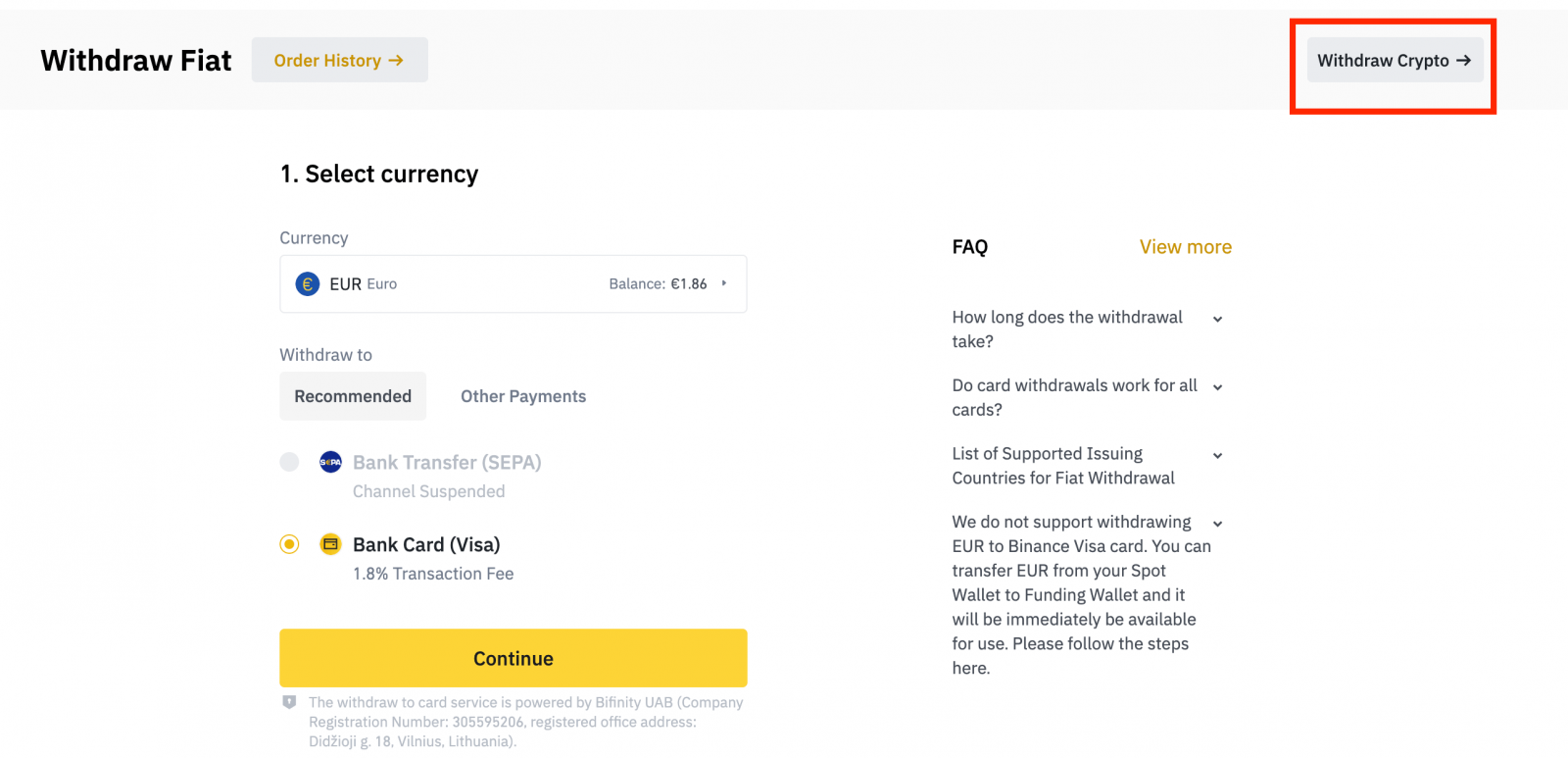
4. Select the cryptocurrency you want to withdraw. In this example, we will withdraw BNB.
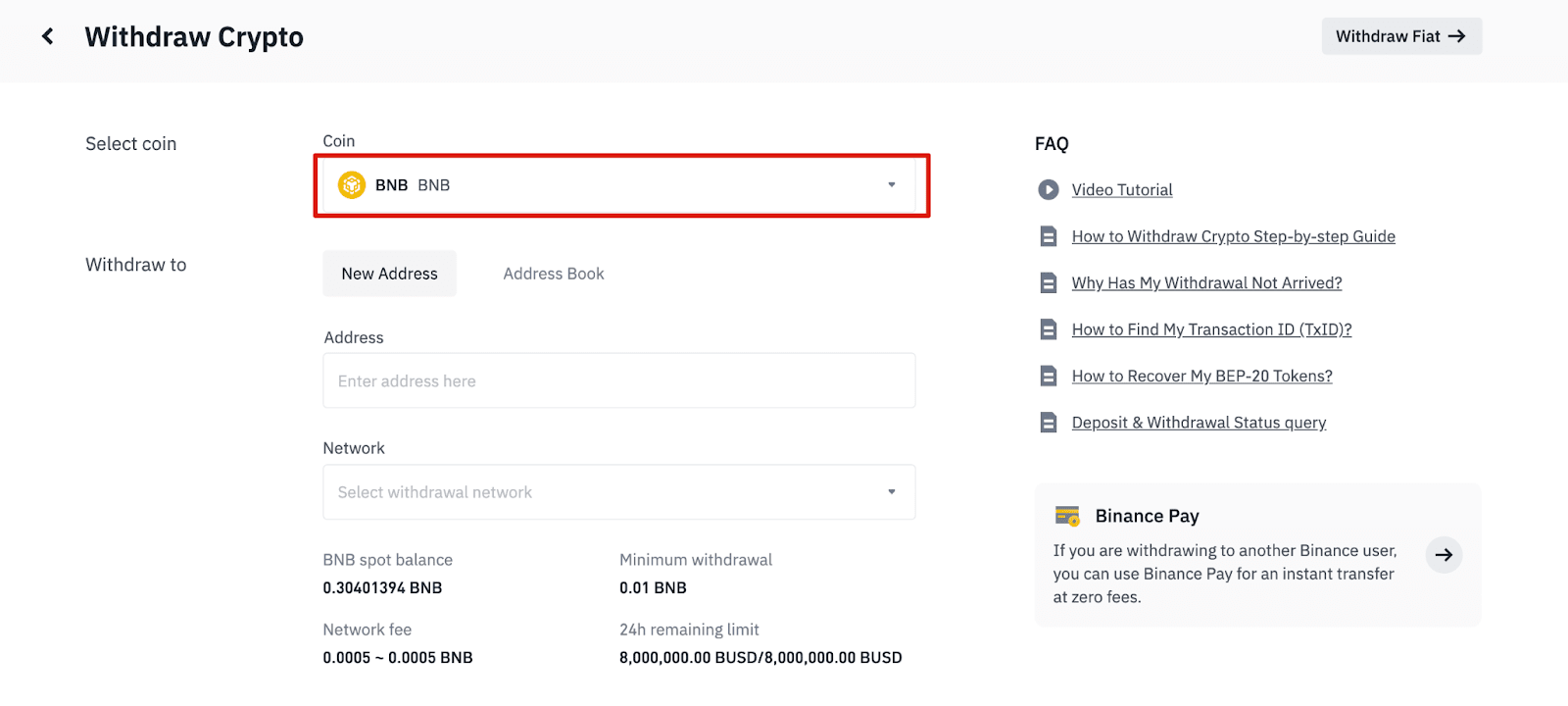
5. Select the network. As we are withdrawing BNB, we can choose either BEP2 (BNB Beacon Chain) or BEP20 (BNB Smart Chain (BSC)). You will also see the network fees for this transaction. Please make sure that the network matches the addresses network entered to avoid withdrawal losses.
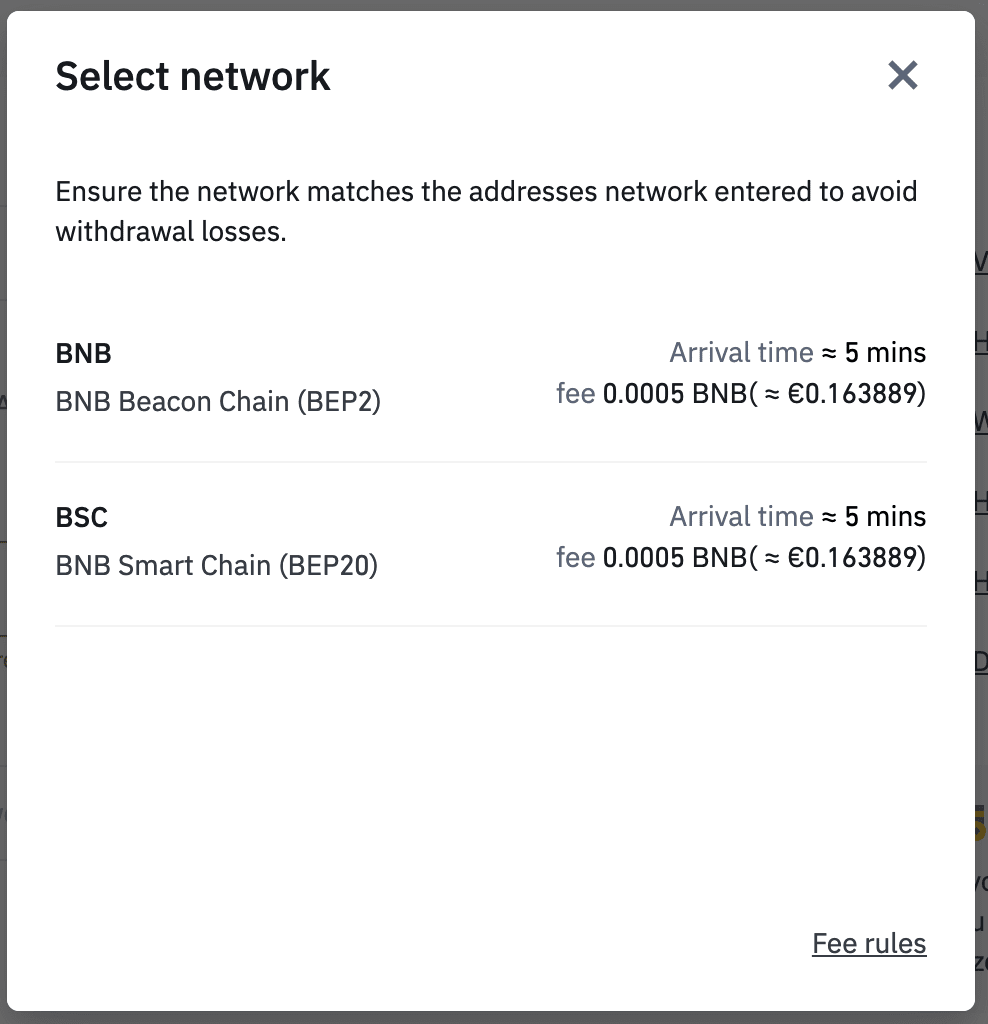
6. Next, enter the recipient address or select from your address book list.
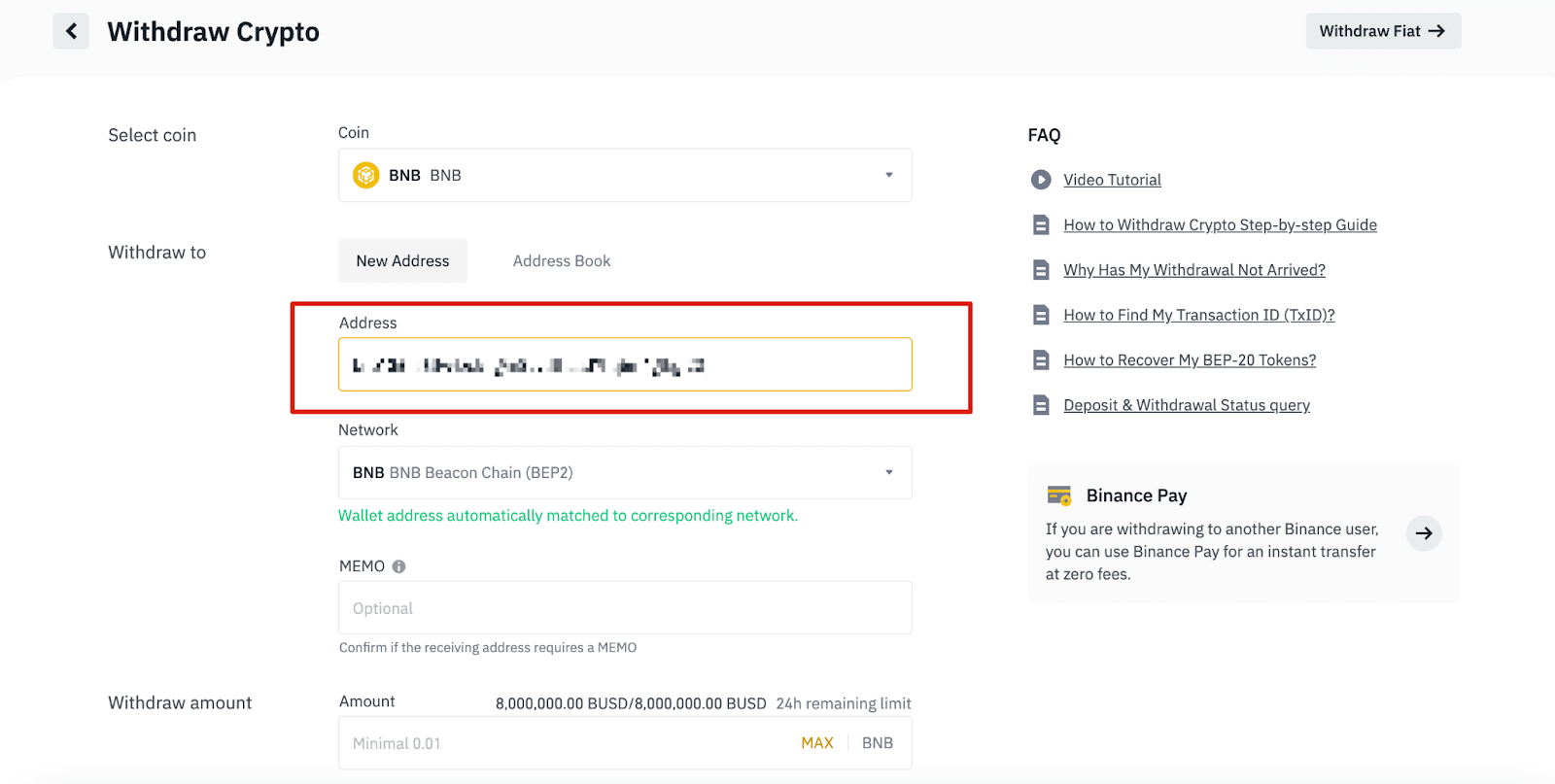
6.1 How to add a new recipient address.
To add a new recipient, click [Address Book] - [Address Management].
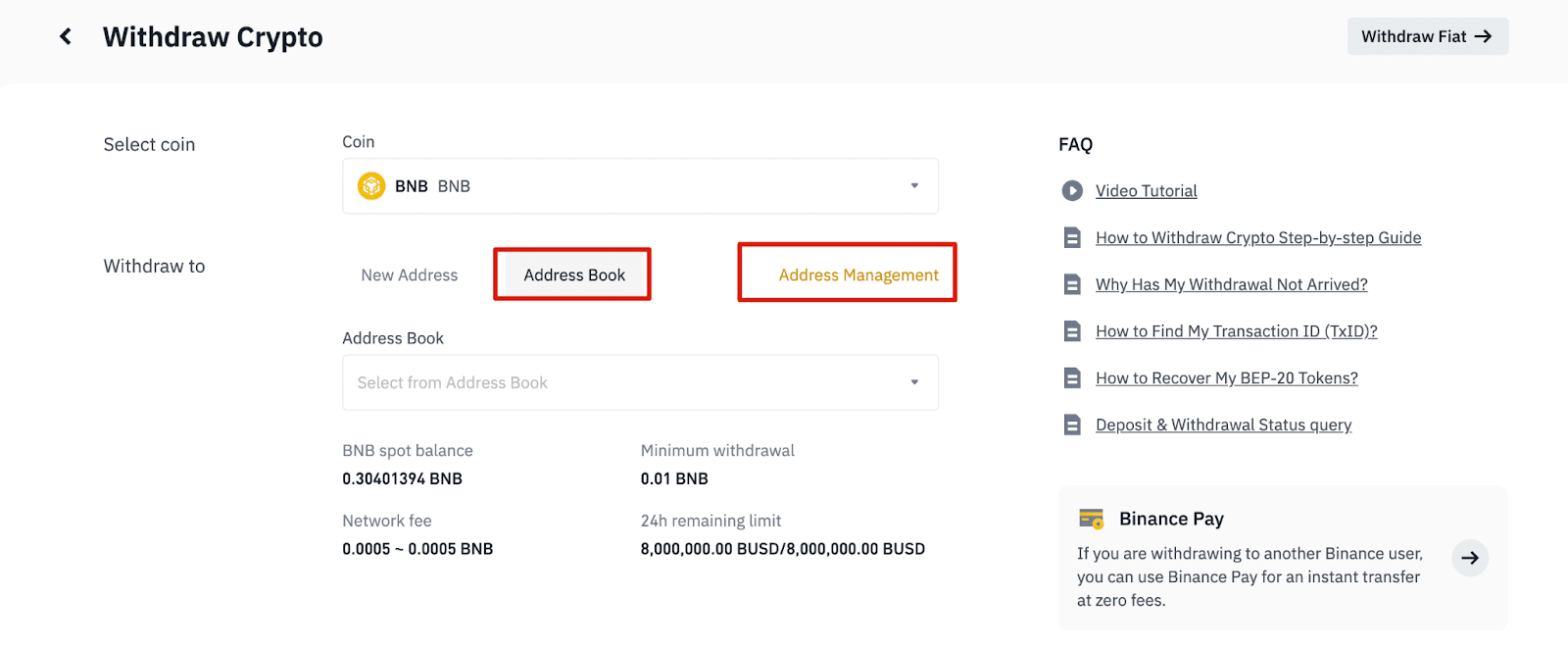
6.2. Click [Add Address].
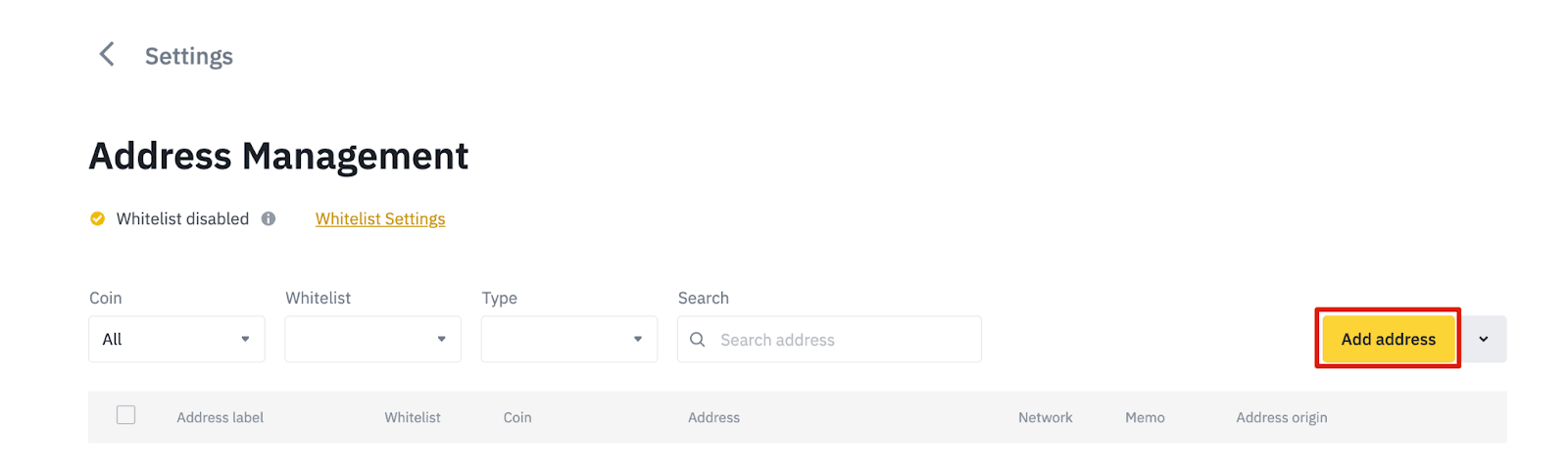
6.3. Select the coin and network. Then, enter an address label, the address, and memo.
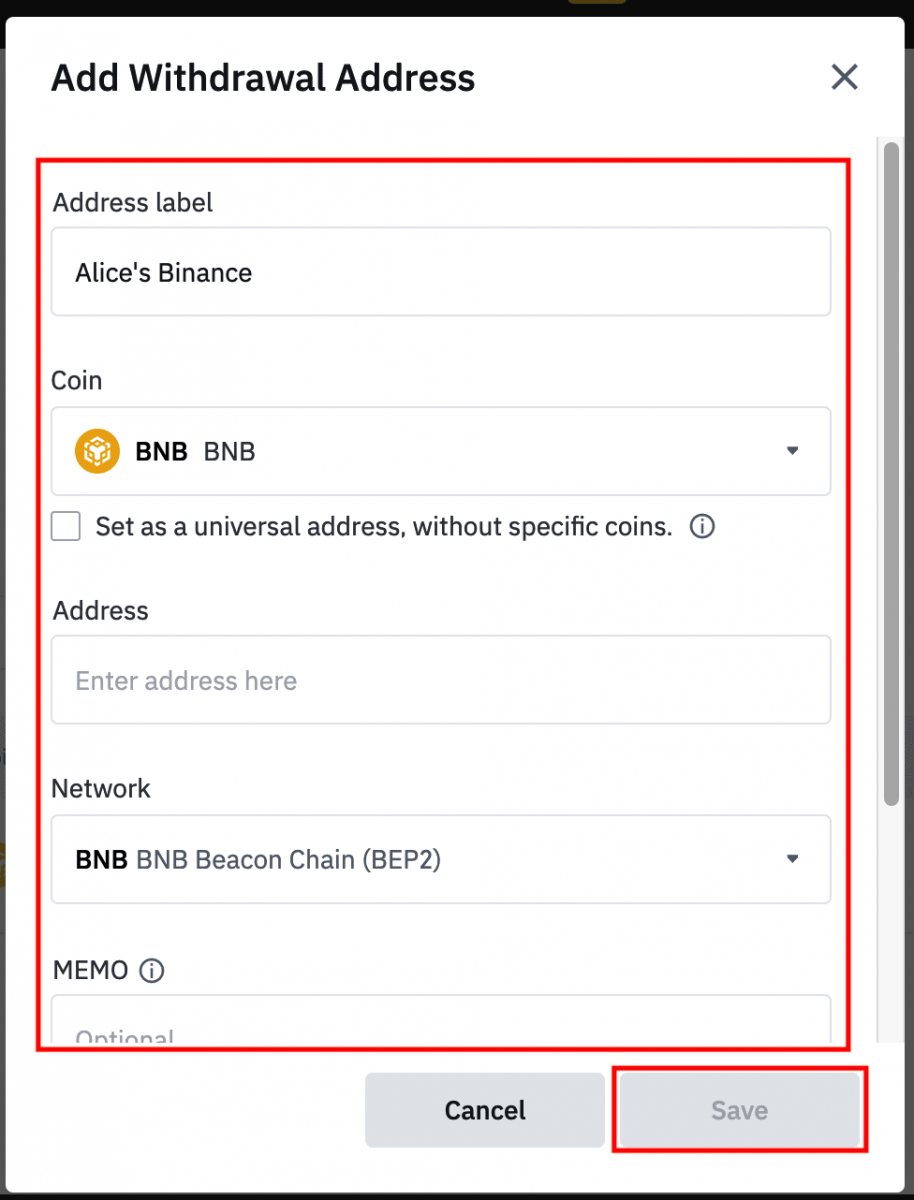
- Address Label is a customized name you can give to each withdrawal address for your own reference.
- MEMO is optional. For example, you need to provide the MEMO when sending funds to another Binance account or to another exchange. You do not need a MEMO when sending funds to a Trust Wallet address.
- Make sure to double-check if a MEMO is required or not. If a MEMO is required and you fail to provide it, you may lose your funds.
- Note that some platforms and wallets refer to the MEMO as Tag or Payment ID.
6.4. You can add the newly added address to your whitelist by clicking [Add to Whitelist], and completing 2FA verification. When this function is on, your account will only be able to withdraw to whitelisted withdrawal addresses.
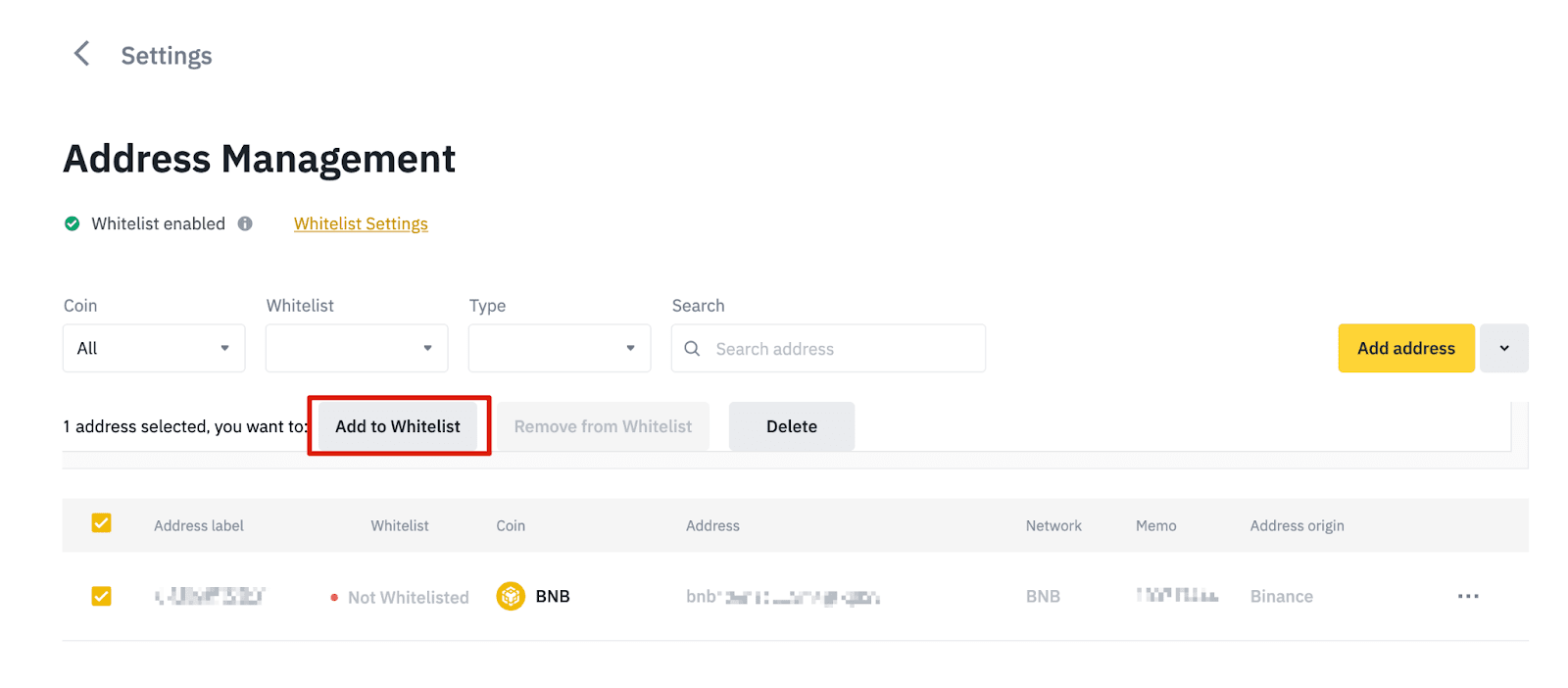
7. Enter the withdrawal amount and you will be able to see the corresponding transaction fee and the final amount you receive. Click [Withdraw] to proceed.

8. You need to verify the transaction. Please follow the on-screen instructions.
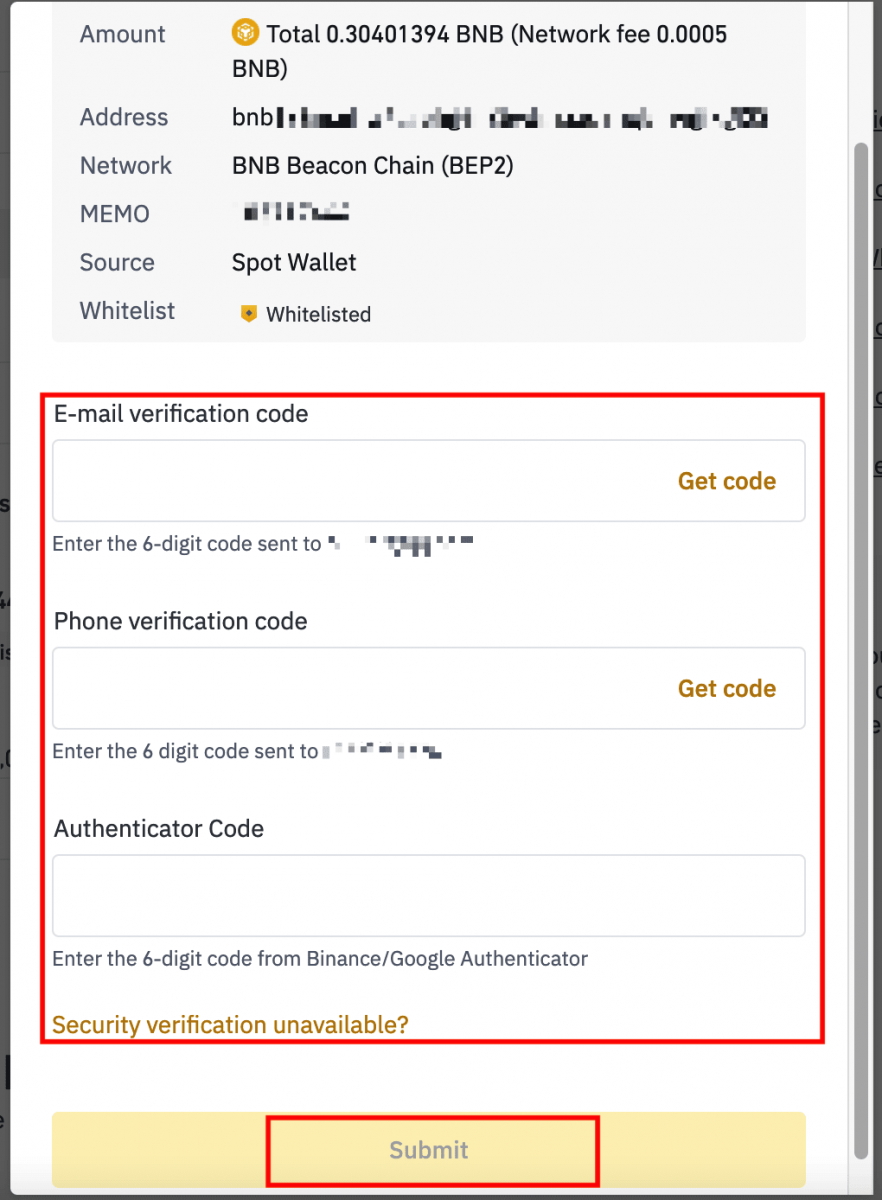
Warning: If you input the wrong information or select the wrong network when making a transfer, your assets will be permanently lost. Please, make sure that the information is correct before making a transfer.
Withdraw Crypto on Binance (App)
1. Open your Binance App and tap [Wallets] - [Withdraw].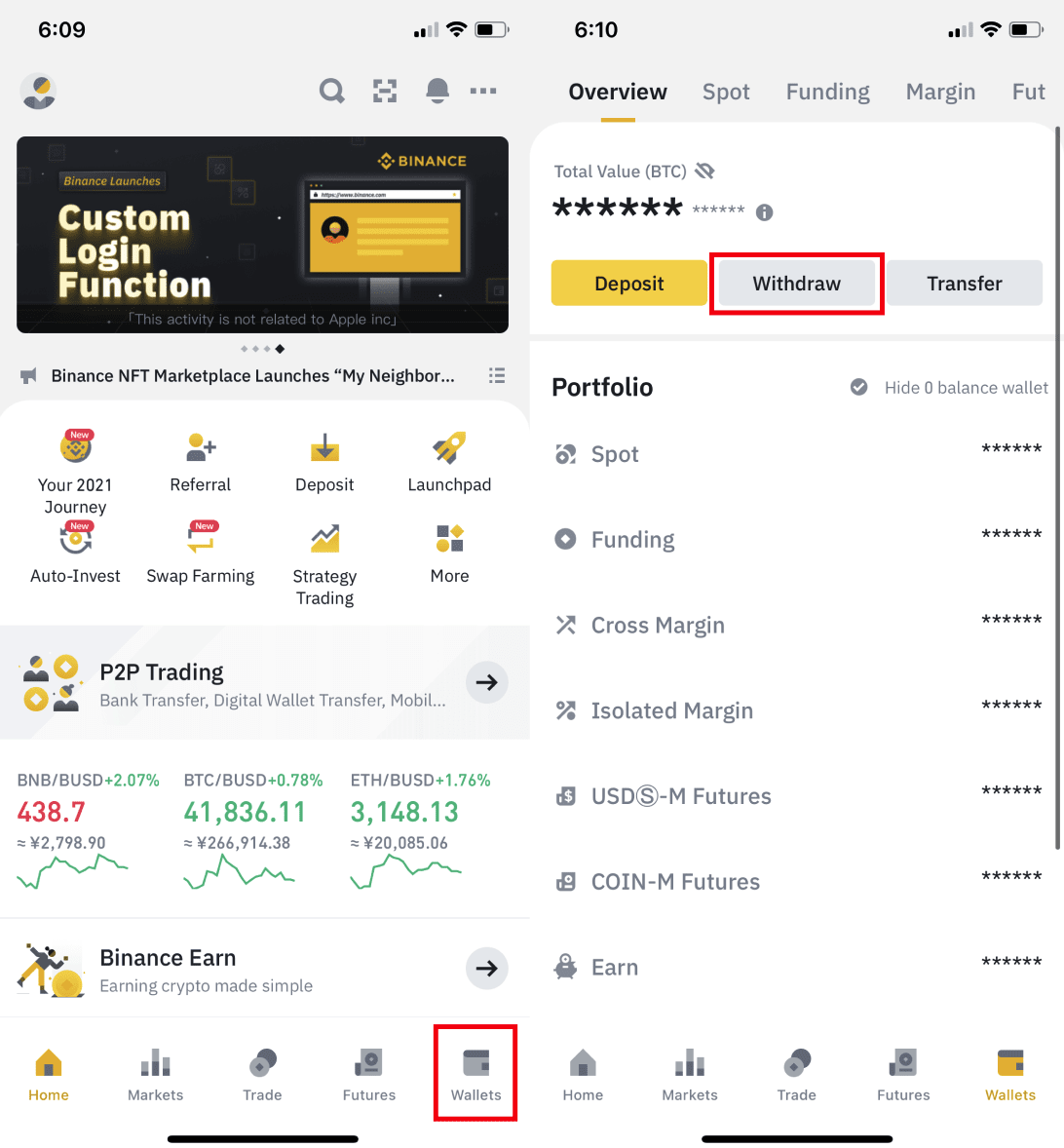
2. Choose the cryptocurrency you want to withdraw, for example BNB. Then tap [Send via Crypto Network].
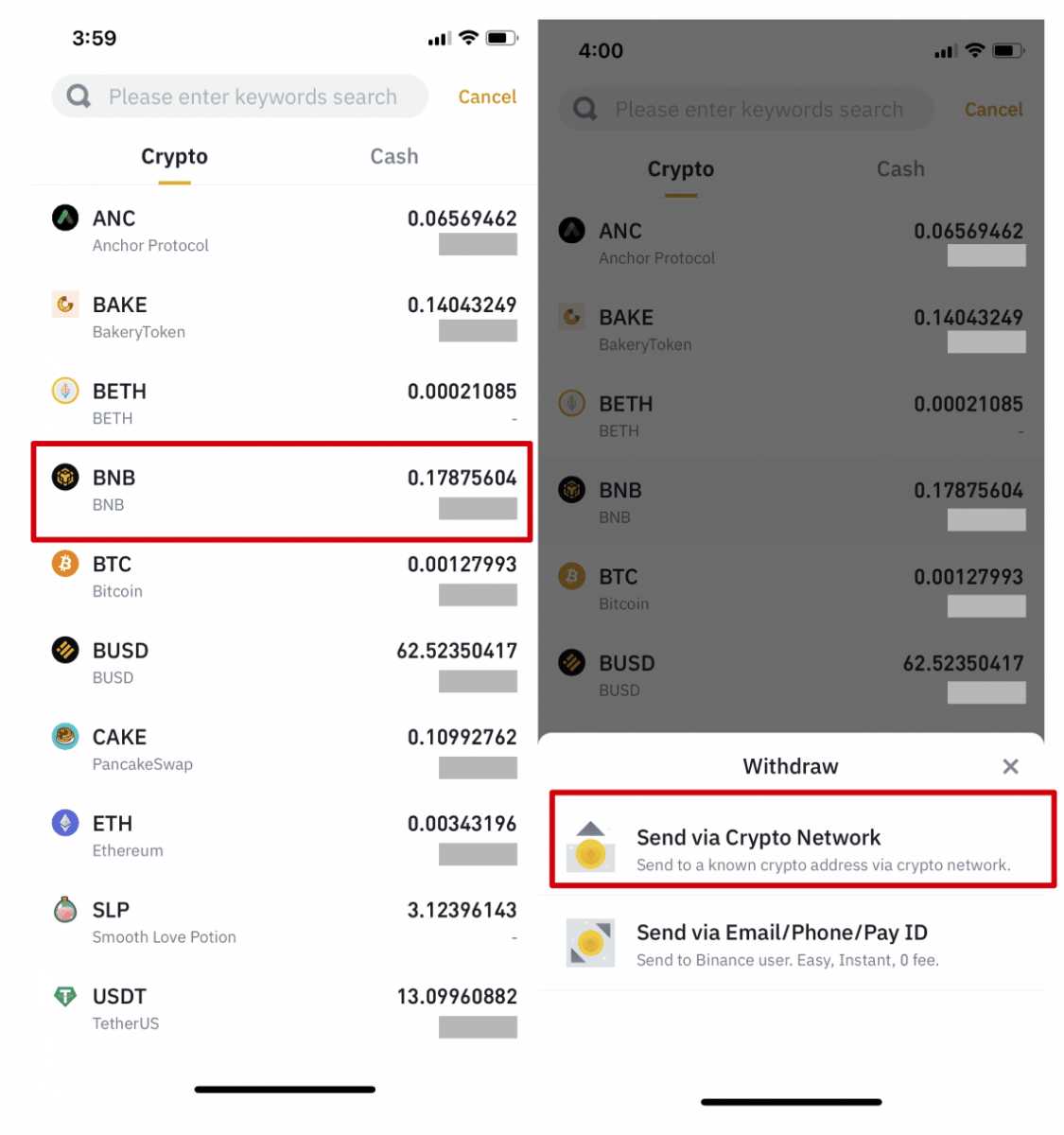
3. Paste the address you want to withdraw to and select the network.
Please choose the network carefully and make sure that the selected network is the same as the network of the platform you are withdrawing funds to. If you select the wrong network, you will lose your funds.
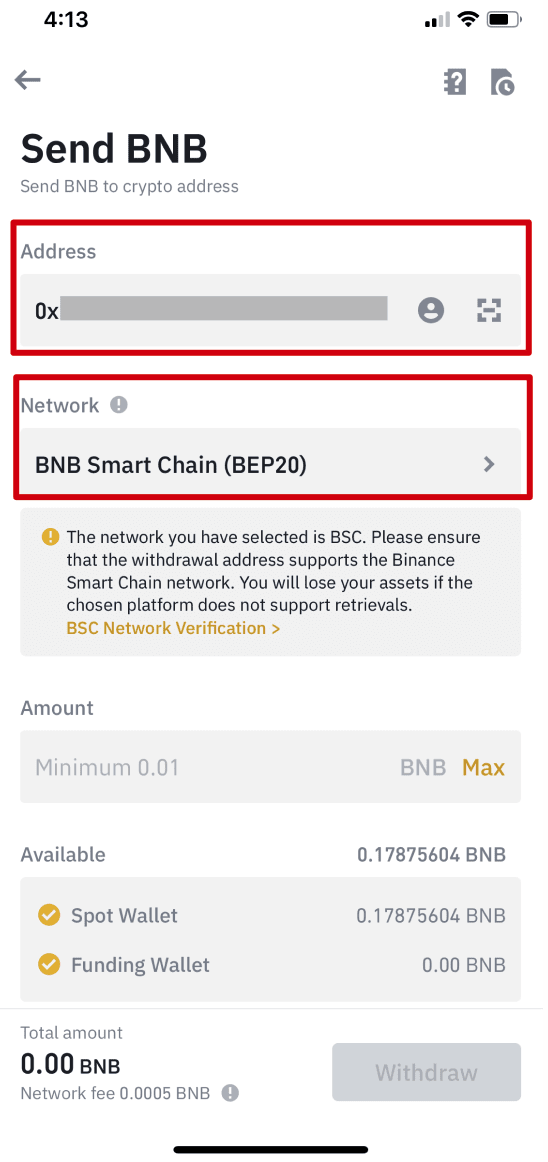
4. Enter the withdrawal amount and, you will be able to see the corresponding transaction fee and the final amount you will receive. Tap [Withdraw] to proceed.
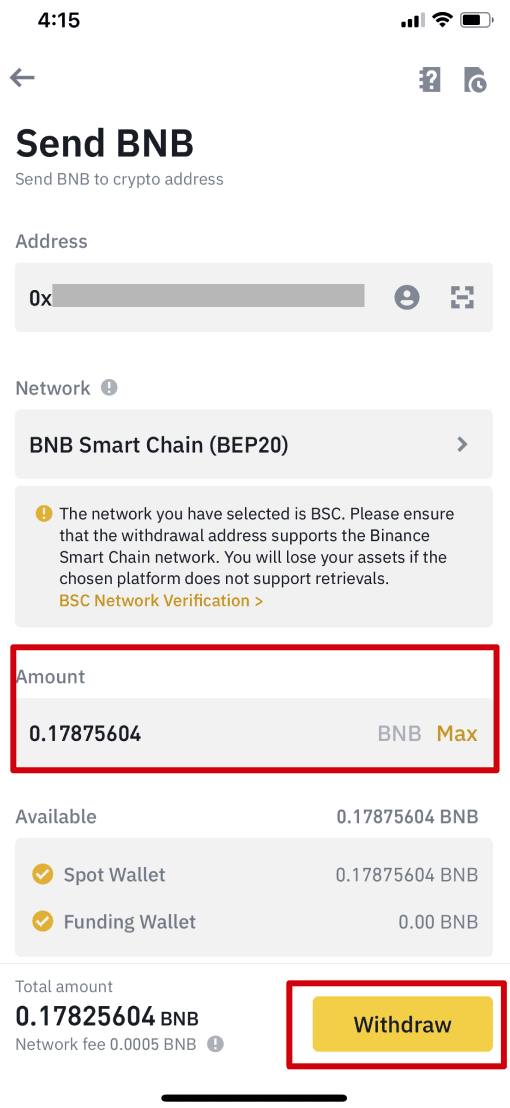
5. You will be prompted to confirm the transaction again. Please check carefully and tap [Confirm].
Warning: If you input the wrong information or select the wrong network when making a transfer, your assets will be permanently lost. Please make sure the information is correct before you confirm the transaction.
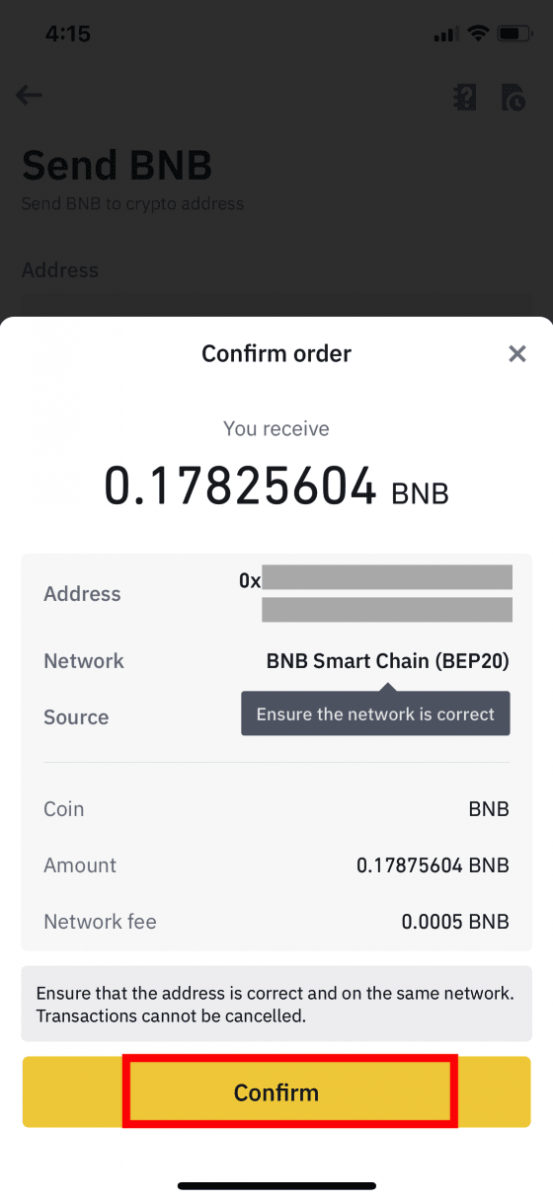
6. Next, you will need to verify the transaction with 2FA devices. Please follow the on-screen instructions to complete the process.
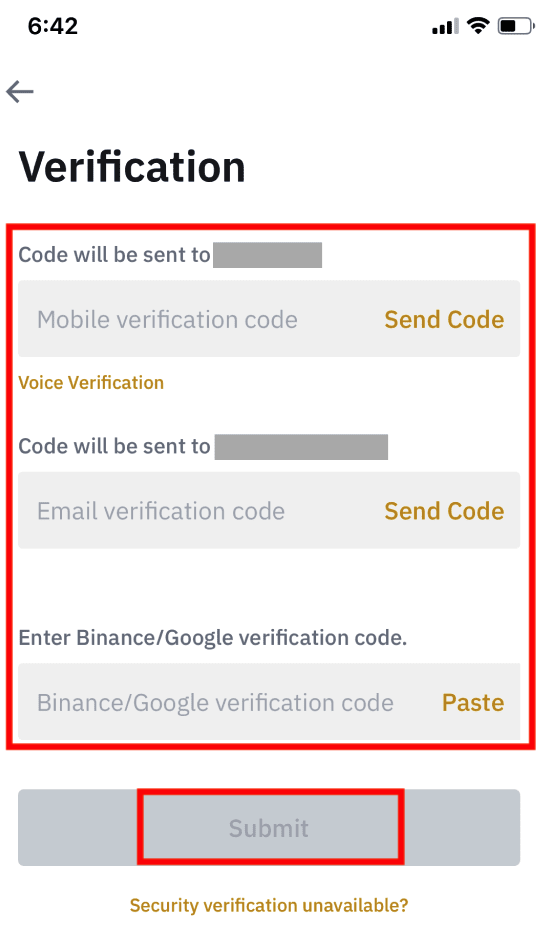
7. After confirming the withdrawal request, please wait patiently for the transfer to be processed.
How to Sell Crypto on Binance P2P
Traditional crypto exchanges serve as intermediaries and will collect a small fee from all crypto transactions. On a P2P marketplace like Binance P2P, you can buy or sell Bitcoin and other popular cryptocurrencies from other users with zero fees.
Sell Crypto on Binance P2P (Web)
Step 1: Select (1) “Buy Crypto” and then click (2) “P2P Trading” on the top navigation.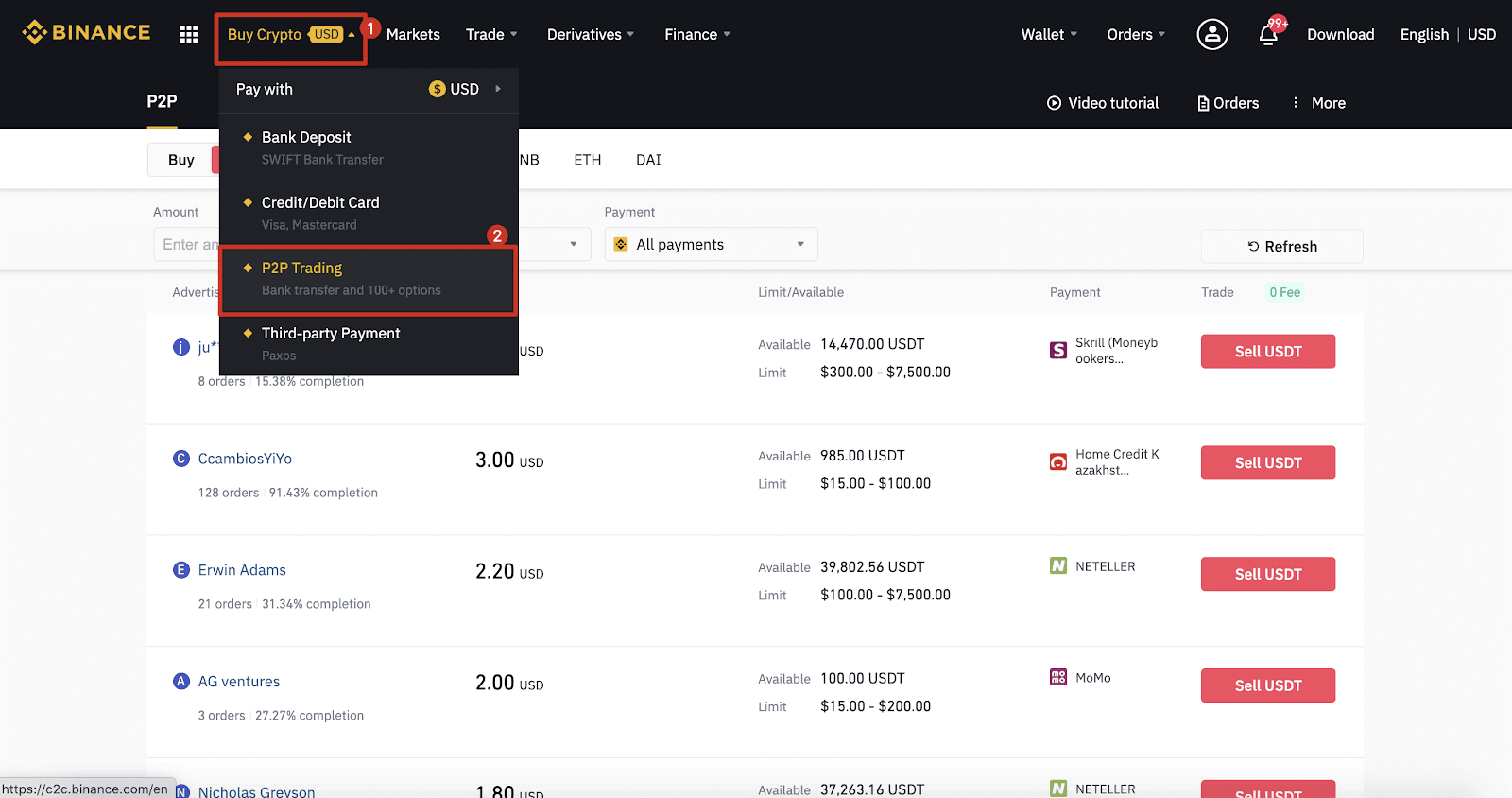
Step 2: Click (1) "Sell" and select the currency you want to sell (USDT is shown as an example). Filter the price and the (2) “Payment” in the drop-down, select an ad, then click (3) "Sell".
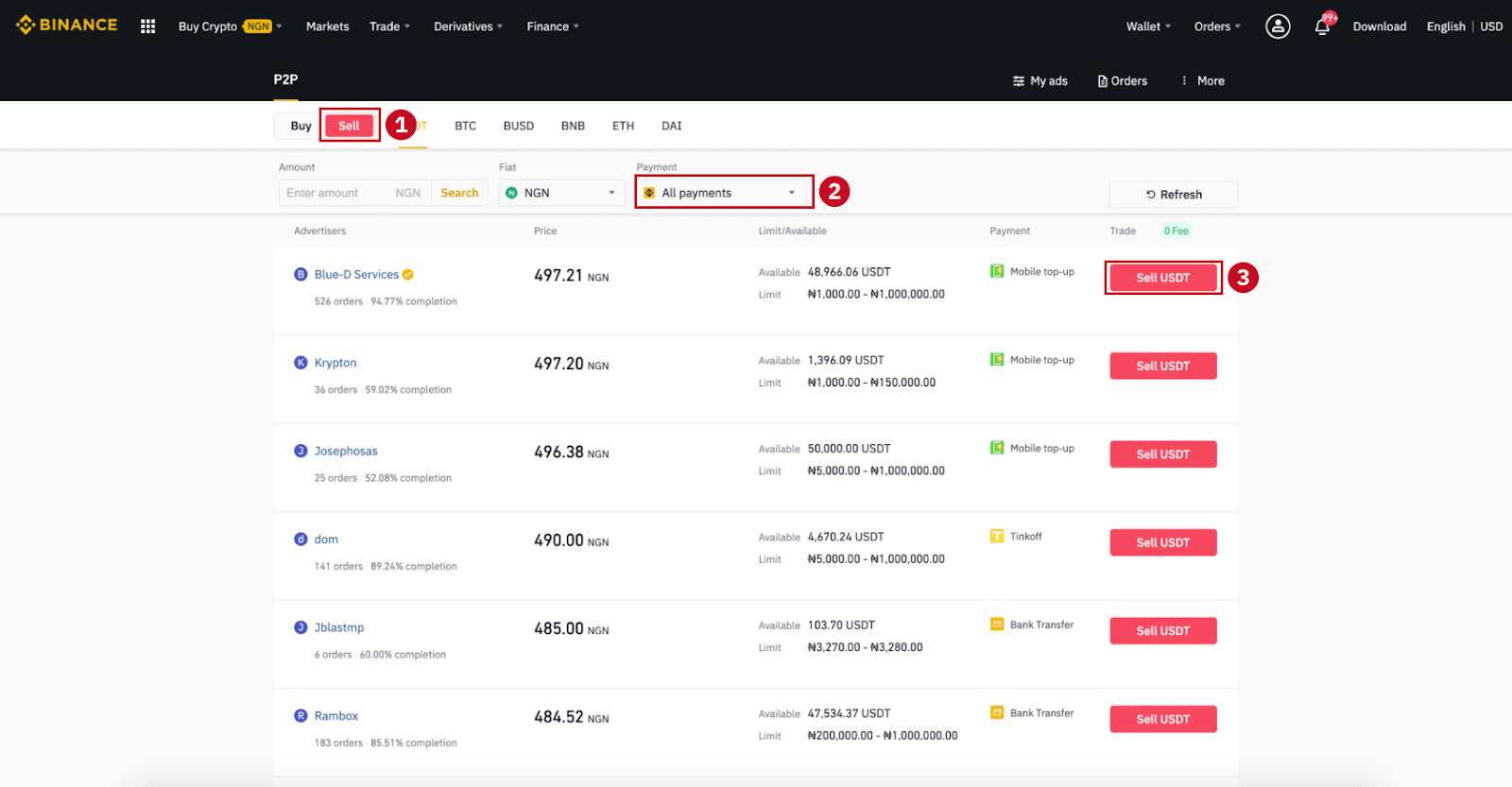
Step 3:
Enter the amount (in your fiat currency) or quantity (in crypto) you want to sell and click (2) "Sell".
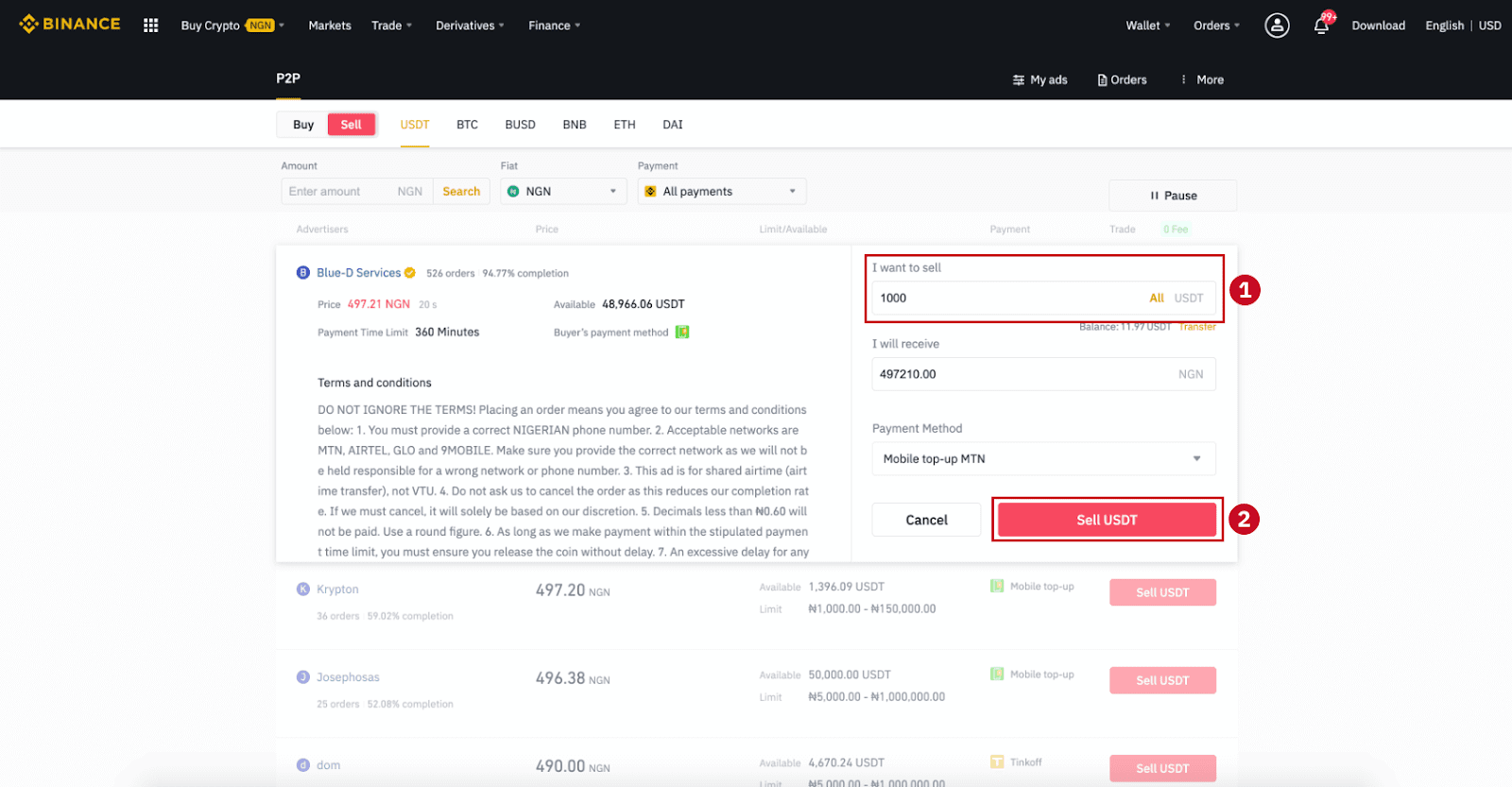
Step 4: The transaction will now display “Payment to be made by buyer”.
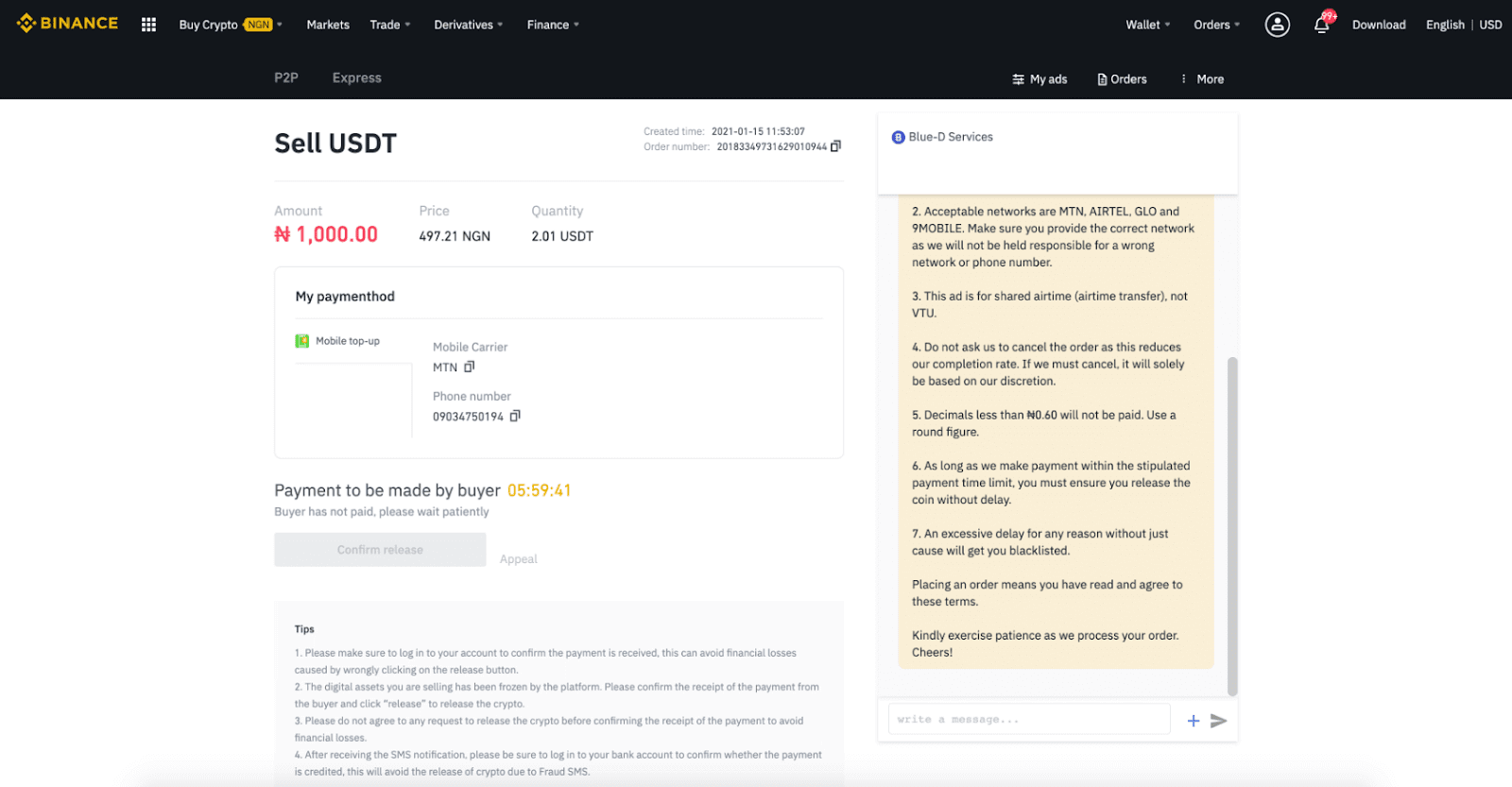
Step 5: After the buyer makes the payment, the transaction will now display “To be released”. Please make sure that you’ve actually received payment from the buyer, to the payment app/method you used. After you confirm the receipt of money from the buyer, tap “Confirm release” and “Confirm” to release the crypto to the buyer’s account. Again, If you have not received any money, please DO NOT release crypto to avoid any financial losses.
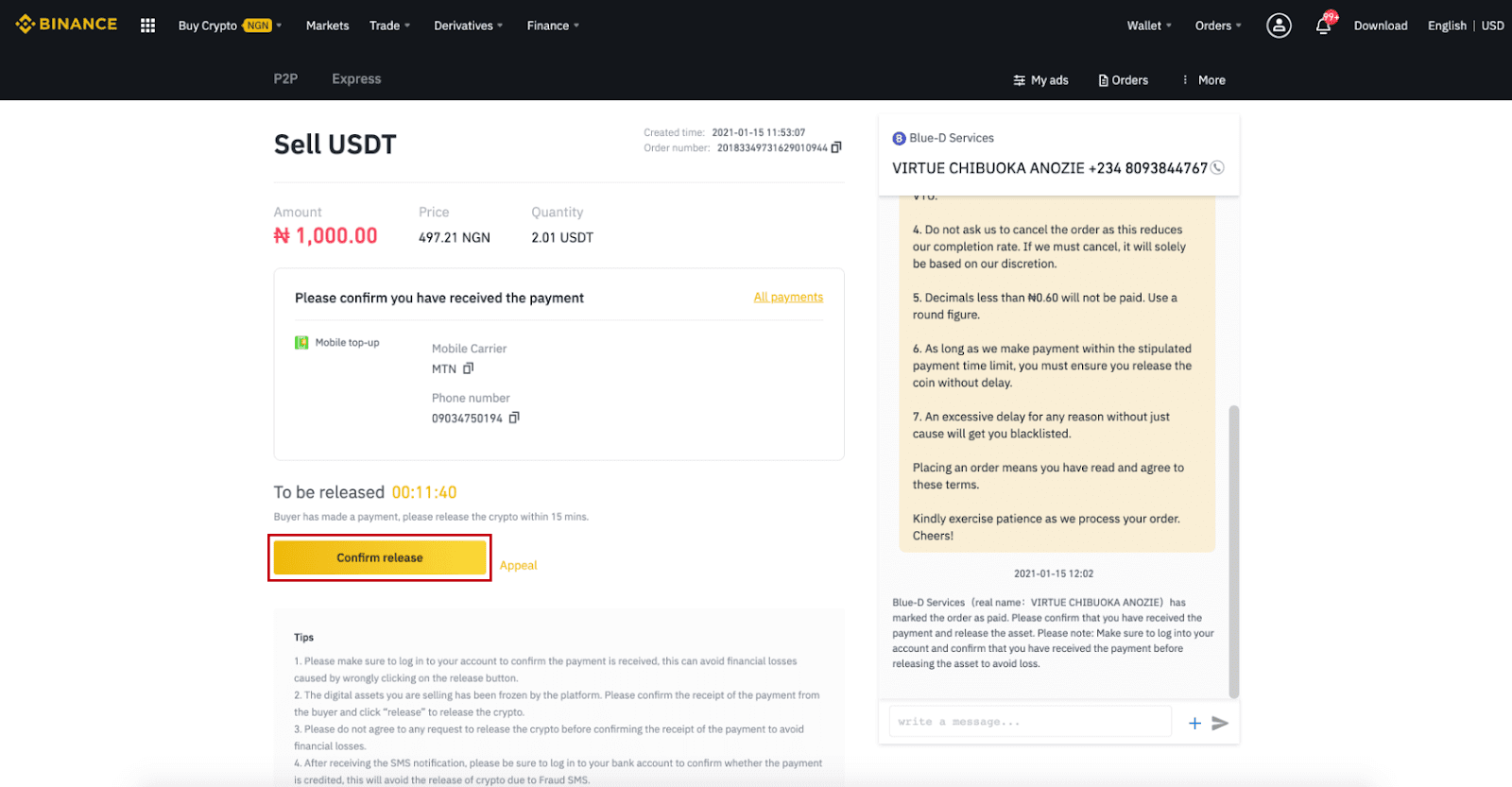
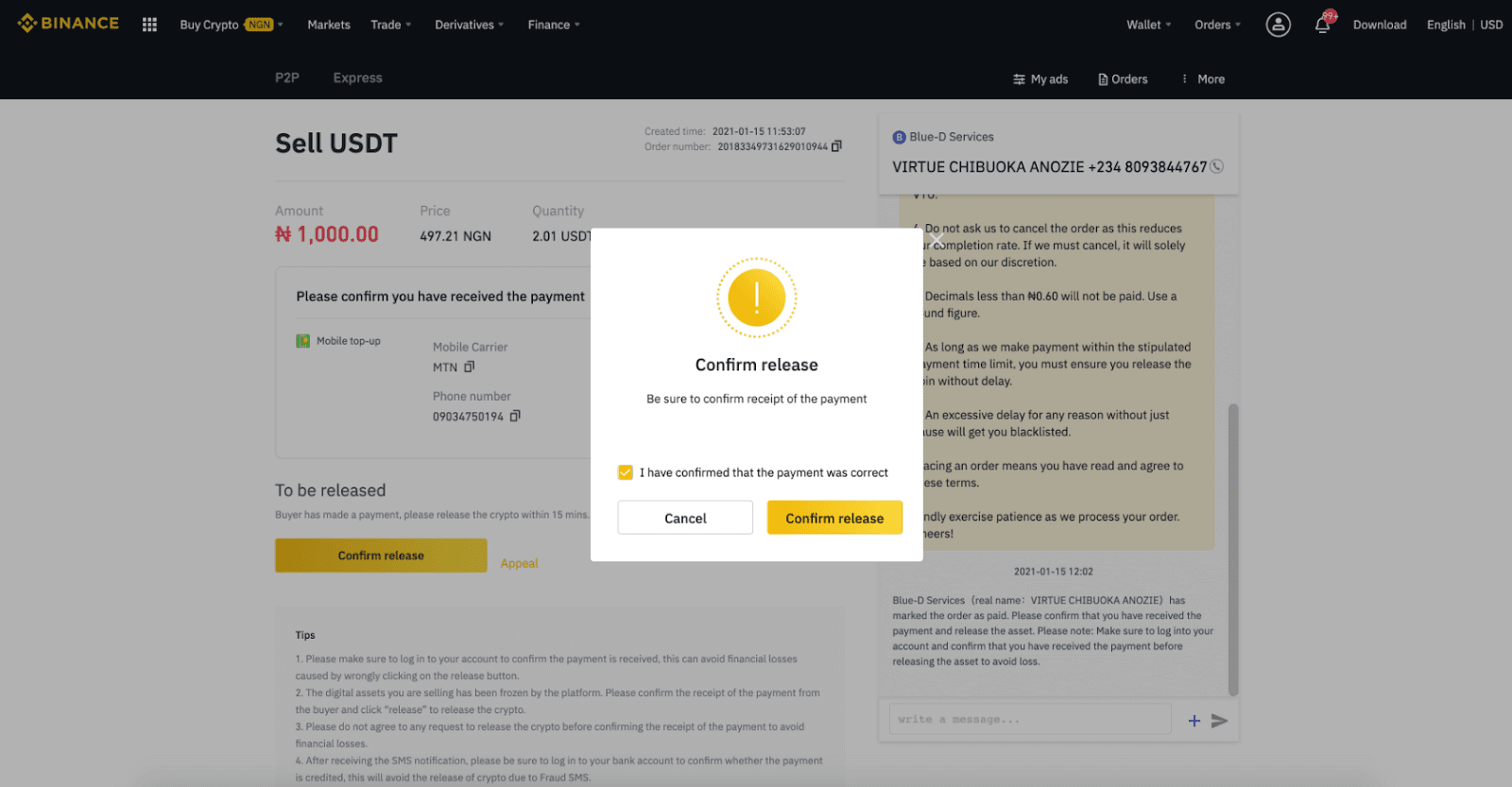
Step 6: Now the order is completed, the buyer will receive the crypto. You can click [Check my account] to check your Fiat balance.
Note: You can use Chat on the right side to communicate with the buyer in the whole process.
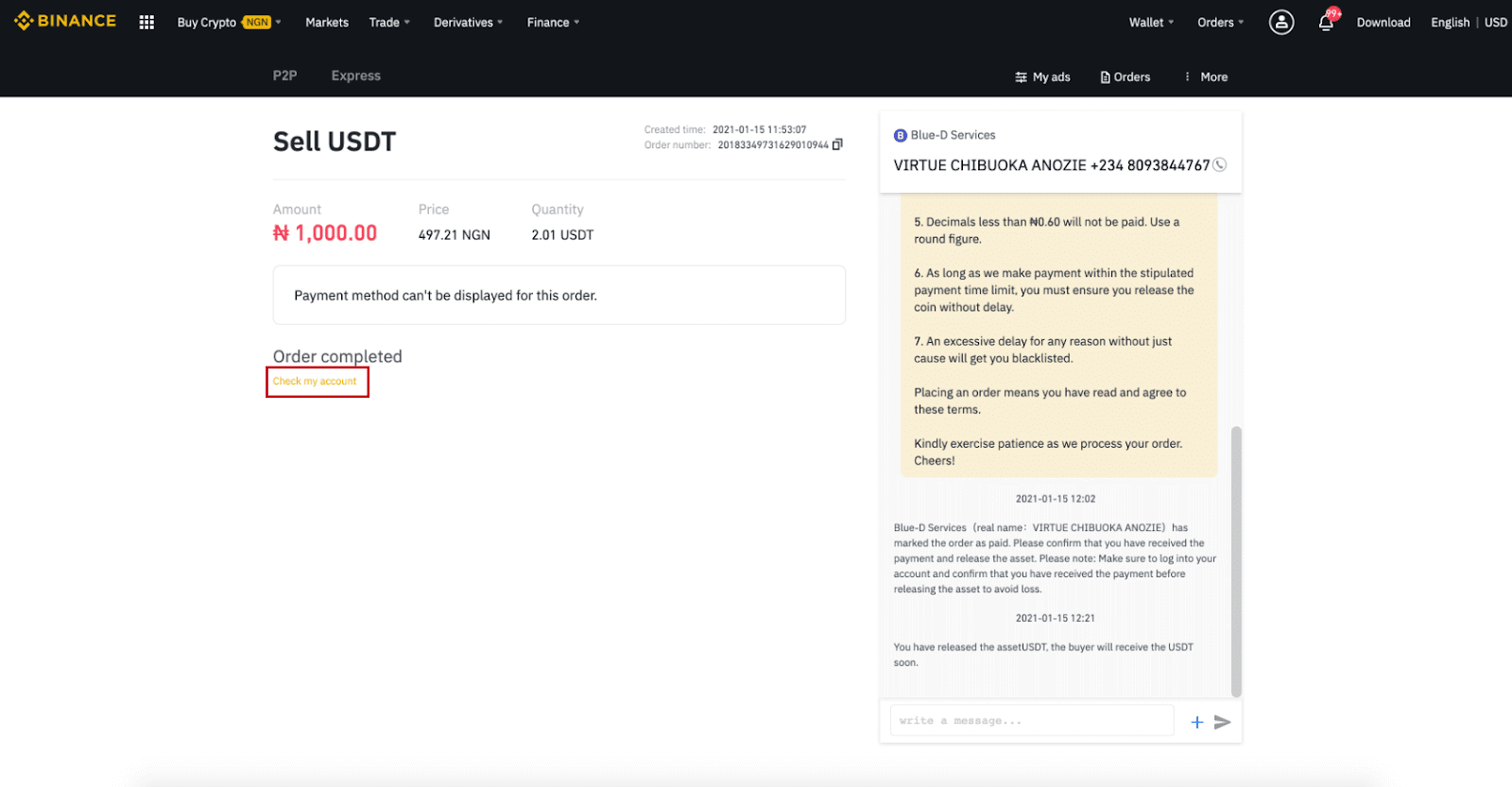
Note:
If you have any issues in the transaction process, you can contact the buyer using the chat window on the top right of the page or you can click "Appeal" and our customer service team will assist you in processing the order.
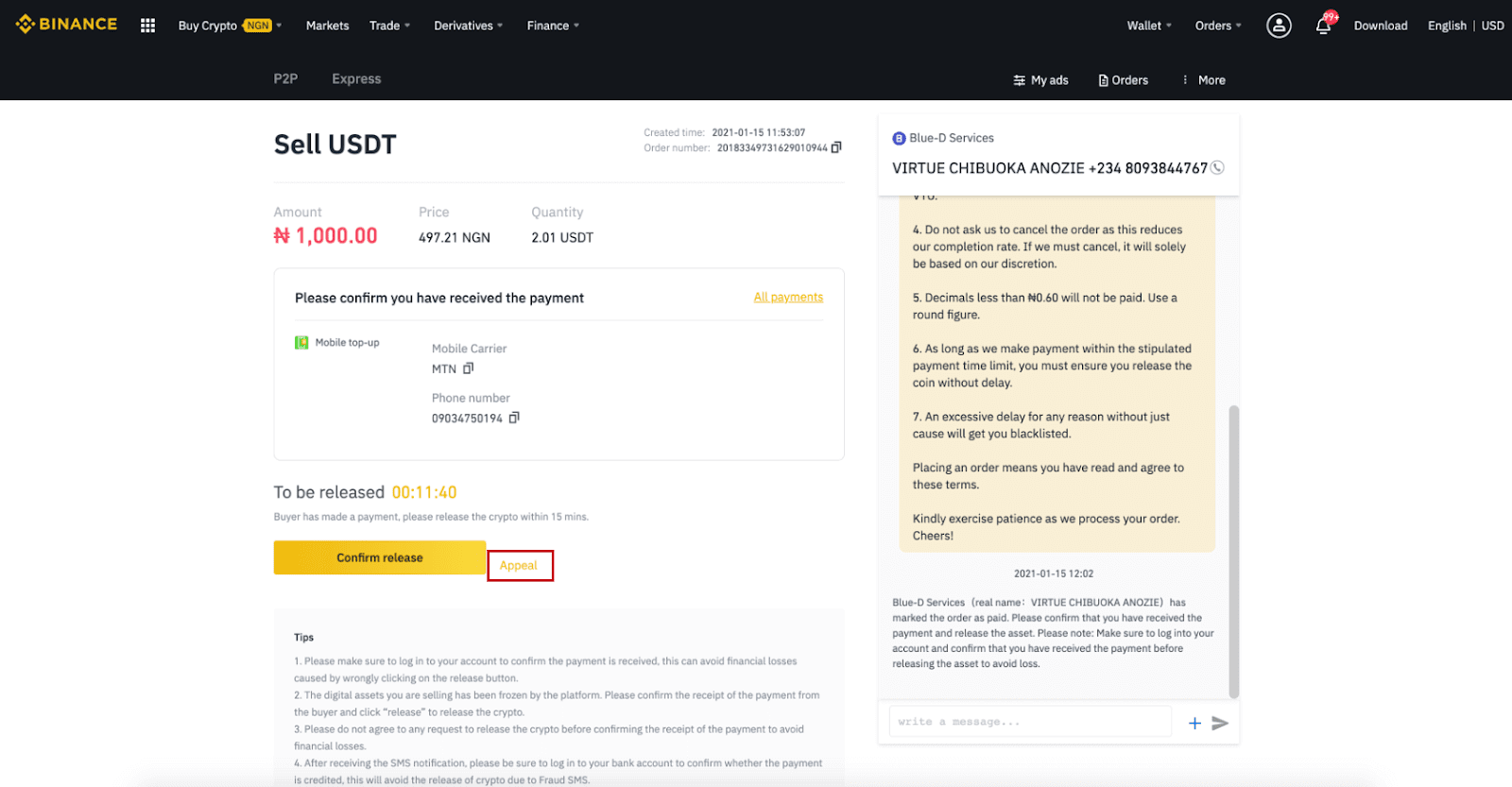
Tips:
1. Please make sure to log in to your account to confirm the payment is received, this can avoid financial losses caused by wrongly clicking on the release button.
2. The digital assets you are selling have been frozen by the platform. Please confirm the receipt of the payment from the buyer and click “Release” to release the crypto.
3. Please do not agree to any request to release the crypto before confirming the receipt of the payment to avoid financial losses.
4. After receiving the SMS notification, please be sure to log in to your bank account to confirm whether the payment is credited, this will avoid the release of crypto due to Fraud SMS.
Sell Crypto on Binance P2P (App)
You can sell cryptocurrencies with ZERO transaction fees on the Binance P2P platform, instant and secure! See the guide below and start your trade.
Step 1
First, go to the (1) “Wallets” tab, click (2) “P2P” and (3) “Transfer” the cryptos that you want to sell to your P2P Wallet. If you already have the crypto in the P2P wallet, please go to the homepage and tap “P2P Trading” to enter P2P trading.
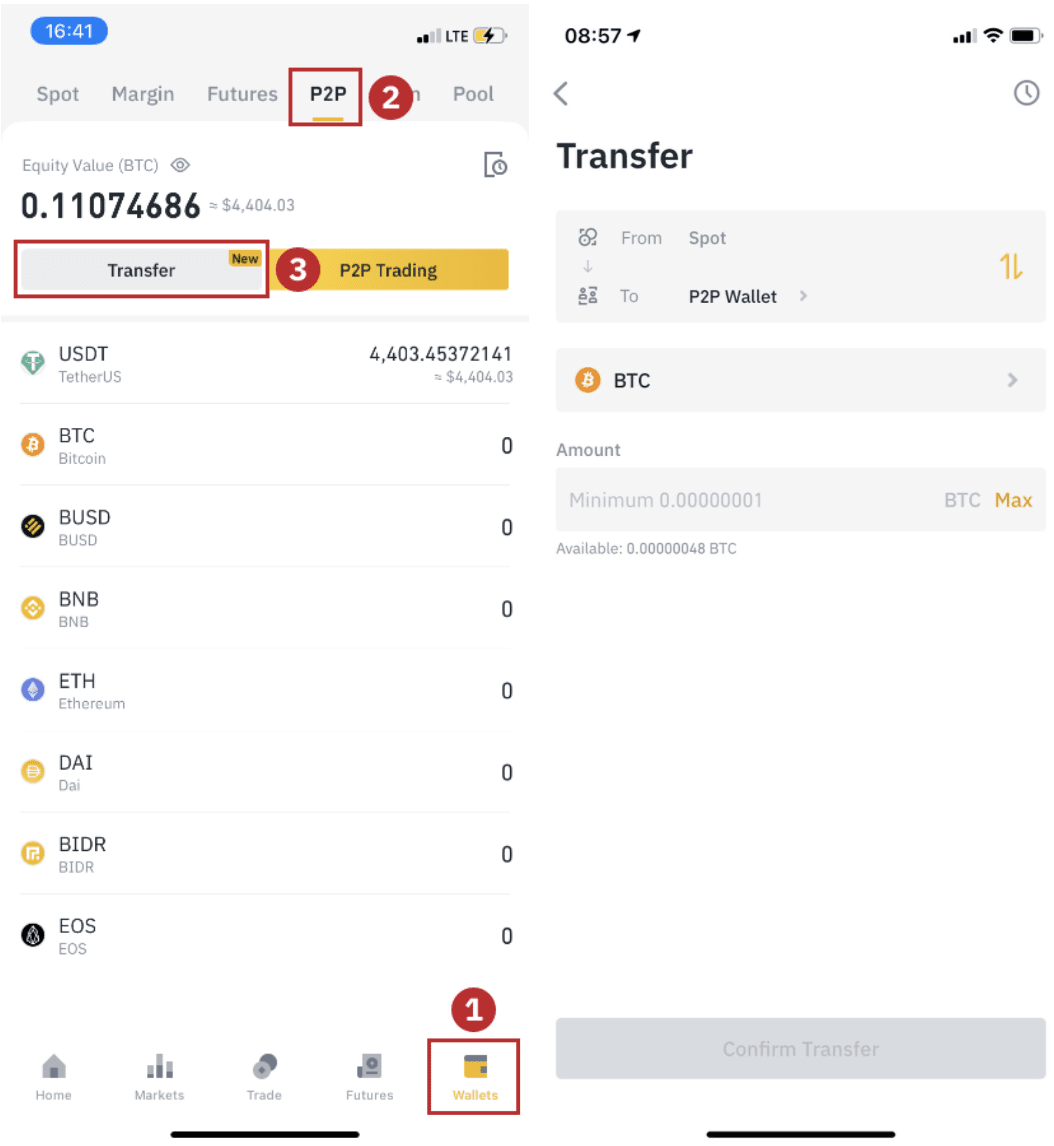
Step 2
Click “P2P Trading” on the app homepage to open the P2P page on your app. Click [Sell] on the top of the P2P trading page, select a coin (taking USDT as an example here), then select an advertisement and click “Sell”.
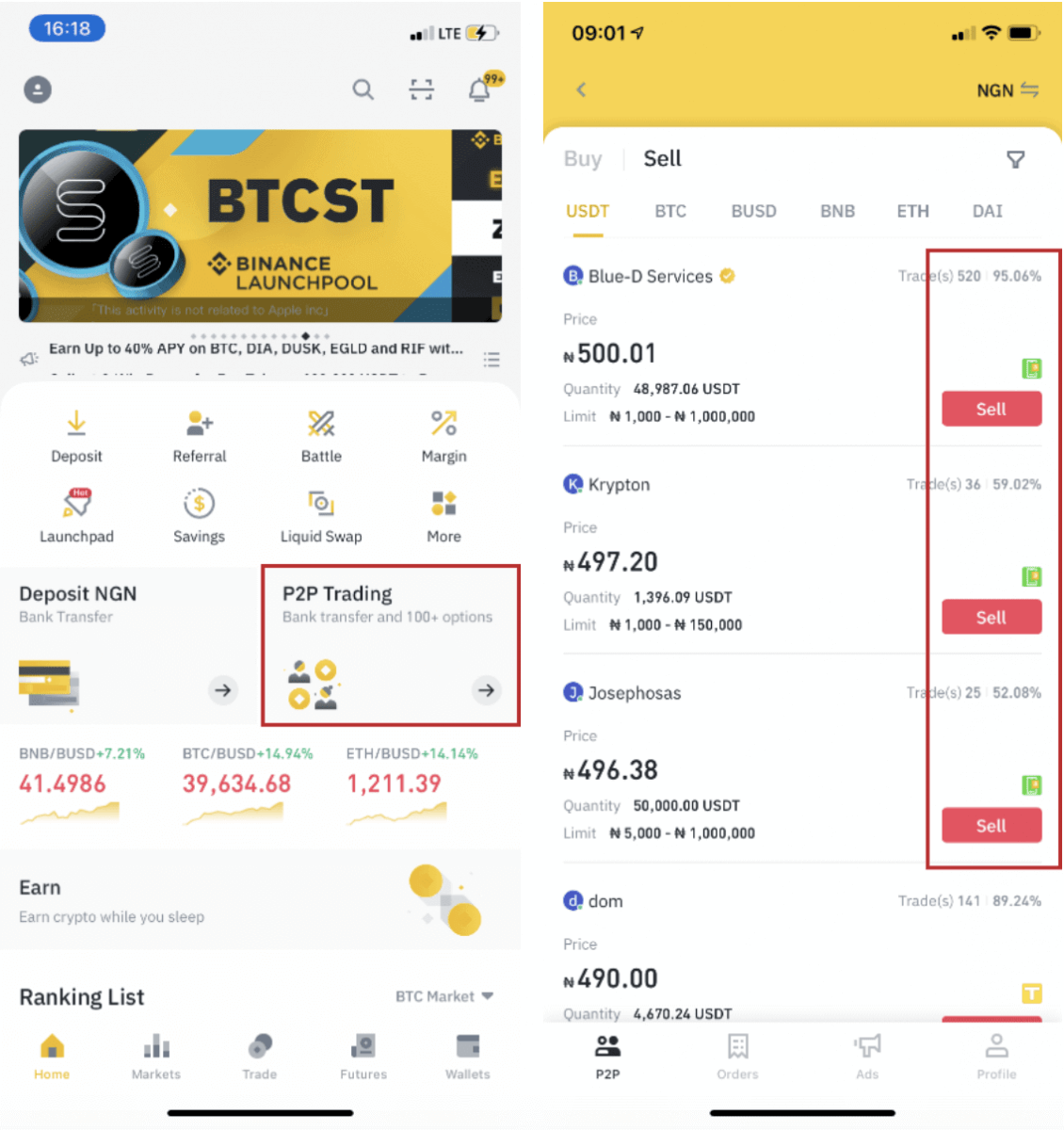
Step 3
(1) Enter the quantity you want to sell, (2) select a payment method, and click “Sell USDT” to place an order.
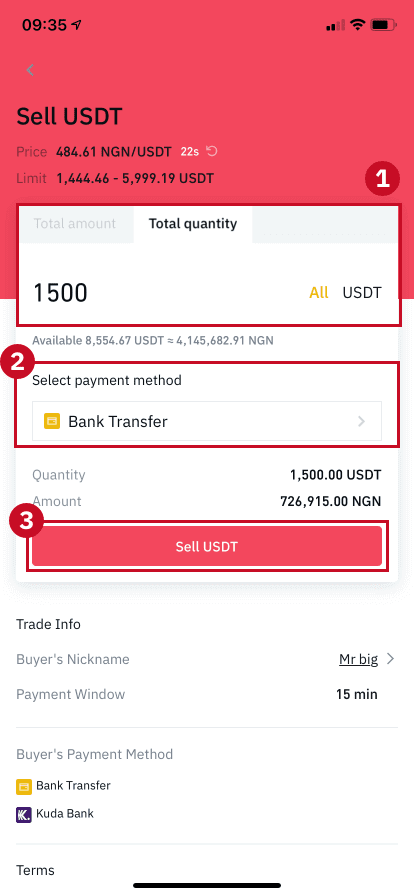
Step 4
The transaction will now display “Pending Payment”. After the buyer makes the payment, the transaction will now display “Confirm Receipt”. Please make sure that you’ve actually received payment from the buyer, to the payment app/method you used. After you confirm the receipt of money from the buyer, tap “Payment received” and “Confirm” to release the crypto to the buyer’s account. Again, If you have not received any money, please DO NOT release crypto to avoid any financial losses.
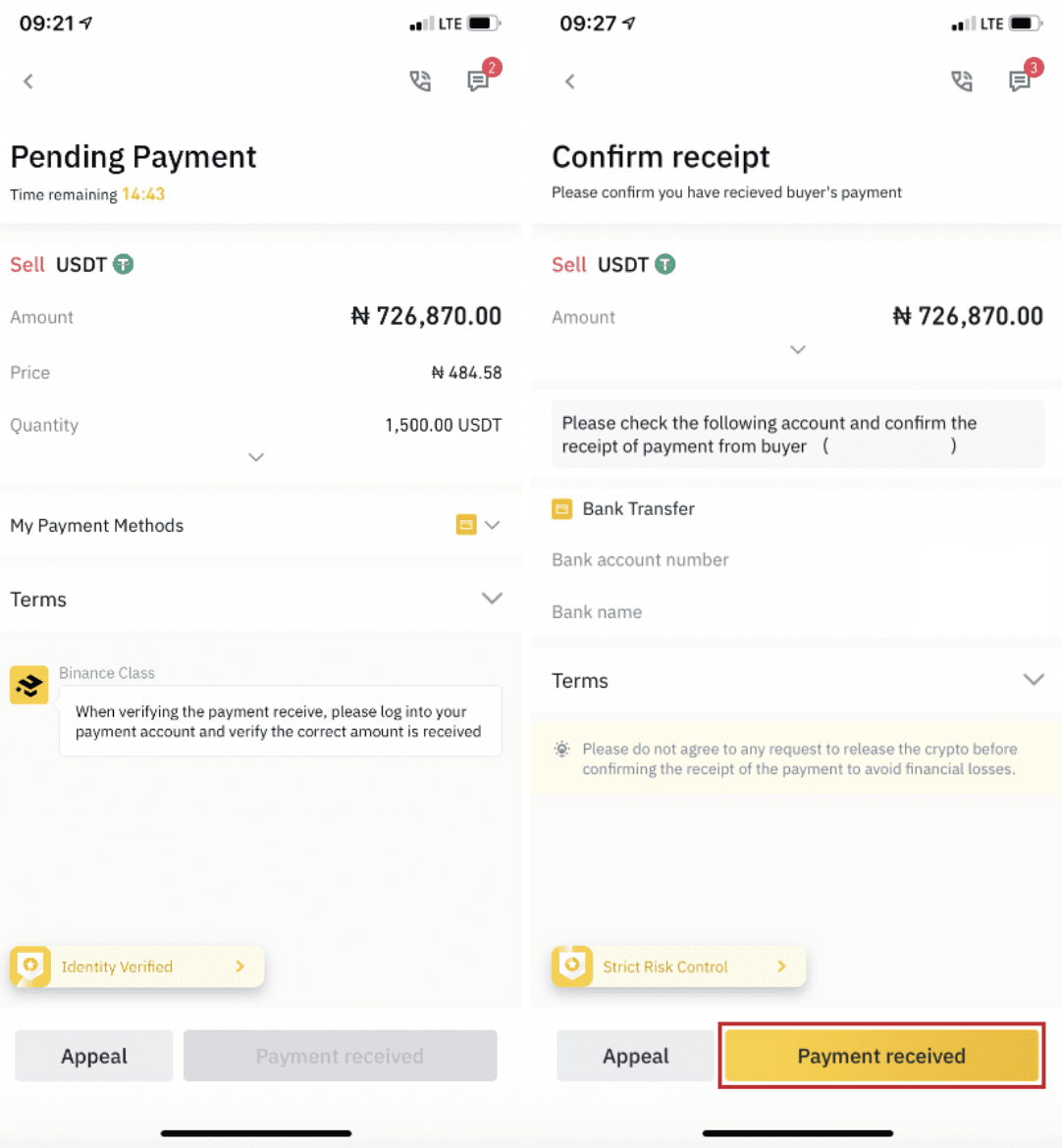
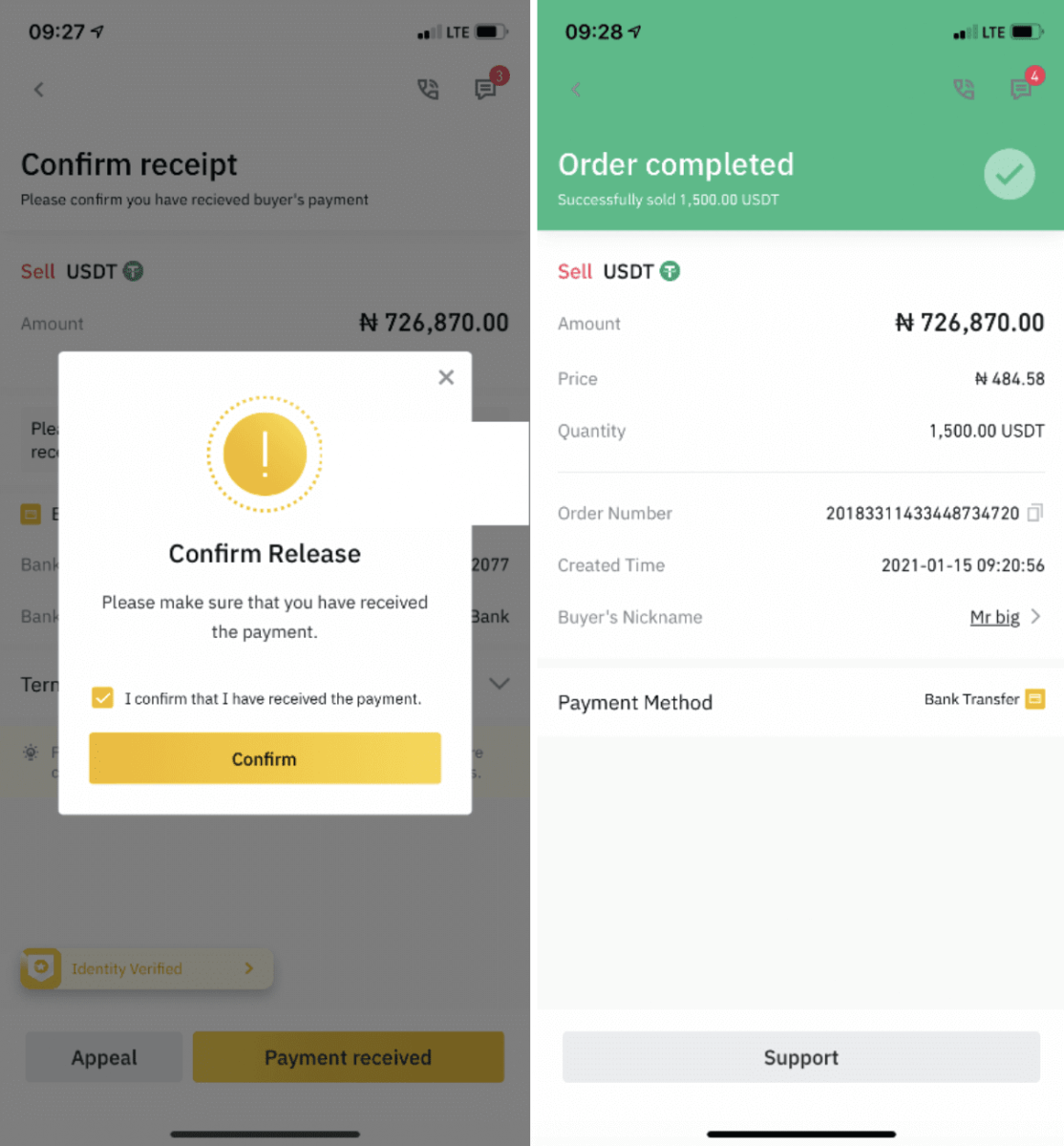
Note:
If you have any issues in the transaction process, you can contact the buyer using the chat window on the top right of the page or you can click "Appeal" and our customer service team will assist you in processing the order.
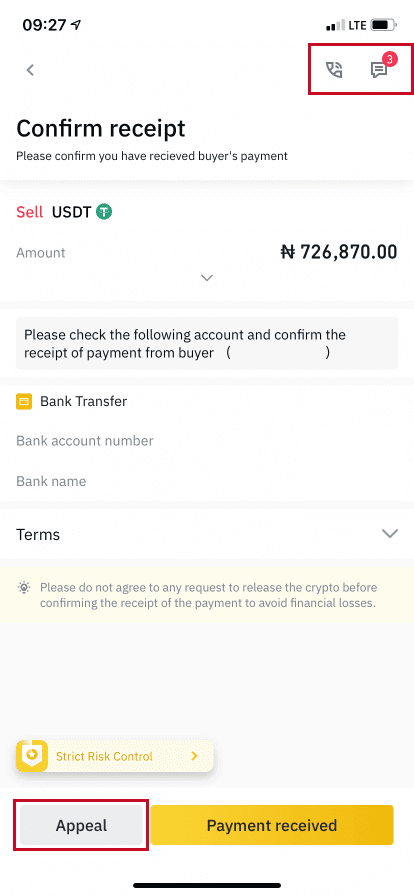
How to Sell Crypto to Credit/Debit Card from Binance
Cryptocurrency exchanges charge a small fee for credit or debit card transactions. This is usually higher than other popular payment methods like bank transfers. At Binance, we charge one of the lowest fees of up to around 2%. Any additional fees will come from the bank and credit card provider’s side.
Sell Crypto to Credit/Debit Card (Web)
You can now sell your cryptocurrencies for fiat currency and have them transferred directly to your credit/debit card on Binance.1. Log in to your Binance account and click [Buy Crypto] - [Debit/Credit Card].
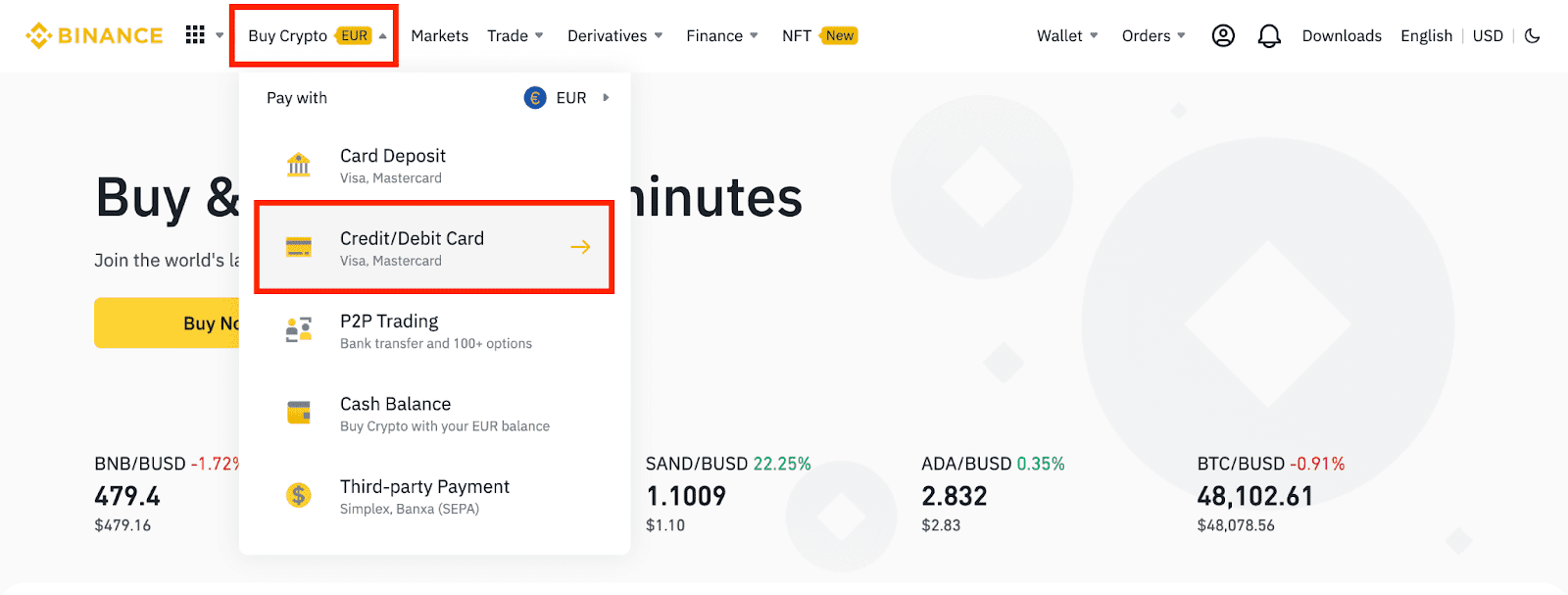
2. Click [Sell]. Select the fiat currency and the cryptocurrency you want to sell. Enter the amount then click [Continue].
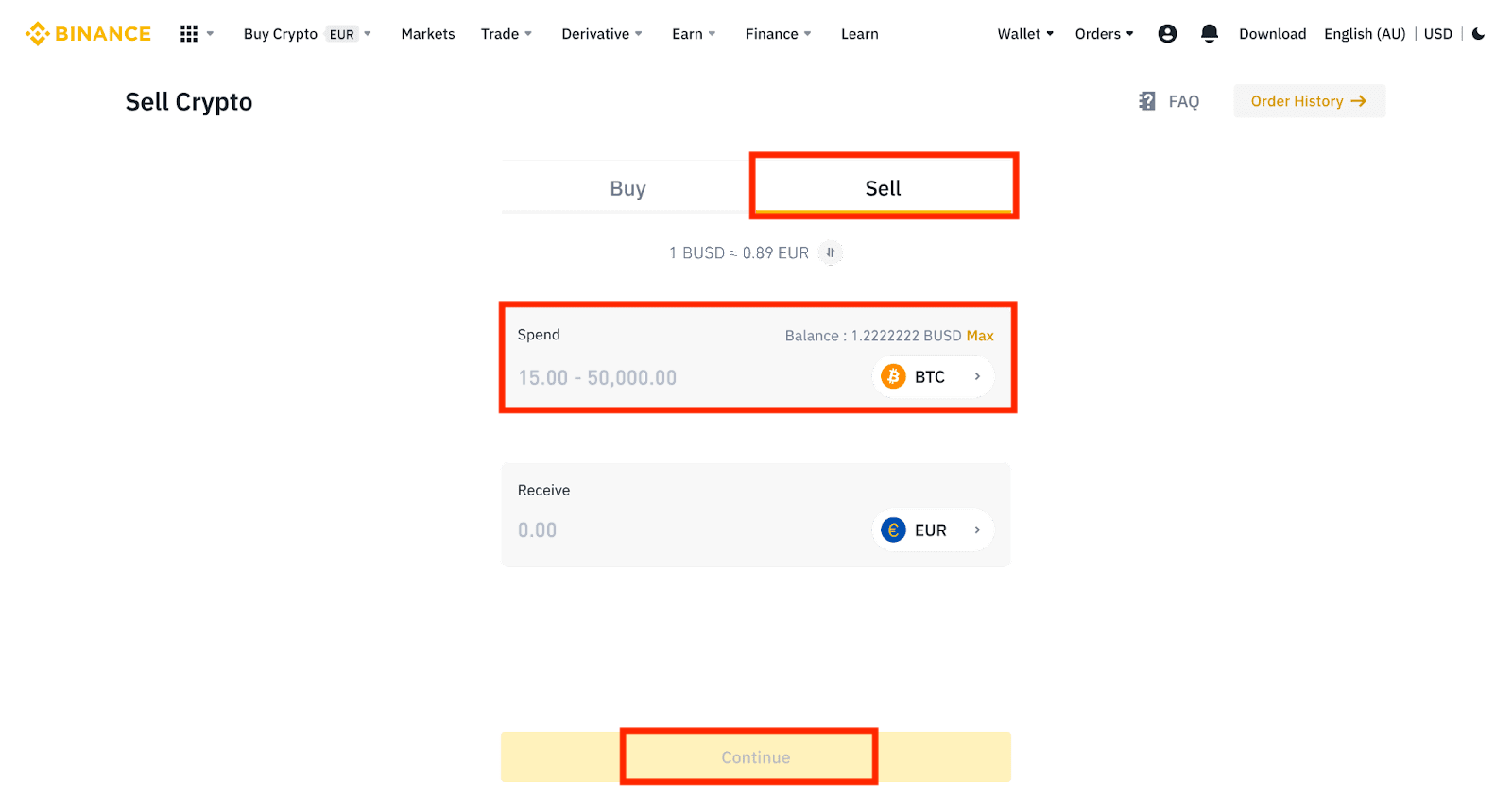
3. Select your payment method. Click [Manage cards] to choose from your existing cards or add a new card.
You can only save up to 5 cards, and only Visa Credit/Debit cards are supported.
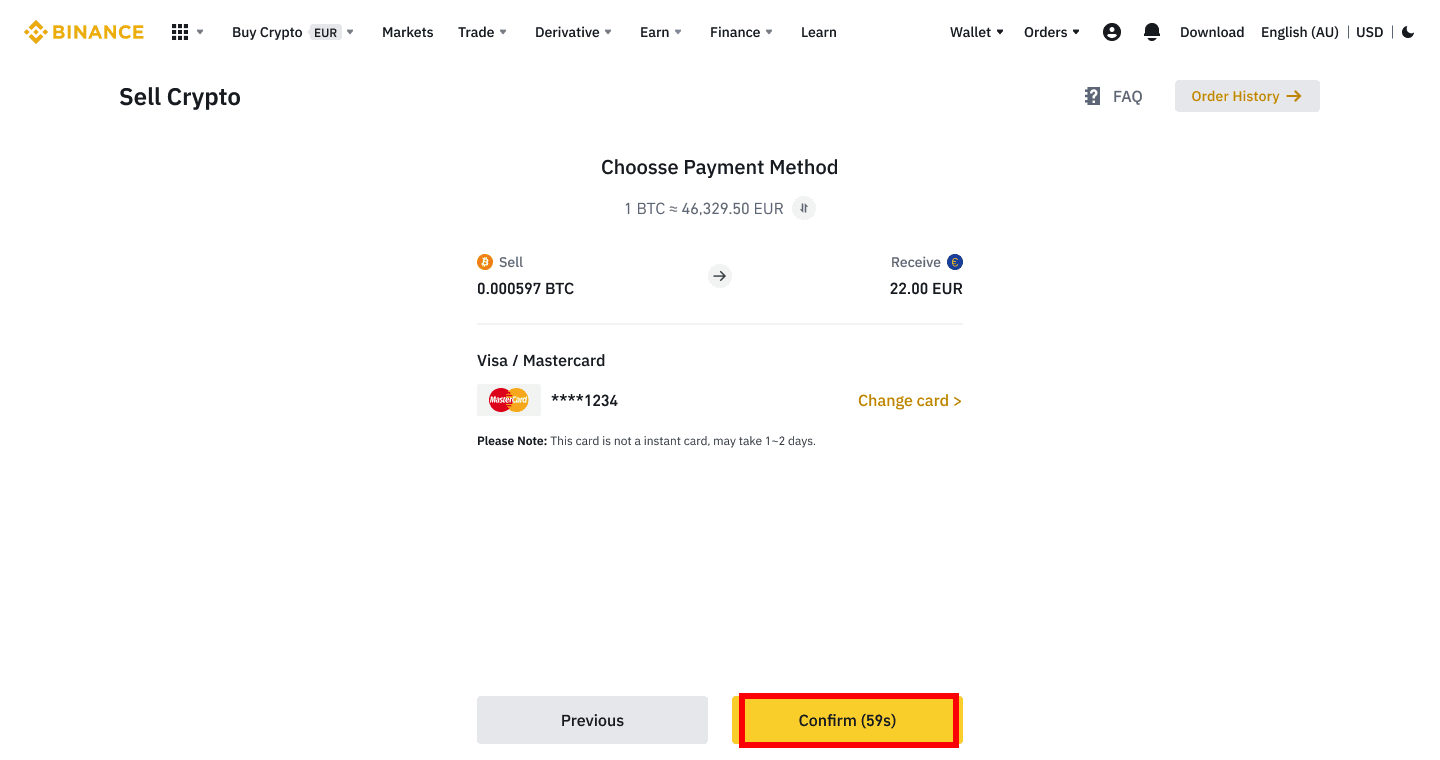
4. Check the payment details and confirm your order within 10 seconds, click [Confirm] to proceed. After 10 seconds, the price and the amount of crypto you will get will be recalculated. You can click [Refresh] to see the latest market price.
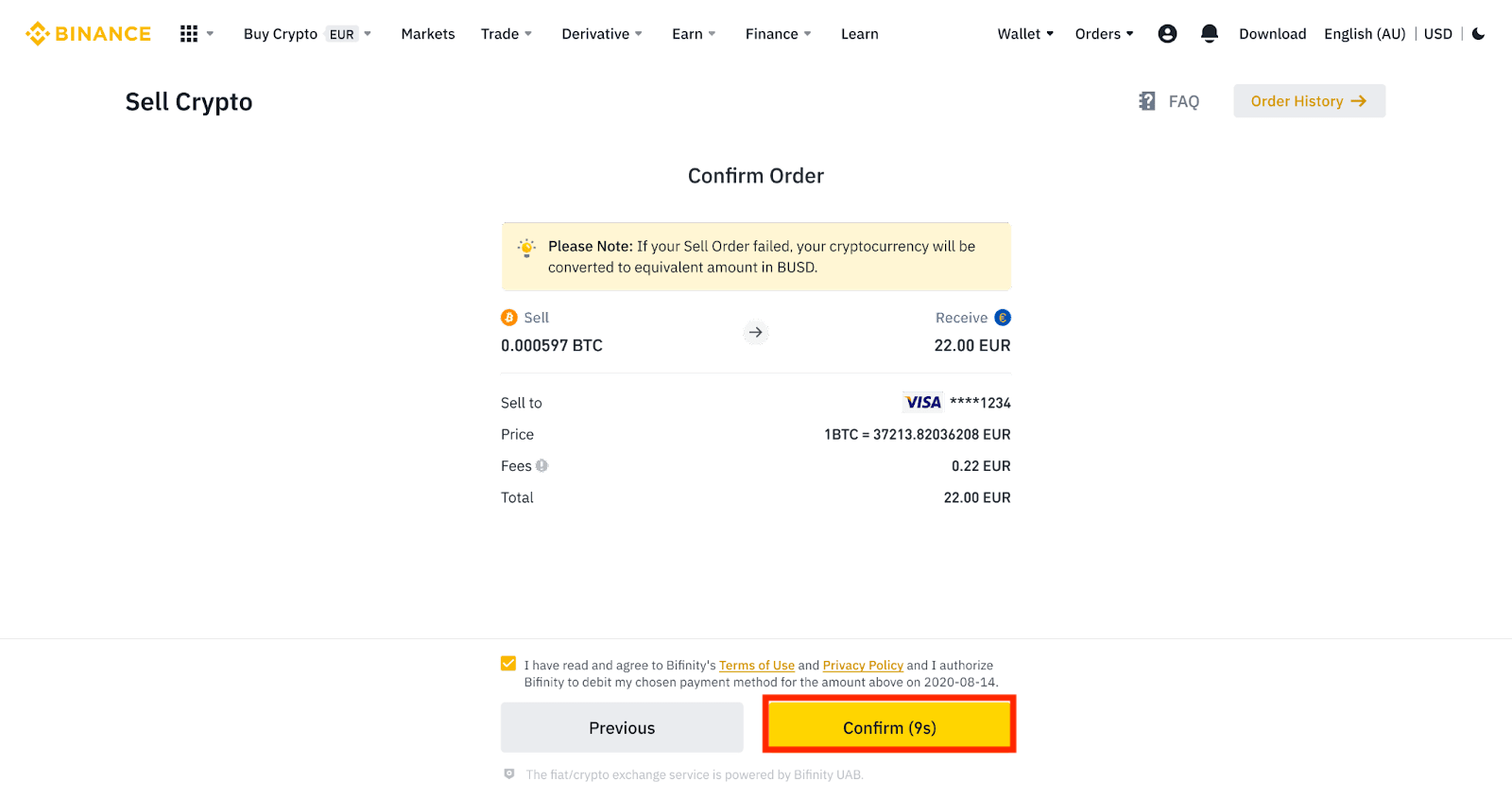
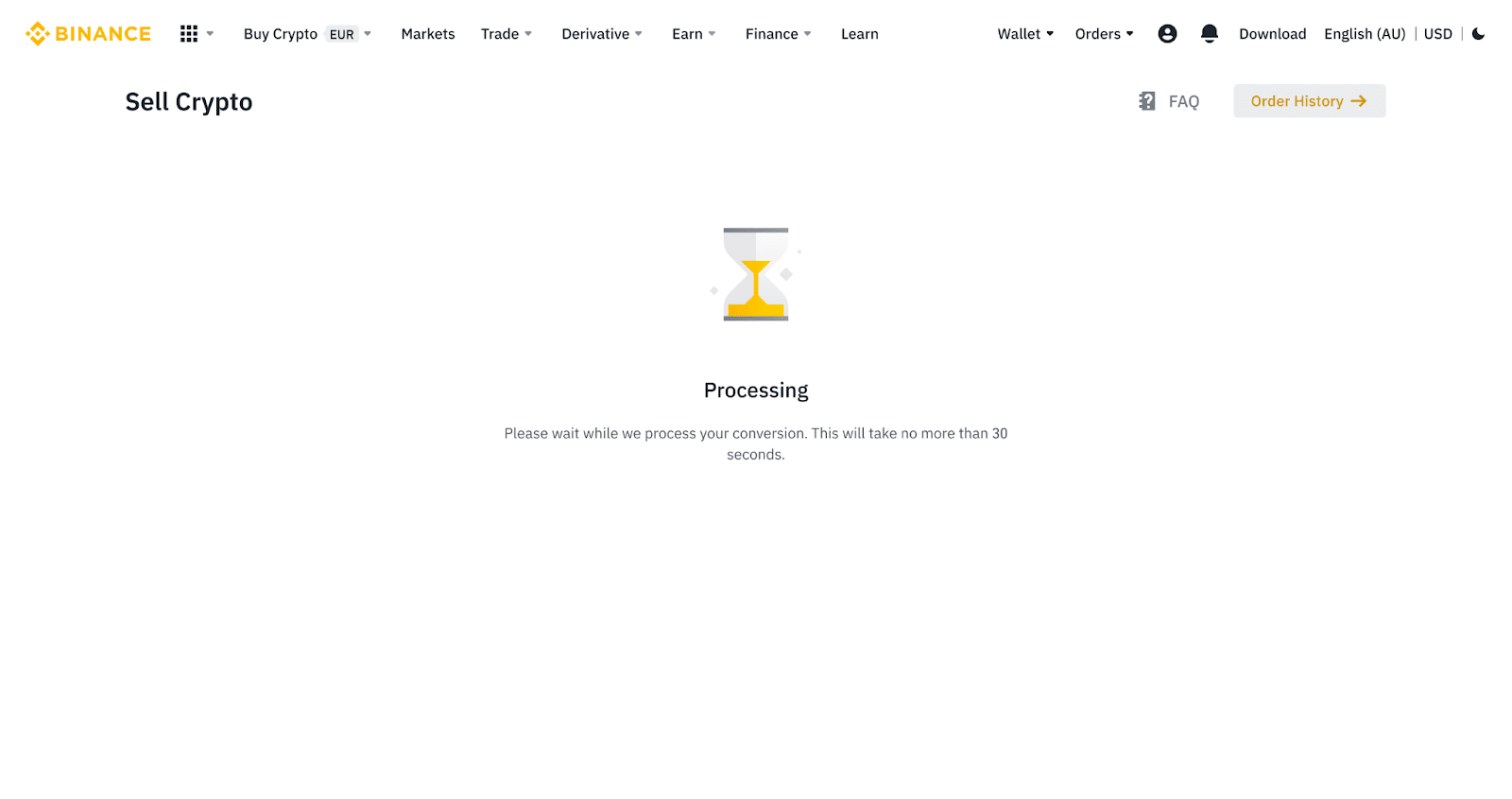
5. Check the status of your order.
5.1 Once your order is successfully processed, you can click [View History] to check the details.
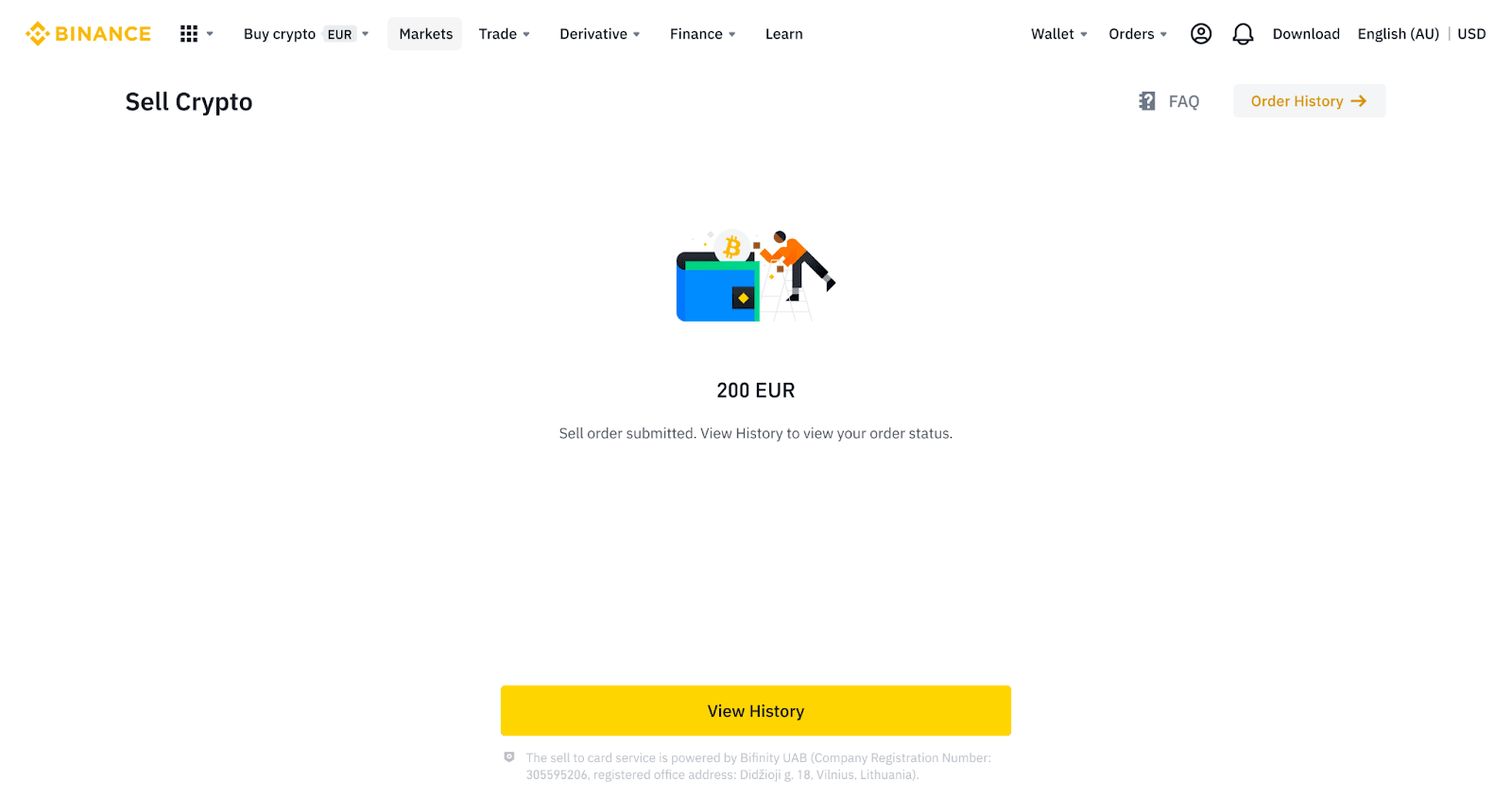
5.2 If your order fails, the cryptocurrency amount will be credited to your Spot Wallet in BUSD.
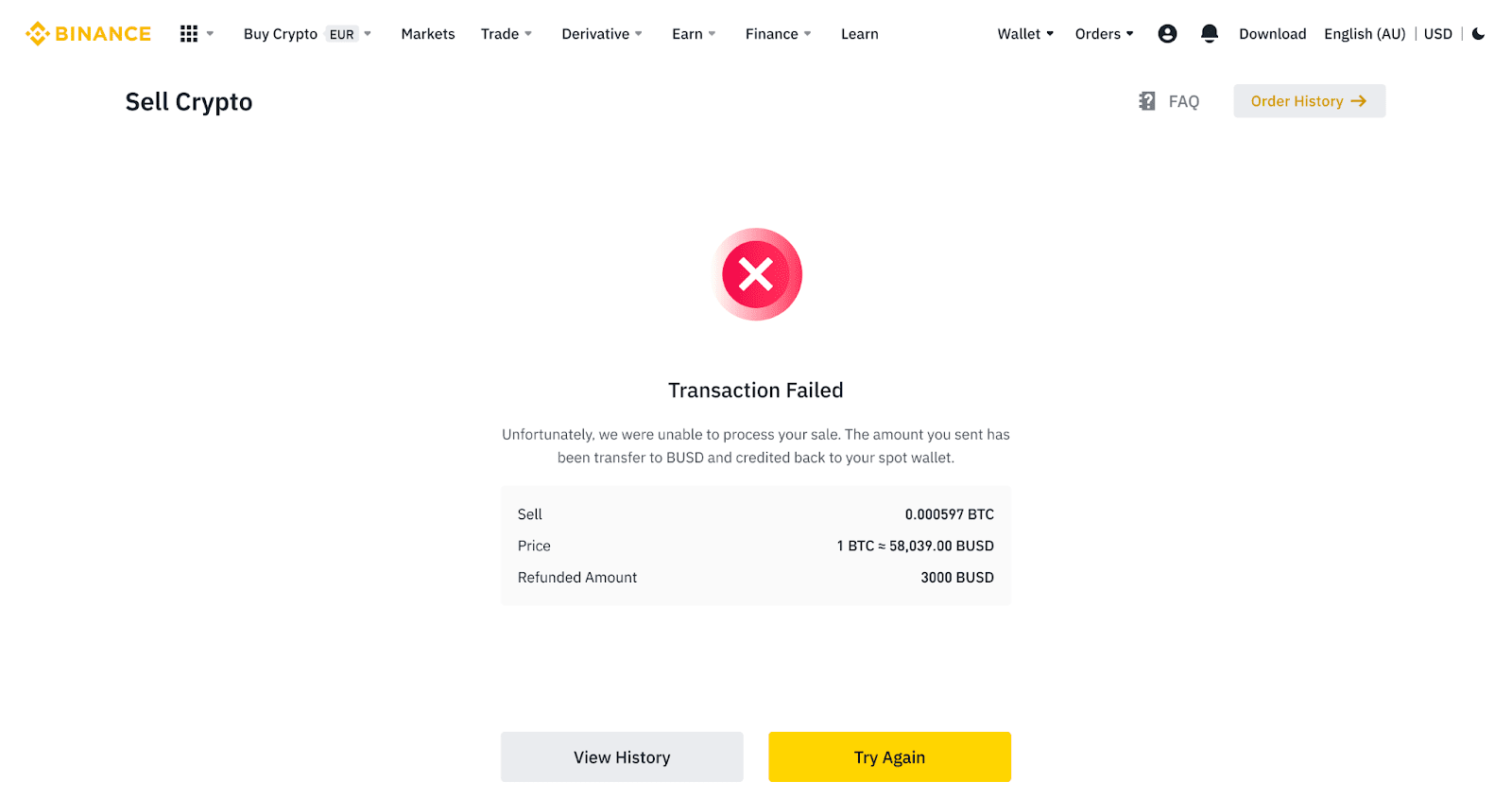
Sell Crypto to Credit/Debit Card (App)
1. Log in to your Binance App and tap [Credit/Debit Card].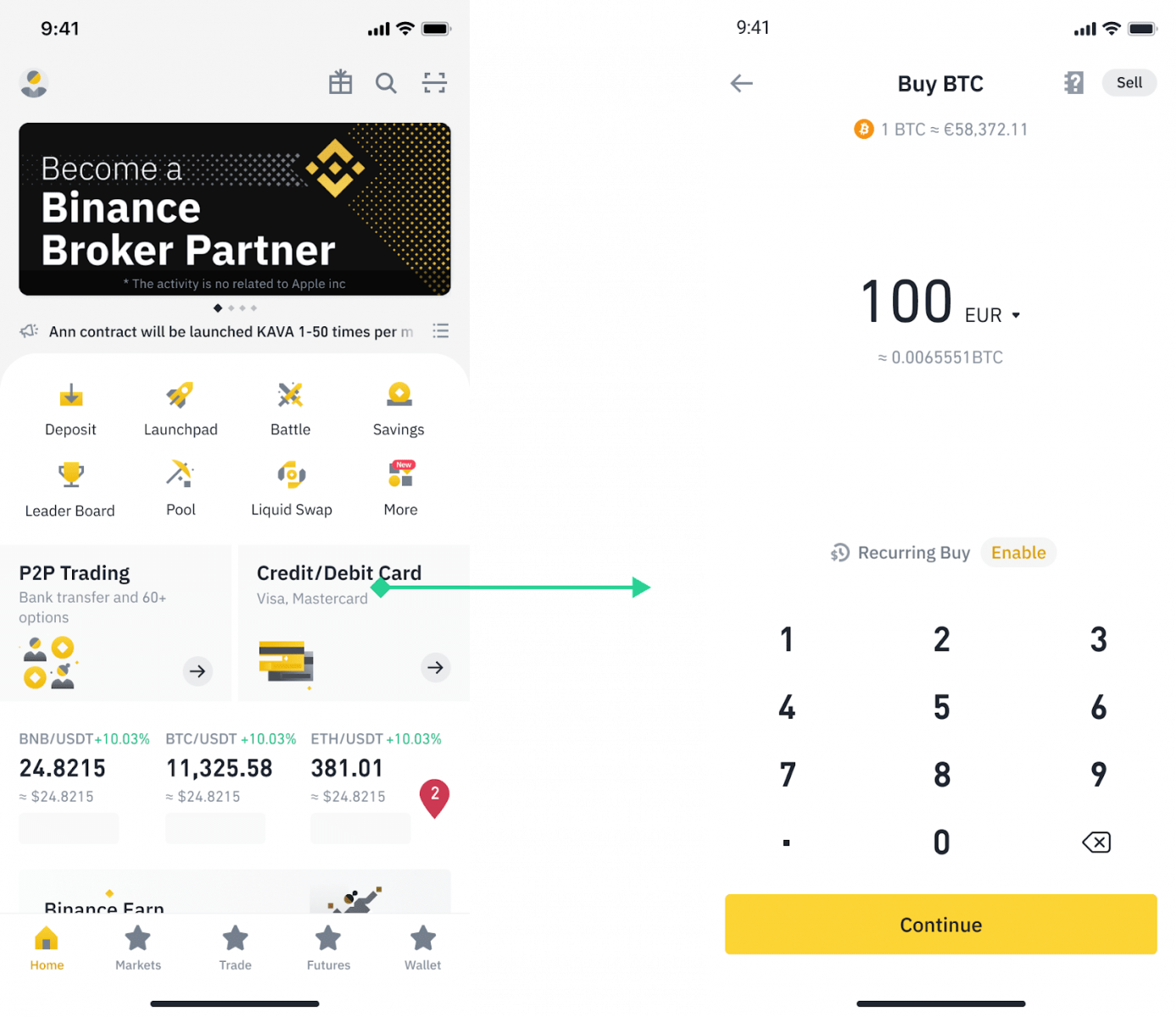
2. Select the crypto you want to sell, then tap [Sell] on the top right corner.
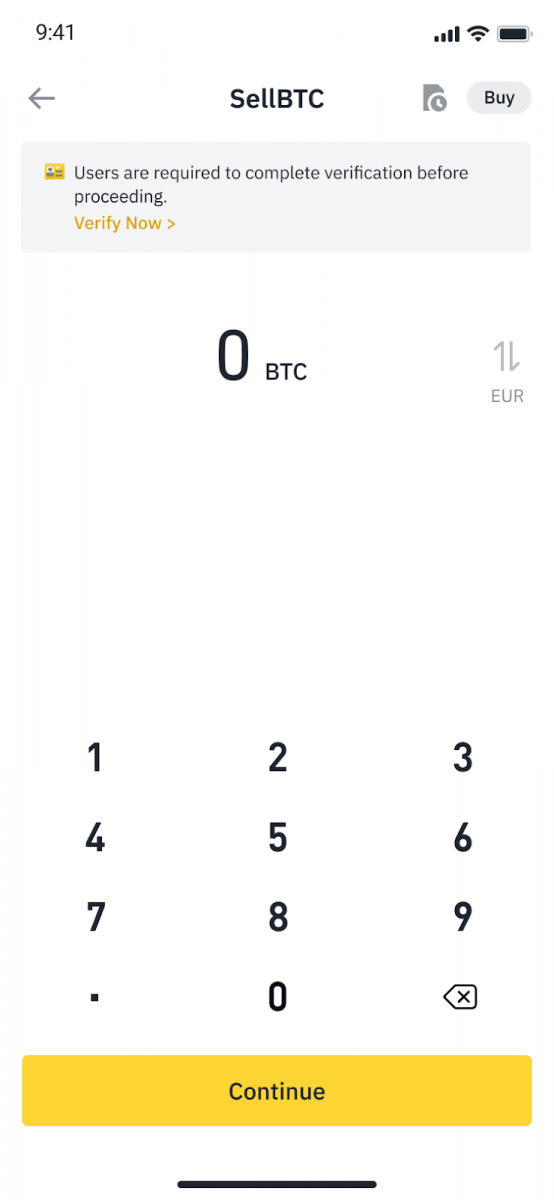
3. Select your receive method. Tap [Change card] to choose from your existing cards or add a new card.
You can only save up to 5 cards, and only Visa Credit/ Debit cards are supported for [Sell to Card].
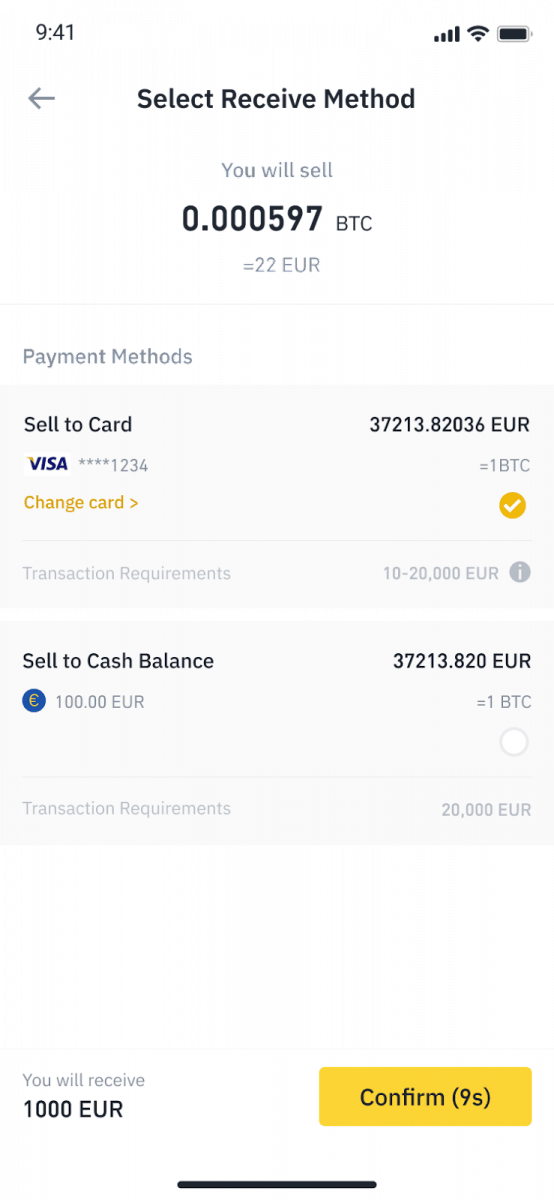
4. Once you have successfully added or chosen your Credit/Debit card, check and tap [Confirm] within 10 seconds. After 10 seconds, the price and the amount of fiat currency will be recalculated. You can tap [Refresh] to see the latest market price.
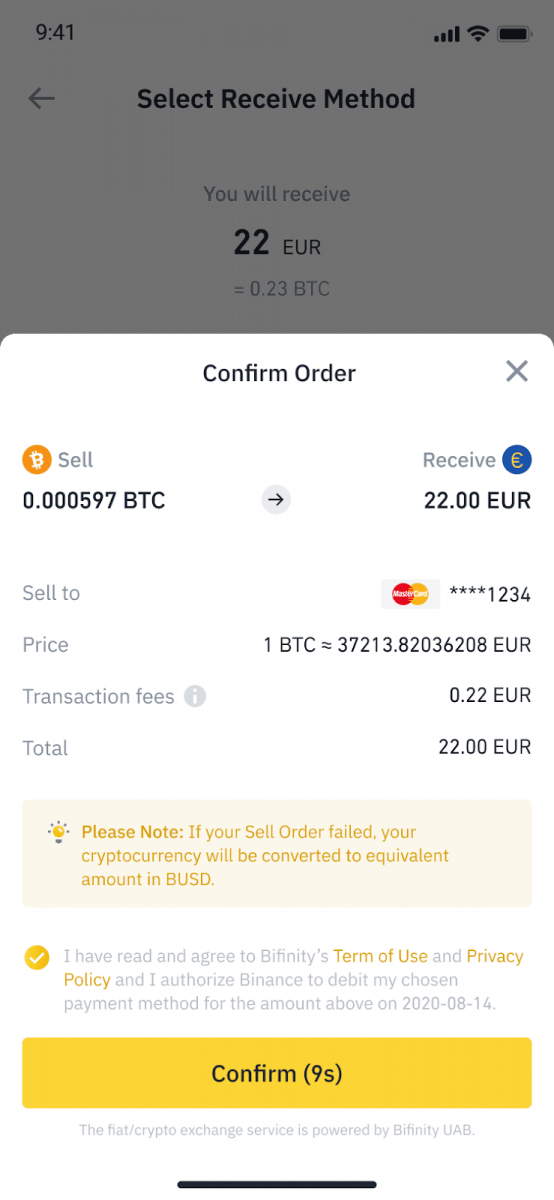
5. Check the status of your order.
5.1 Once your order is processed successfully, you can tap [View History] to see your selling records.
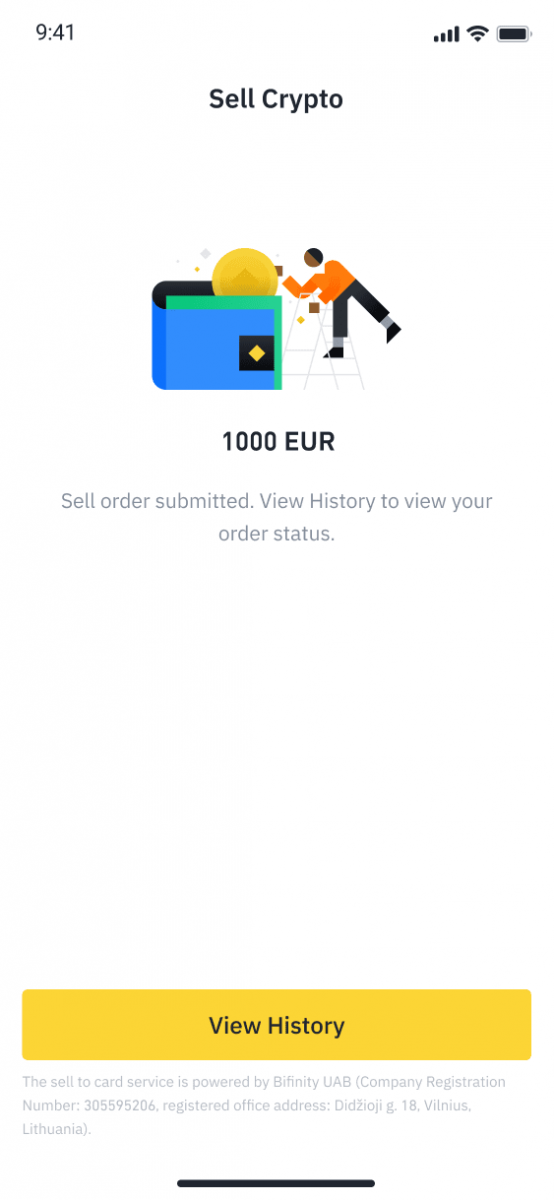
5.2 If your order fails, the cryptocurrency amount will be credited to your Spot Wallet in BUSD.
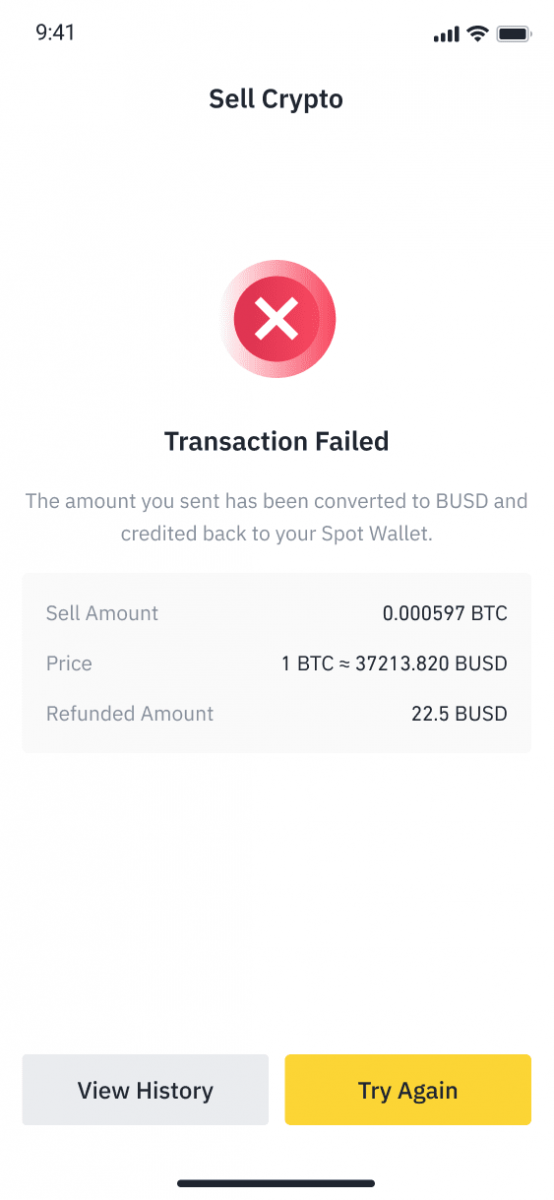
How to Withdraw Fiat Currency from Binance
Find out how you can use bank transfers to withdraw Fiat Currency with your Binance trading account.
Withdraw GBP via Faster Payments Service (FPS)
You can now withdraw GBP from Binance via Faster Payment Service (FPS) on Binance. Please follow the instructions carefully in order to successfully withdraw GBP to your bank account.1. Log in to your Binance account and go to [Wallet] - [Fiat and Spot].
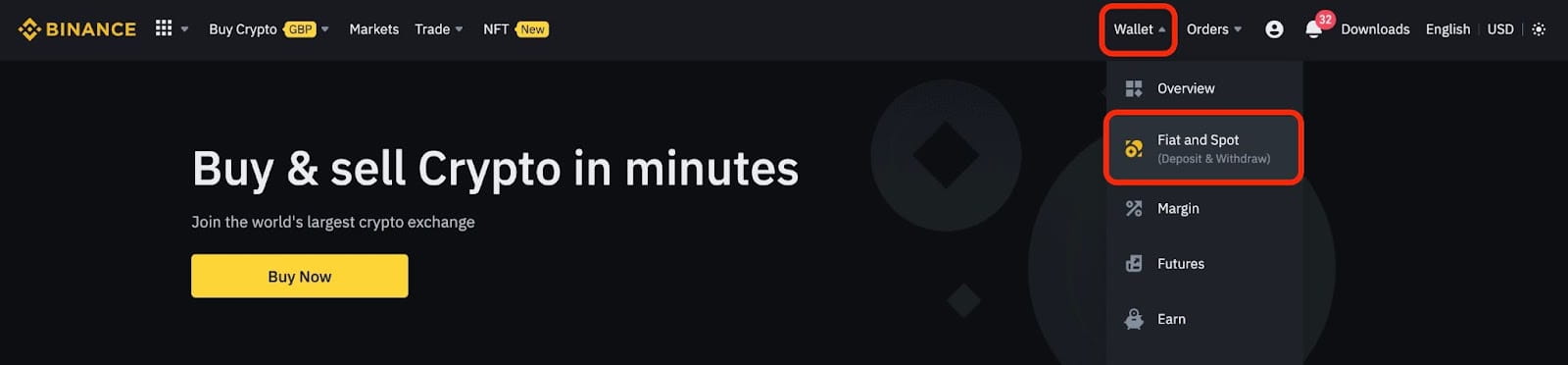
And click [Withdraw].
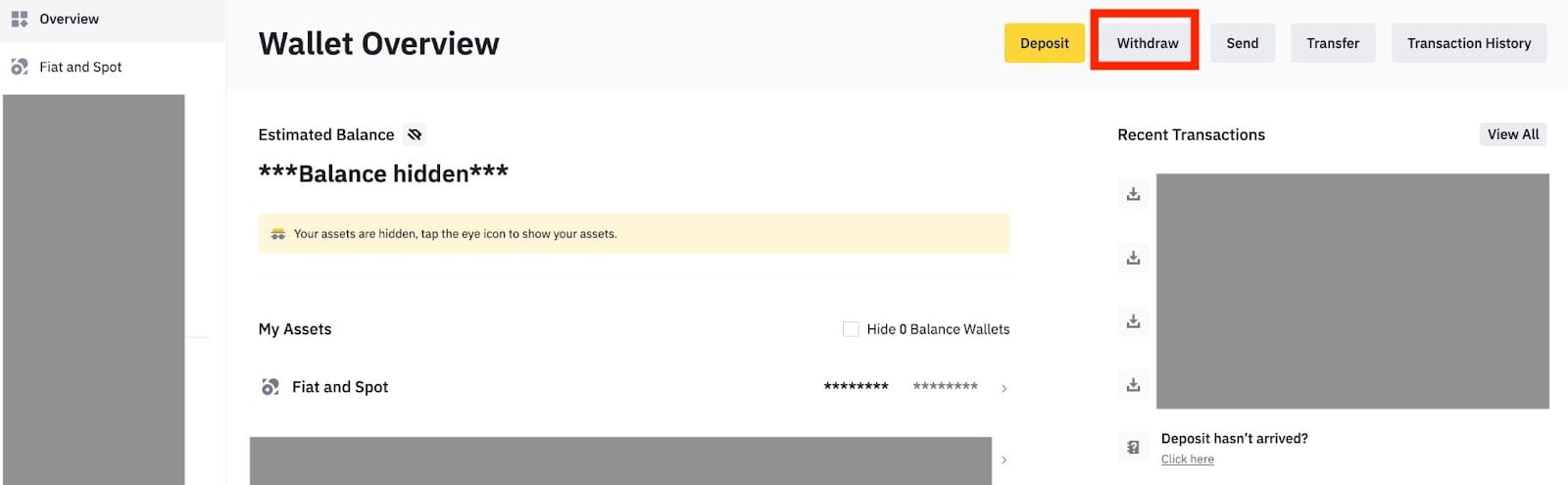
2. Click on [Bank Transfer (Faster Payments)].
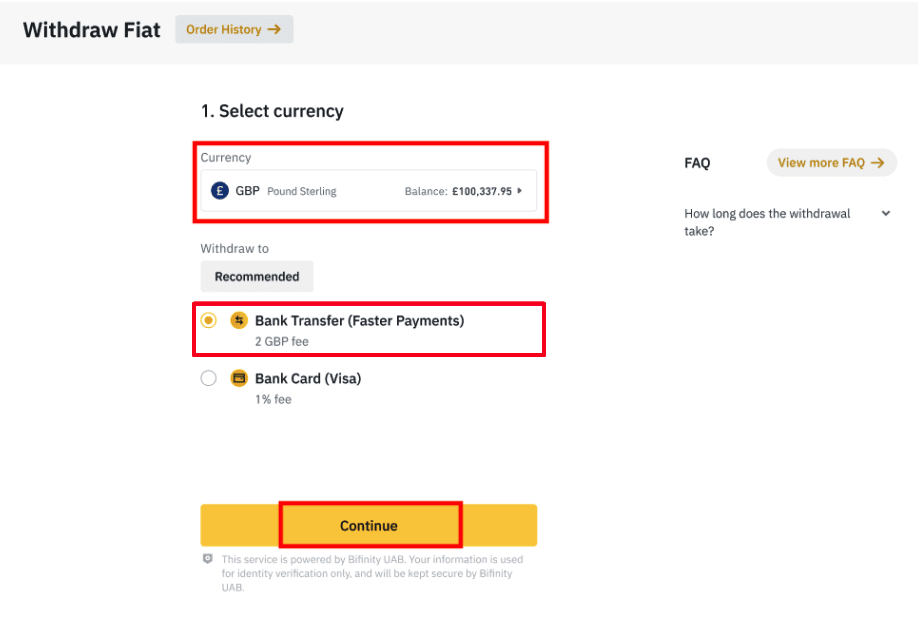
Please note that if you have crypto that you wish to withdraw to your bank account, you must first convert/sell them into GBP before initiating a GBP withdrawal.
3. If you are withdrawing for the first time, please verify at least one bank account by successfully completing a deposit transaction of at least 3 GBP before making a withdrawal order.
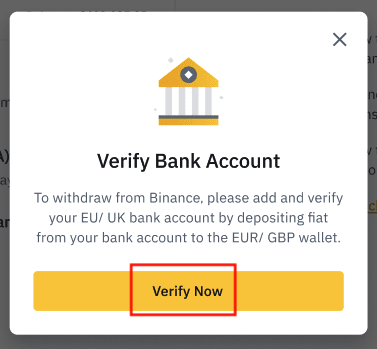
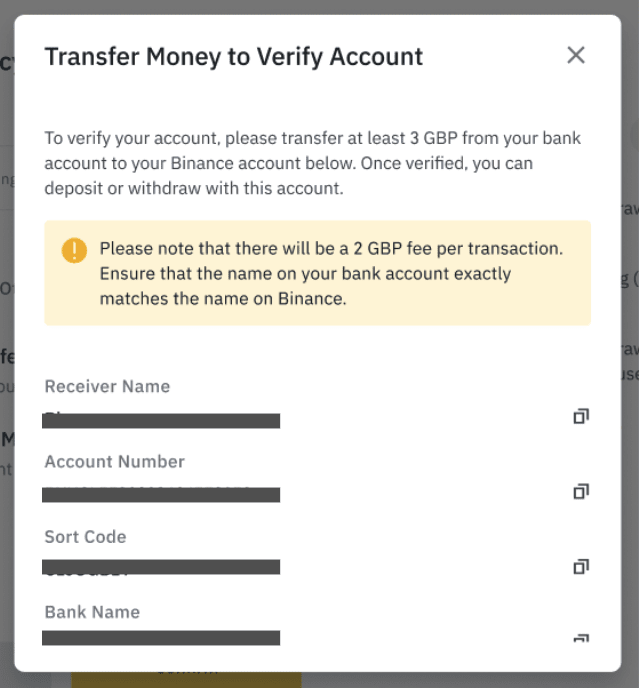
4. Enter the amount you wish to withdraw from your GBP balance, select one of the registered bank accounts, and click [Continue] to create a withdrawal request.
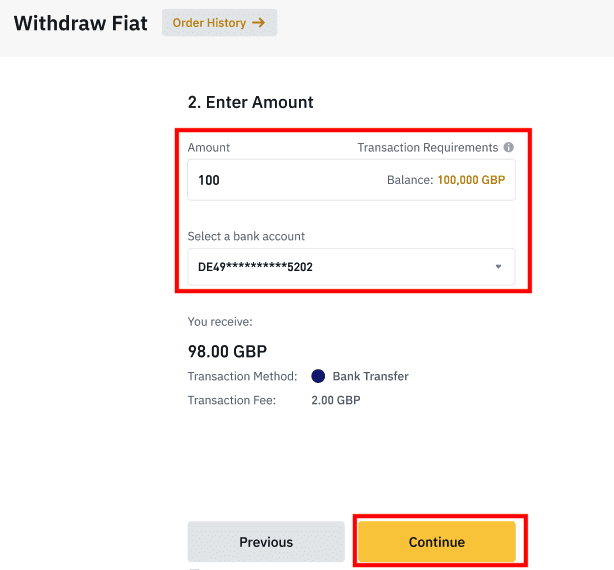
Please note that you can only withdraw to the same bank account used to deposit GBP.
5. Confirm the withdrawal information, and complete two-factor authentication to verify the GBP withdrawal.
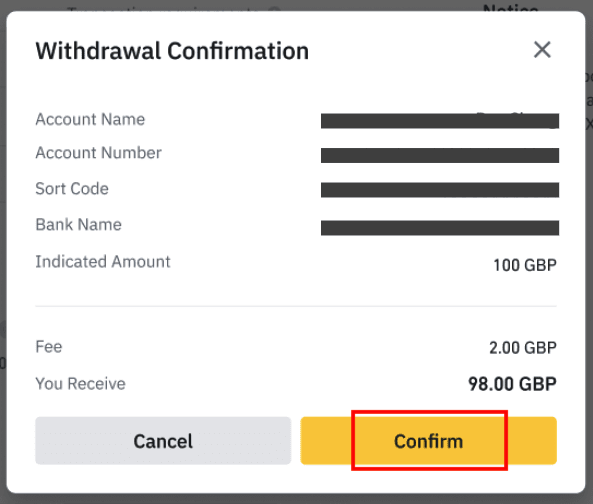
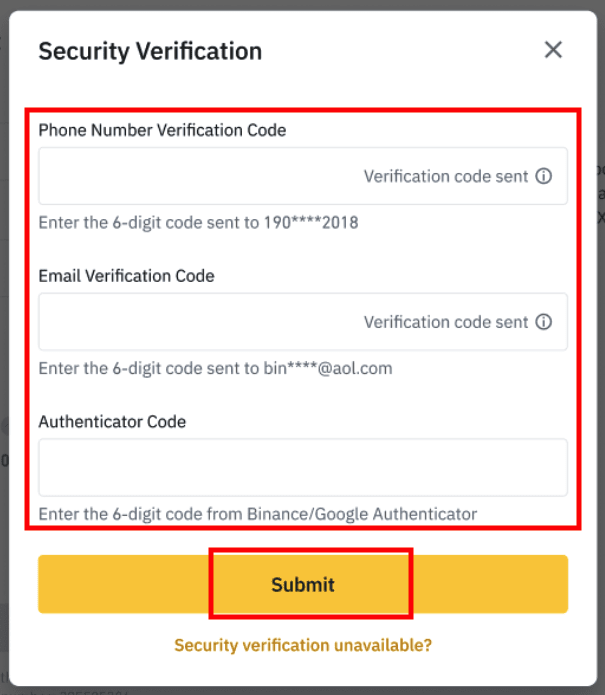
6. Your GPB will be withdrawn to your bank account shortly. Please contact Customer Support or use our chatbot if you require further assistance.
Withdraw USD via SWIFT
You can follow the instructions below to withdraw USD from Binance via SWIFT.1. Log in to your Binance account and go to [Wallet] - [Fiat and Spot].
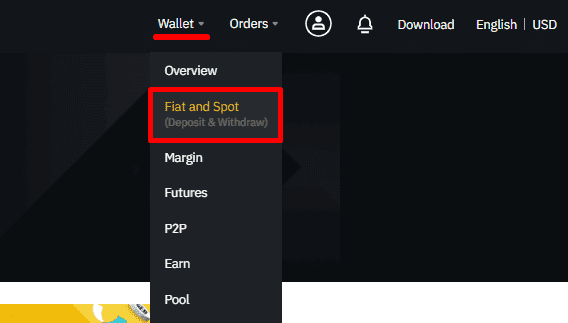
2. Click [Withdraw].
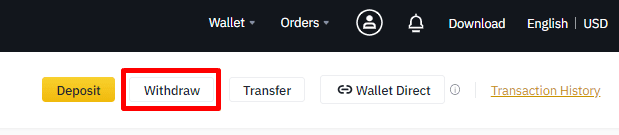
3. Under the [Withdraw Fiat] tab, select [USD] and [Bank transfer (SWIFT)]. Click [Continue] to create a withdrawal request.
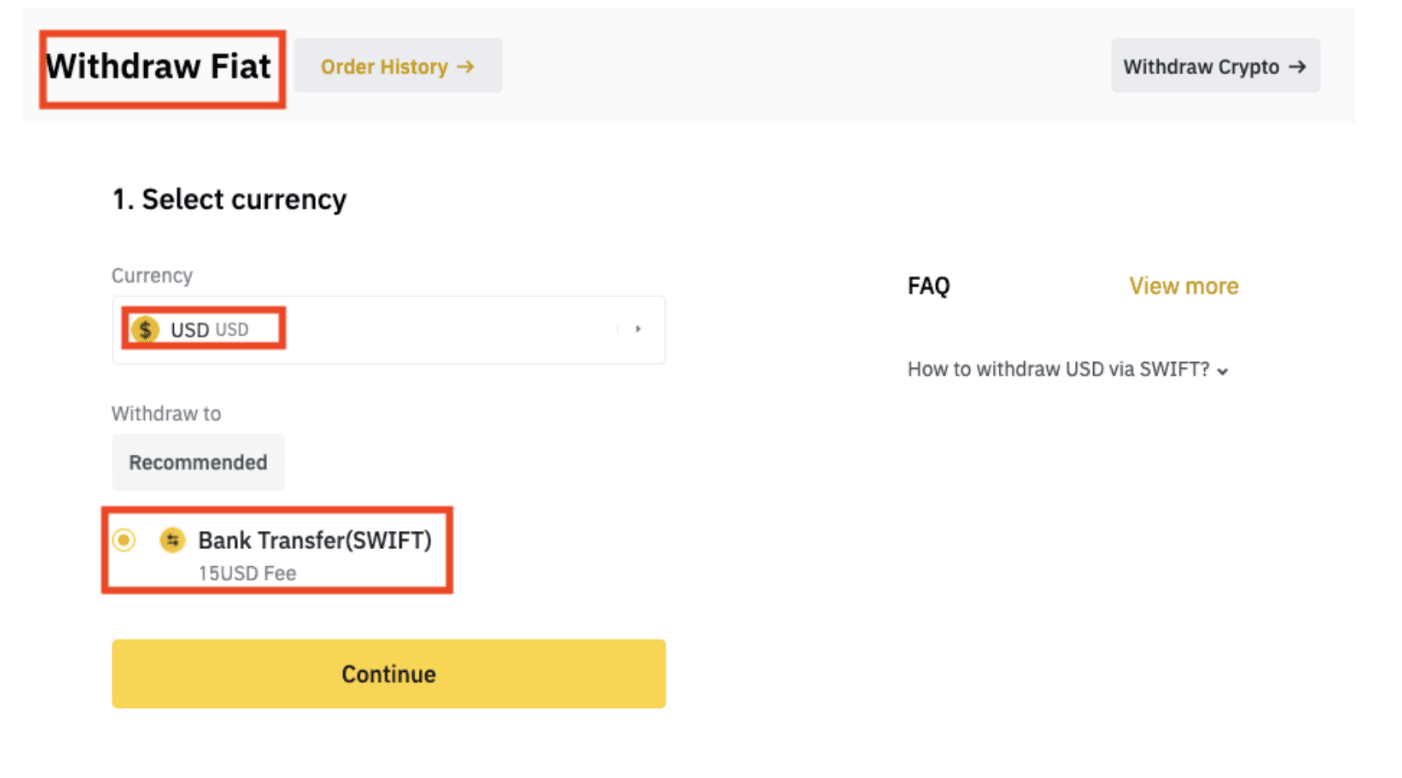
4. Enter your account details. Your name will be filled automatically under [Beneficiary Name]. Click [Continue].
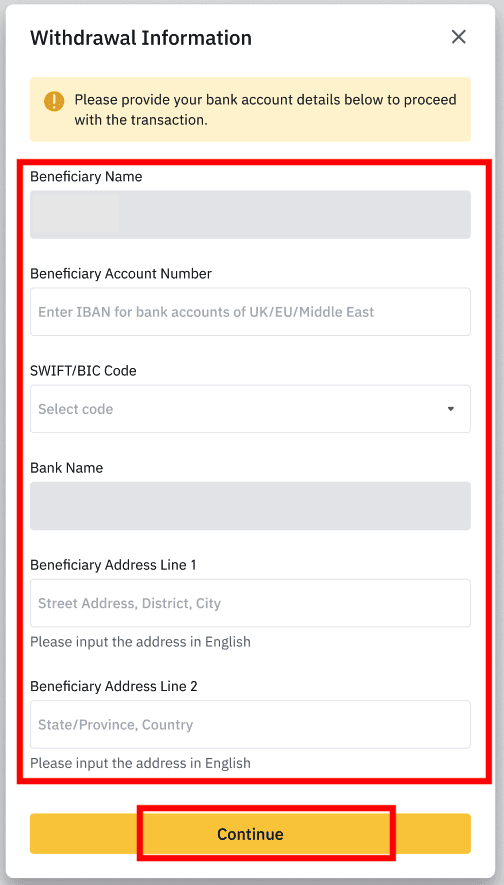
5. Enter the withdrawal amount and you will see the transaction fee. Click [Continue].
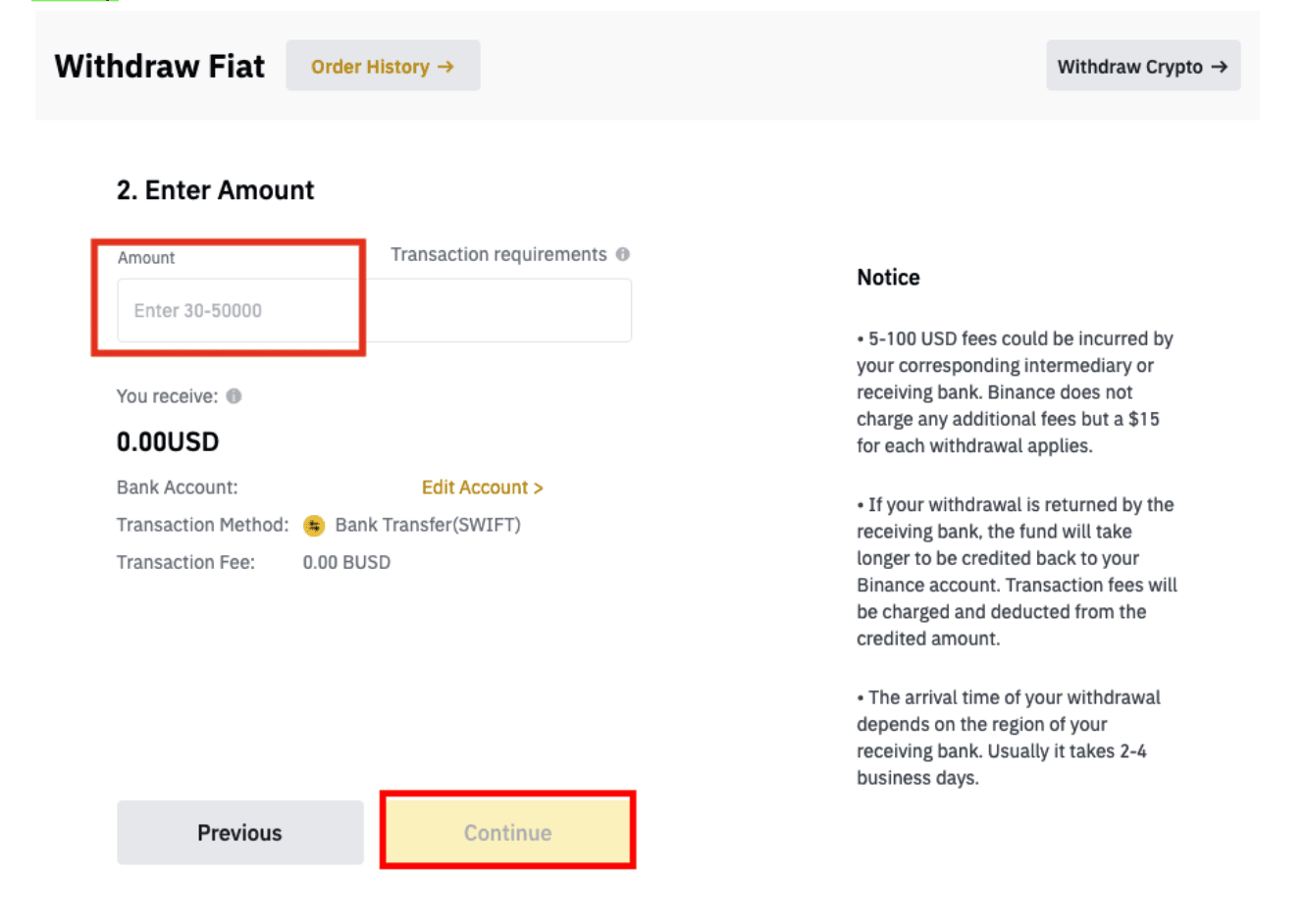
6. Check the details carefully and confirm the withdrawal. Typically, you will receive the funds within 2 working days. Please wait patiently for the transaction to be processed.
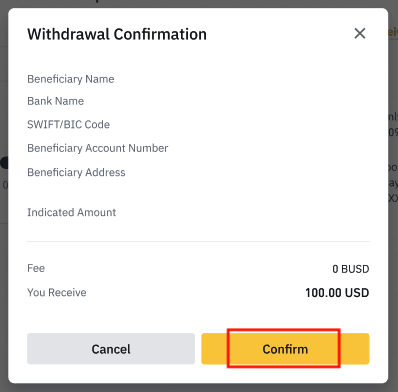
Frequently Asked Questions (FAQ)
Why has my withdrawal now arrived?
I’ve made a withdrawal from Binance to another exchange/wallet, but I haven’t received my funds yet. Why?Transferring funds from your Binance account to another exchange or wallet involves three steps:
- Withdrawal request on Binance
- Blockchain network confirmation
- Deposit on the corresponding platform
Normally, a TxID(Transaction ID) will be generated within 30-60 minutes, indicating that Binance has successfully broadcasted the withdrawal transaction.
However, it might still take some time for that particular transaction to be confirmed, and even longer for the funds to be credited into the destination wallet. The amount of required network confirmations varies for different blockchains.
For example:
- Bitcoin transactions are verified that your BTC is deposited into your corresponding account after reaching 1 network confirmation.
- Your assets are temporarily frozen until the underlying deposit transaction reaches 2 network confirmations.
Note:
- If the blockchain explorer shows that the transaction is not confirmed, please wait for the confirmation process to be completed. This varies depending on the blockchain network.
- If the blockchain explorer shows that the transaction is already confirmed, it means that your funds have been sent out successfully and we are unable to provide any further assistance on this matter. You would need to contact the owner/support team of the destination address to seek further help.
- If the TxID has not been generated 6 hours after clicking the confirmation button from the e-mail message, please contact our Customer Support for assistance and attach the withdrawal history screenshot of the relevant transaction. Please make sure you have provided the above information so the Customer Service agent can assist you in a timely manner.
How do I check the transaction status on the blockchain?
Log in to Binance, and click on [Wallet]-[Overview]-[Transaction history] to find your cryptocurrency withdrawal records.If the [Status] shows that the transaction is “processing”, please wait for the confirmation process to be completed.
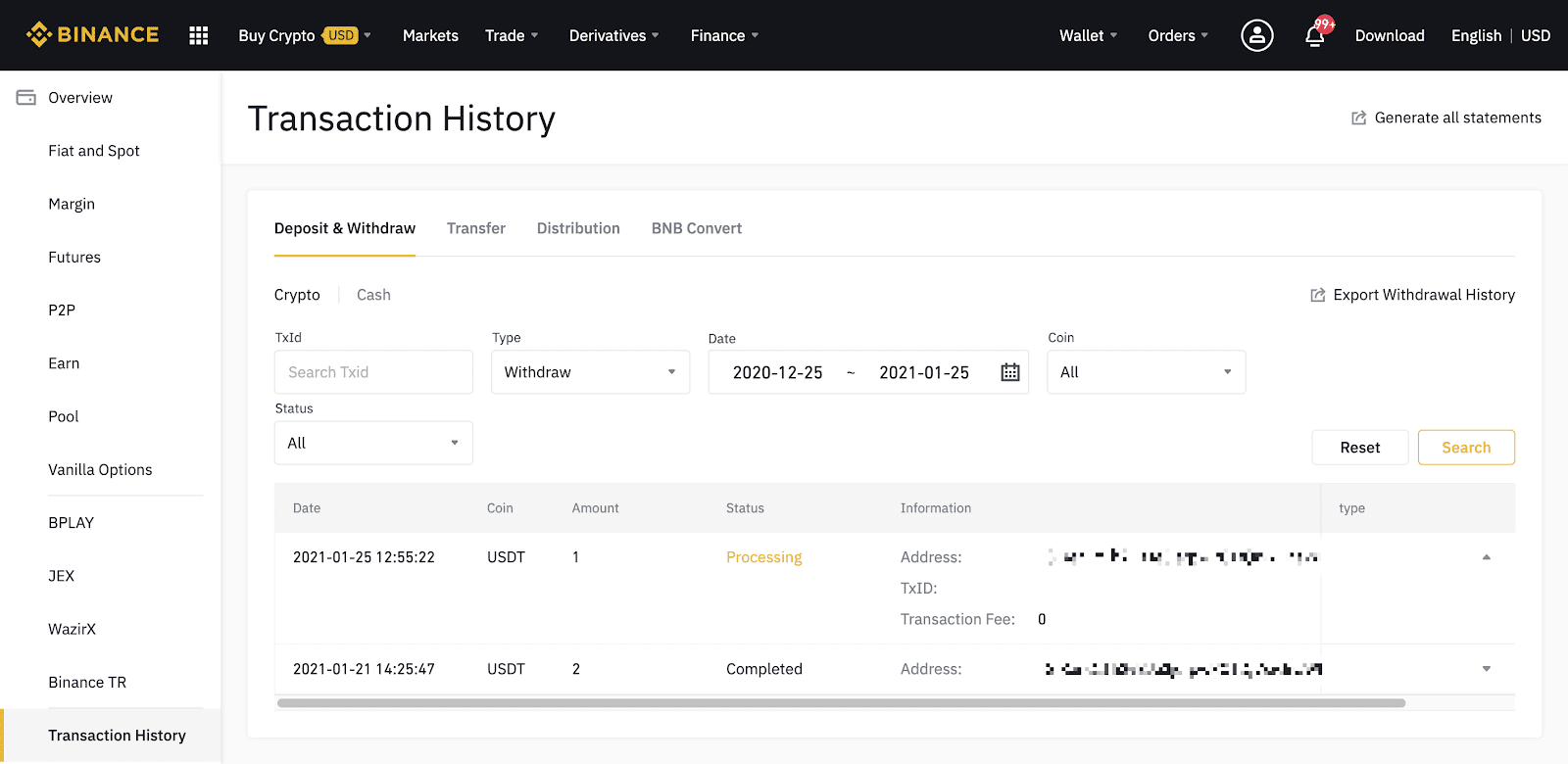
If the [Status] shows that the transaction is “Completed”, you can click on [TxID] to check the transaction details in a block explorer.
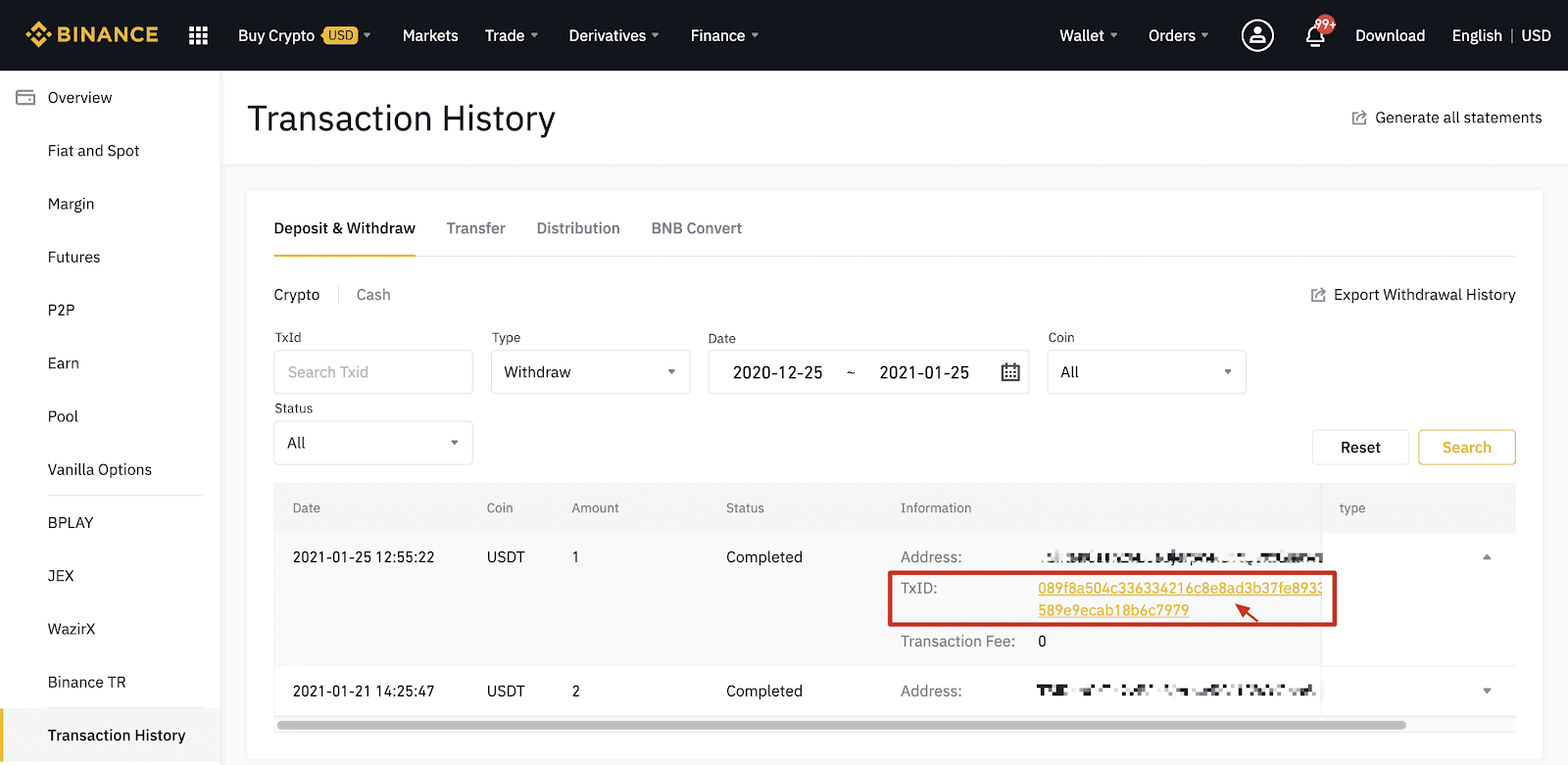
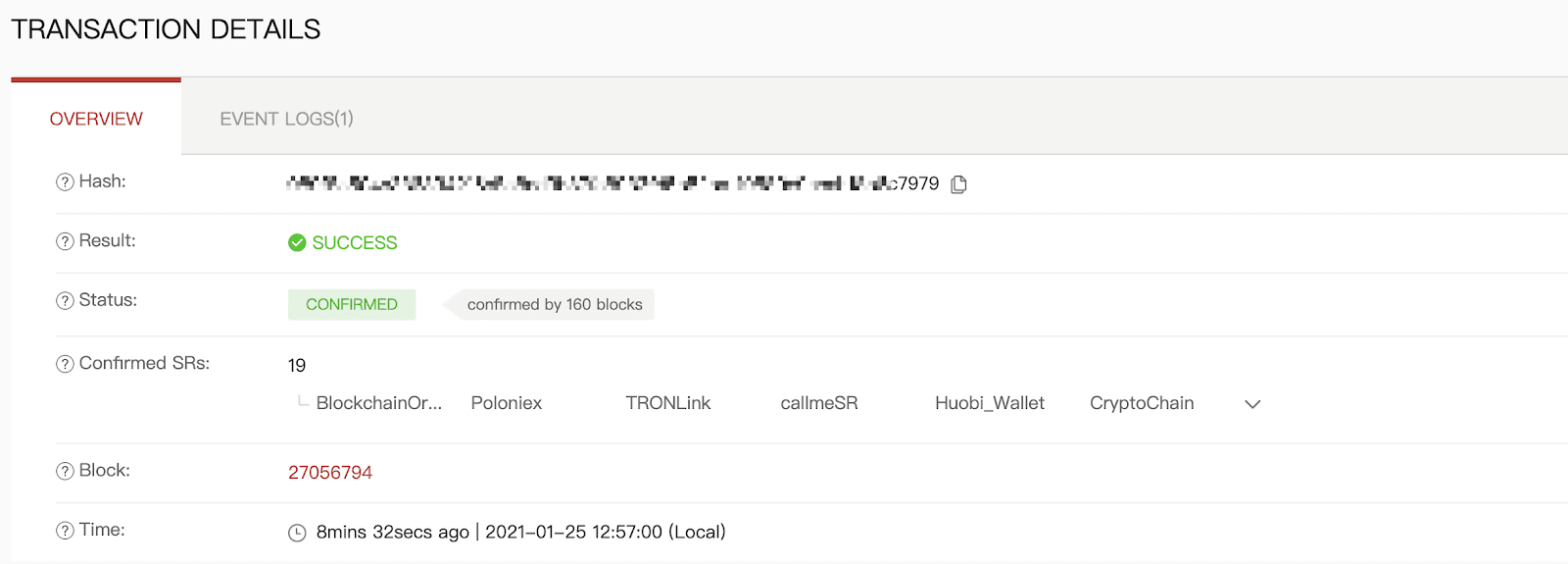
Withdrawal to a Wrong Address
Our system initiates the withdrawal process as soon as you click on [Submit] after passing security verification. Withdrawal confirmation e-mails can be identified by their subject lines starting with: “[Binance] Withdrawal Requested From……”.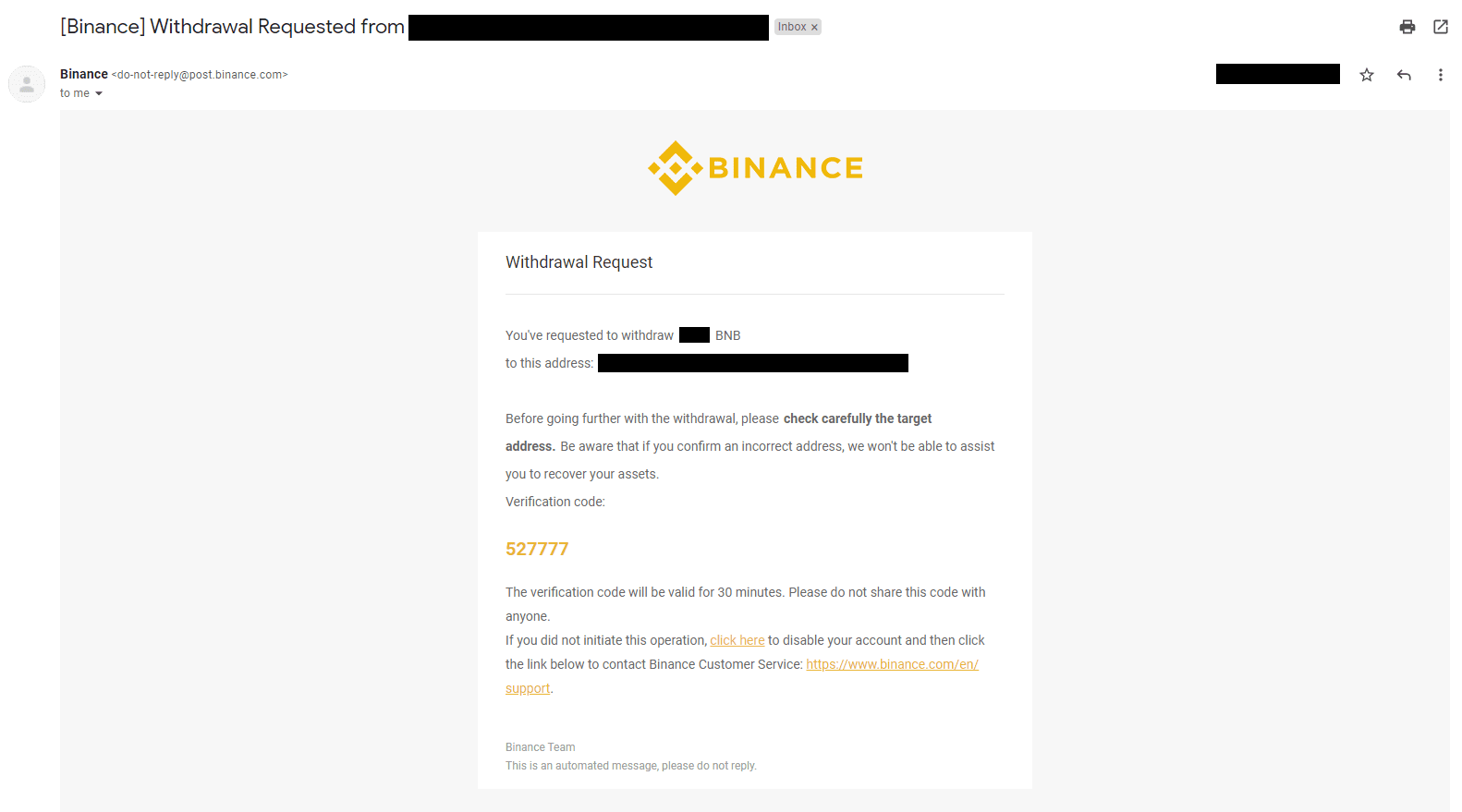
If you’ve mistakenly withdrawn funds to the wrong address, we are unable to locate the receiver of your funds and provide you any further assistance. If you have sent your coins to an incorrect address by mistake, and you know the owner of this address, we recommend you to contact the customer support of that platform.
Are the offers I see on P2P exchange provided by Binance?
The offers you see on the P2P offer listing page are not offered by Binance. Binance serves as a platform to facilitate the trade, but the offers are provided by users on an individual basis.
As a P2P trader, how am I protected?
All online trades are protected by escrow. When an ad is posted the amount of crypto for the ad is automatically reserved from the seller’s p2p wallet. This means that if the seller runs away with your money and does not release your crypto, our customer support can release the crypto to you from the reserved funds.If you’re selling, never release the fund before you confirm that you have received money from the buyer. Be aware that some of the payment methods buyer use are not instant, and may face the risk of callback.
How to make a Deposit in Binance
How to Deposit Crypto on Binance
If you own cryptocurrency on another platform or wallet, you can transfer it to your Binance Wallet for trading or earn passive income with our suite of services on Binance Earn.
Deposit Crypto on Binance (Web)
How to find my Binance deposit address?Cryptocurrencies are deposited via a “deposit address”. To view the deposit address of your Binance Wallet, go to [Wallet] - [Overview] - [Deposit]. Click [Crypto Deposit] and select the coin you wish to deposit and the network you’re using. You will see the deposit address. Copy and paste the address to the platform or wallet you are withdrawing from to transfer them to your Binance Wallet. In some cases, you will also need to include a MEMO.
Step-by-step tutorial
1. Log into your Binance account and click [Wallet] - [Overview].
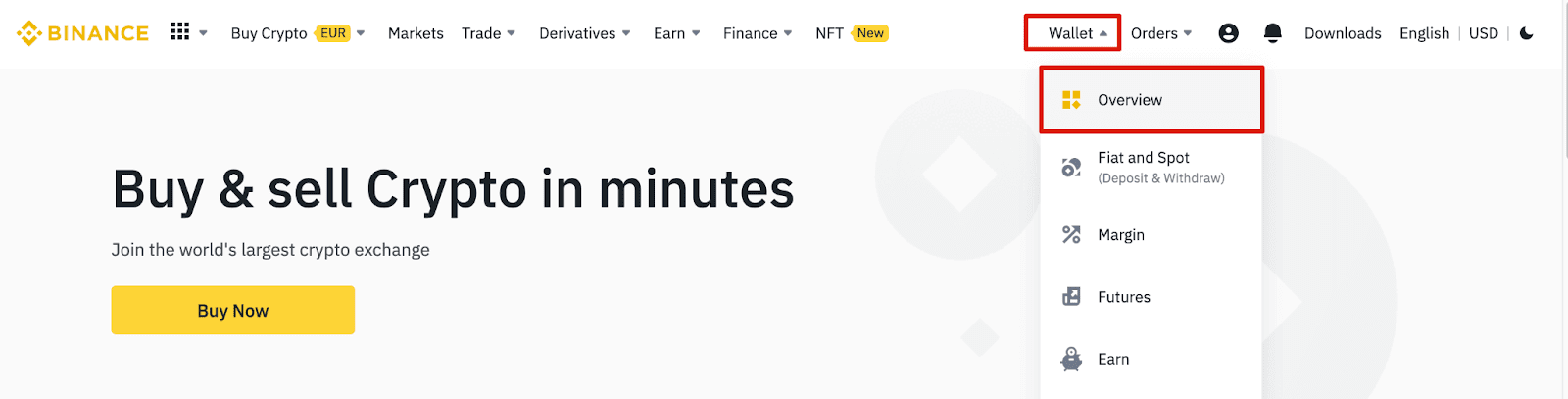
2. Click [Deposit] and you will see a pop-up window.

3.Click [Crypto Deposit].
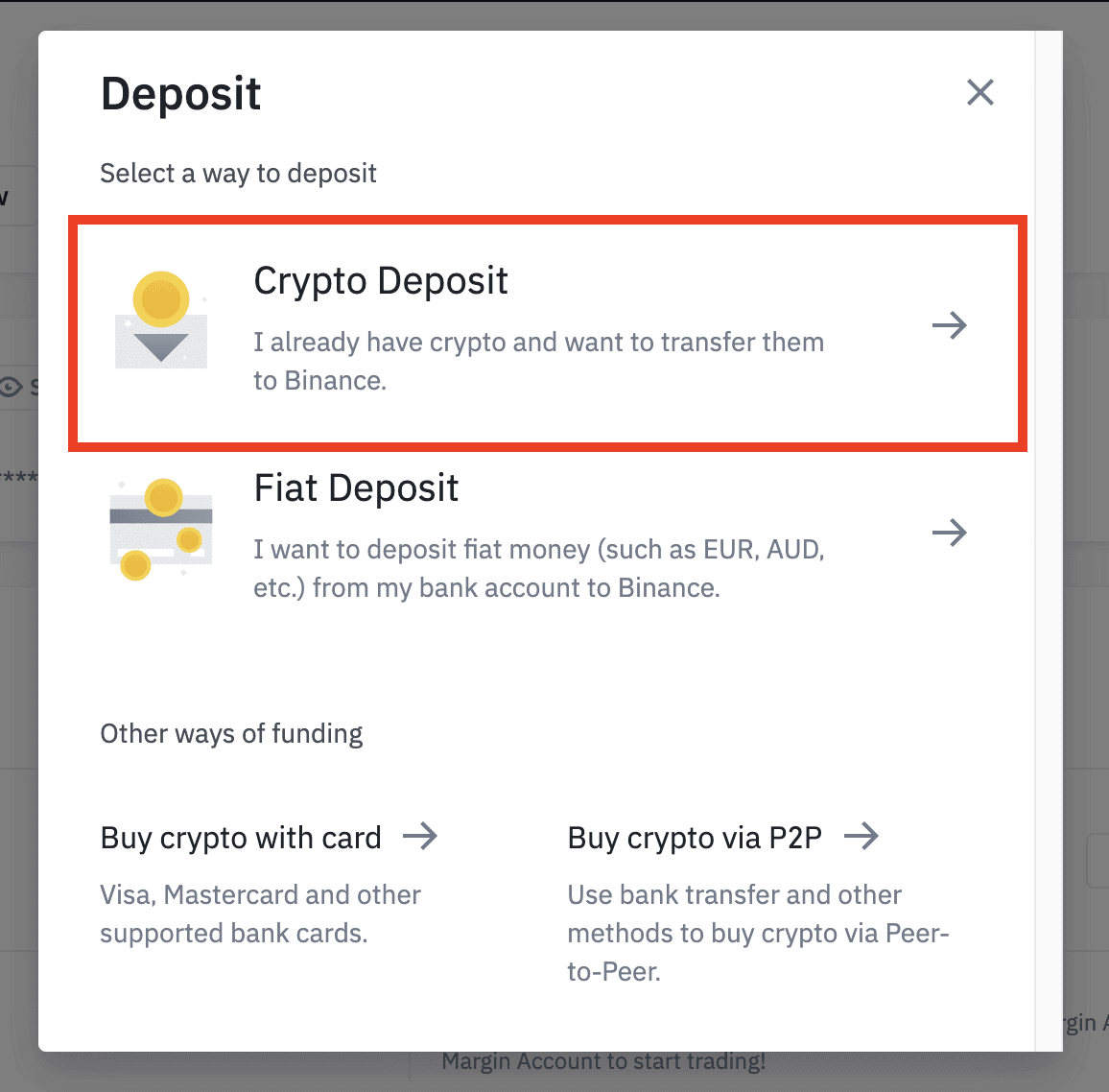
4. Select the cryptocurrency you want to deposit, such as USDT.
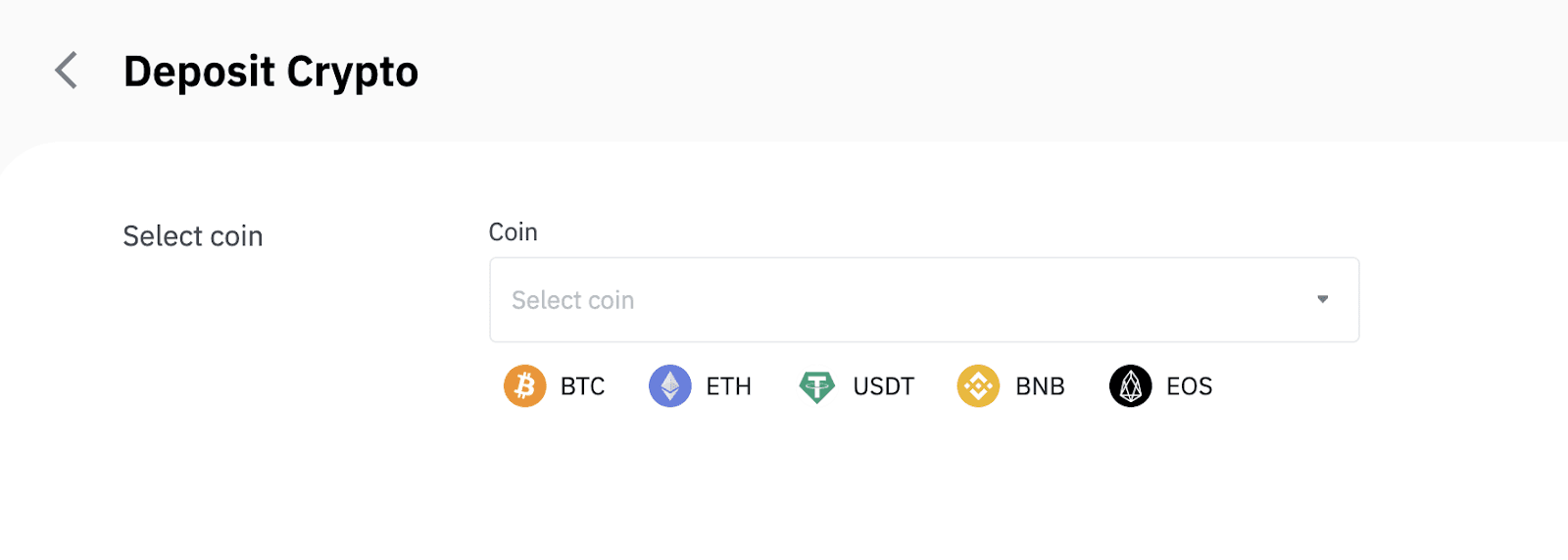
5. Next, choose the deposit network. Please make sure that the selected network is the same as the network of the platform you are withdrawing funds from. If you select the wrong network, you will lose your funds.
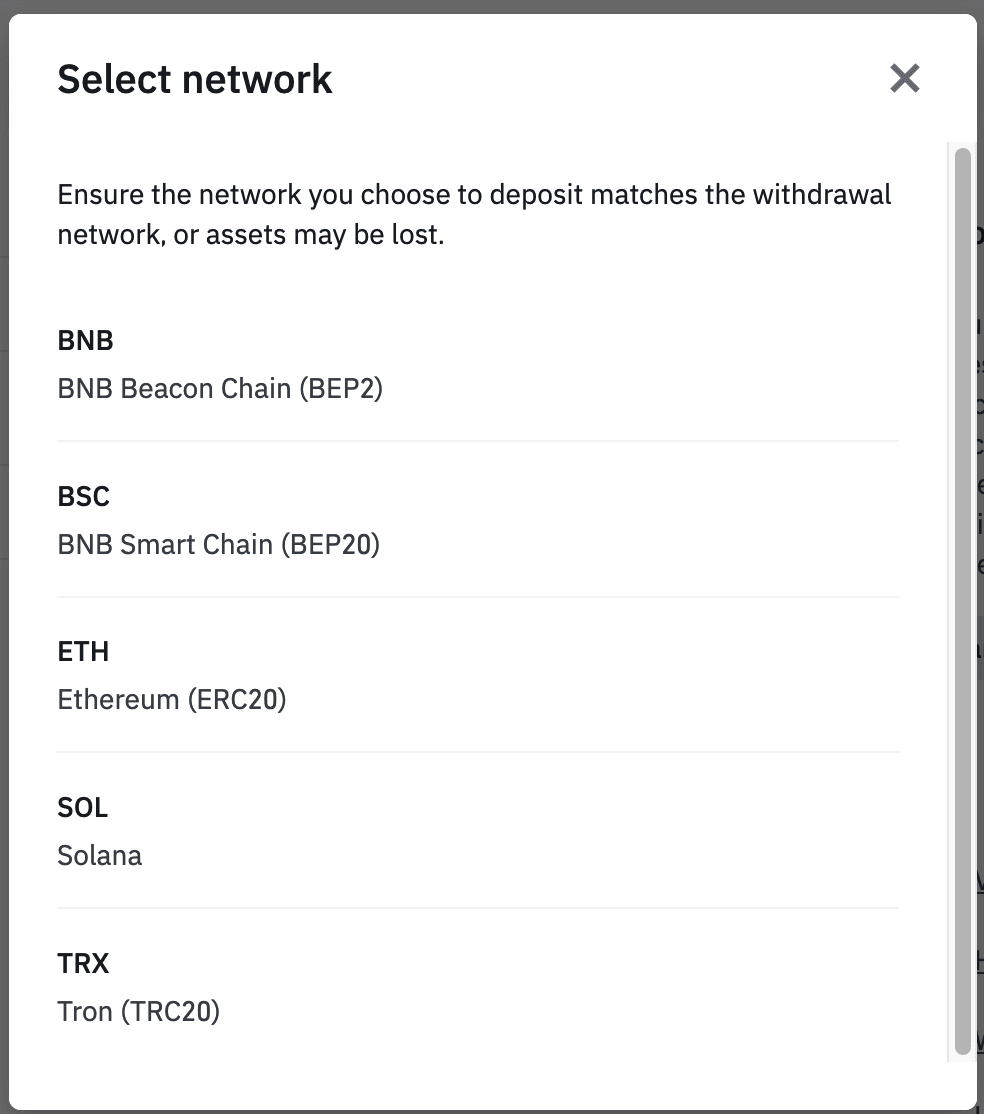
Summary of network selection:
- BEP2 refers to the BNB Beacon Chain (former Binance Chain).
- BEP20 refers to the BNB Smart Chain (BSC) (former Binance Smart Chain).
- ERC20 refers to the Ethereum network.
- TRC20 refers to the TRON network.
- BTC refers to the Bitcoin network.
- BTC (SegWit) refers to Native Segwit (bech32), and the address starts with “bc1”. Users are allowed to withdraw or send their Bitcoin holdings to SegWit (bech32) addresses.
6. In this example, we will withdraw USDT from another platform and deposit it into Binance. Since we are withdrawing from an ERC20 address (Ethereum blockchain), we will select the ERC20 deposit network.
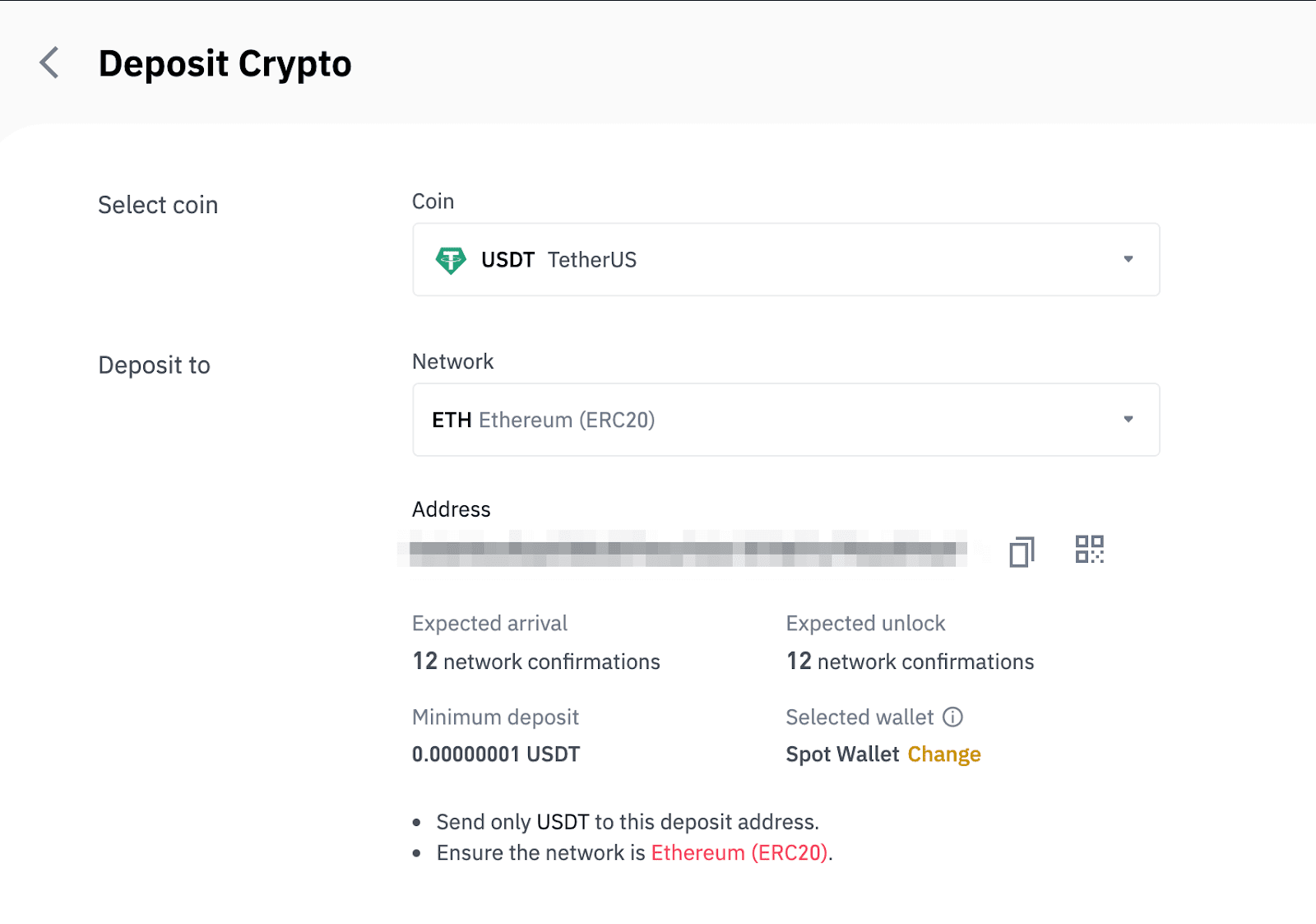
- The network selection depends on the options provided by the external wallet/exchange that you are making the withdrawal from. If the external platform only supports ERC20, you must select the ERC20 deposit network.
- DO NOT select the cheapest fee option. Select the one that is compatible with the external platform. For example, you can only send ERC20 tokens to another ERC20 address, and you can only send BSC tokens to another BSC address. If you select incompatible/different deposit networks, you will lose your funds.
7. Click to copy your Binance Wallet’s deposit address and paste it to the address field on the platform you intend to withdraw crypto from.
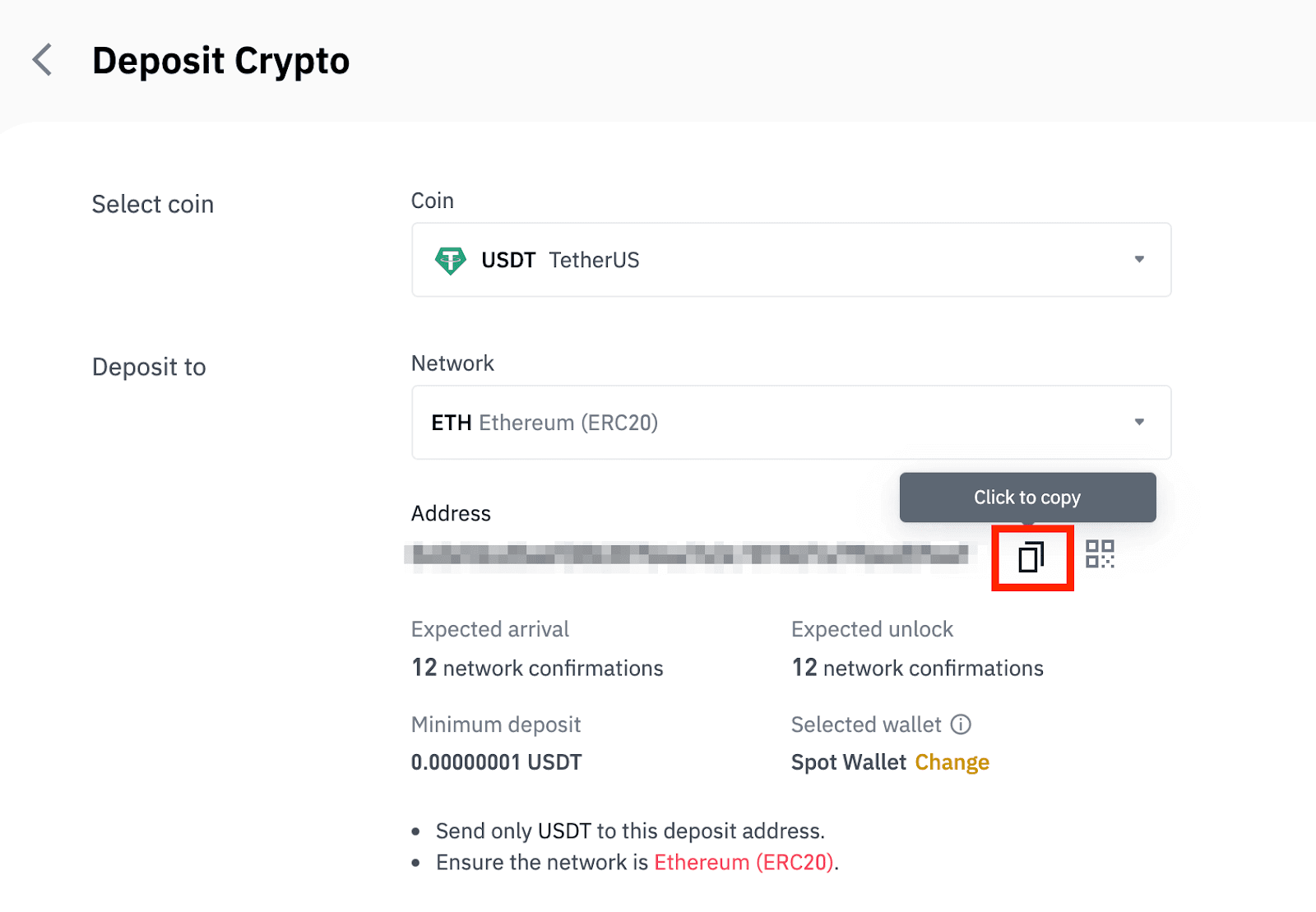
Alternatively, you can click the QR code icon to get a QR code of the address and import it to the platform you’re withdrawing.
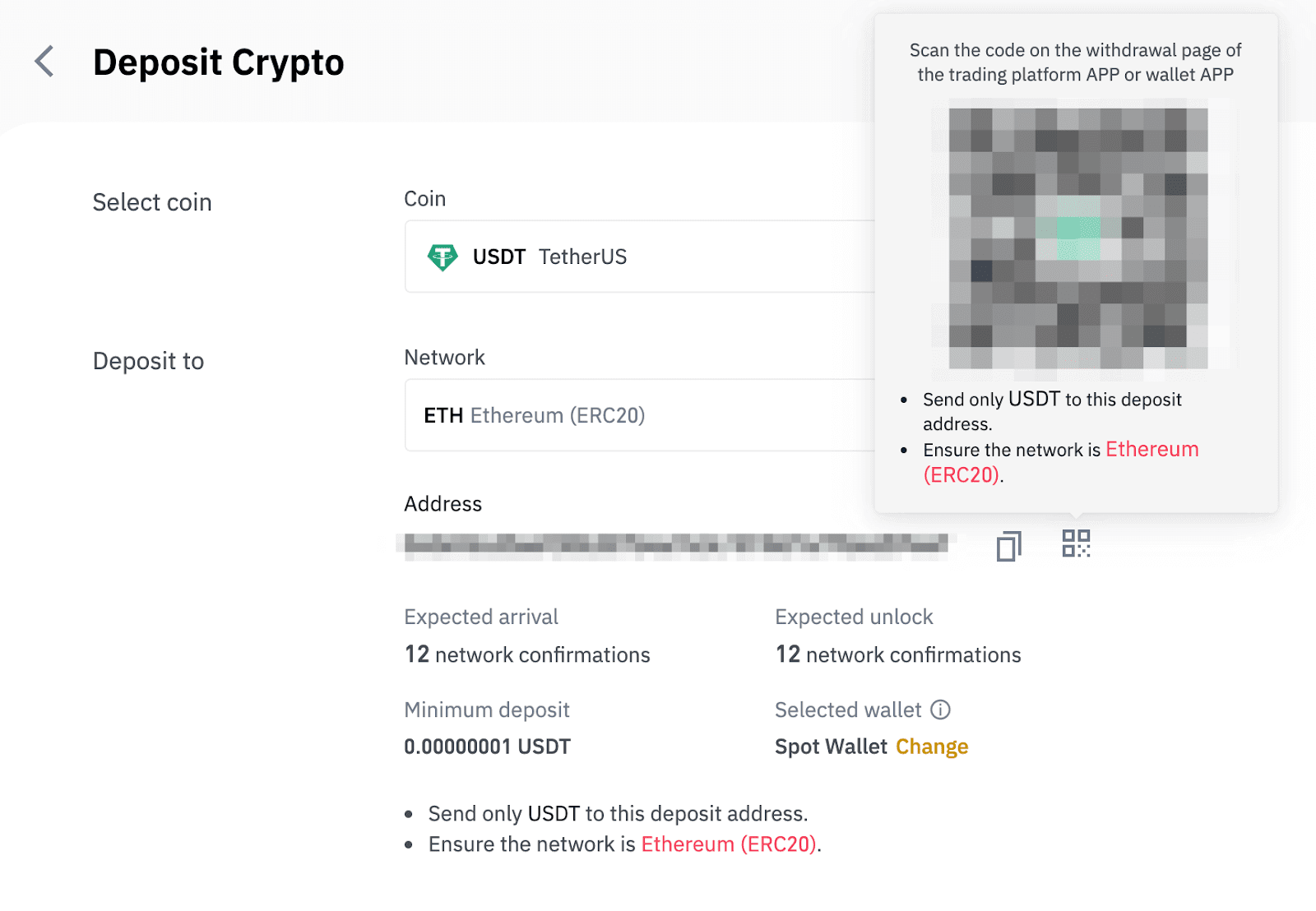
8. After confirming the withdrawal request, it takes time for the transaction to be confirmed. The confirmation time varies depending on the blockchain and its current network traffic.
Once the transfer is processed the funds will be credited to your Binance account shortly after.
9. You can check the status of your deposit from [Transaction History], as well as more information on your recent transactions.
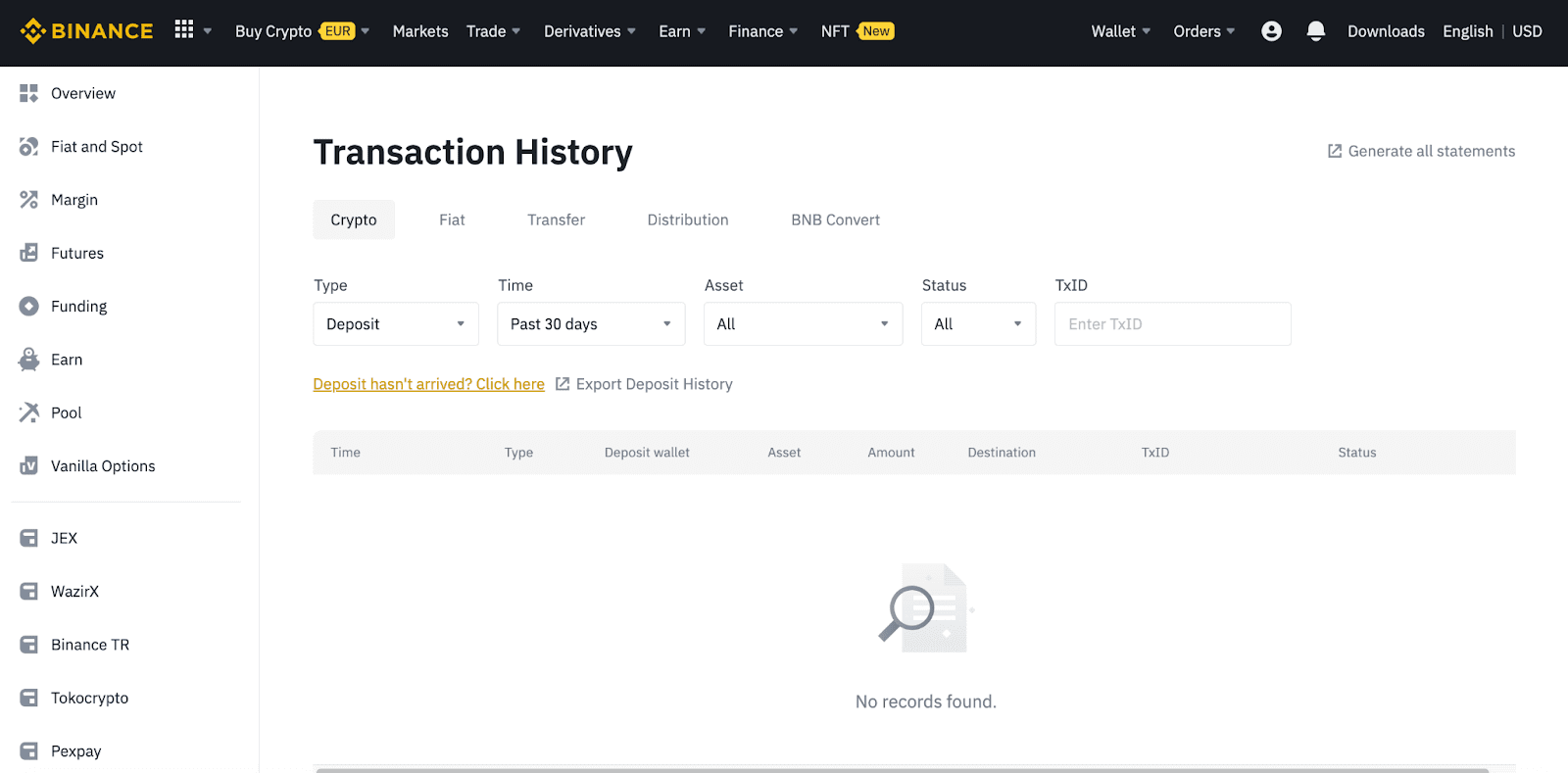
Deposit Crypto on Binance (App)
1. Open your Binance App and tap [Wallets] - [Deposit].
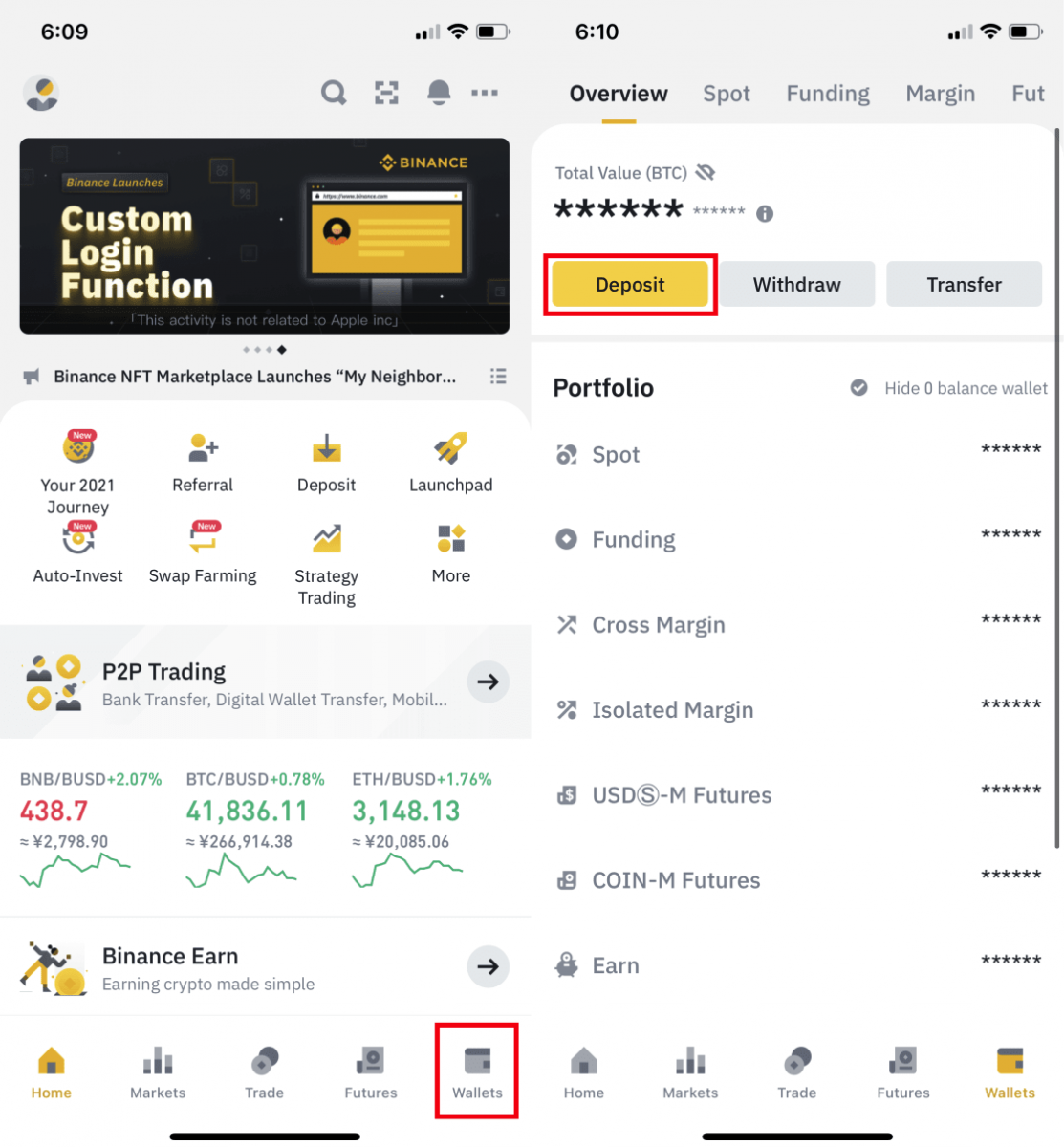
2. Choose the cryptocurrency you want to deposit, for example USDT.
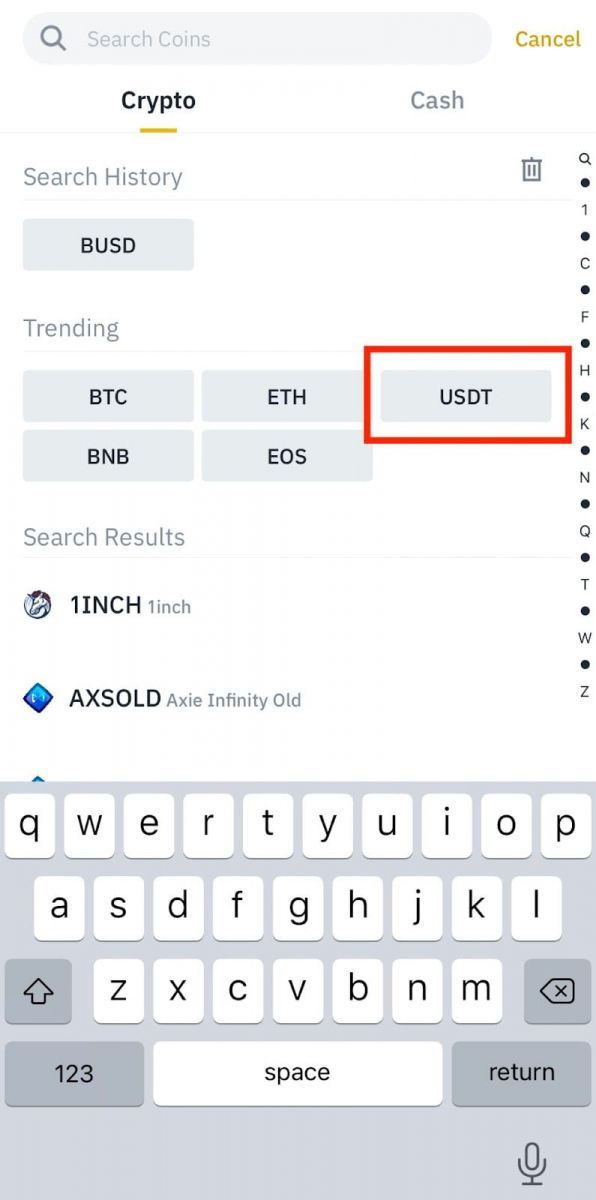
3. You will see the available network for depositing USDT. Please choose the deposit network carefully and make sure that the selected network is the same as the network of the platform you are withdrawing funds from. If you select the wrong network, you will lose your funds.
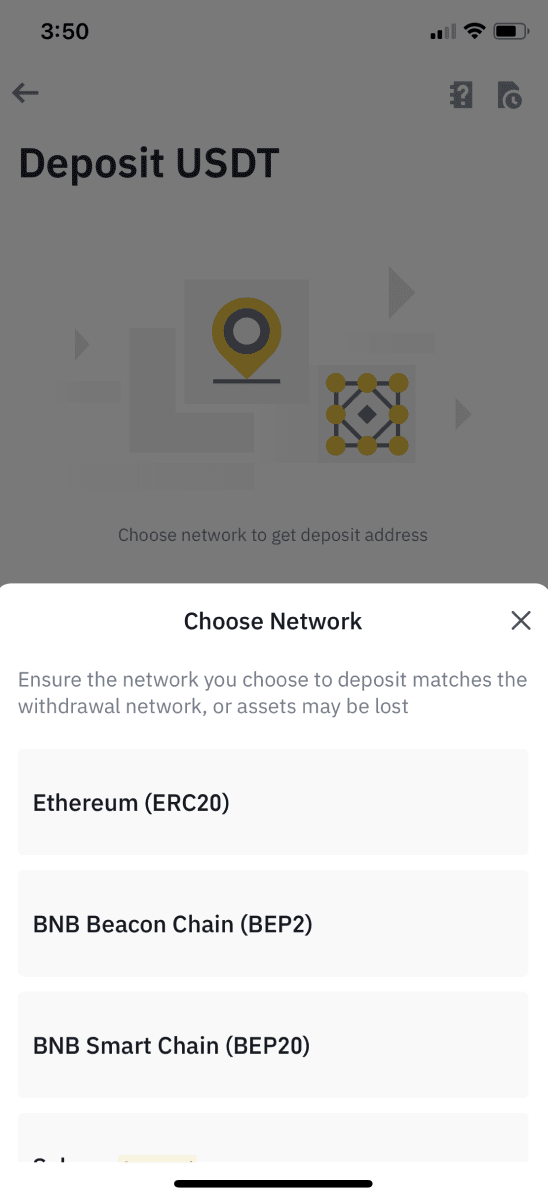
4. You will see a QR code and the deposit address. Click to copy your Binance Wallet’s deposit address and paste it to the address field on the platform you intend to withdraw crypto from. You may also click [Save as Image] and import the QR code on the withdrawing platform directly.
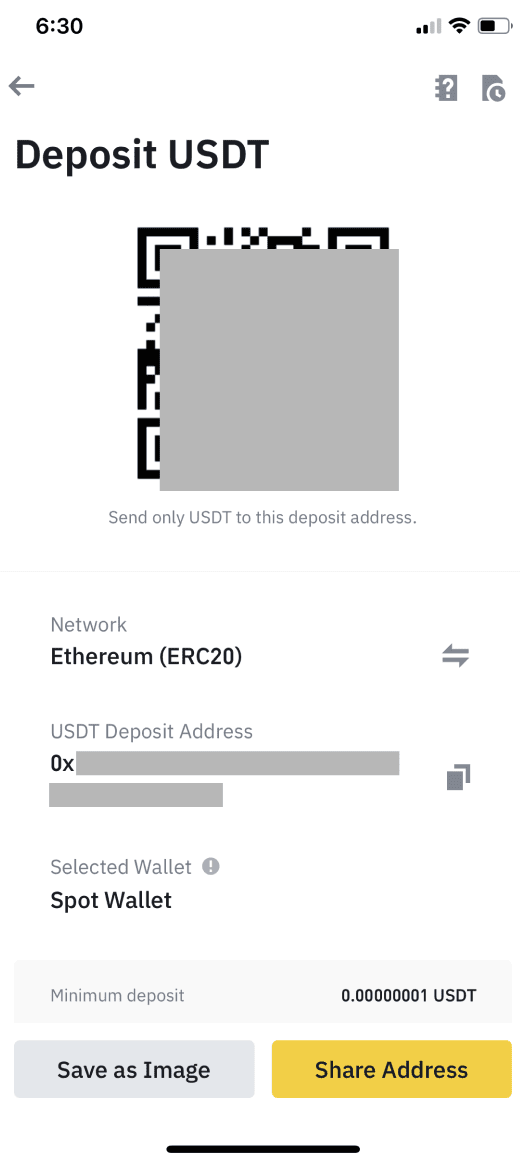
You can tap [Change Wallet], and select either “Spot Wallet” or “Funding Wallet” to make a deposit to.
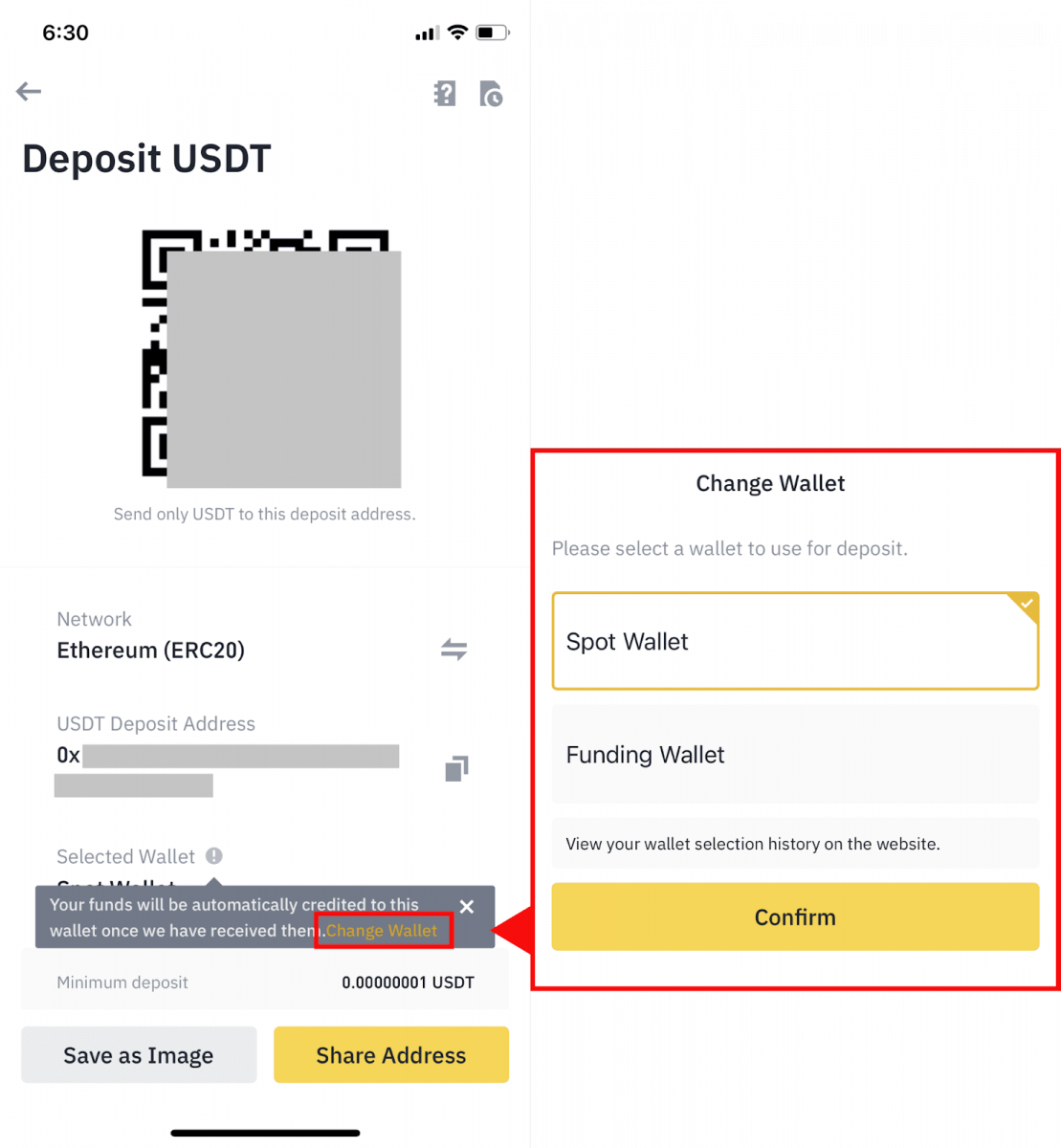
5. After confirming the deposit request, the transfer will be processed. The funds will be credited to your Binance account shortly after.
How to Buy Crypto on Binance P2P
On Binance P2P, takers are charged zero trading fees, while makers are charged a small amount of transaction fees upon every completed order. We pledge to apply the lowest P2P transaction fees in all markets.
Buy Crypto on Binance P2P (Web)
Step 1:Go to the Binance P2P page, and
- If you already have a Binance account, click "Log In" and go to Step 4
- If you do not have a Binance account yet, click "Register"
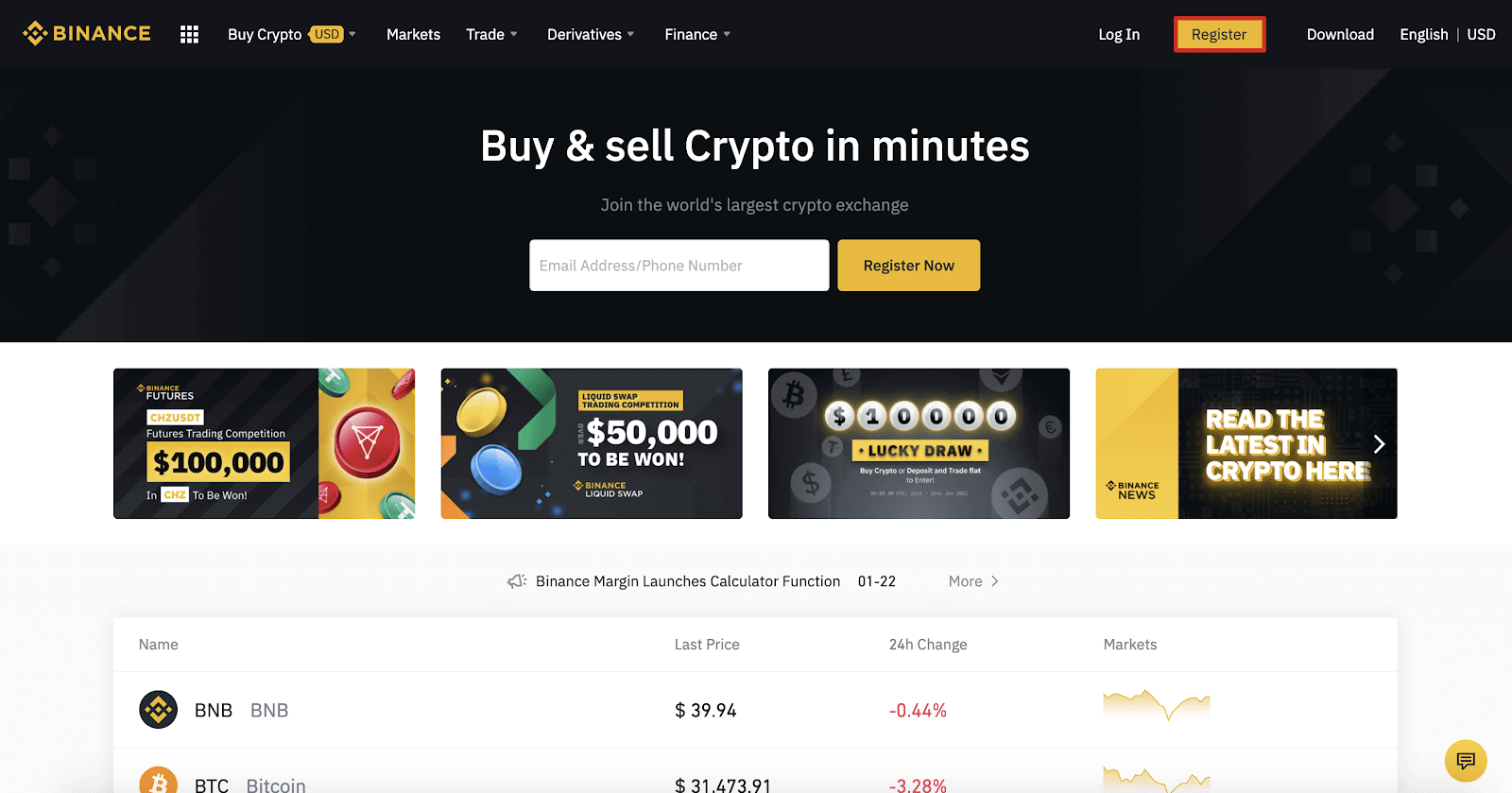
Step 2:
Enter your email on the registration page and set your login password. Read and check the Binance Terms and click "Create Account".
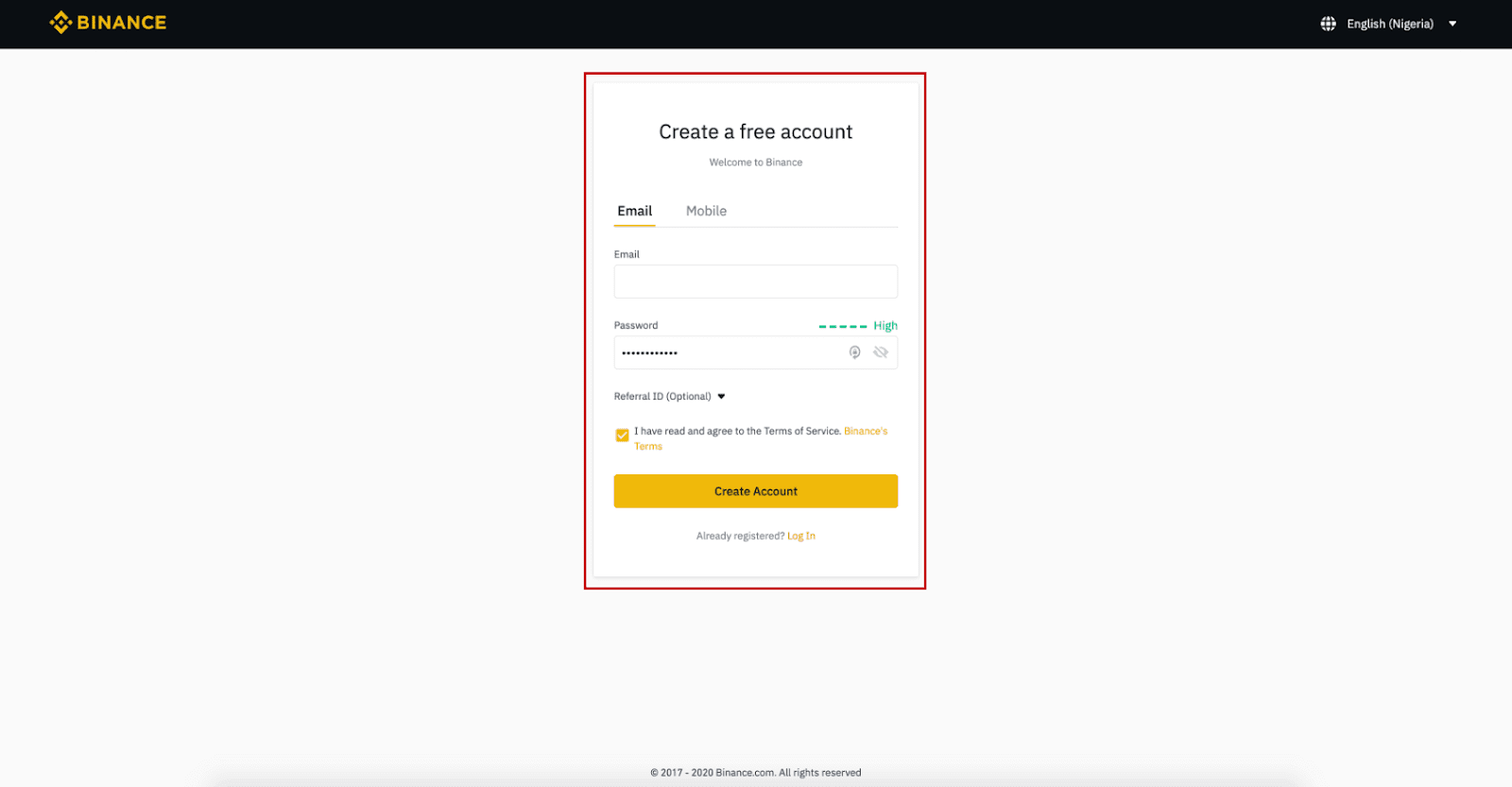
Step 3:
Complete Level 2 identity verification, enable SMS Verification, and then set your preferred payment method.
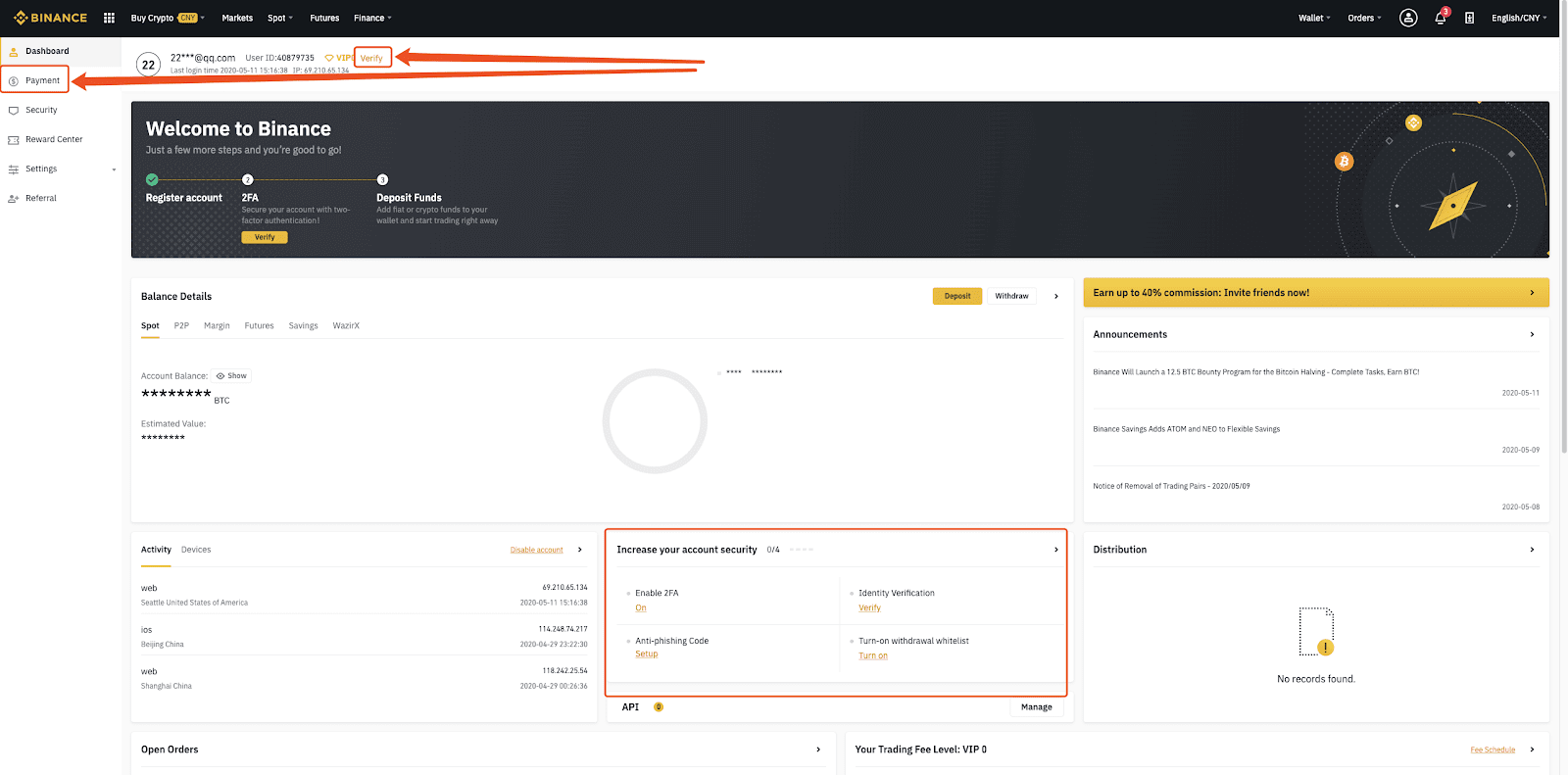
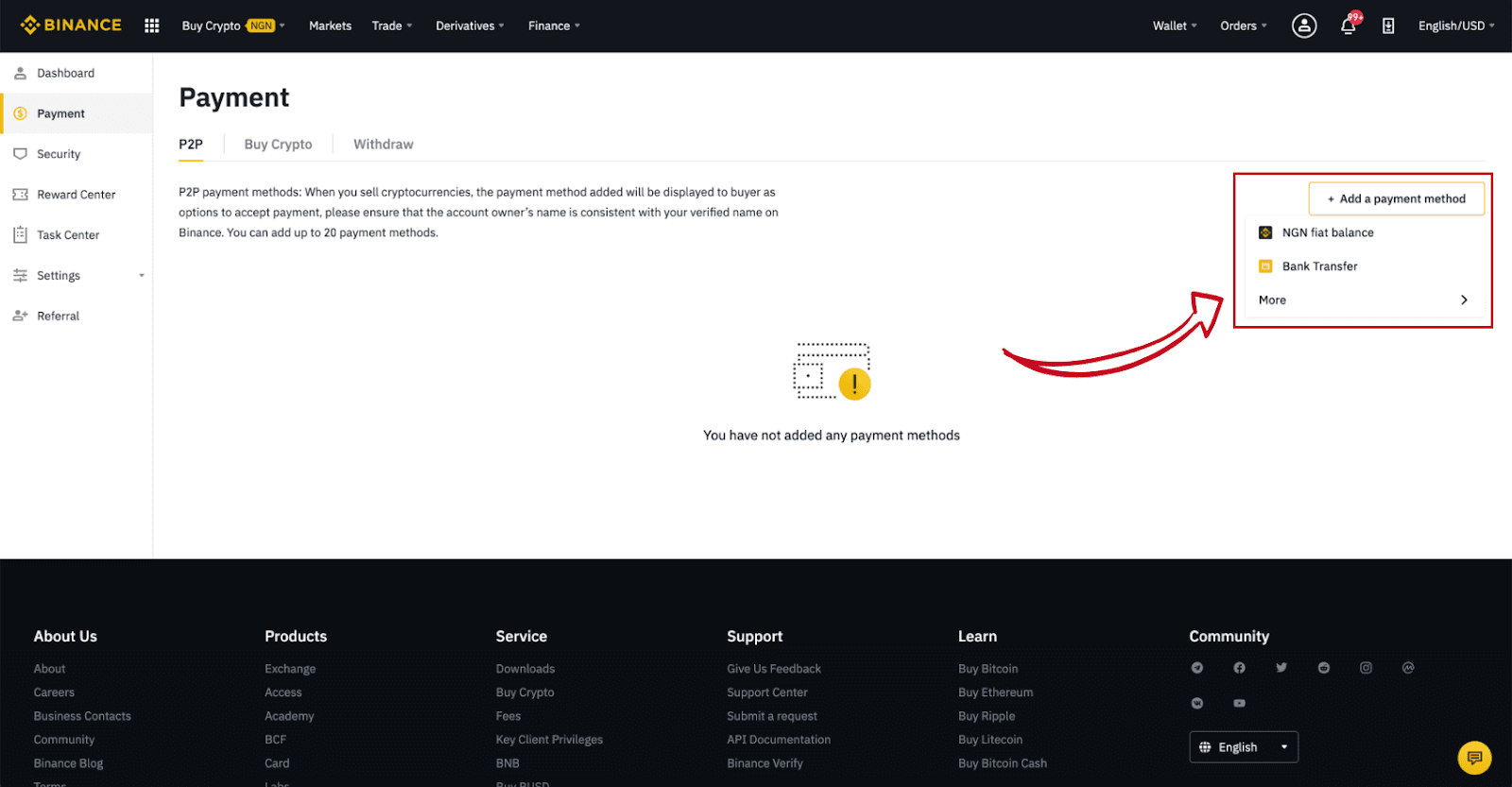
Step 4:
Select (1) “Buy Crypto” then click (2) “P2P Trading” on the top navigation.
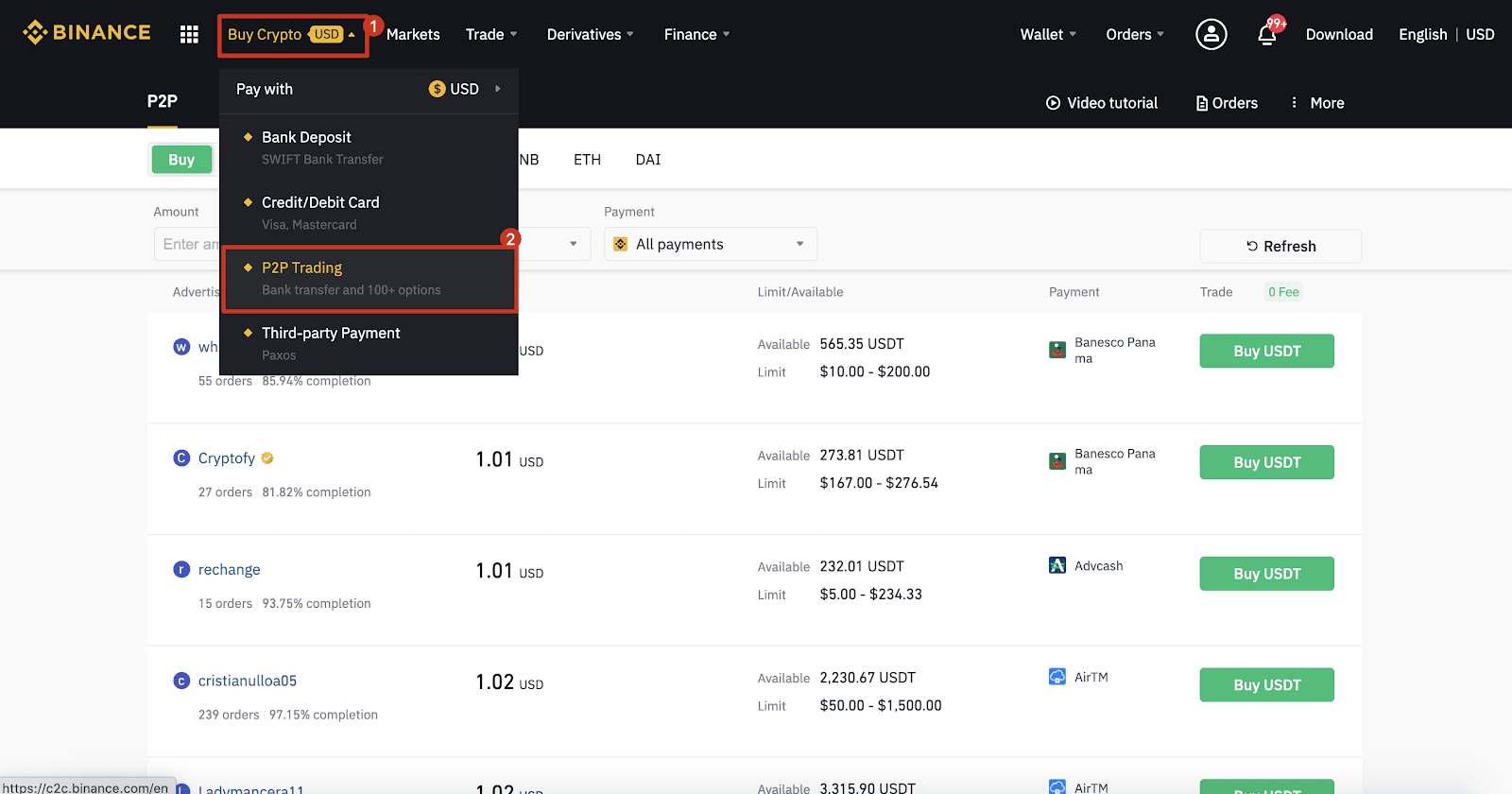
Step 5:
Click (1) "Buy" and select the currency you want to buy (BTC is shown as an example). Filter the price and the (2) “Payment” in the drop-down, select an ad, then click (3) "Buy".
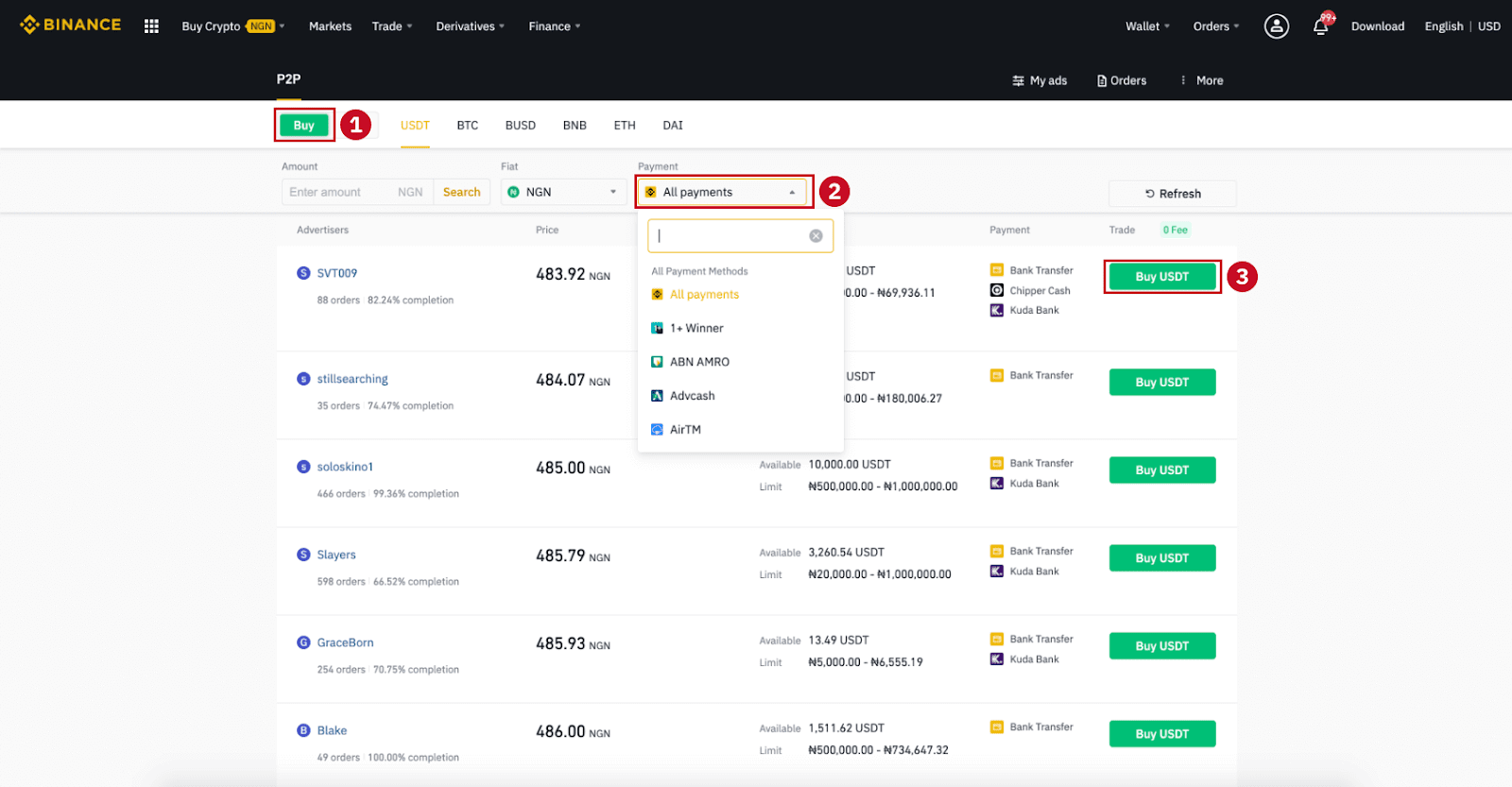
Step 6:
Enter the amount (in your fiat currency) or quantity (in crypto) you want to buy and click (2) "Buy".
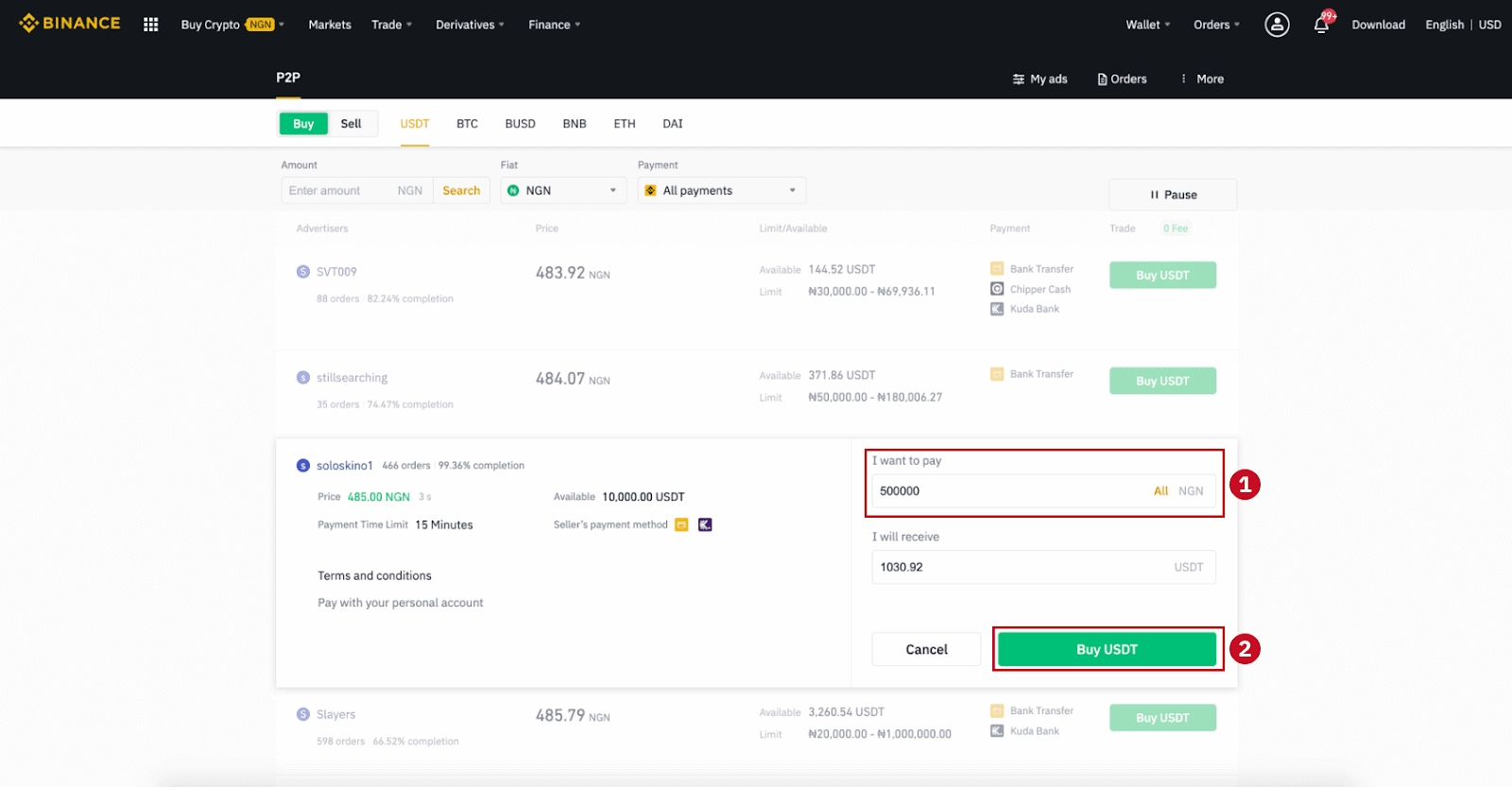
Step 7:
Confirm the payment method and amount (total price) on the Order Details page.
Complete the fiat transaction within the payment time limit. Then click "Transferred, next" and “Confirm”.
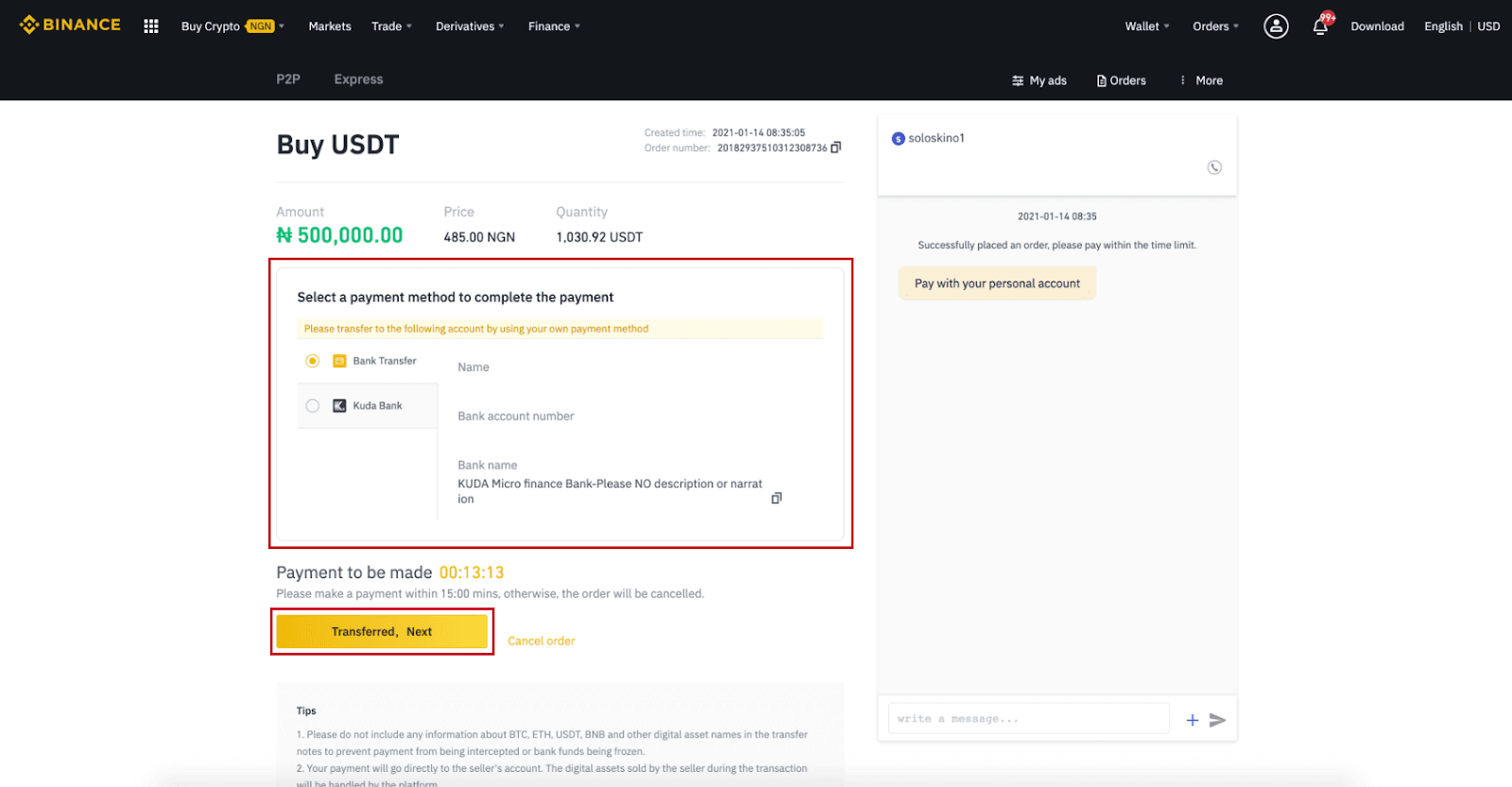
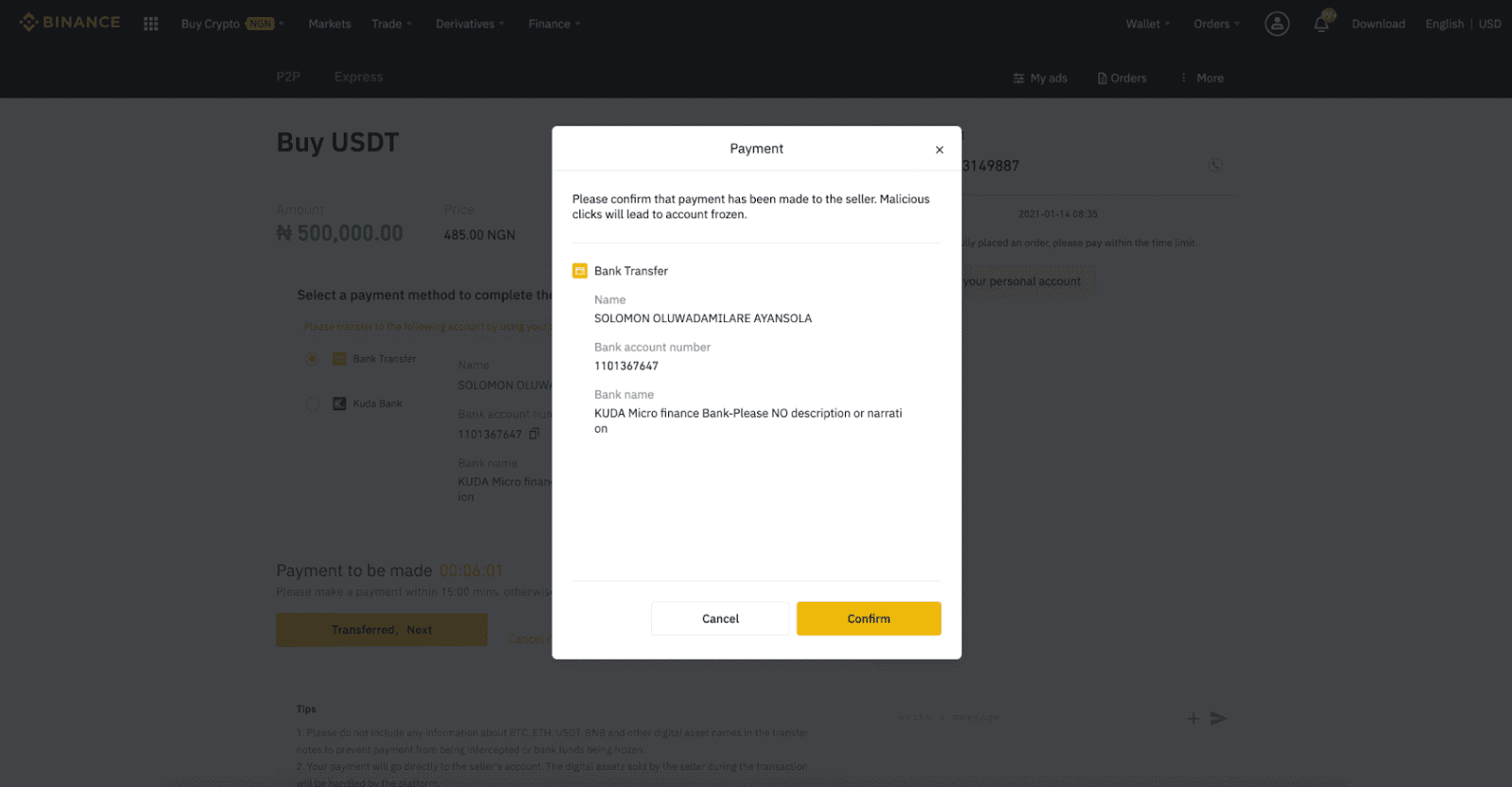
Note: You need to transfer the payment directly to the seller through bank transfer, Alipay, WeChat, or another third-party payment platform based on the sellers payment information provided. If you have already transferred payment to the seller, you must not click "Cancel" unless you have already received a refund from the seller in your payment account. If you do not make an actual payment, please do not click "Confirm" to confirm the payment. This is not permitted according to the rules of the transaction. If you encounter any issues during the transaction, you can contact the seller using the chat window.
Step 8:
Once the seller has released the cryptocurrency, the transaction is completed. You can click (2) "Transfer to Spot Wallet” to transfer the digital assets to your Spot Wallet.
You can also click (1) "Check my account" above the button to view the digital asset you just bought.
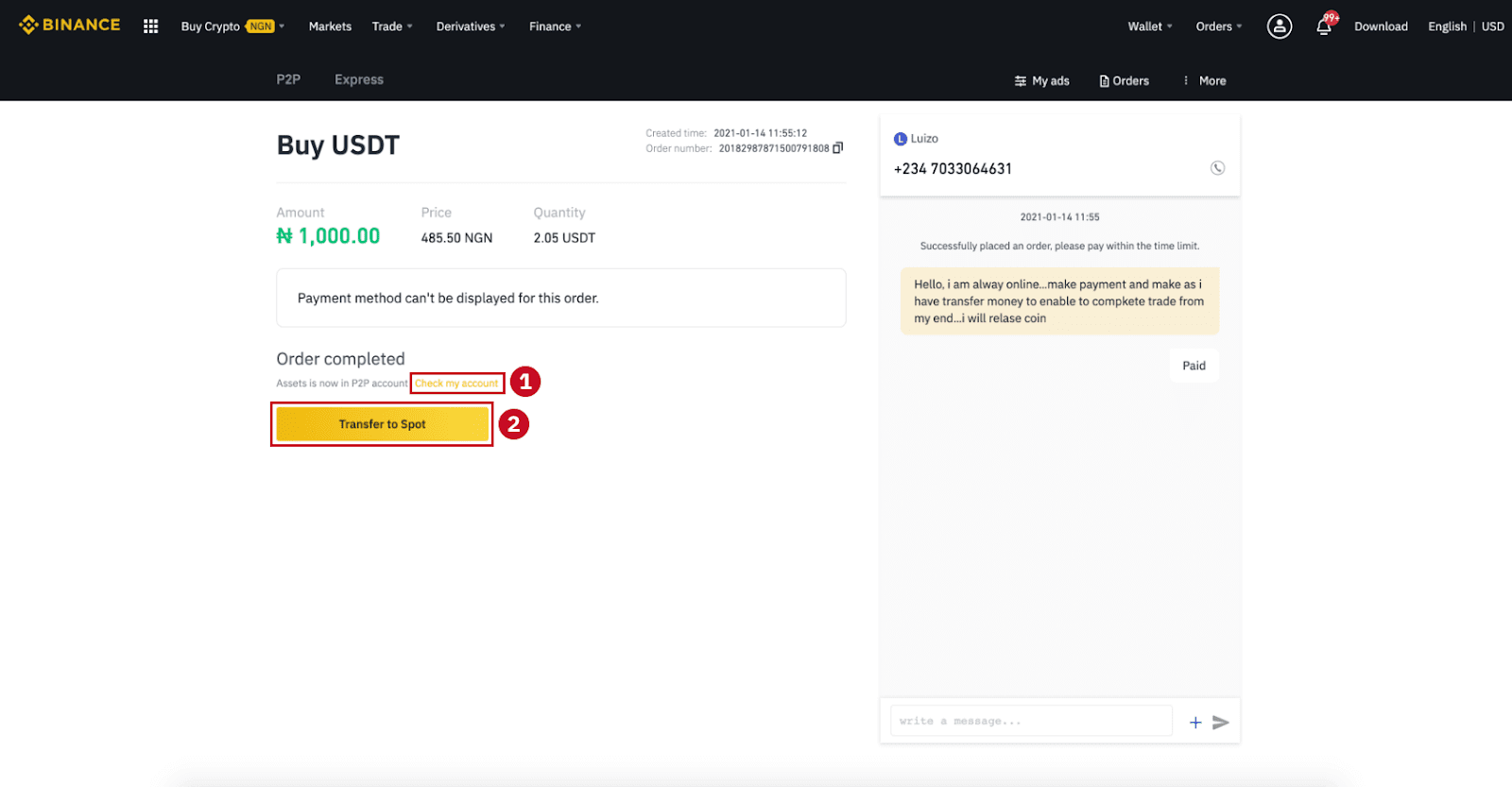
Note:If you do not receive the cryptocurrency 15 minutes after clicking "Transferred, next”, you can click "Appeal" and Customer Service will assist you in processing the order.
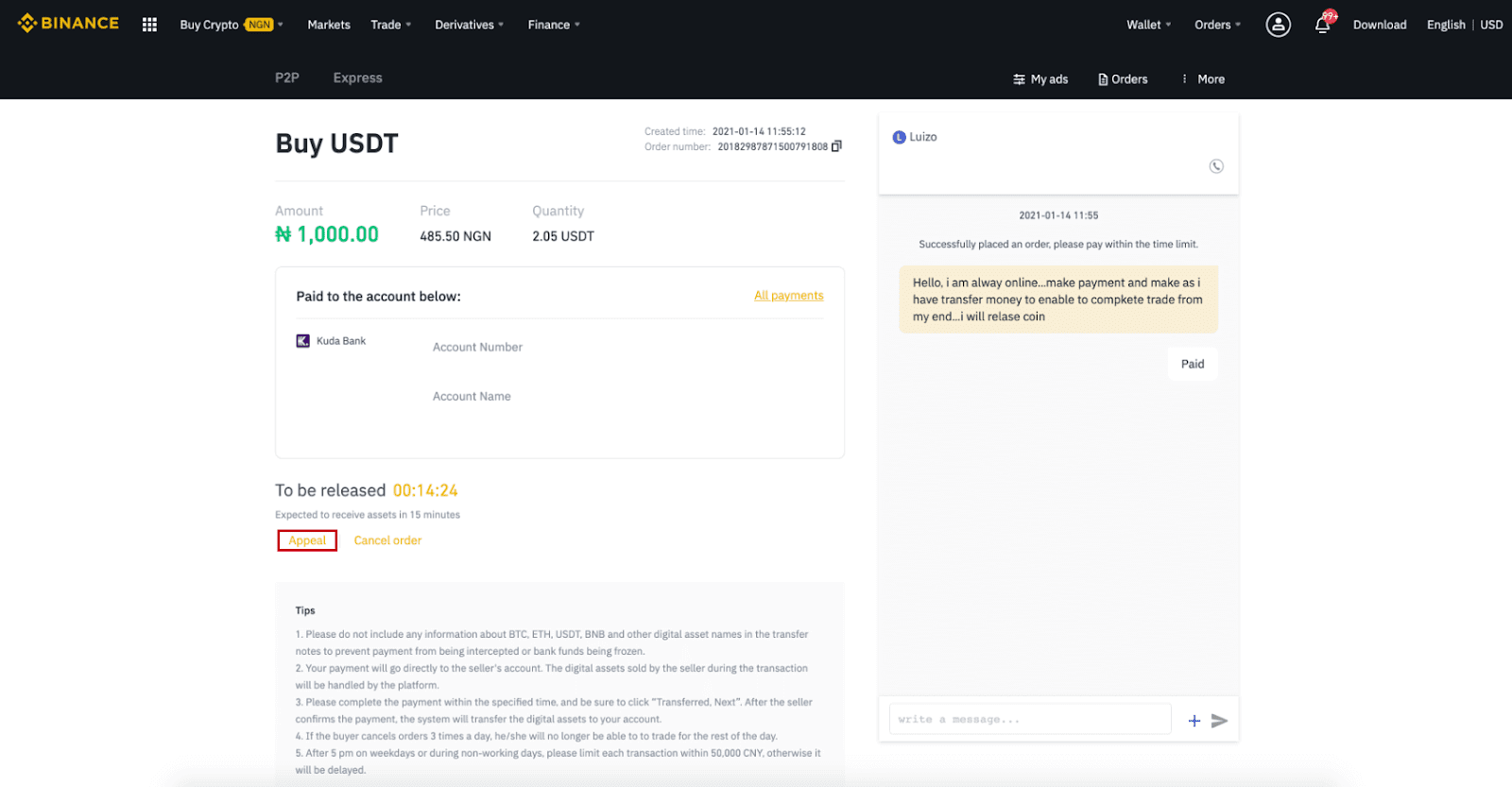
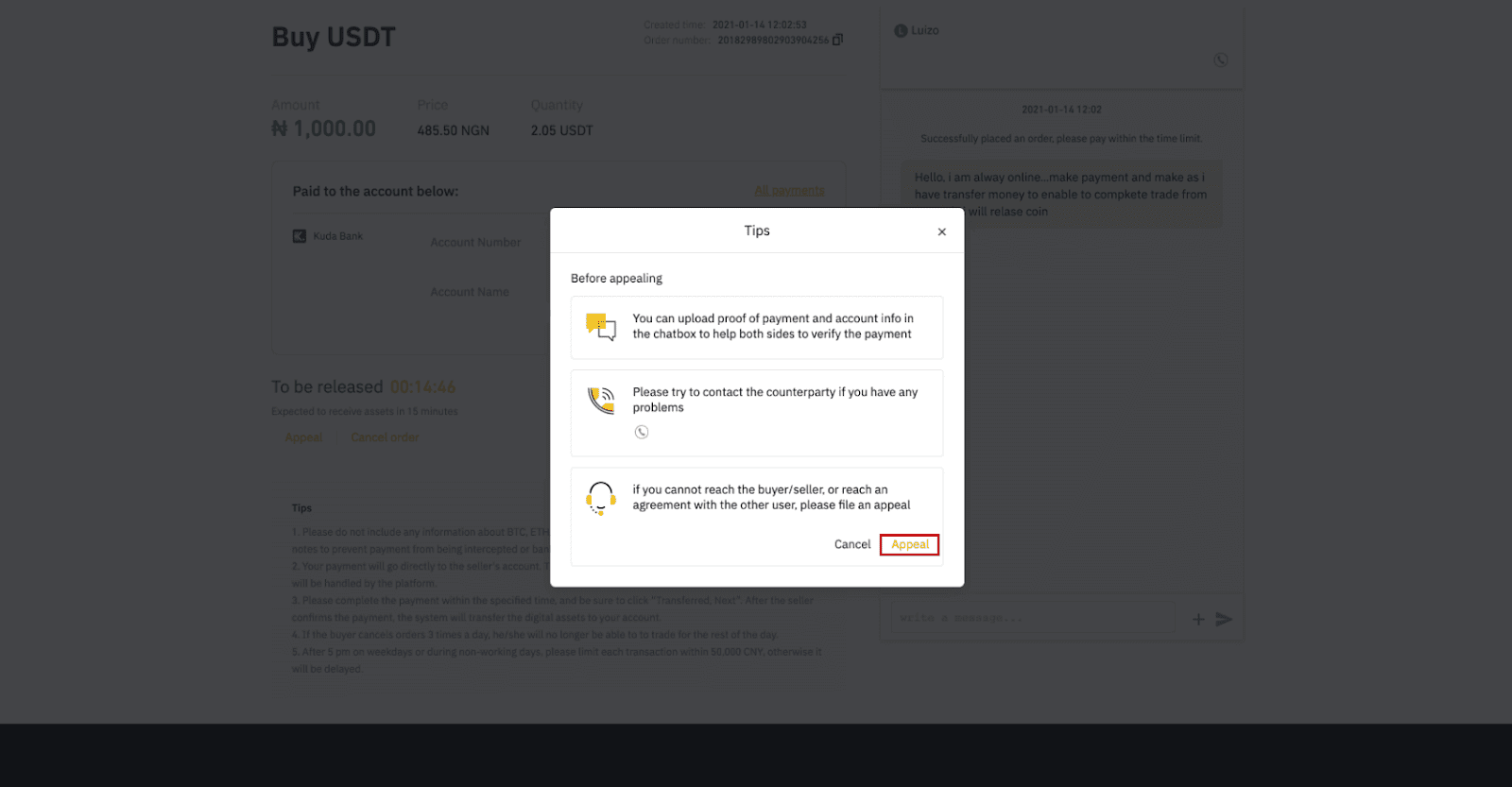

Buy Crypto on Binance P2P (App)
Step 1Log in to the Binance app
- If you already have a Binance account, click “Log in” and go to Step 4
- If you do not have a Binance account yet, click “Register” on the top left
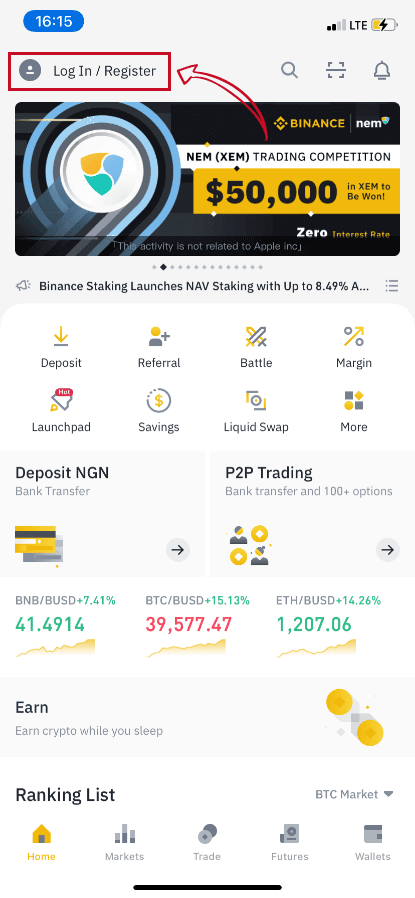
Step 2
Enter your email on the registration page and set your login password. Read the Binance P2P terms and click on the arrow to register.
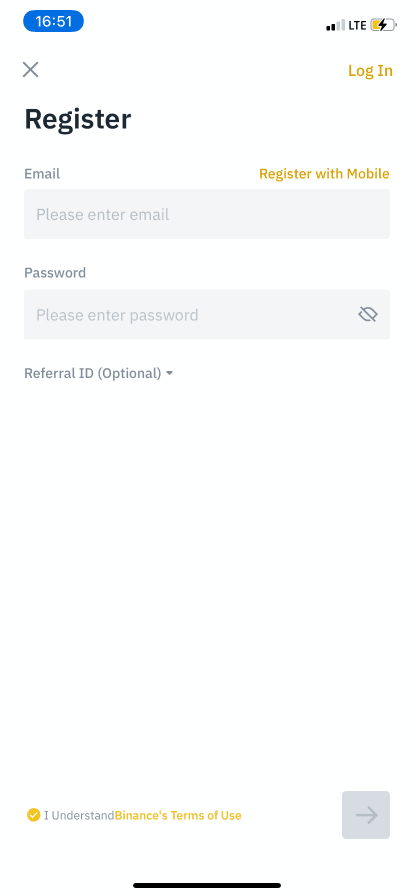
Step 3
Enter your email and password, then click on the arrow to Log In.
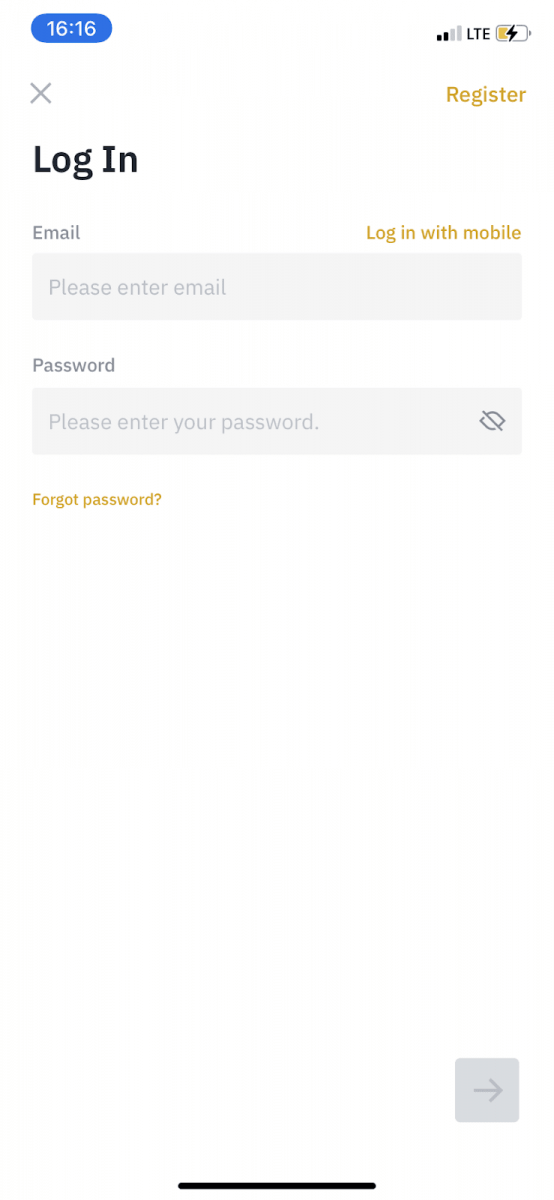
Step 4
After you log in to the Binance app, click the user icon on the top left to complete identity verification. Then click “Payment Methods” to complete SMS authentication and set your payment methods.
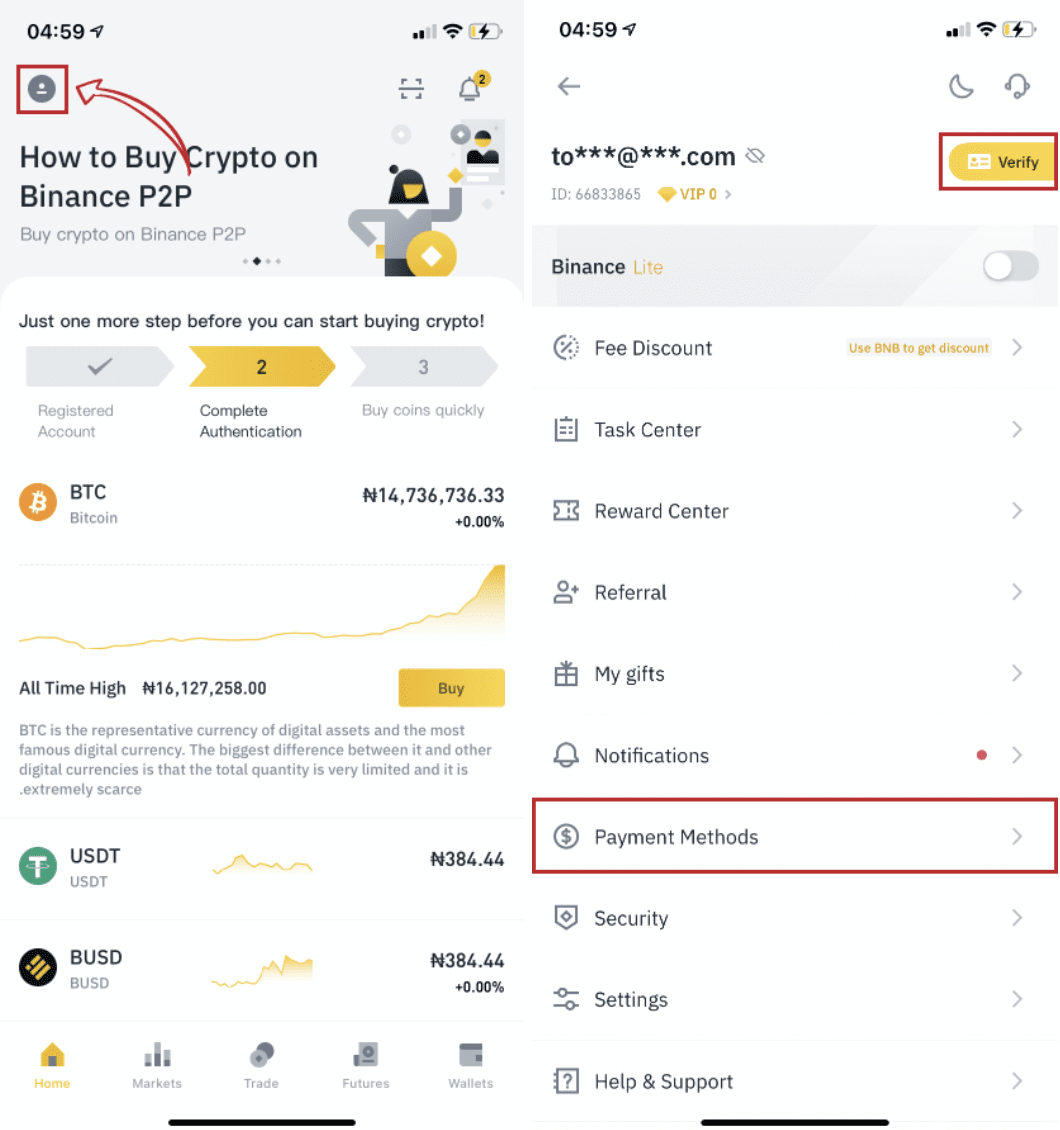
Step 5
Go to the home page, click “P2P Trading”.
On the P2P page, click the (1) “Buy” tab and the crypto you want to buy (2) (taking USDT for example), and then select an ad and click (3) “Buy”.
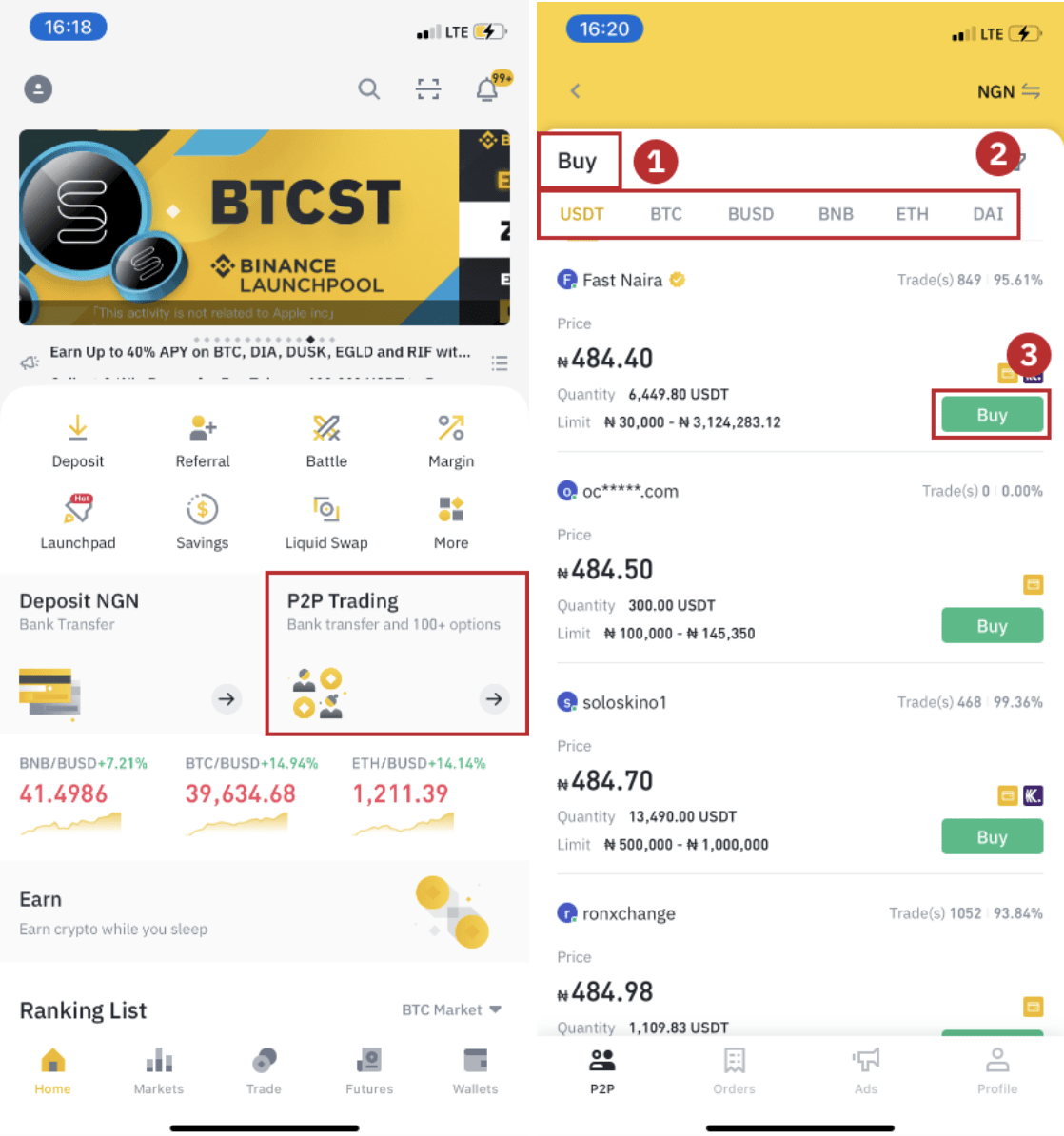
Step 6
Enter the quantity you want to buy, confirm the sellers payment method(s), and click “Buy USDT”.
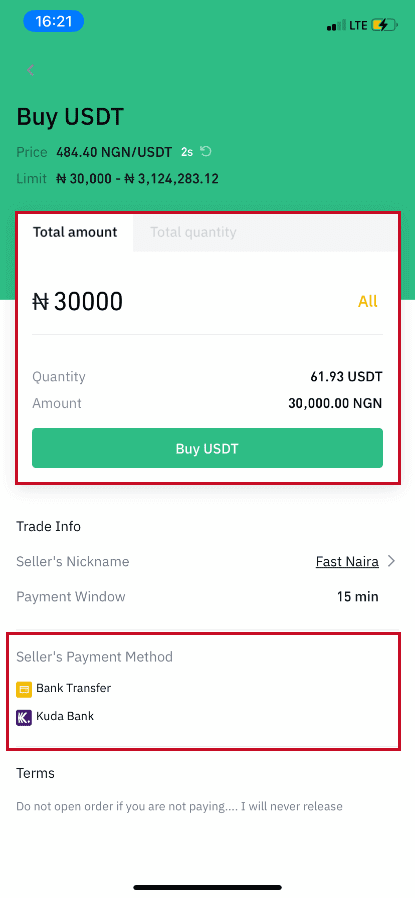
Step 7
Transfer the money directly to the seller based on the seller’s payment information provided within the payment time limit, and then click “Transfer the fund”. Tap on the payment method you transferred to, the click “Transferred, next”
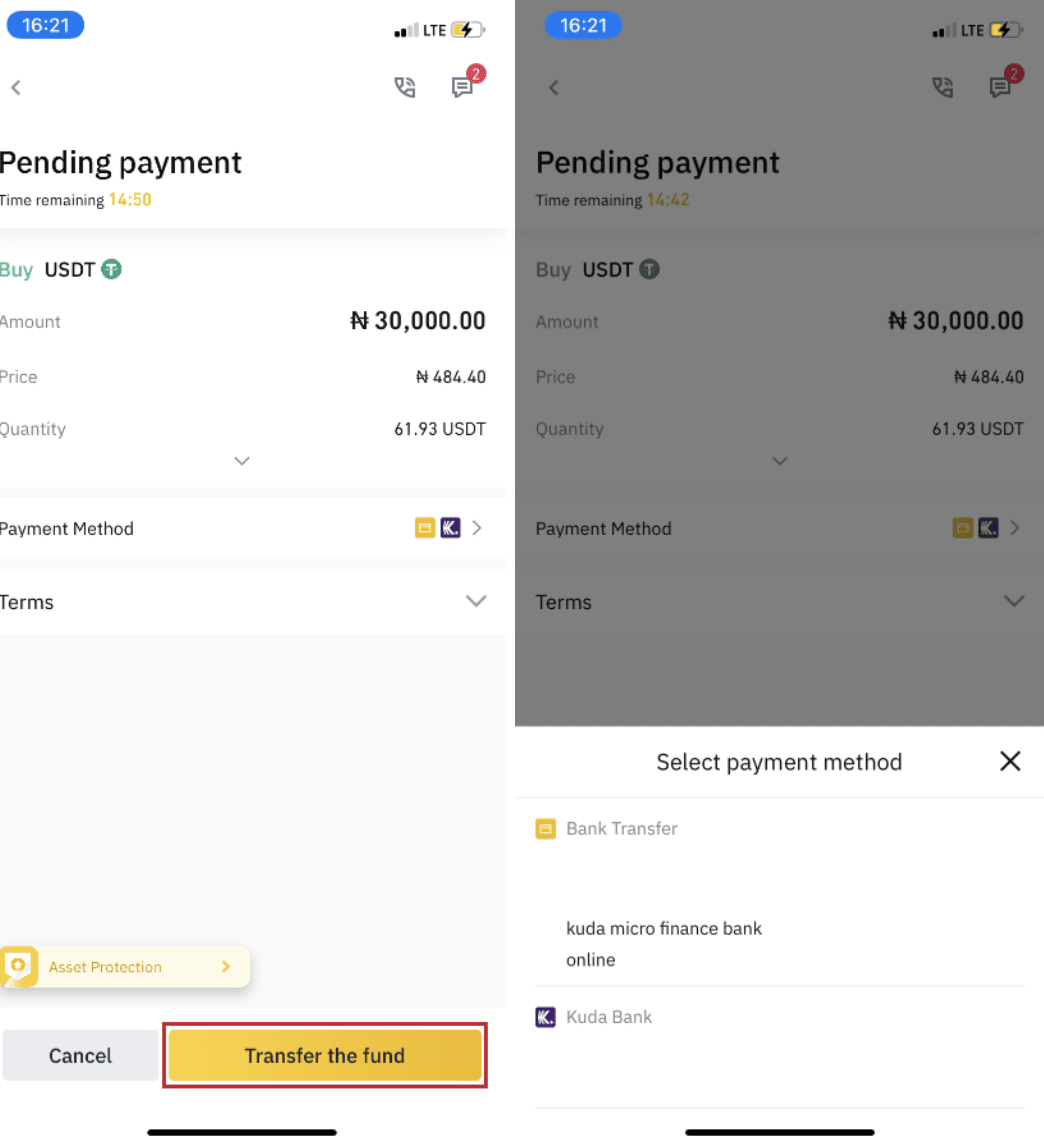
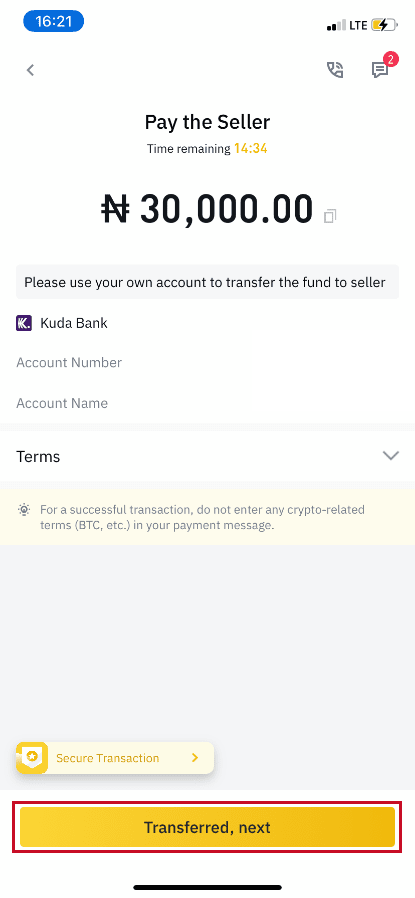
Note: Setting payment method on Binance does not mean that the payment will go directly to the sellers account if you click “Transferred , next” . You need to complete the payment directly to the seller through bank transfer, or another third-party payment platform based on the sellers payment information provided.
Please do not click “Transferred , next” if you have not made any transactions. This will violate the P2P User Transaction Policy.
Step 8
The status will be “Releasing”.
Once the seller has released the cryptocurrency, the transaction is completed. You can click "Transfer to Spot Wallet” to transfer the digital assets to your Spot Wallet.

You can click “Wallet” at the bottom and then “Fiat” to check the crypto you bought in your fiat wallet. You can also click “Transfer” and transfer the cryptocurrency to your spot wallet for trading.
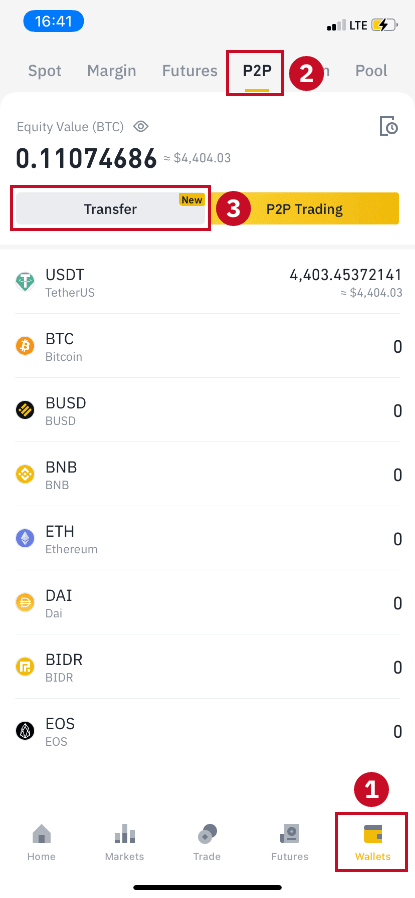
Note :
If you do not receive the cryptocurrency 15 minutes after clicking “Transferred, next”, you can contact the seller by clicking the “Phone” or “Chat” icon on the top.
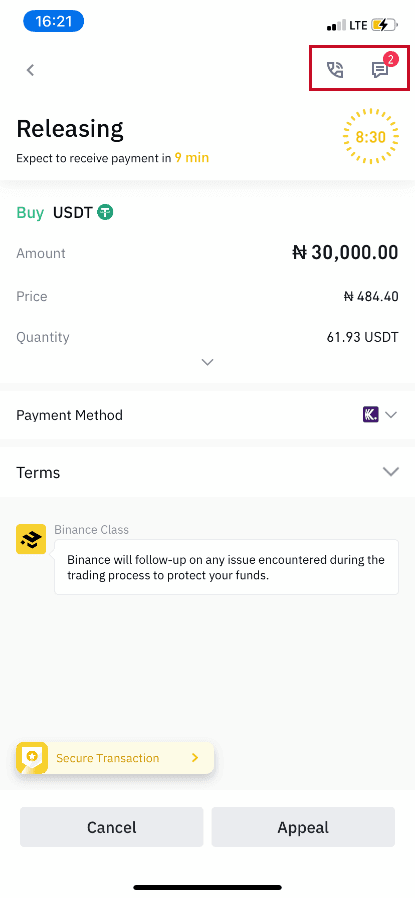
Or you can click "Appeal”, select a “Reason for Appeal”, and “Upload Proof”. Our customer support team will assist you in processing the order.
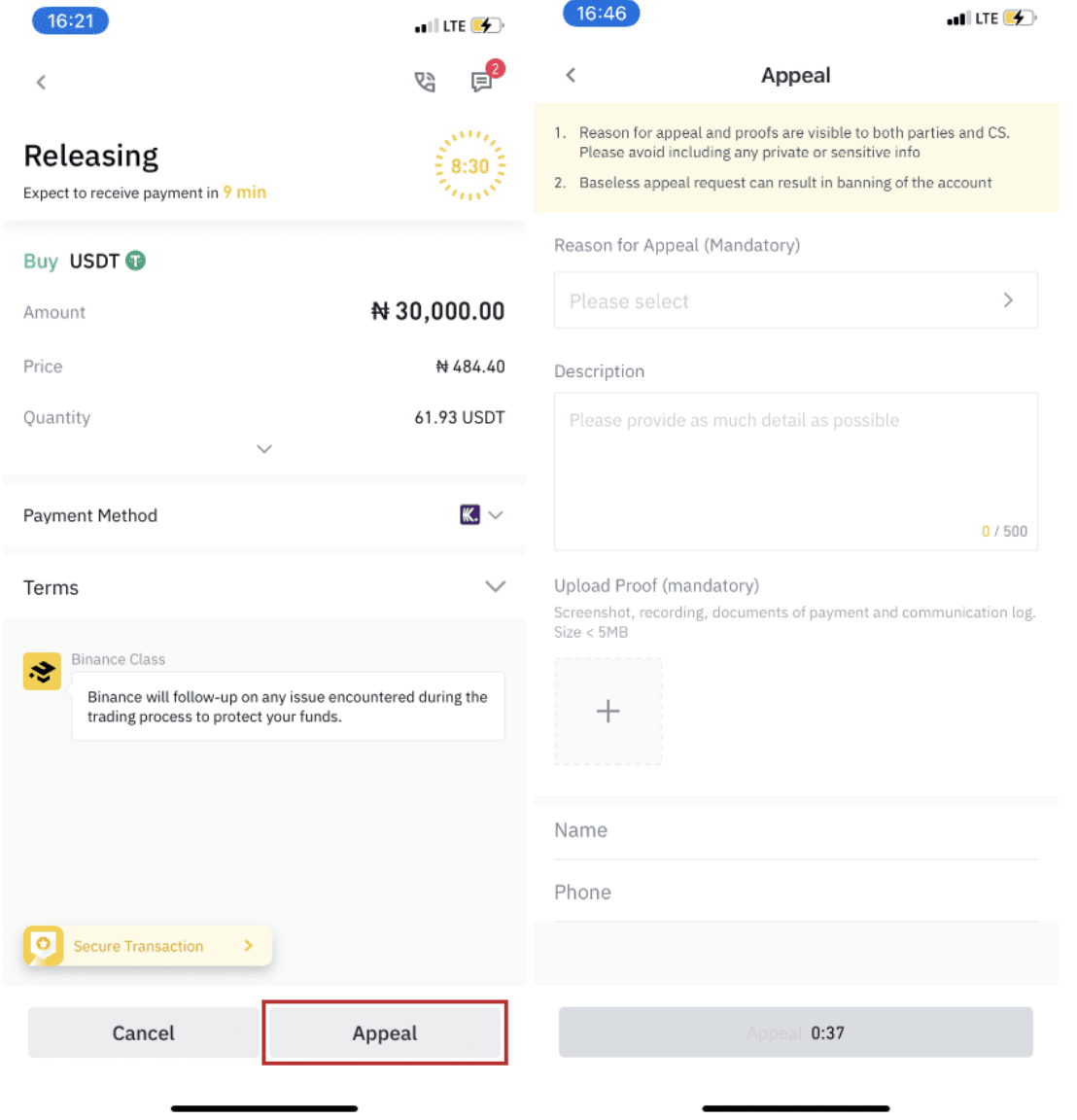
1. You can only buy or sell BTC, ETH, BNB, USDT, EOS and BUSD on Binance P2P currently. If you would like to trade other cryptos, please trade at the spot market.
2. If you have any questions or complaints, please contact our customer support team.
How to Buy Crypto with Credit/Debit Card in Binance
We are pleased to announce that a new method for Visa and Mastercard cardholders has been added to Binance. Replenishing your account has become even more convenient and fast.
Buy Crypto with Credit/Debit Card (Web)
1. Log in to your Binance account and click [Buy Crypto] - [Credit/Debit Card].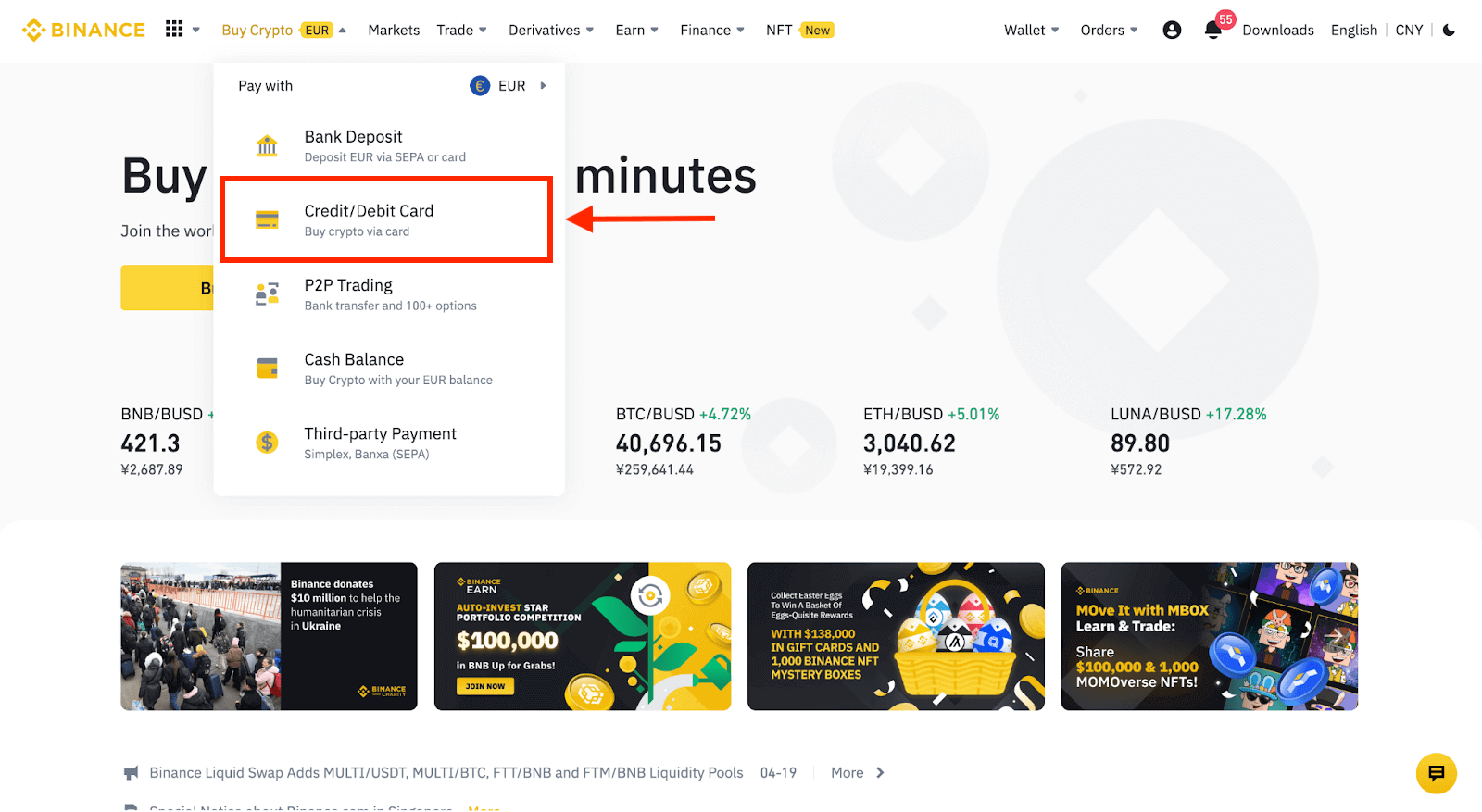
2. Here you can choose to buy crypto with different fiat currencies. Enter the fiat amount you want to spend and the system will automatically display the amount of crypto you can get.
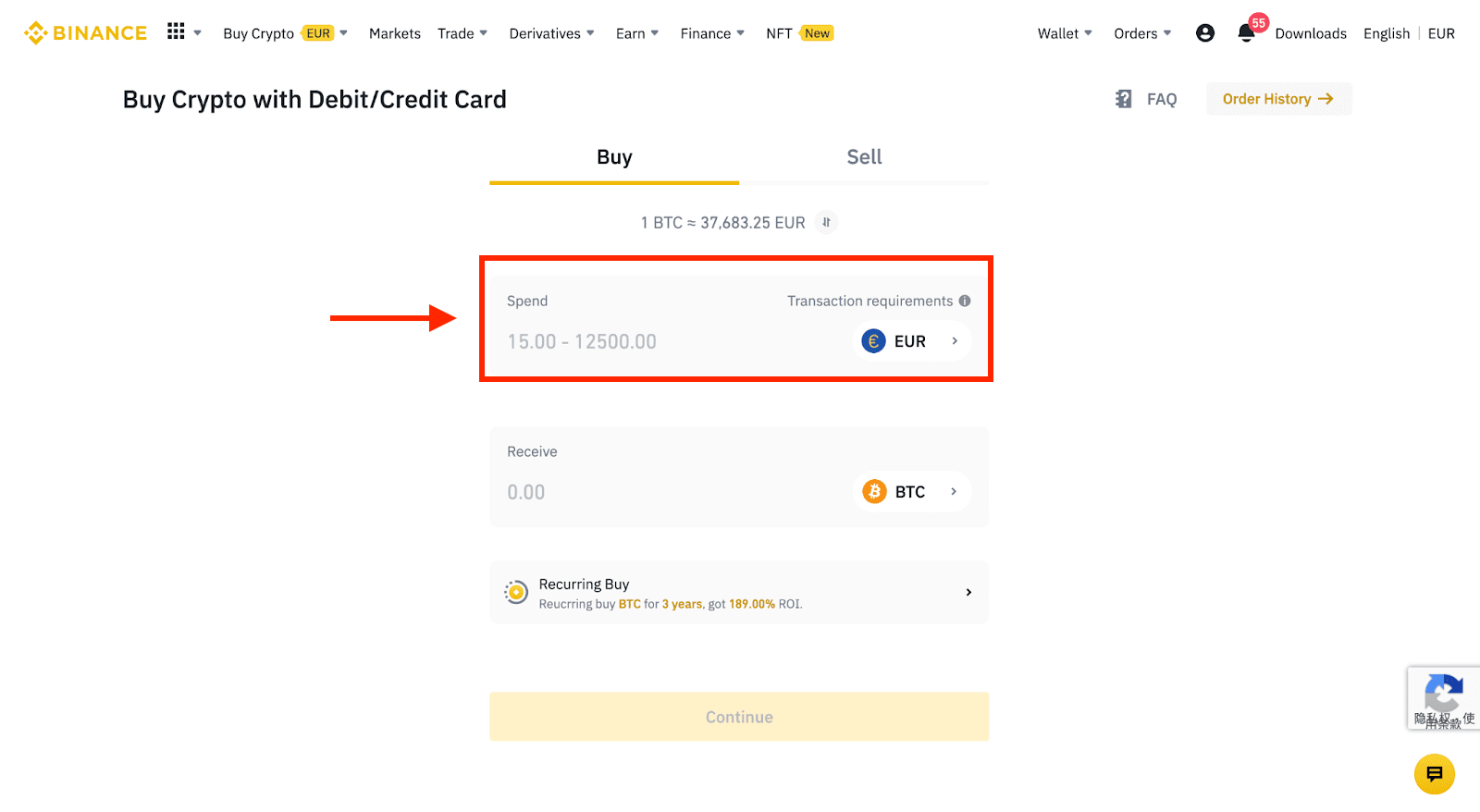
3 Click [Add new card].
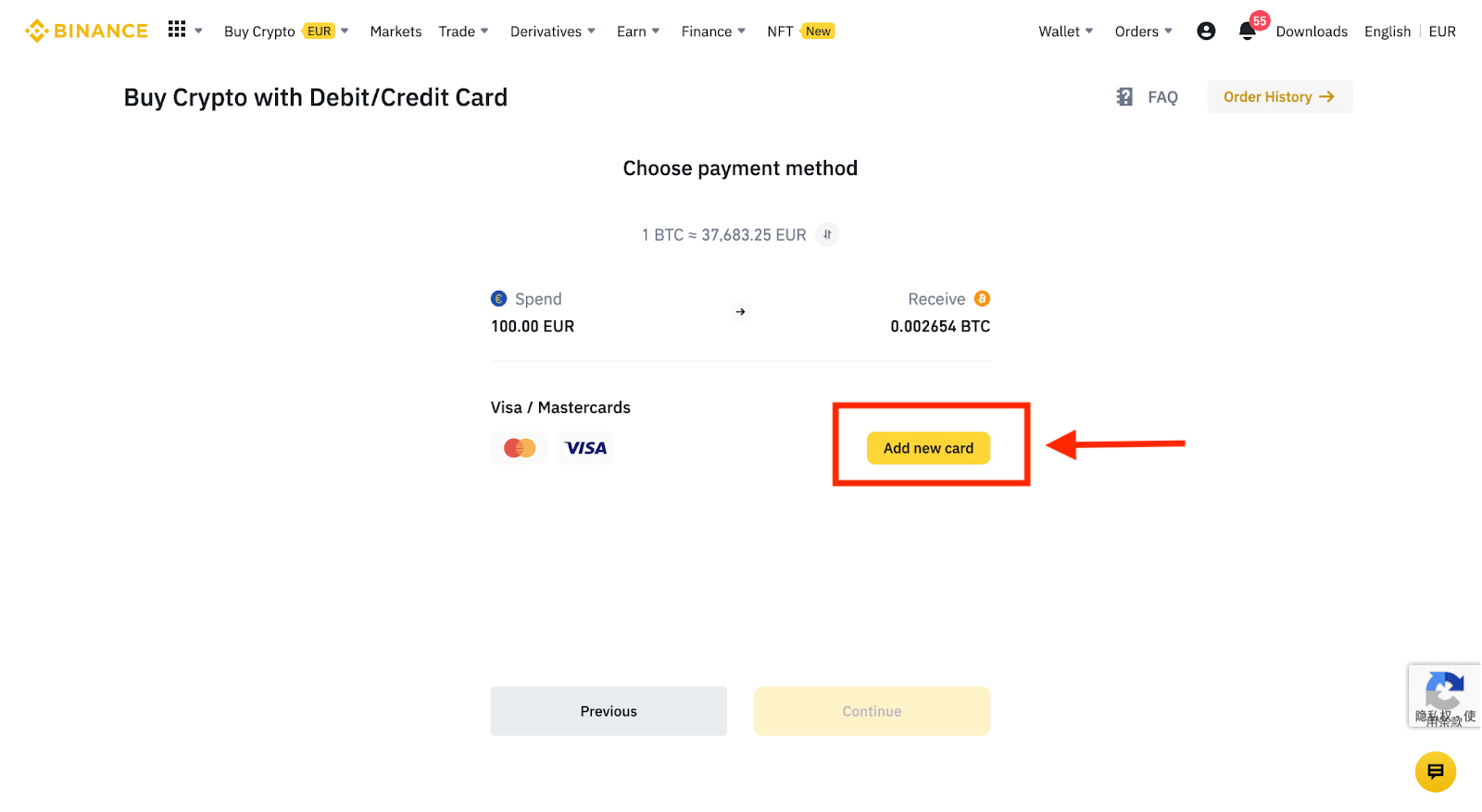
4. Enter your credit card details. Please note that you can only pay with credit cards in your name.

5. Enter your billing address and click [Confirm].
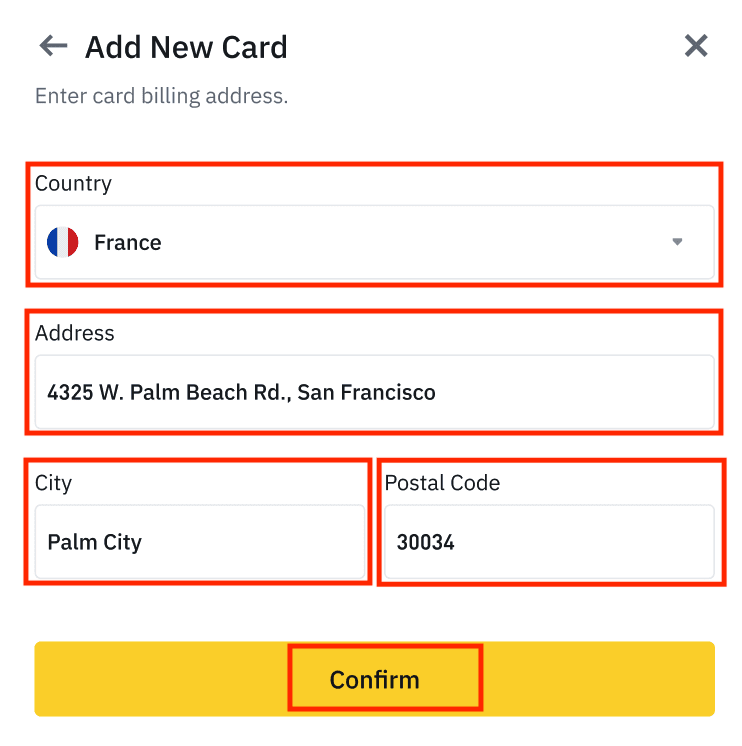
6. Check the payment details and confirm your order within 1 minute. After 1 minute, the price and the amount of crypto you will get will be recalculated. You can click [Refresh] to see the latest market price. The fee rate is 2% per transaction.
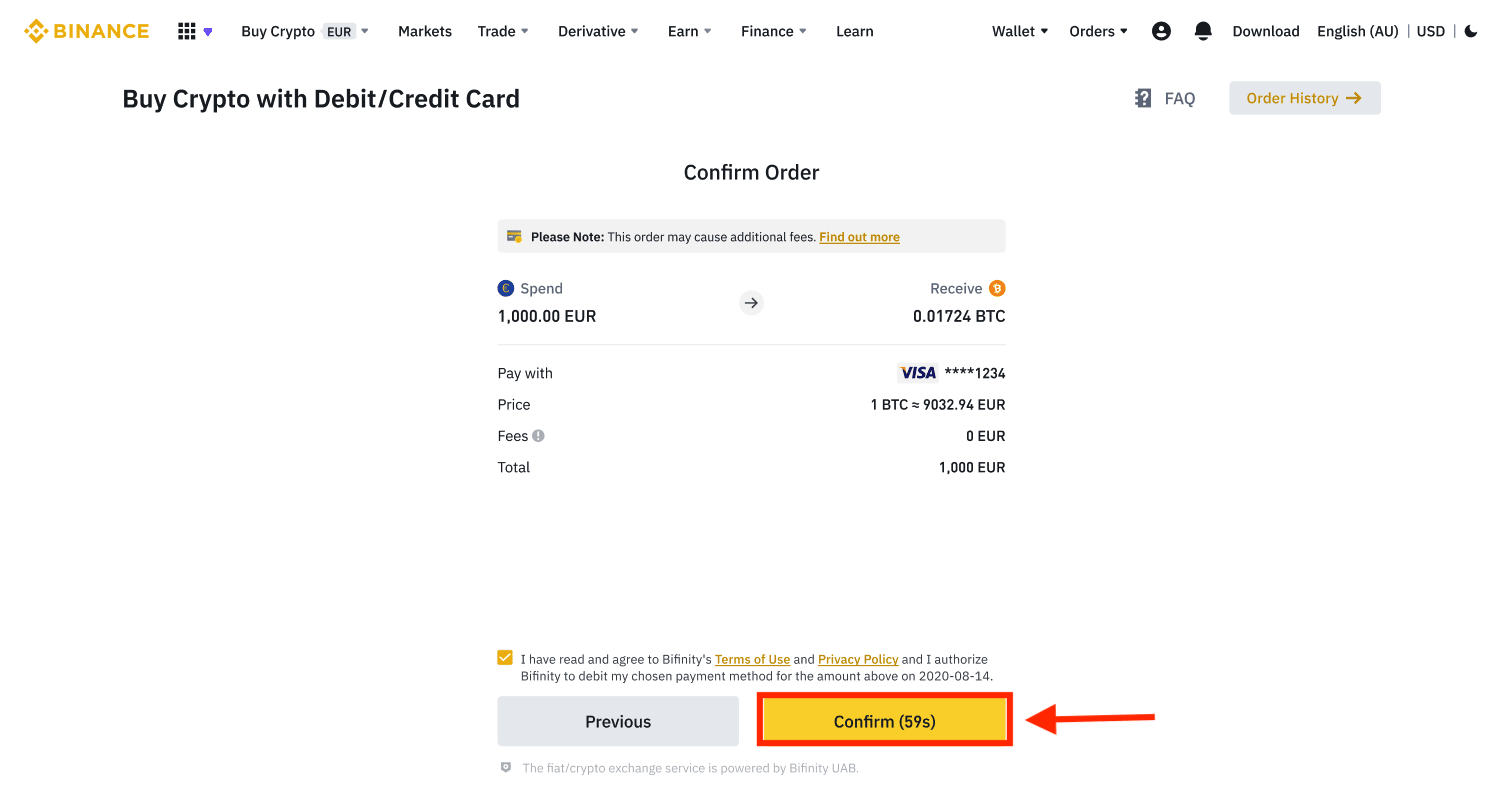
7. You will be redirected to your bank’s OTP transaction page. Follow the on-screen instructions to verify the payment.
Buy Crypto with a Credit/Debit Card (App)
1. Get started by selecting [Credit/Debit Card] from the home screen. Or access [Buy Crypto] from the [Trade/Fiat] tab.
2. First, choose the cryptocurrency you want to buy. You can type the cryptocurrency in the search bar or scroll through the list. You can also change the filter to see different ranks.
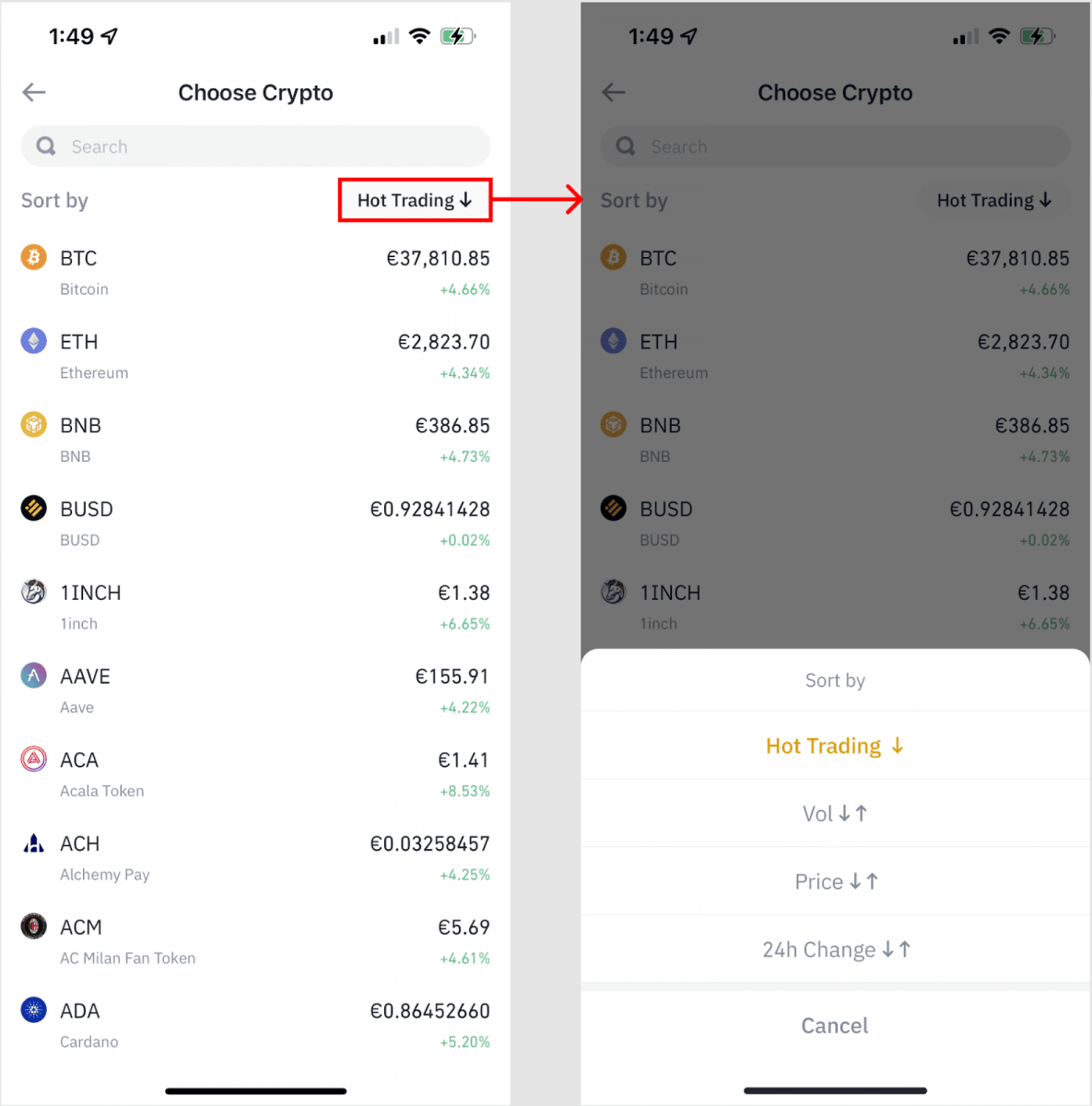
3. Fill out the amount you’d like to purchase. You can switch the fiat currency if you’d like to choose another. You can also enable the Recurring Buy function to schedule regular crypto purchases via cards.
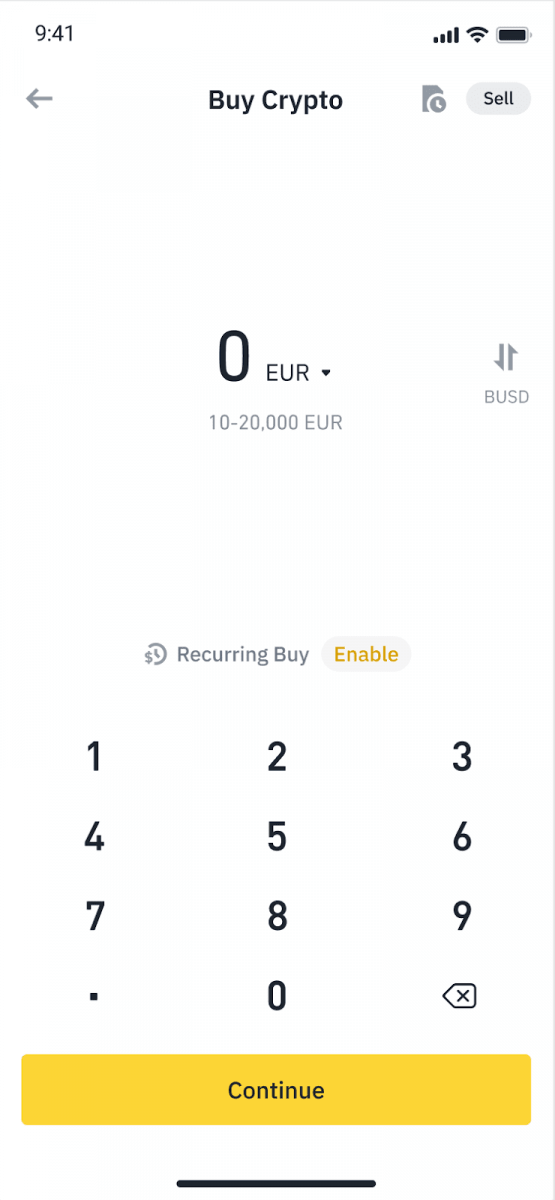
4. Choose [Pay with Card] and tap on [Confirm]. If you have not linked a card previously, you will be asked to add a new card first.
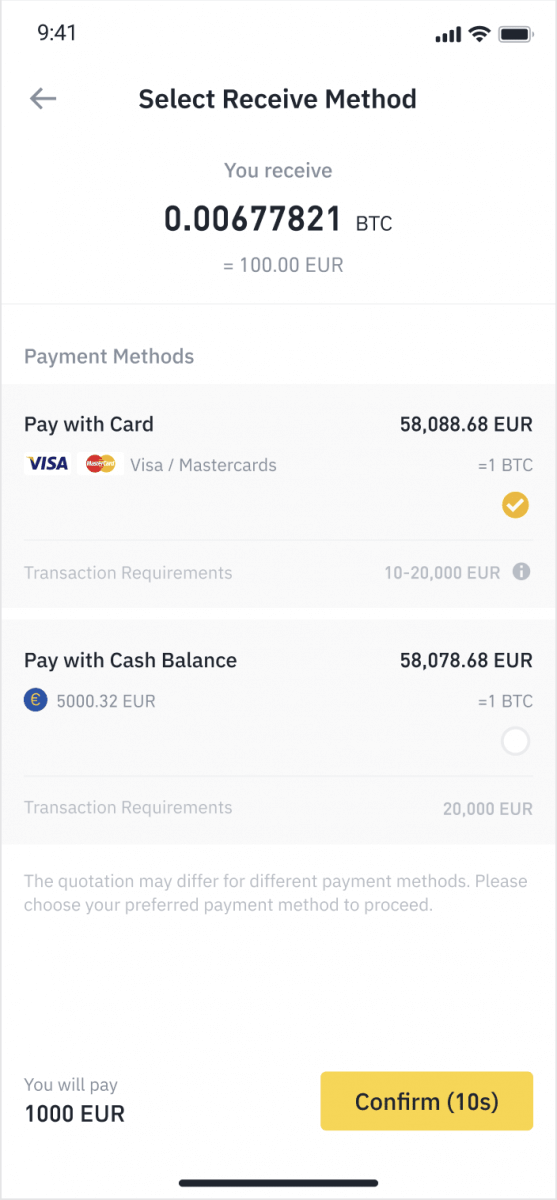
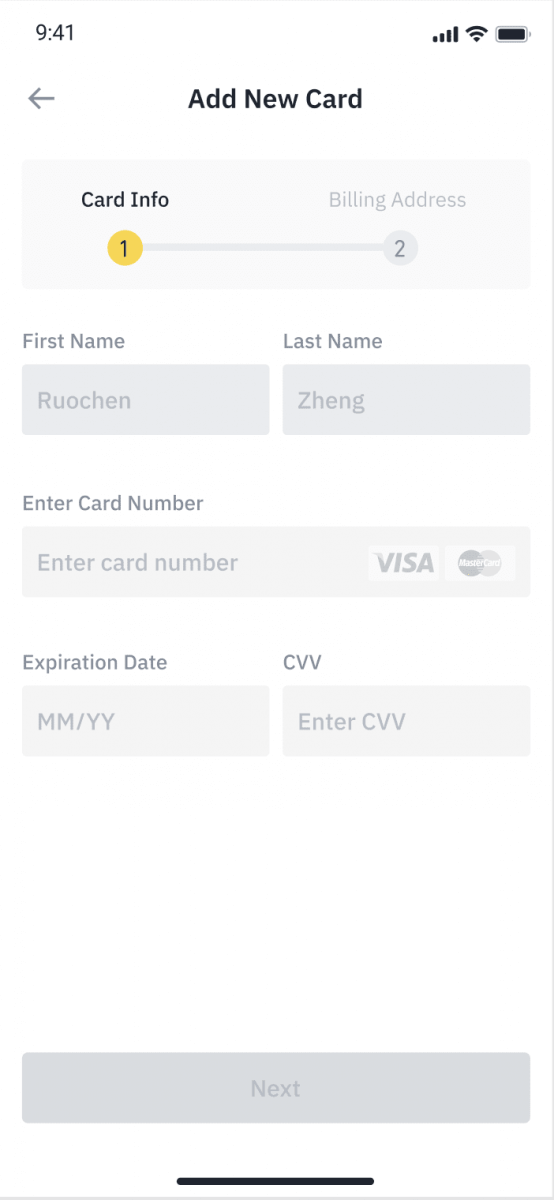
5. Check that the amount you wish to spend is correct, and then tap [Confirm] at the bottom of the screen.
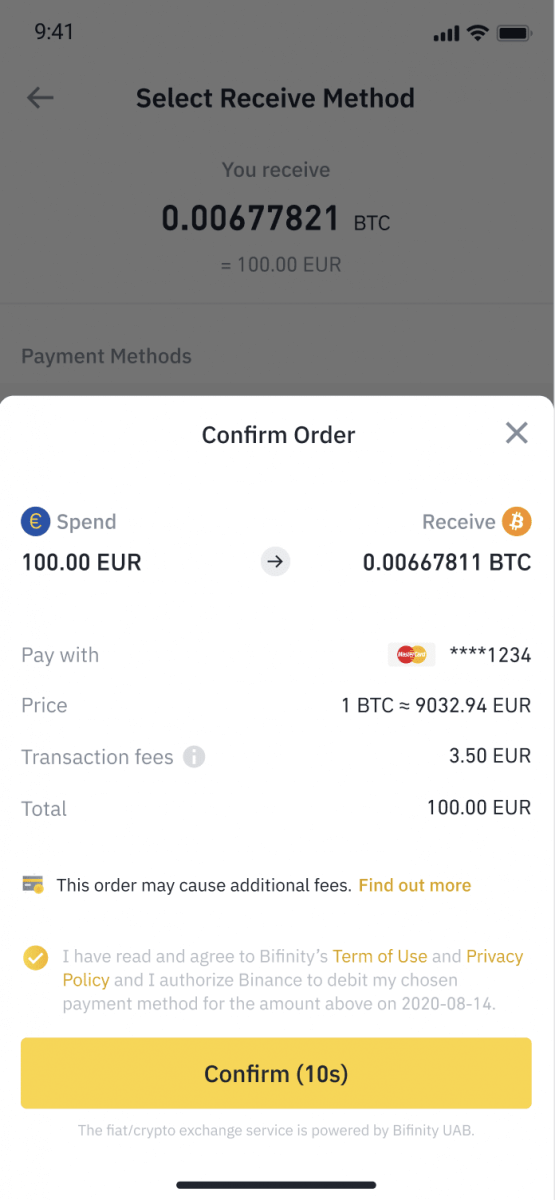
6. Congratulations, the transaction is complete. The purchased cryptocurrency has been deposited to your Binance Spot Wallet.
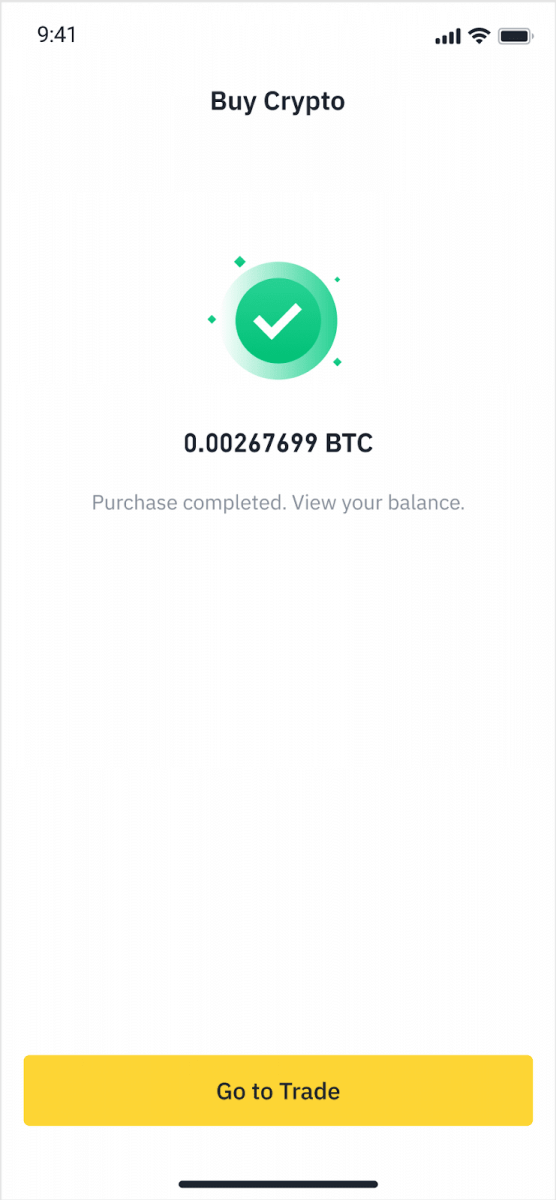
Deposit Fiat with Credit/Debit Card
1. Log in to your Binance account and go to [Buy Crypto] - [Bank Deposit].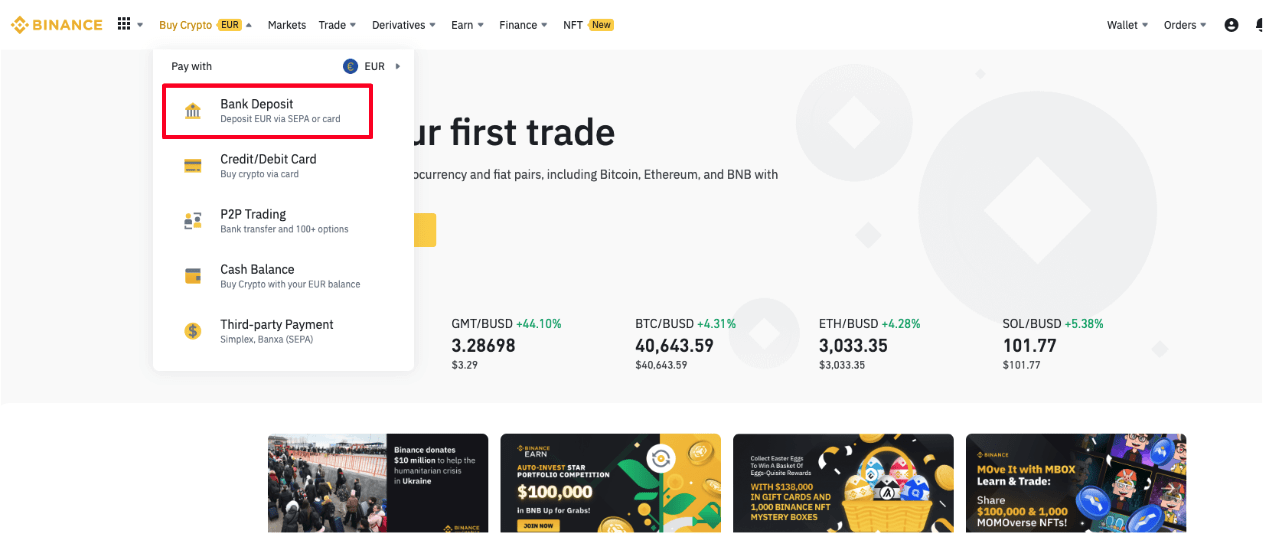
2. Select the currency you want to deposit, and select [Bank Card] as your payment method. Click [Continue].
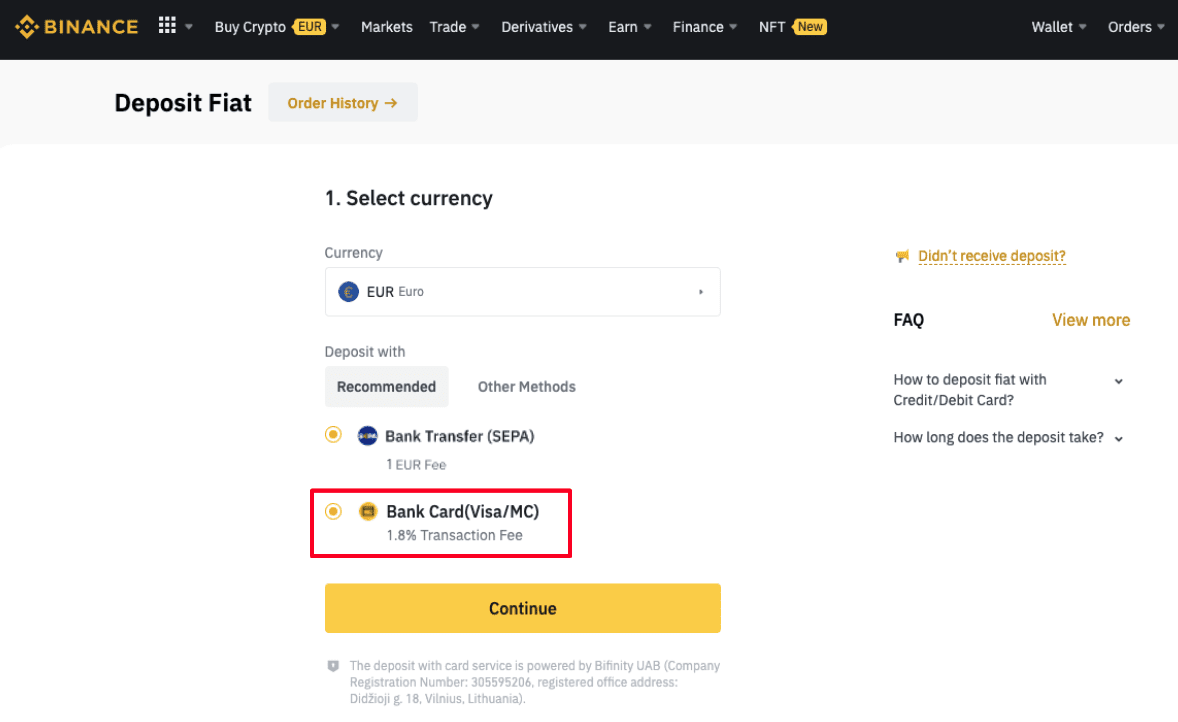
3. If this is your first time adding a card, you will have to enter your card number and billing address. Please make sure the information is accurate before clicking [Confirm].
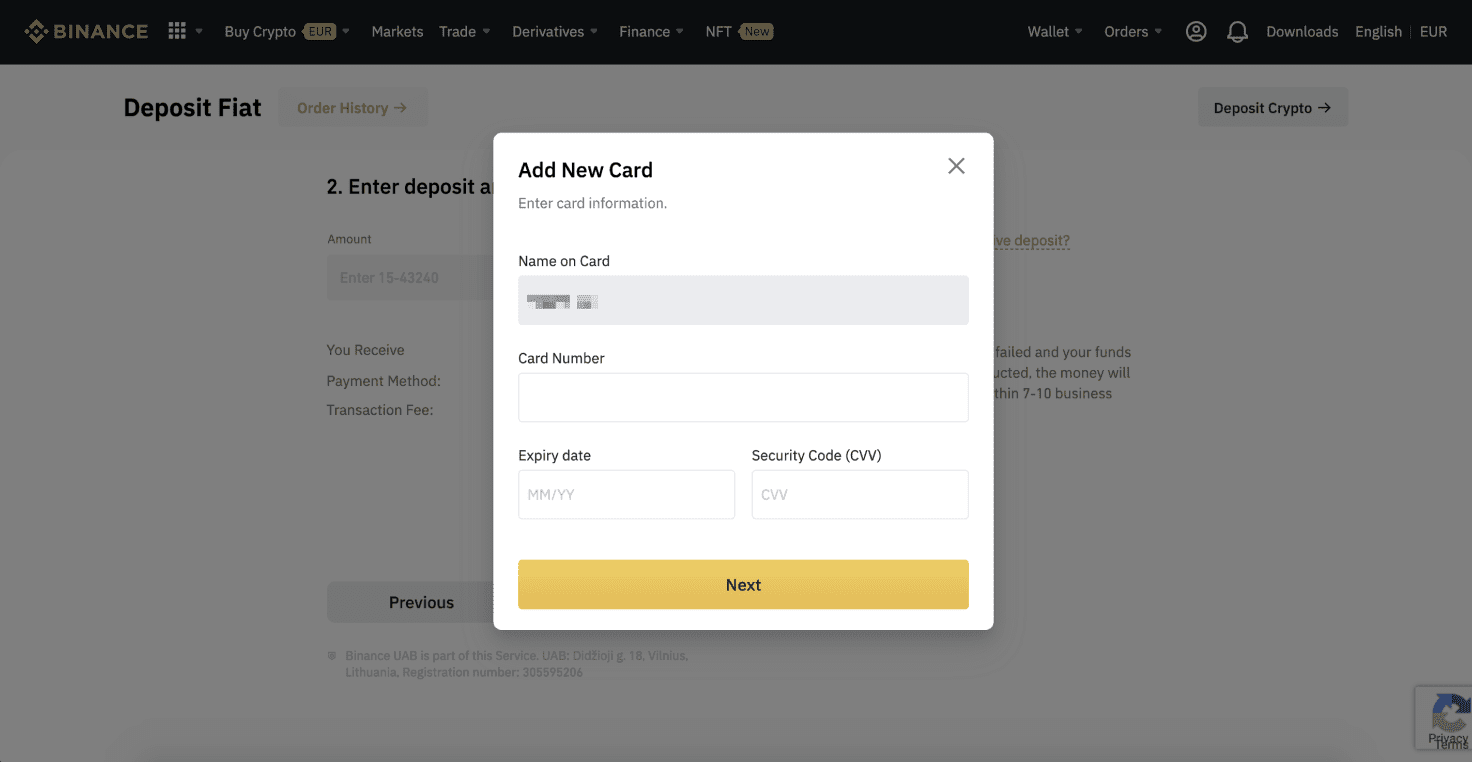
Note: If you have added a card previously, you can skip this step and simply select the card you wish to use.
4. Enter the amount you wish to deposit and click [Confirm].
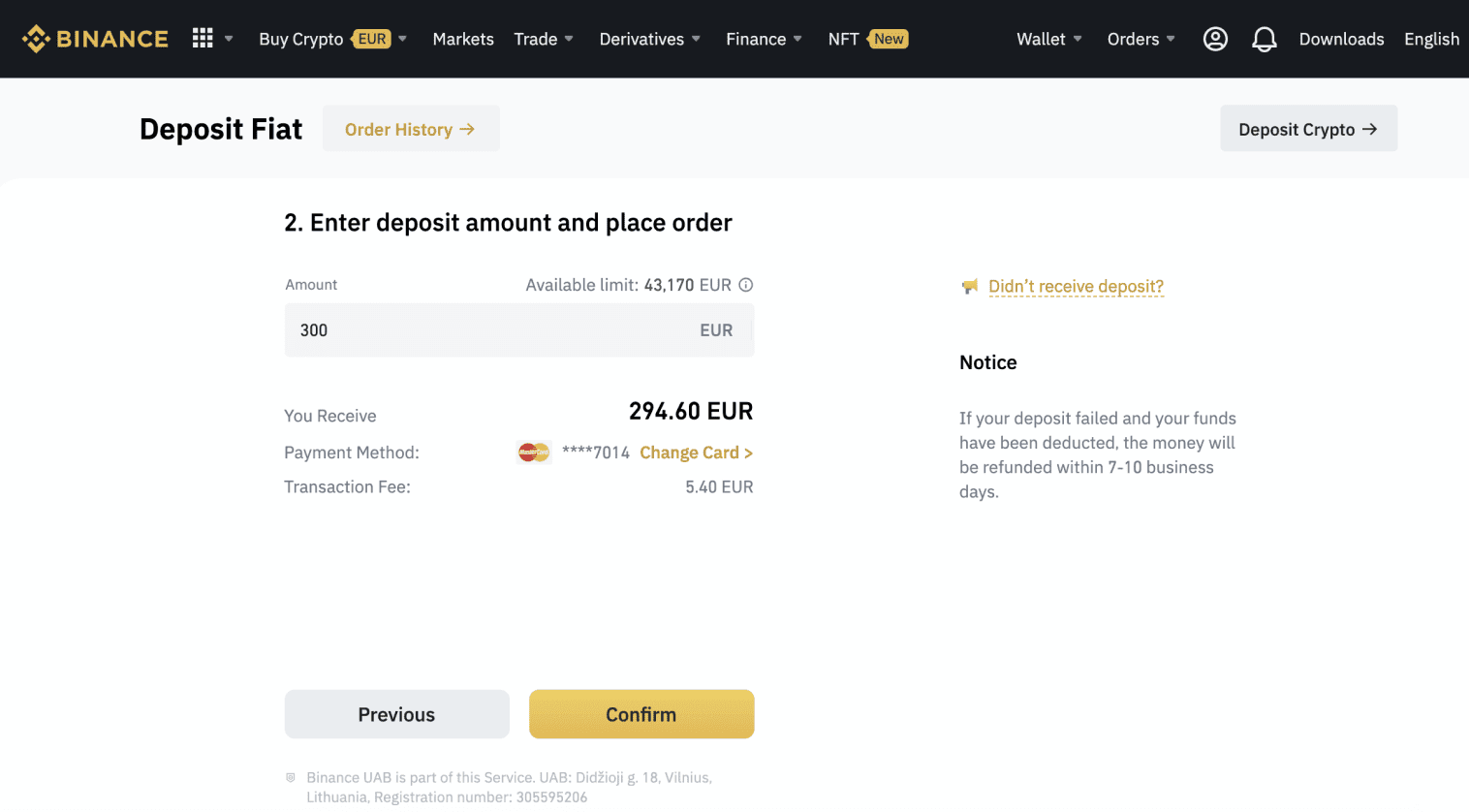
5. The amount will then be added to your fiat balance.

6. You can check the available trading pairs for your currency on the [Fiat Market] page and start trading.
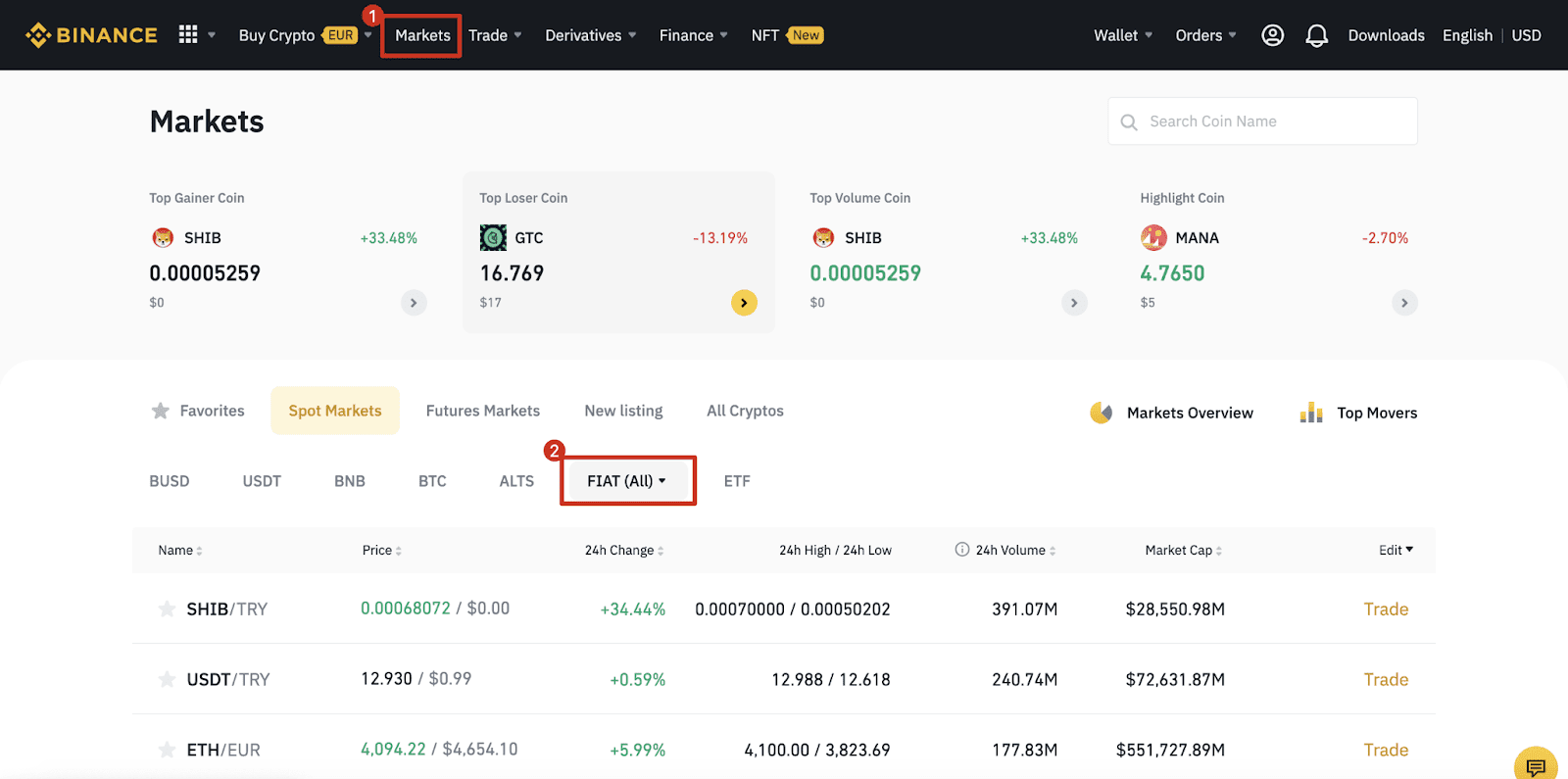
How to Deposit Fiat Currency in Binance
Fiat currency funding options will have you ready to trade in a short time. Just like your usual international remittance, USD transfers via SWIFT are processed within 1-3 business days during US business hours.
Deposit EUR and Fiat Currencies via SEPA Bank Transfer
**Important Note: Do not make any transfers below EUR 2.After deducting the relevant fees, any transfers below EUR 2 WILL NOT BE CREDITED OR RETURNED.
1. Log in to your Binance account and go to [Wallet] - [Fiat and Spot] - [Deposit].
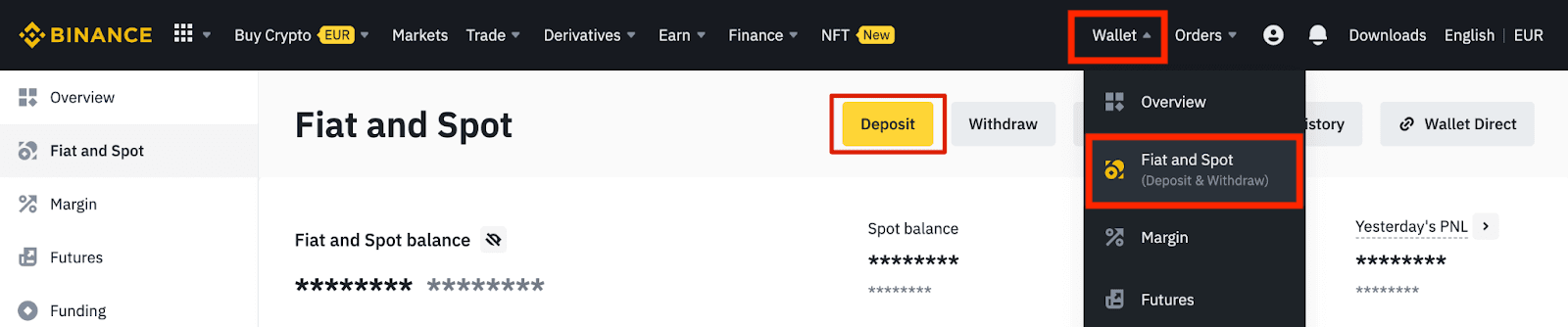
2. Select the currency and [Bank Transfer(SEPA)], click [Continue].
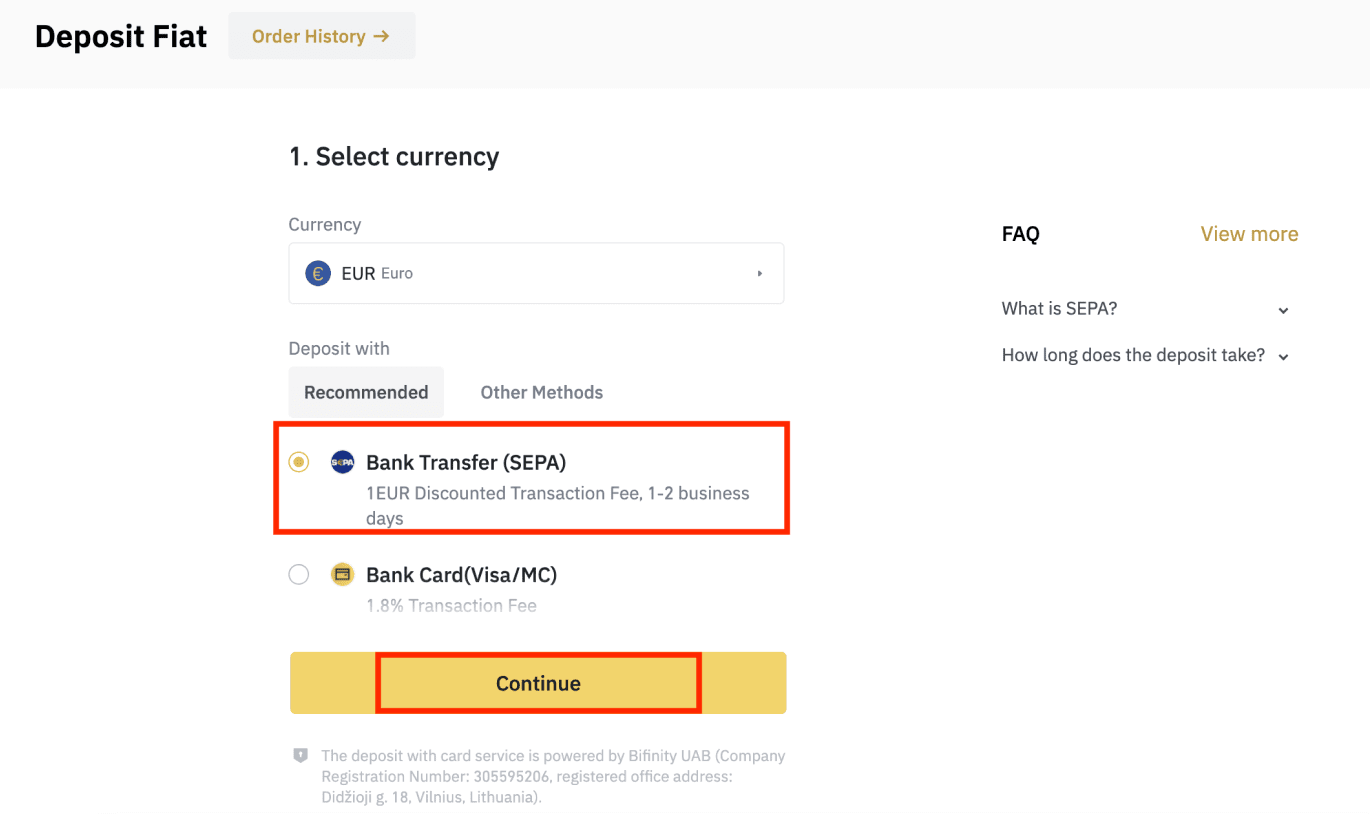
3. Enter the amount you wish to deposit, then click [Continue].
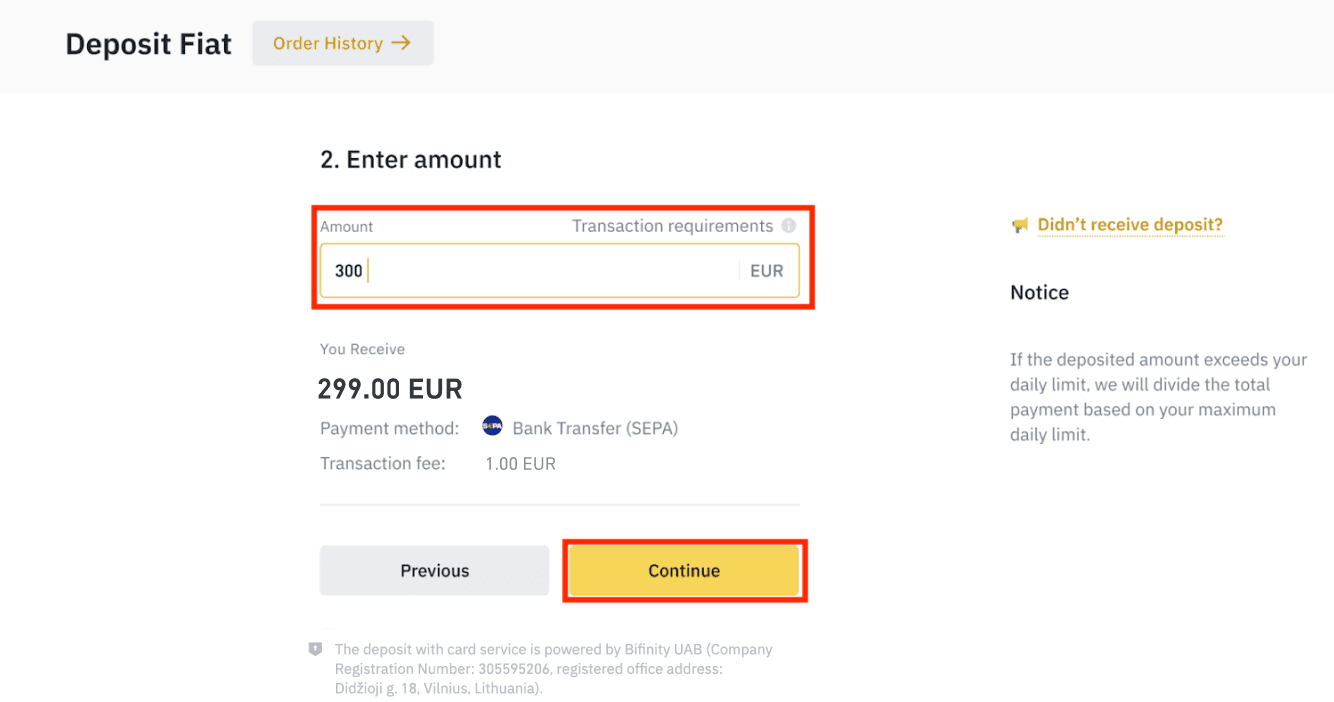
Important Notes:
- The name on the bank account you use must match the name registered to your Binance account.
- Please do not transfer funds from a joint account. If your payment is made from a joint account, the transfer will likely be declined by the bank as there is more than one name and they do not match the name of your Binance account.
- Bank transfers through SWIFT are not accepted.
- SEPA payments don’t work on weekends; please try to avoid weekends or bank holidays. It usually takes 1-2 business days to reach us.
4. You will then see the detailed payment information. Please use the bank details to make transfers through your online banking or mobile app to the Binance account.
**Important Note: Do not make any transfers below EUR 2. After deducting the relevant fees, any transfers below EUR 2 WILL NOT BE CREDITED OR RETURNED.
After you make the transfer, please wait patiently for the funds to arrive in your Binance account (funds generally take 1 to 2 business days to arrive).
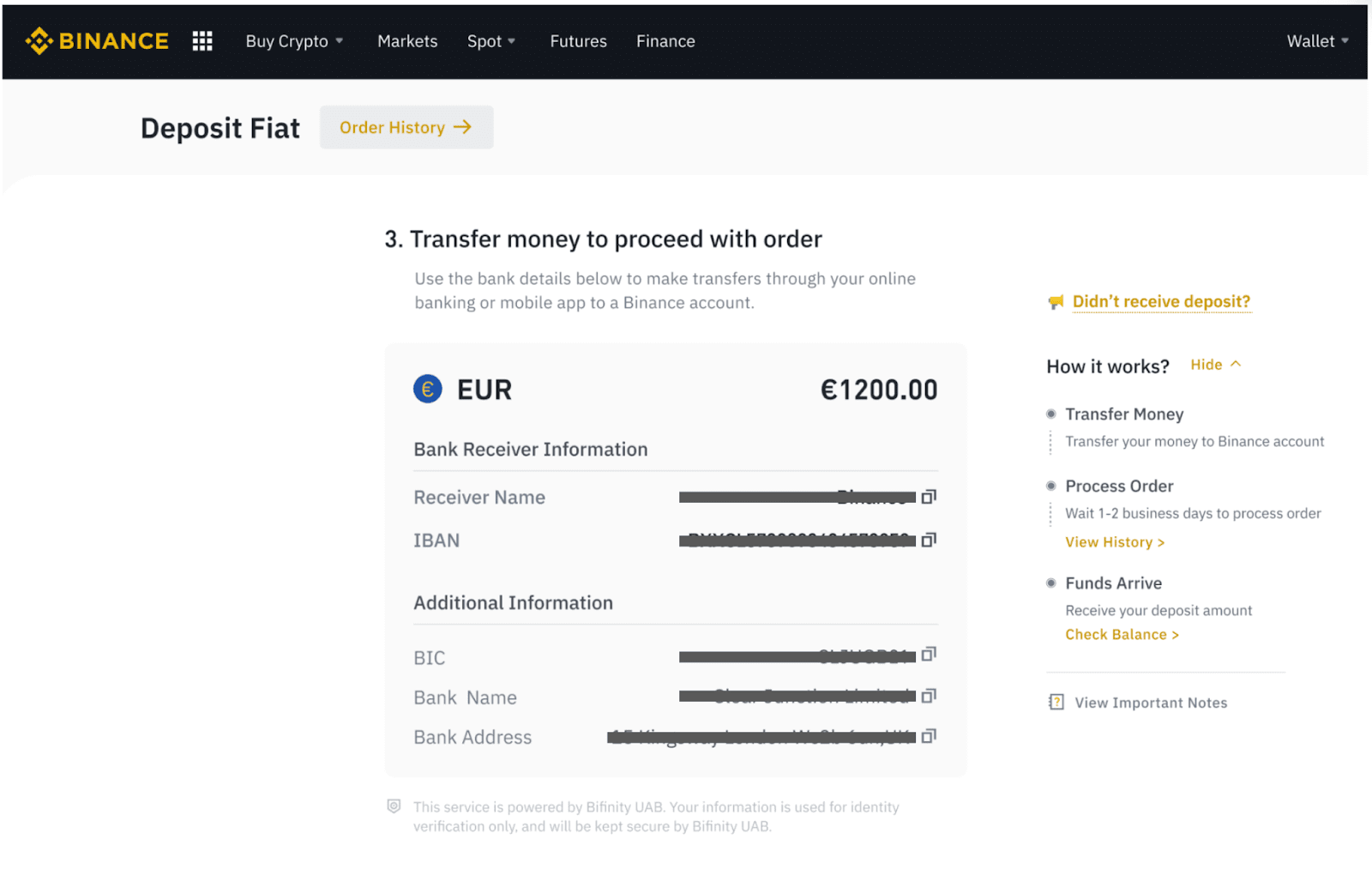
Buy Crypto via SEPA Bank Transfer
1. Log in to your Binance account and click [Buy Crypto] - [Bank Transfer]. You will be redirected to the [Buy Crypto with Bank Transfer] page.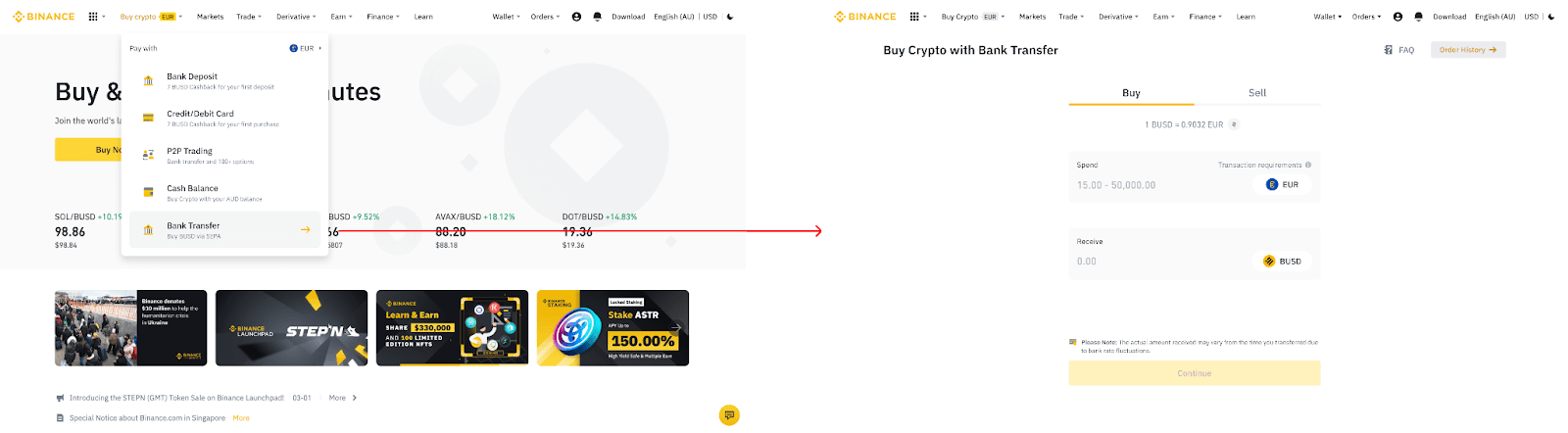
2. Enter the amount of fiat currency you would like to spend in EUR.
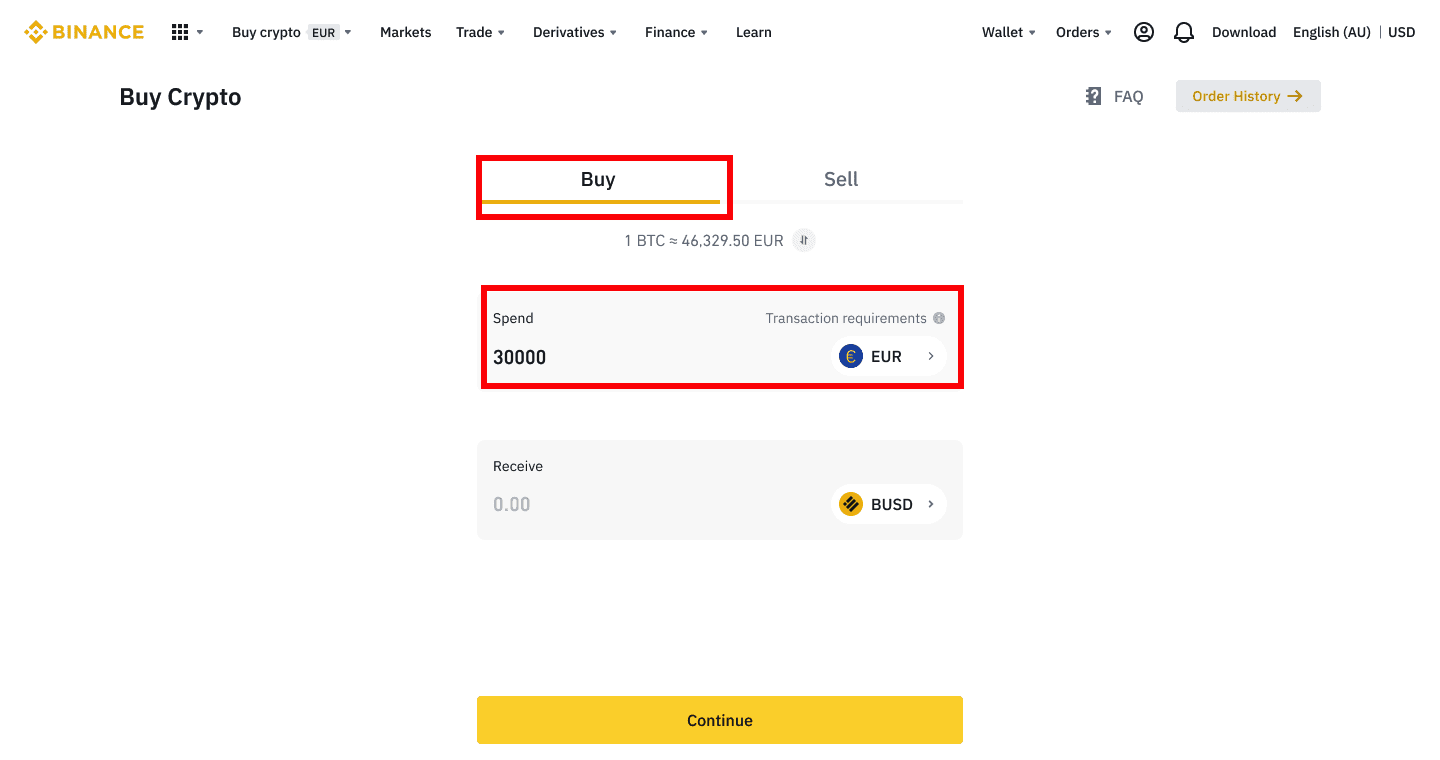
3. Select [Bank Transfer (SEPA)] as the payment method and click [Continue].
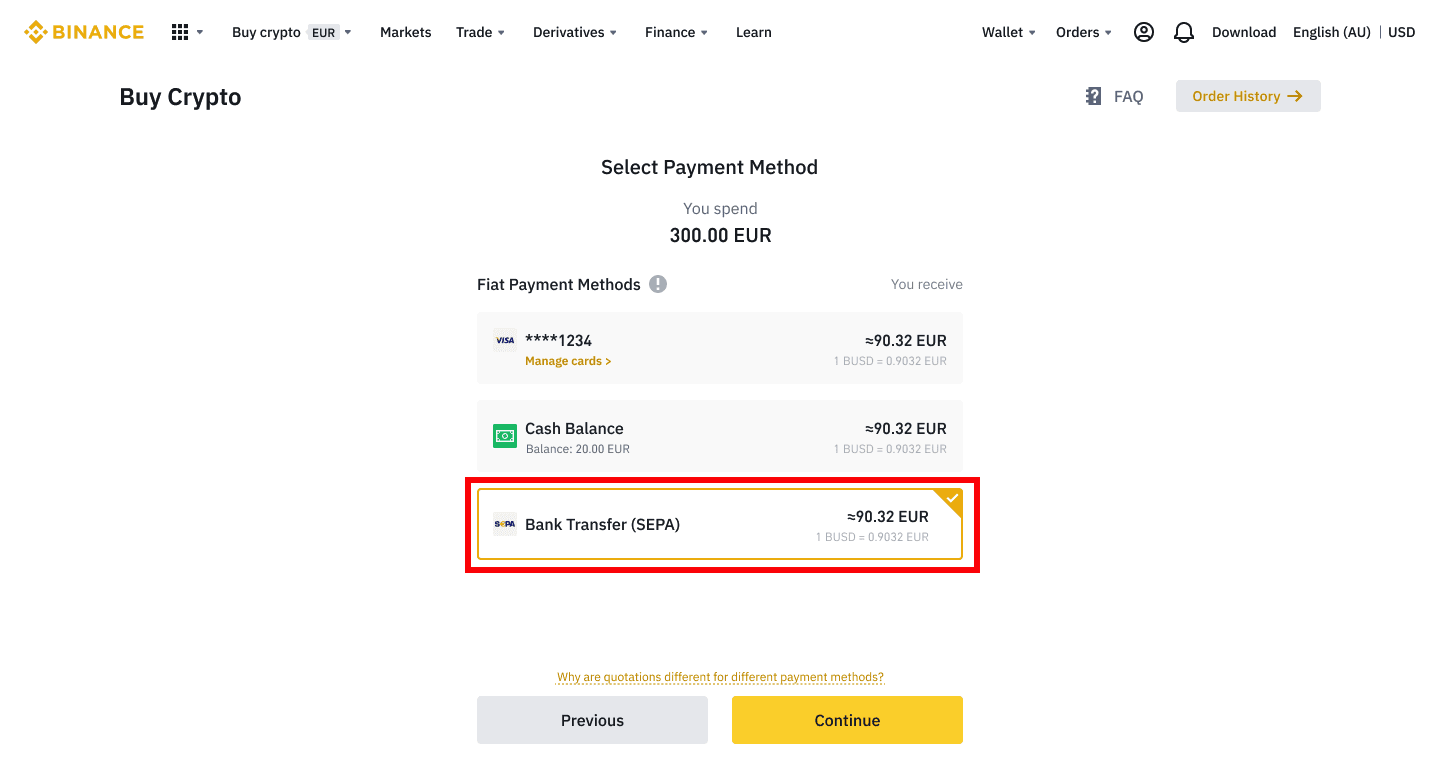
4. Check the details of the order and click [Confirm].
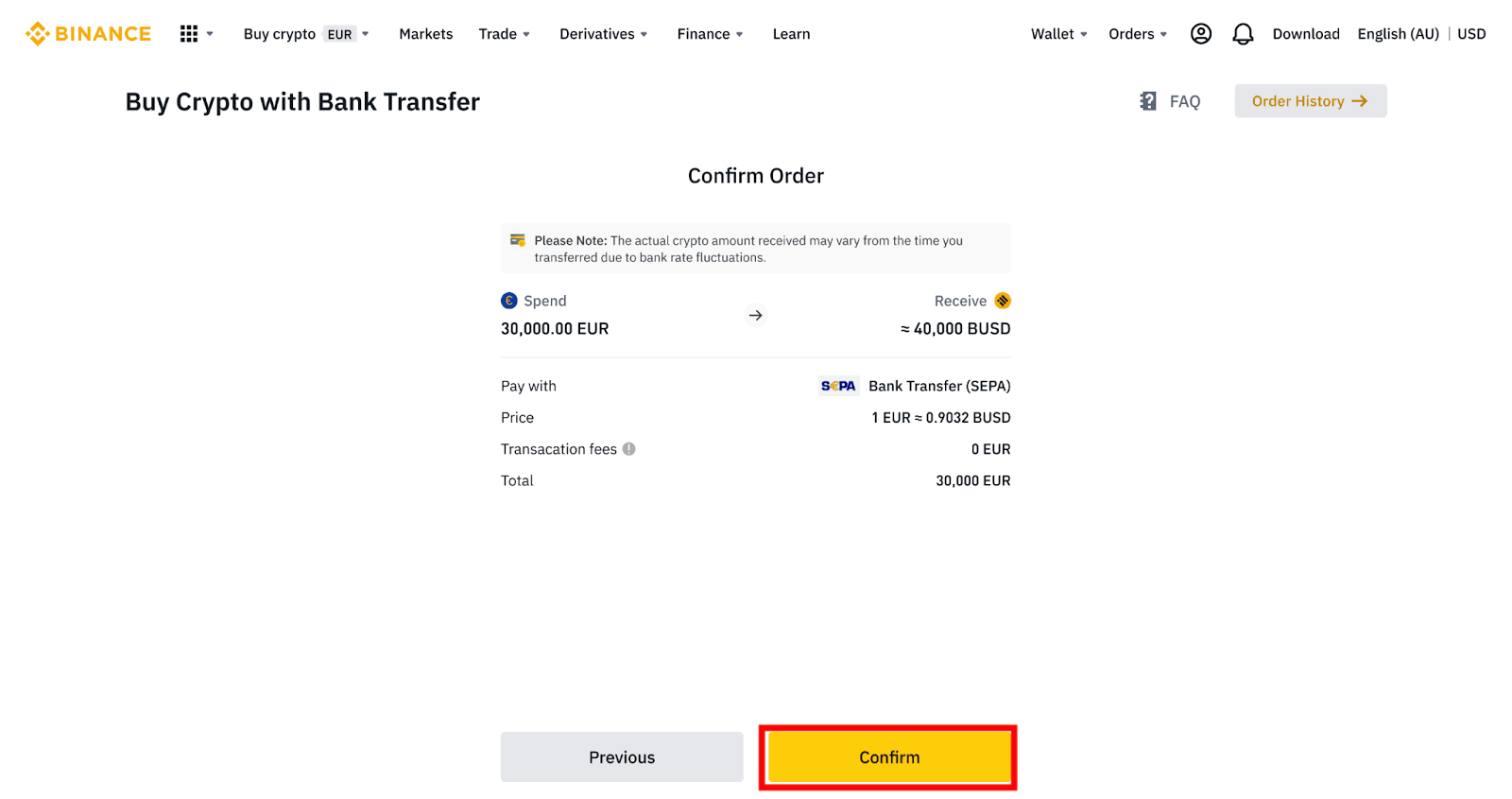
5. You will see your bank details and the instructions to transfer money from your bank account to the Binance account. Funds will usually arrive in 3 working days. Please wait patiently.
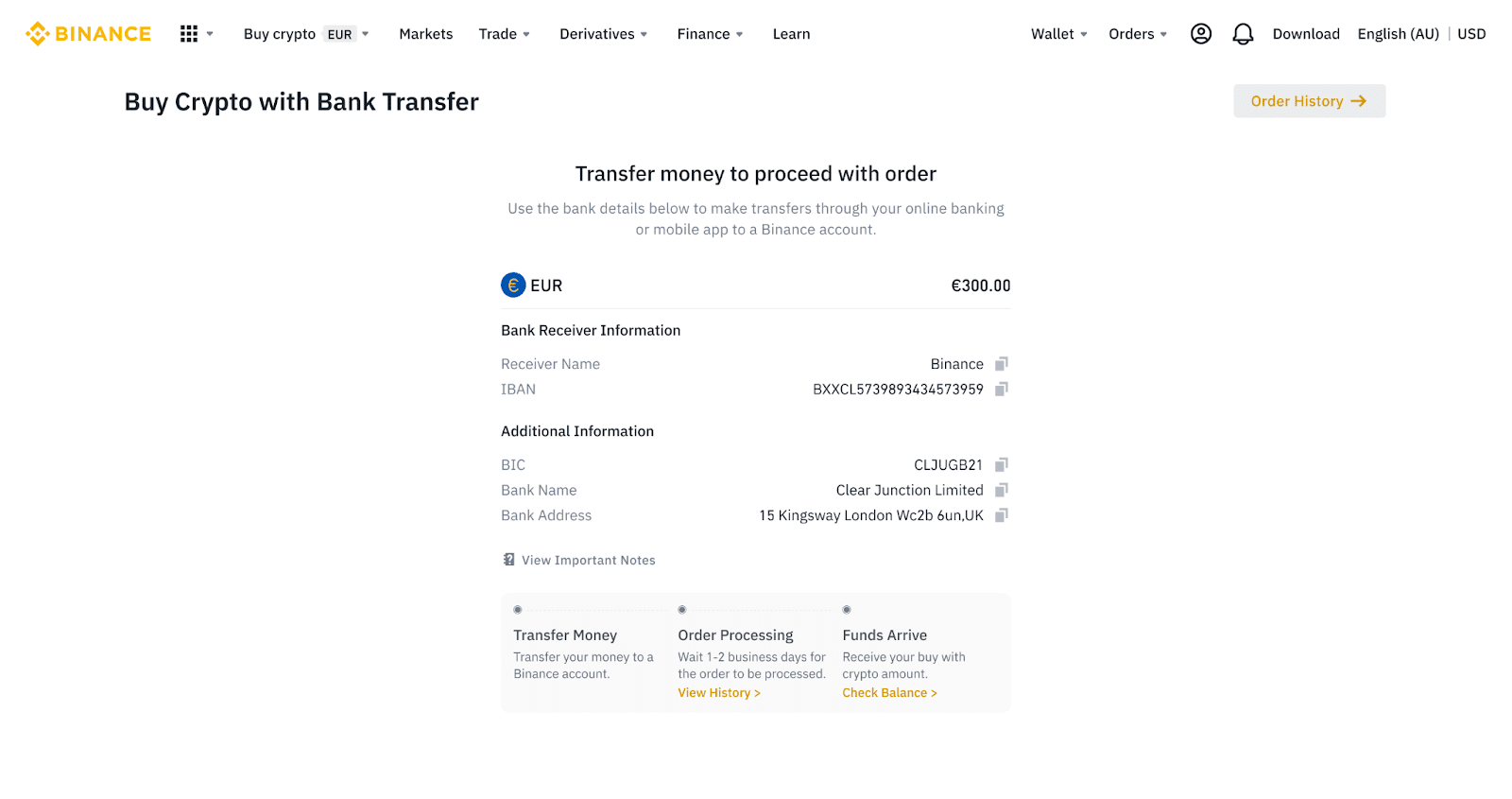
6. Upon successful transfer, you may check the history status under [History].
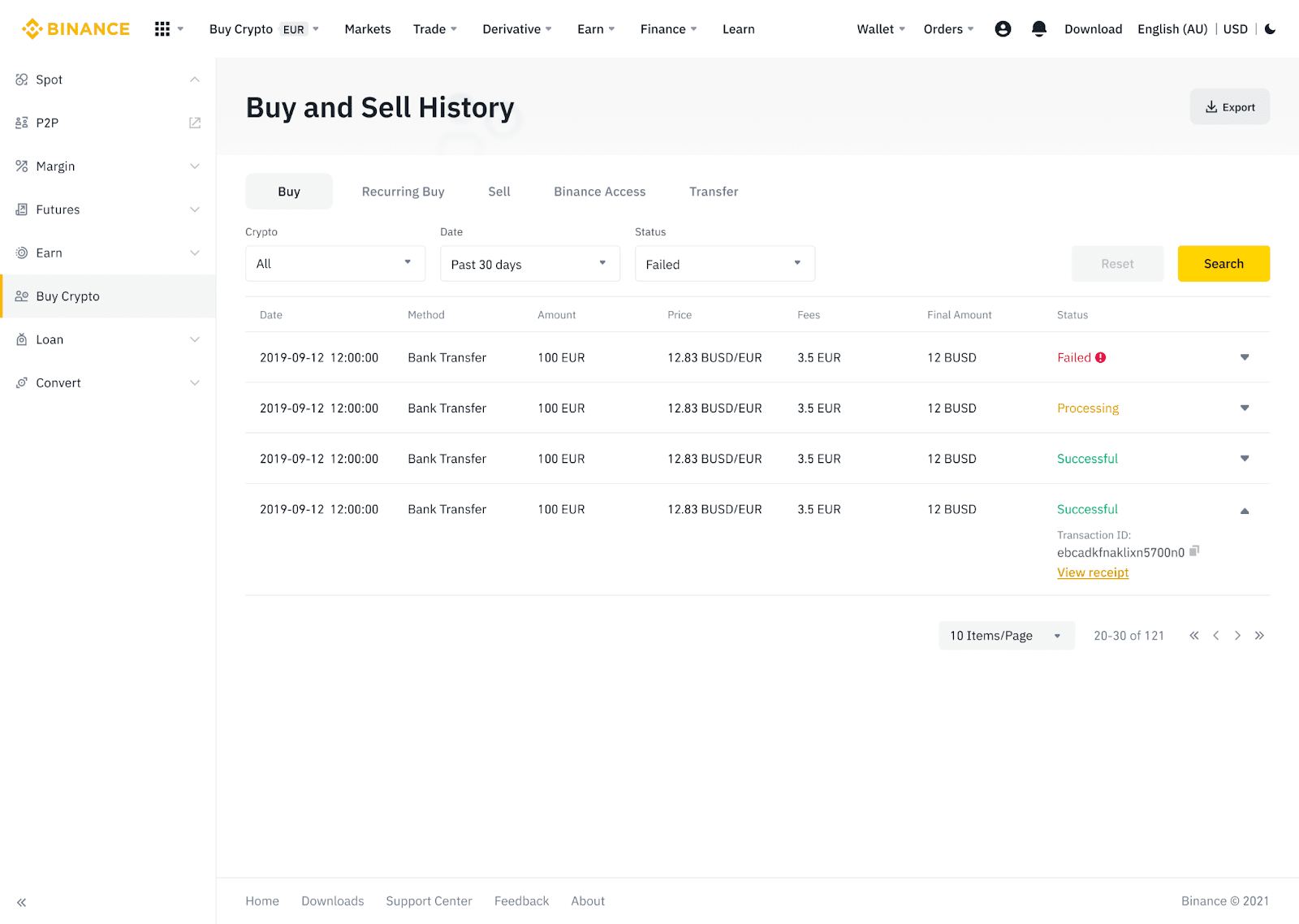
Deposit Fiat Currency to Binance via AdvCash
You can now deposit and withdraw fiat currencies, such as EUR, RUB, and UAH, through Advcash. Check out the step-by-step guide below to deposit fiat via Advcash.Important Notes:
- Deposits and withdrawals between Binance and AdvCash wallet are free.
- AdvCash may apply additional fees on depositing and withdrawing within their system.
1. Log in to your Binance account and click [Buy Crypto] - [Card Deposit], and you will be redirected to the [Deposit Fiat] page.
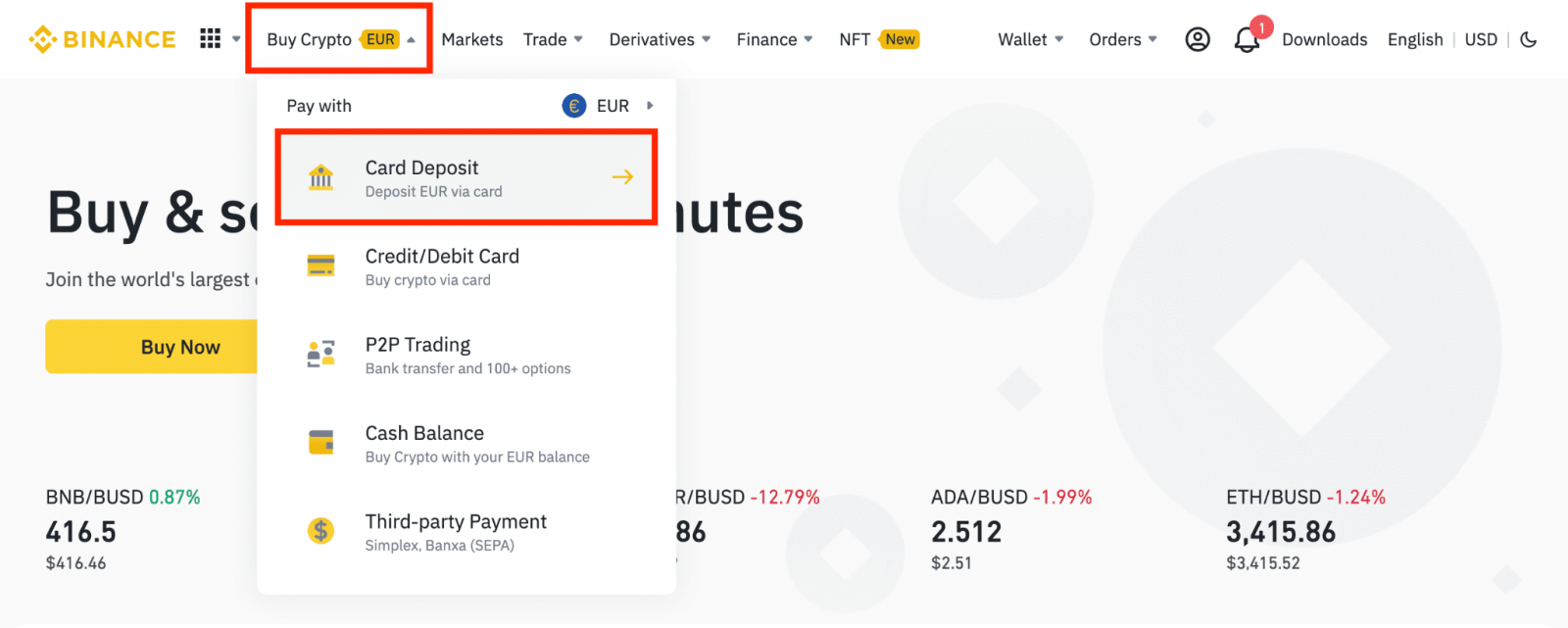
1.1 Alternatively, click [Buy Now] and enter the fiat amount you want to spend and the system will automatically calculate the amount of crypto you can get. Click [Continue].
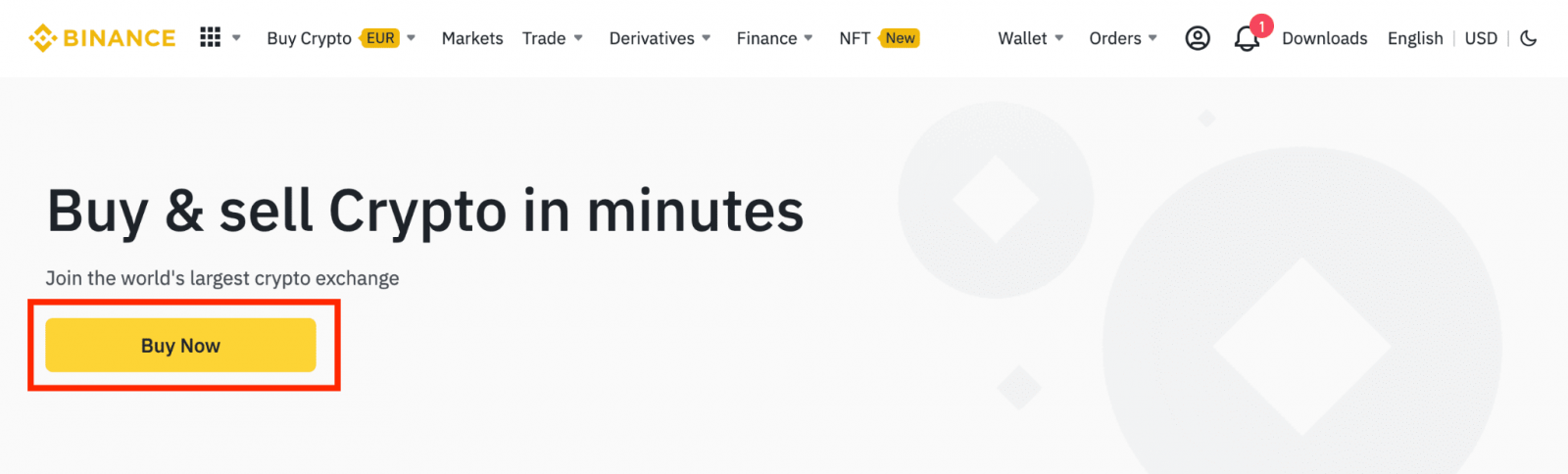

1.2 Click [Top up Cash Balance] and you will be redirected to the [Deposit Fiat] page.
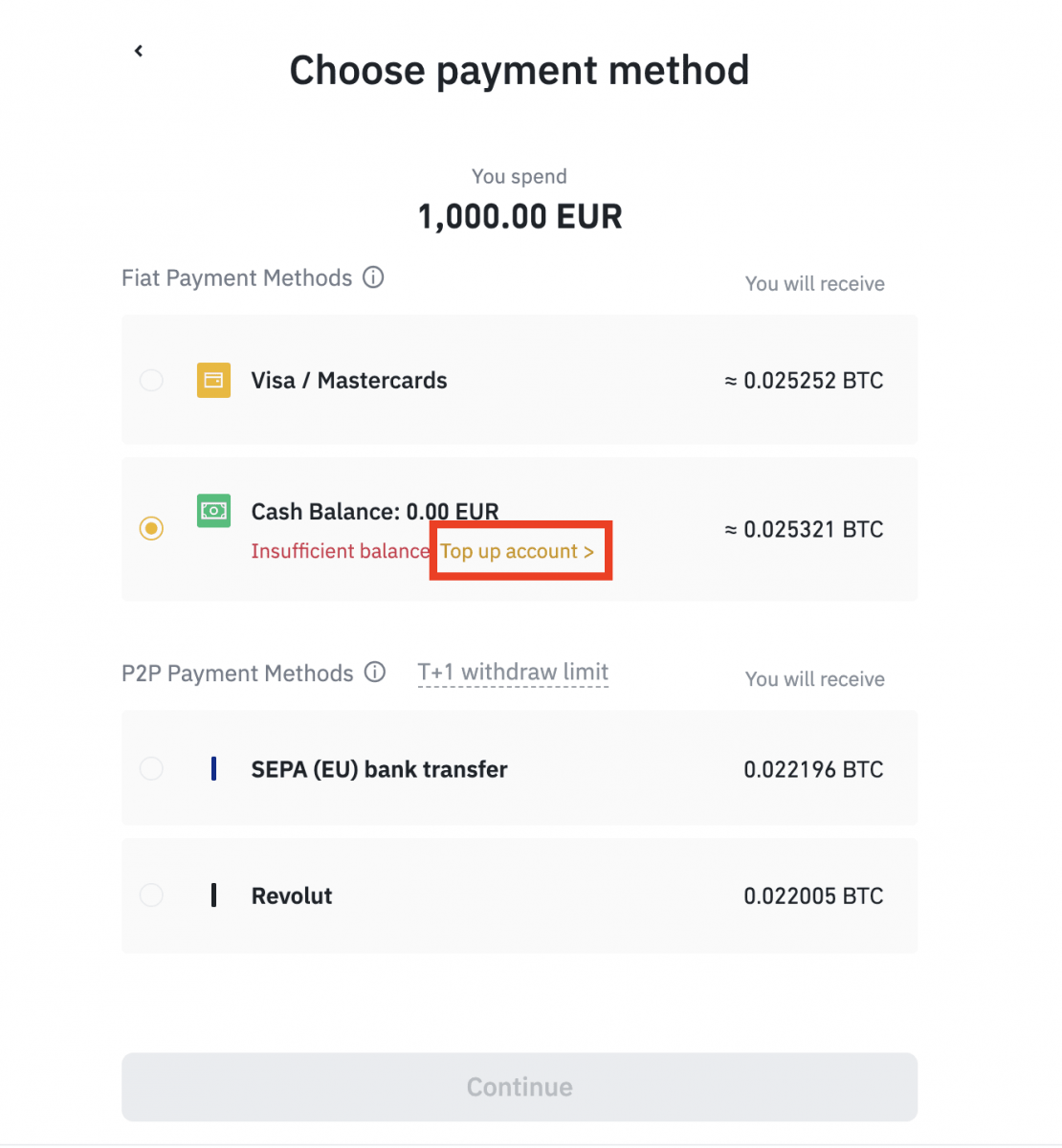
2. Select the fiat to deposit and [AdvCash Account Balance] as your desired payment method. Click [Continue].
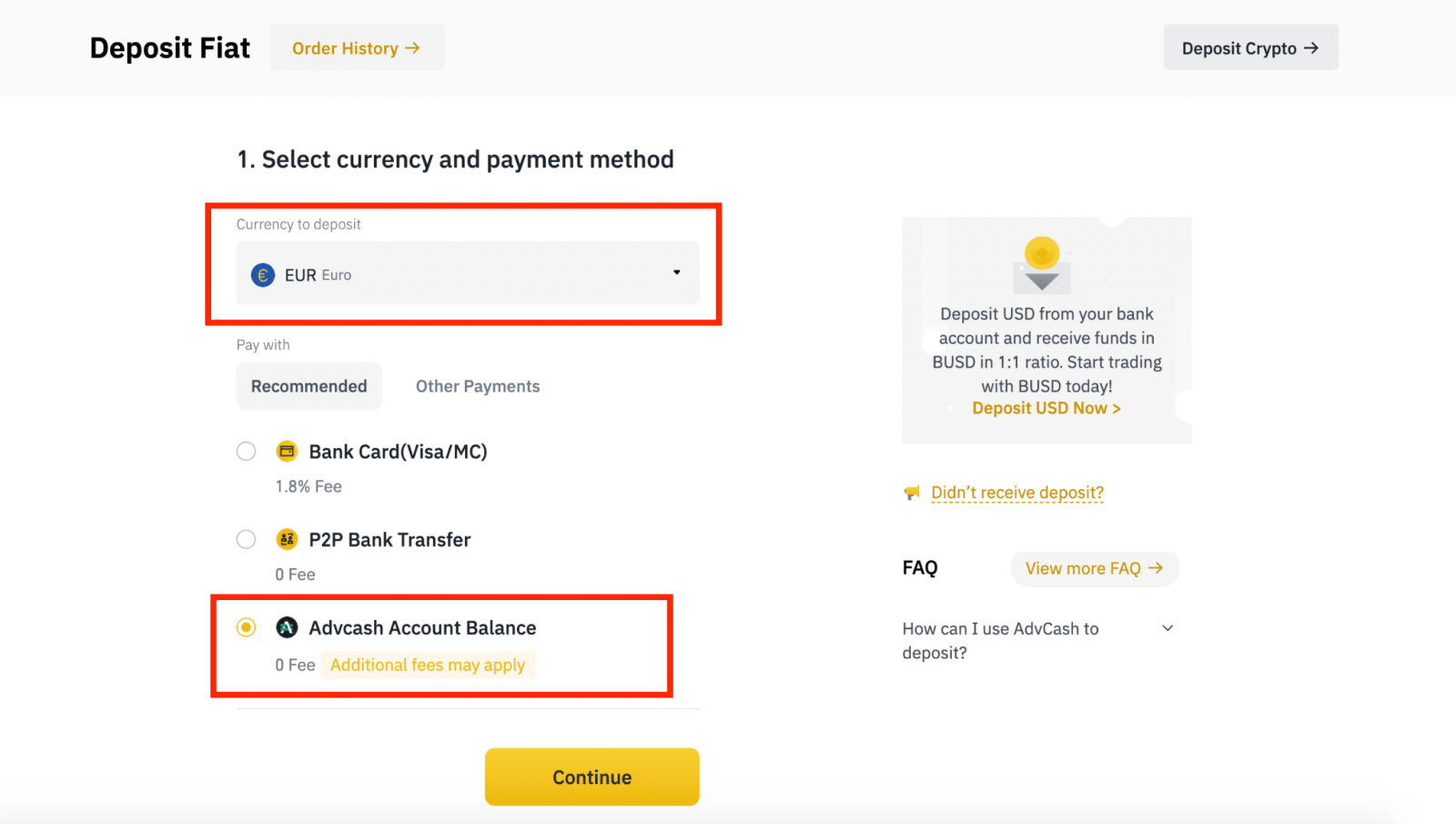
3. Enter the deposit amount and click [Confirm].
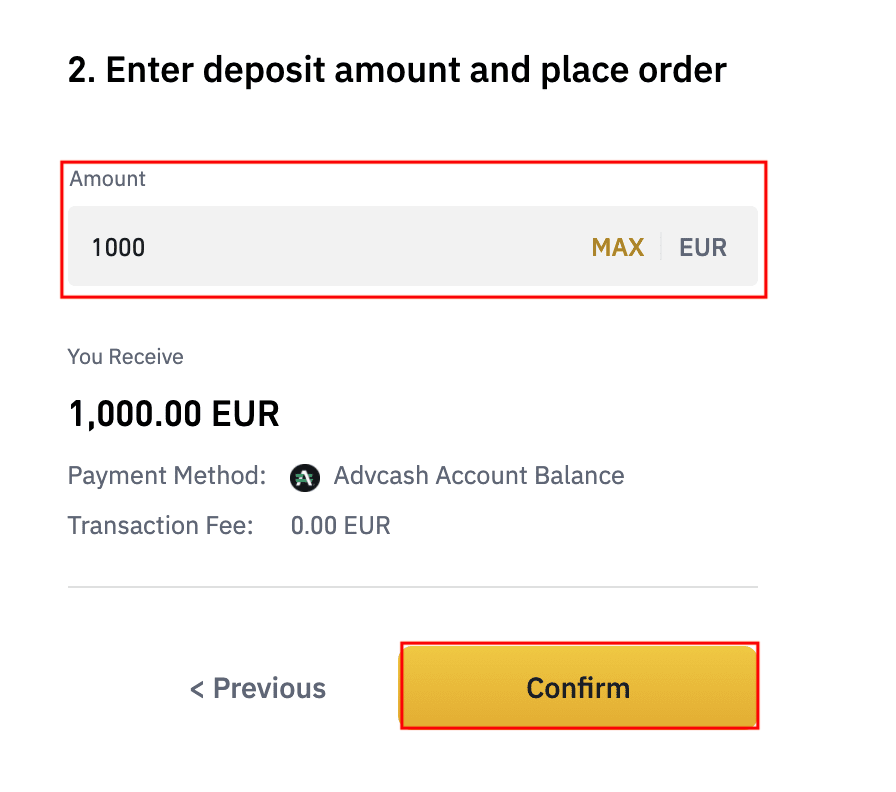
4. You will be redirected to the AdvCash website. Enter your login credentials or register a new account.
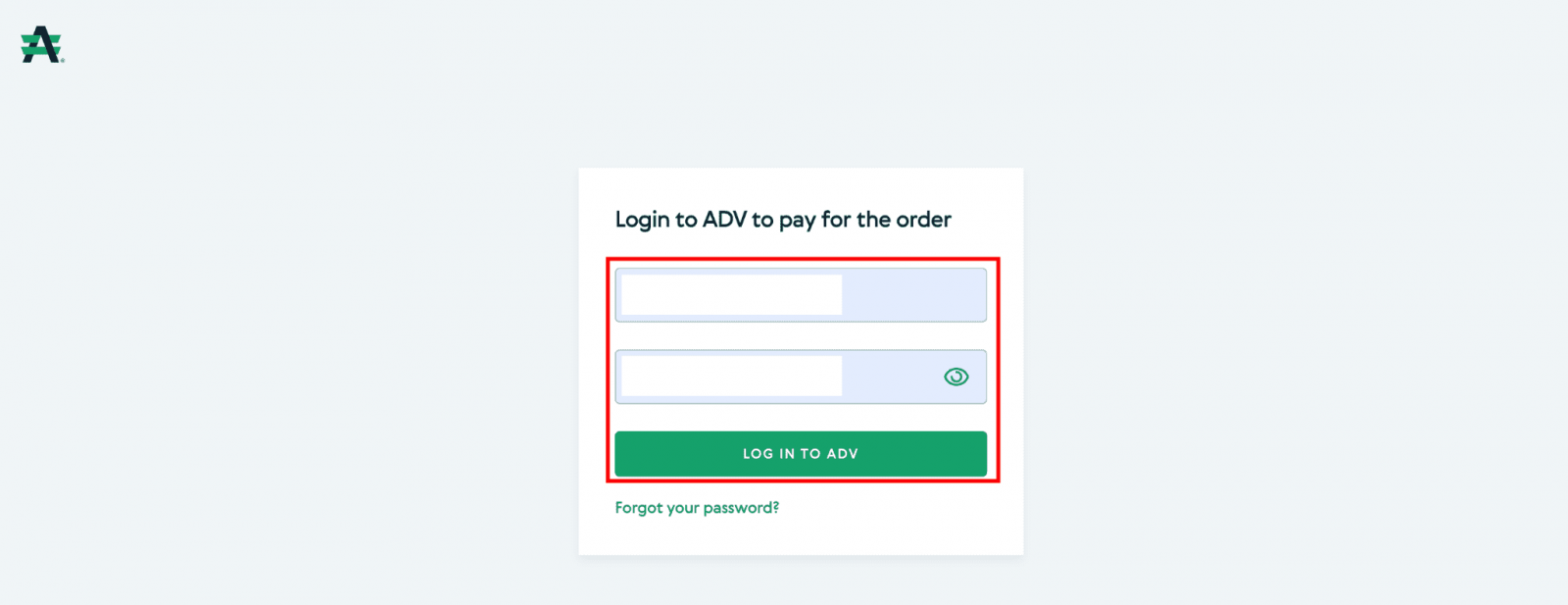
5. You will be redirected to payment. Check the payment details and click [Proceed].
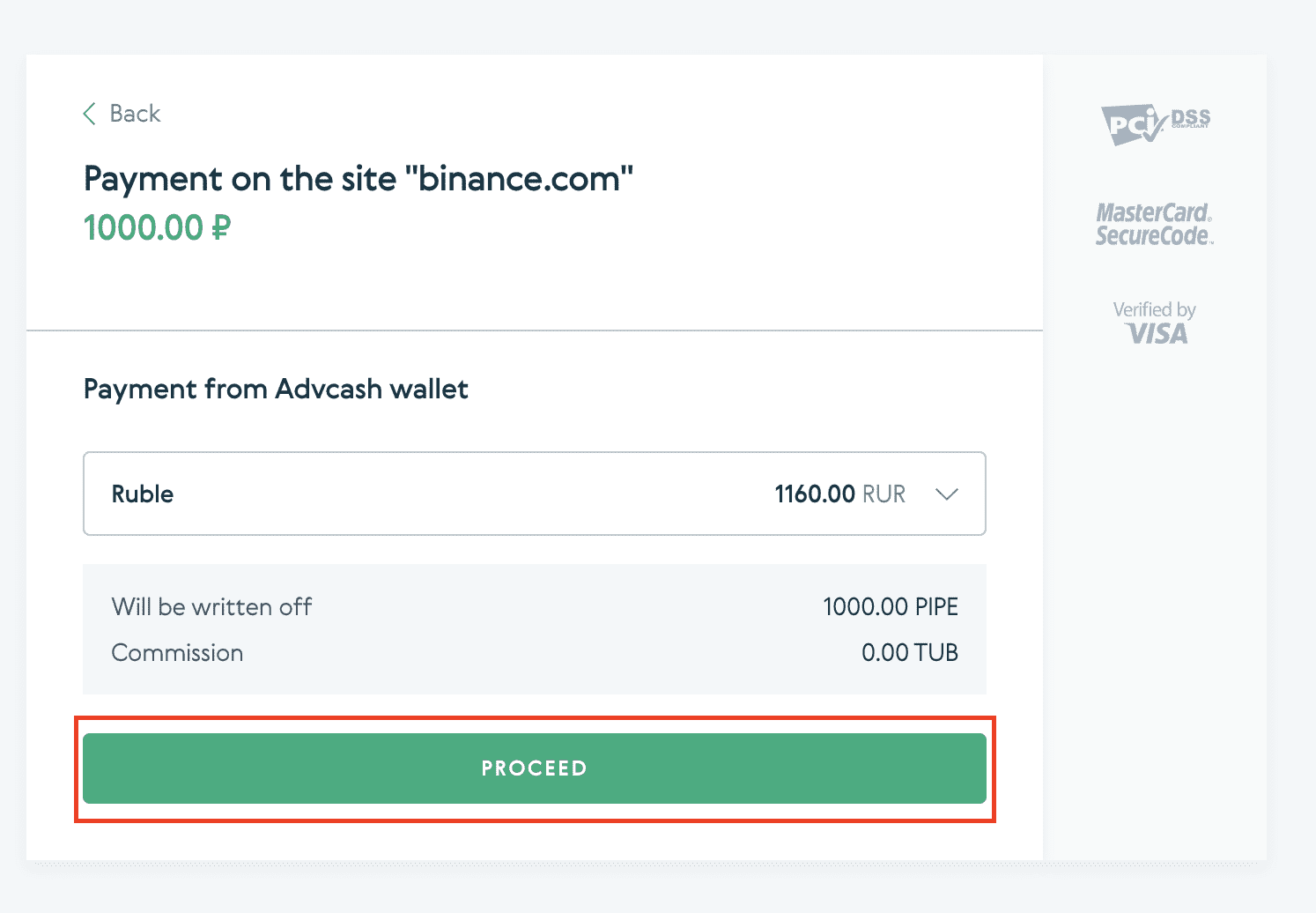
6. You will be asked to check your email and confirm your payment transaction on the email.
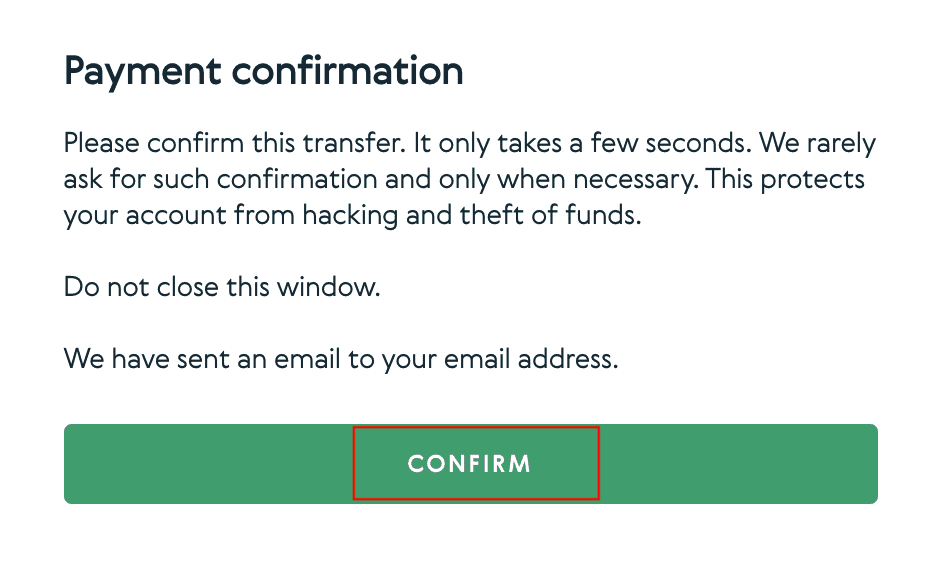
7. After confirming payment on the email, you will receive the below message, and a confirmation of your completed transaction.
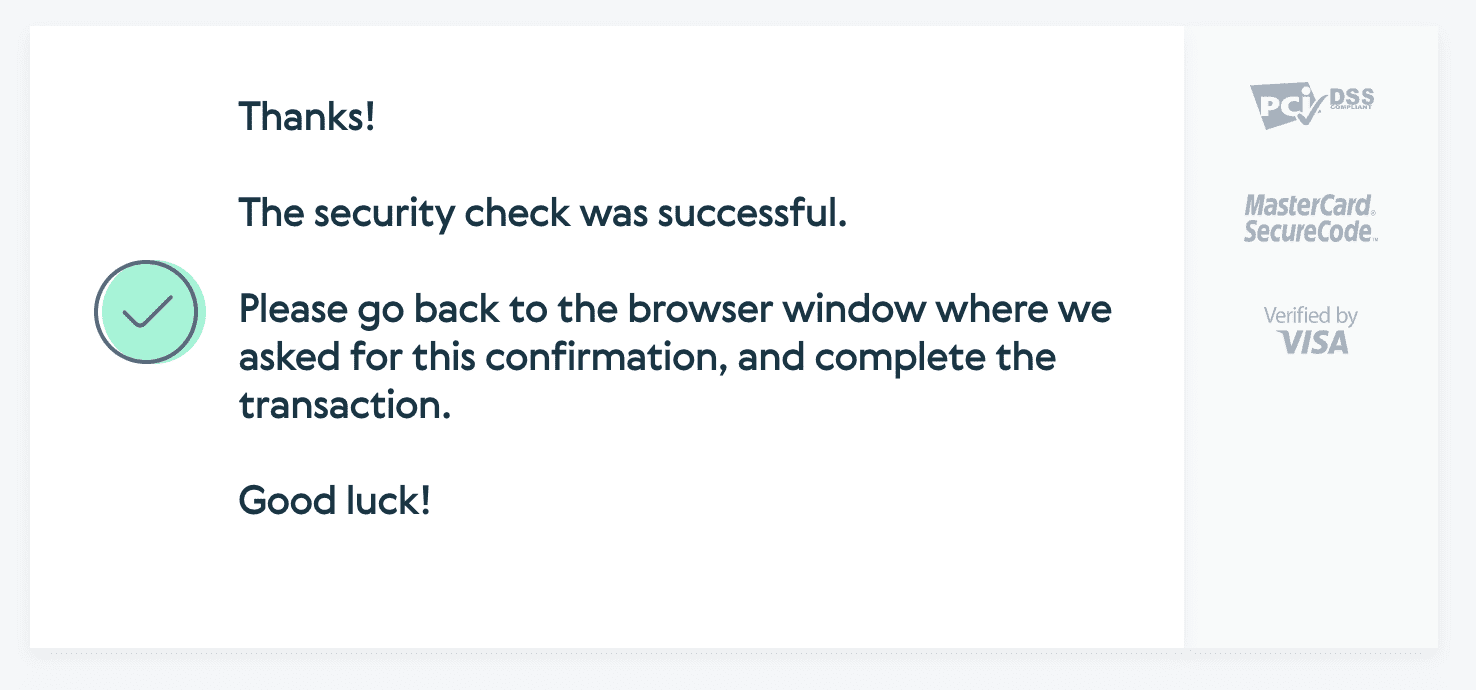
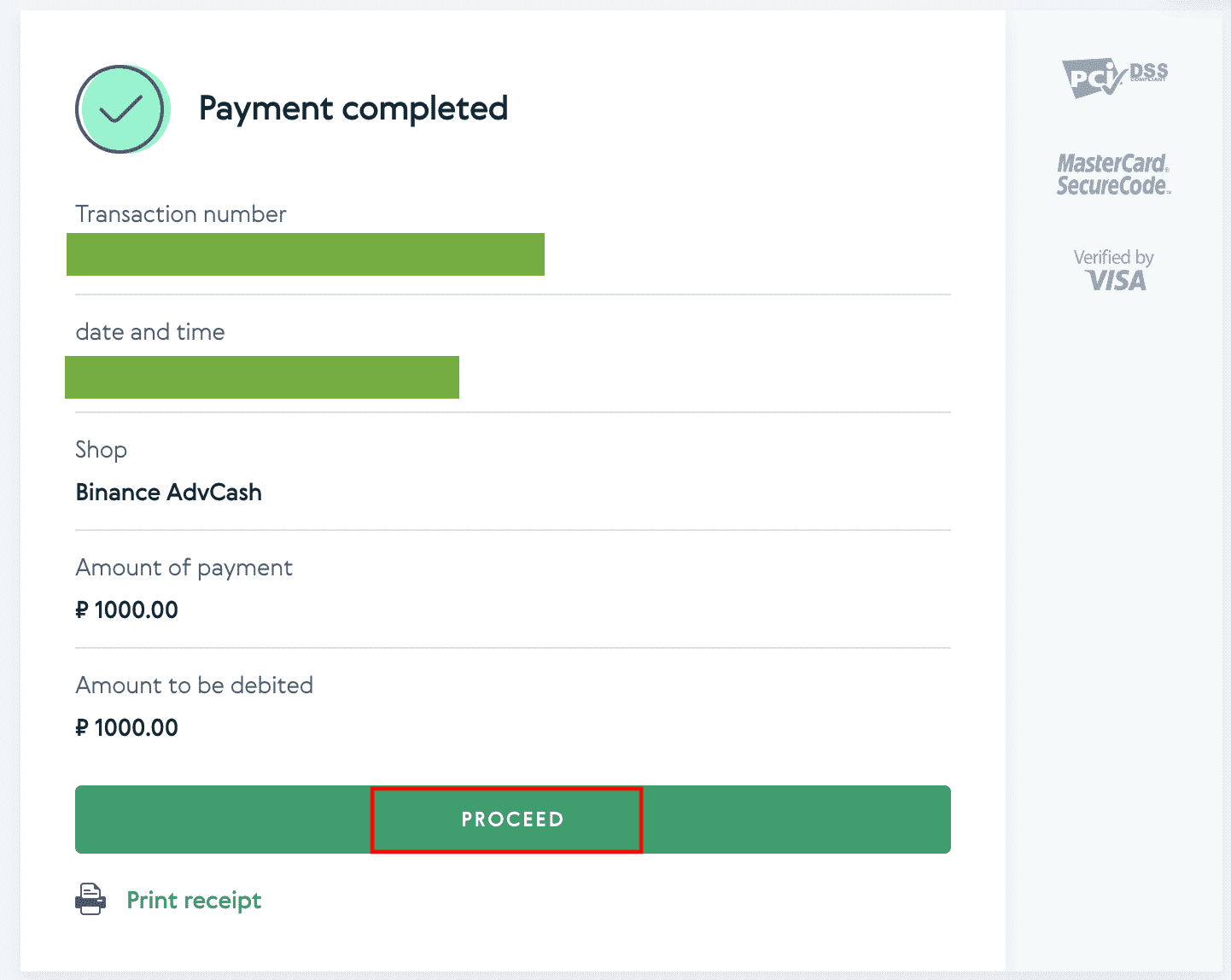
Frequently Asked Questions
What is a tag/memo and why do I need to enter it when depositing crypto?
A tag or memo is a unique identifier assigned to each account for identifying a deposit and crediting the appropriate account. When depositing certain crypto, such as BNB, XEM, XLM, XRP, KAVA, ATOM, BAND, EOS, etc., you need to enter the respective tag or memo for it to be successfully credited.
How long does it take for my funds to arrive? What is the transaction fee?
After confirming your request on Binance, it takes time for the transaction to be confirmed on the blockchain. The confirmation time varies depending on the blockchain and its current network traffic.For example, if you’re depositing USDT, Binance supports the ERC20, BEP2, and TRC20 networks. You can select the desired network from the platform you’re withdrawing from, enter the amount to withdraw, and you will see the relevant transaction fees.
The funds will be credited to your Binance account shortly after the network confirms the transaction.
Please note if you entered the wrong deposit address or selected an unsupported network, your funds will be lost. Always check carefully before you confirm the transaction.
How to check my transaction history?
You can check the status of your deposit or withdrawal from [Wallet] - [Overview] - [Transaction History].
If you’re using the App, go to [Wallets] - [Overview] - [Spot] and tap the [Transaction History] icon on the right.
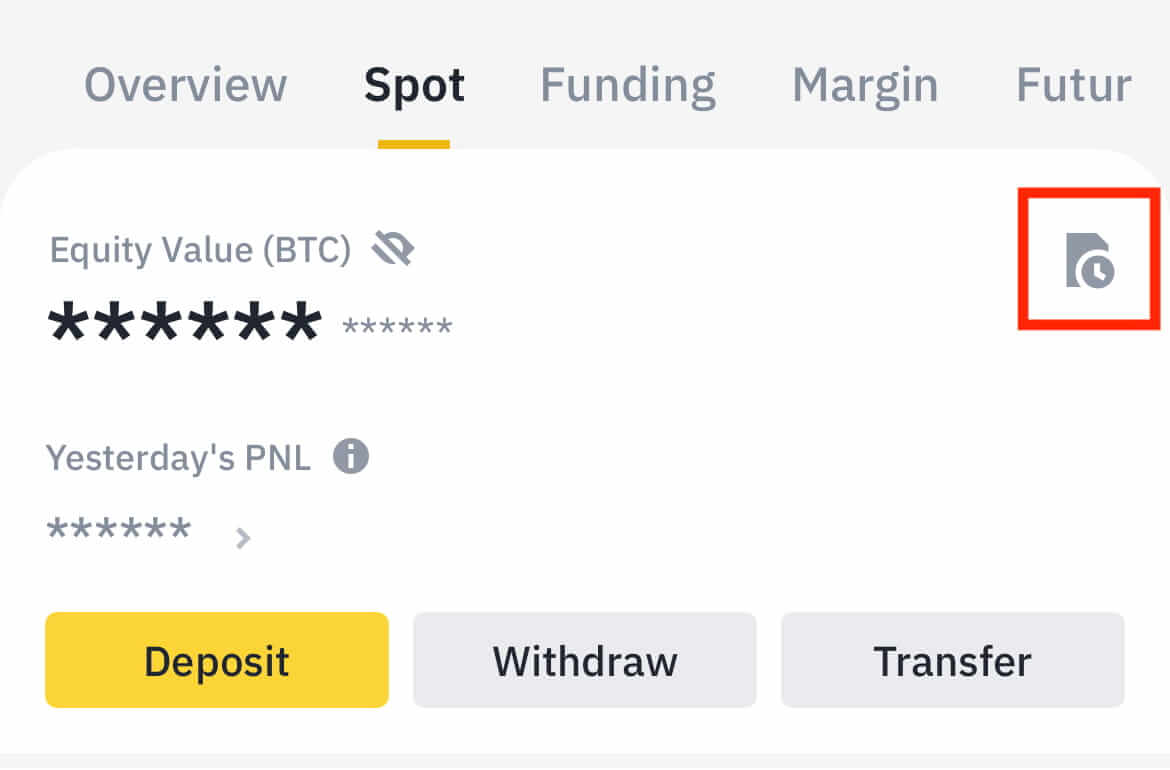
If you don’t own any cryptocurrency, you can click [Buy Crypto] to buy from P2P trading.
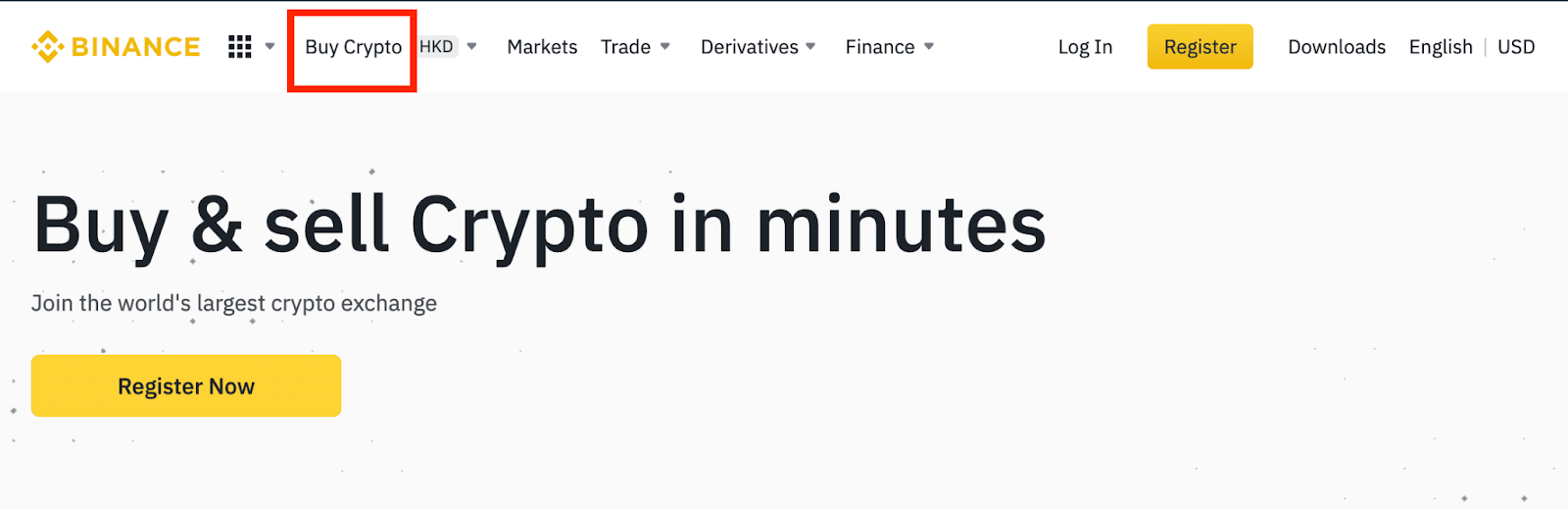
Why Hasn’t My Deposit Been Credited
1. Why has my deposit been credited yet?
Transferring funds from an external platform to Binance involves three steps:
- Withdrawal from the external platform
- Blockchain network confirmation
- Binance credits the funds to your account
An asset withdrawal marked as “completed” or “success” in the platform you are withdrawing your crypto from means that the transaction was successfully broadcast to the blockchain network. However, it might still take some time for that particular transaction to be fully confirmed and credited to the platform you’re withdrawing your crypto to. The amount of required “network confirmations” varies for different blockchains.
For example:
- Alice wants to deposit 2 BTC into her Binance wallet. The first step is to create a transaction that will transfer the funds from her personal wallet into Binance.
- After creating the transaction, Alice needs to wait for the network confirmations. She will be able to see the pending deposit on her Binance account.
- The funds will be temporarily unavailable until the deposit is complete (1 network confirmation).
- If Alice decides to withdraw these funds, she needs to wait for 2 network confirmations.
Due to possible network congestion, there might be a significant delay in processing your transaction. You may use the TxID (Transaction ID) to look up the status of the transfer of your assets by using a blockchain explorer.
- If the transaction has not yet been fully confirmed by the blockchain network nodes or has not reached the minimum amount of network confirmations specified by our system, please wait patiently for it to be processed. When the transaction has been confirmed, Binance will credit the funds to your account.
- If the transaction is confirmed by the blockchain but not credited to your Binance account, you may check the deposit status from the Deposit Status Query. You can then follow the instructions on the page to check your account or submit an inquiry for the issue.
2. How do I check the transaction status on the blockchain?
Log in to your Binance account and click [Wallet] - [Overview] - [Transaction History] to view your cryptocurrency deposit record. Then click on the [TxID] to check the transaction details.
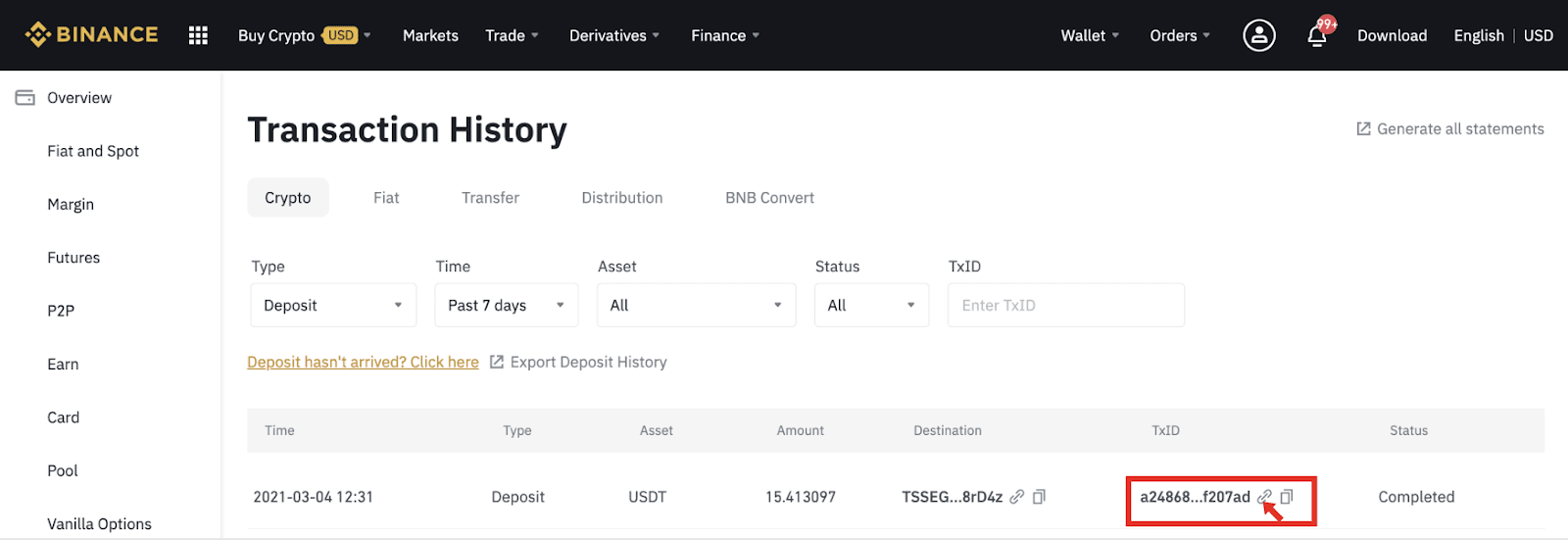
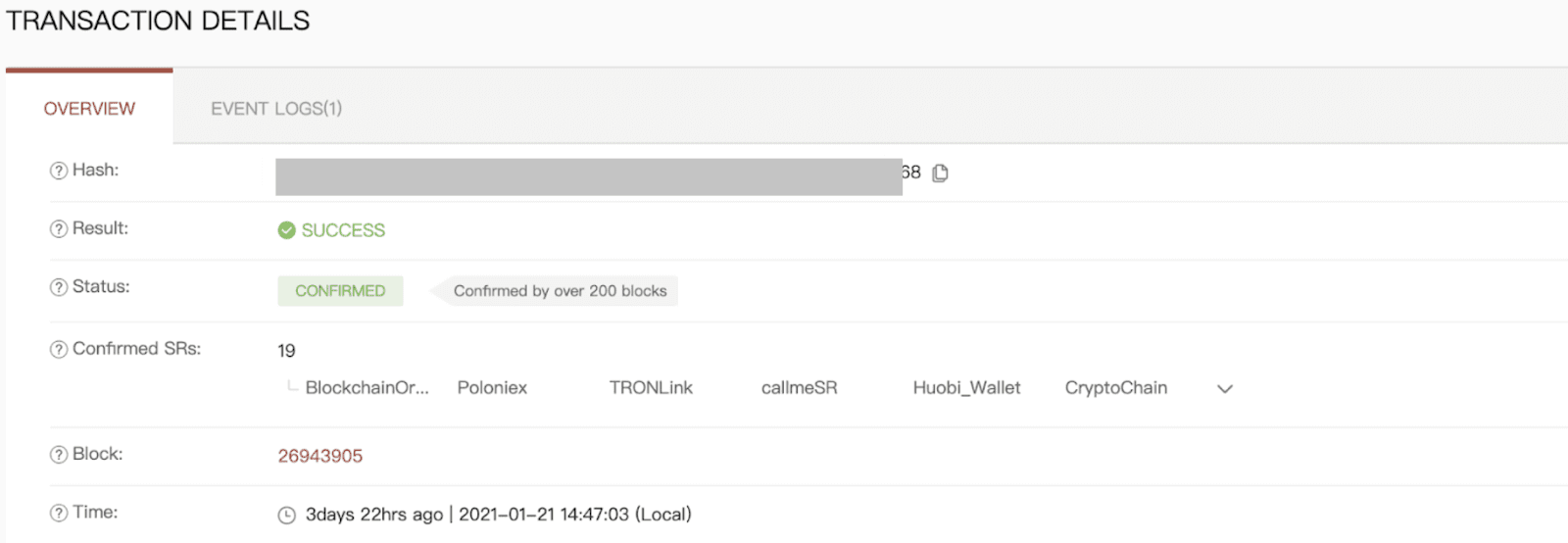
Conclusion: Efficiently Managing Your Binance Transactions
Depositing and withdrawing funds on Binance is a straightforward process, offering both fiat and crypto options for seamless transactions. By following these steps carefully and ensuring security verifications are in place, you can manage your funds efficiently and securely.Always double-check details before confirming transactions to avoid errors and delays.


