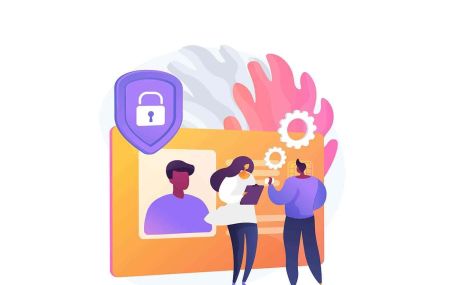How to Disable and Unlock Binance Account via Web and Mobile App
Binance provides robust security measures to protect user accounts from unauthorized access and suspicious activities. In certain situations, you may need to disable your account temporarily for security reasons or unlock it after being restricted.
Whether you are using the Binance website or mobile app, knowing how to manage these security features ensures a smooth and safe trading experience. This guide outlines the steps to disable and unlock your Binance account efficiently.
Whether you are using the Binance website or mobile app, knowing how to manage these security features ensures a smooth and safe trading experience. This guide outlines the steps to disable and unlock your Binance account efficiently.
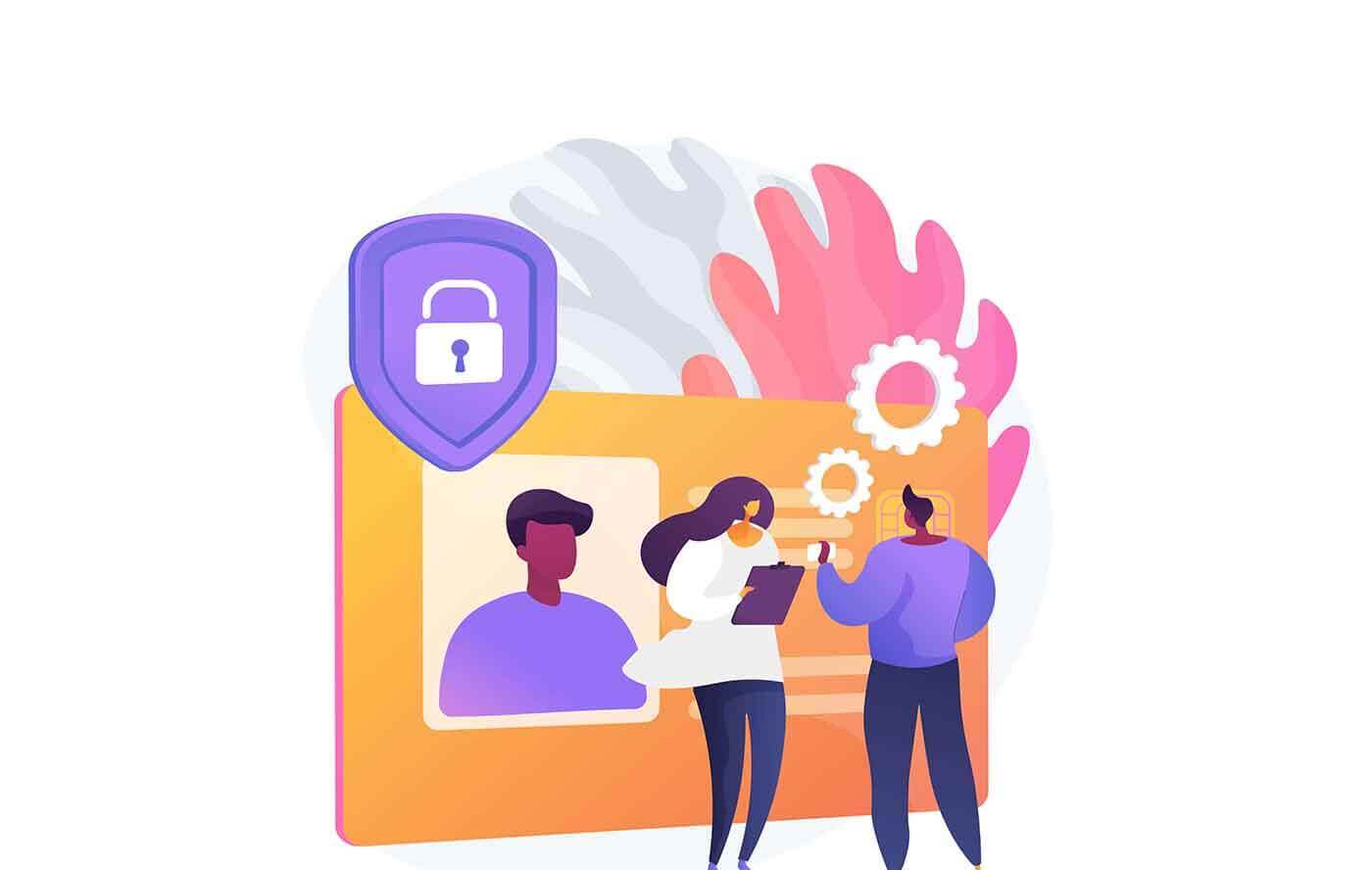
How to Disable Binance account
There are a couple of ways to disable your Binance account.Account accessible:
- For mobile app users, go to the【Account】-【Security】-【Disable Account】
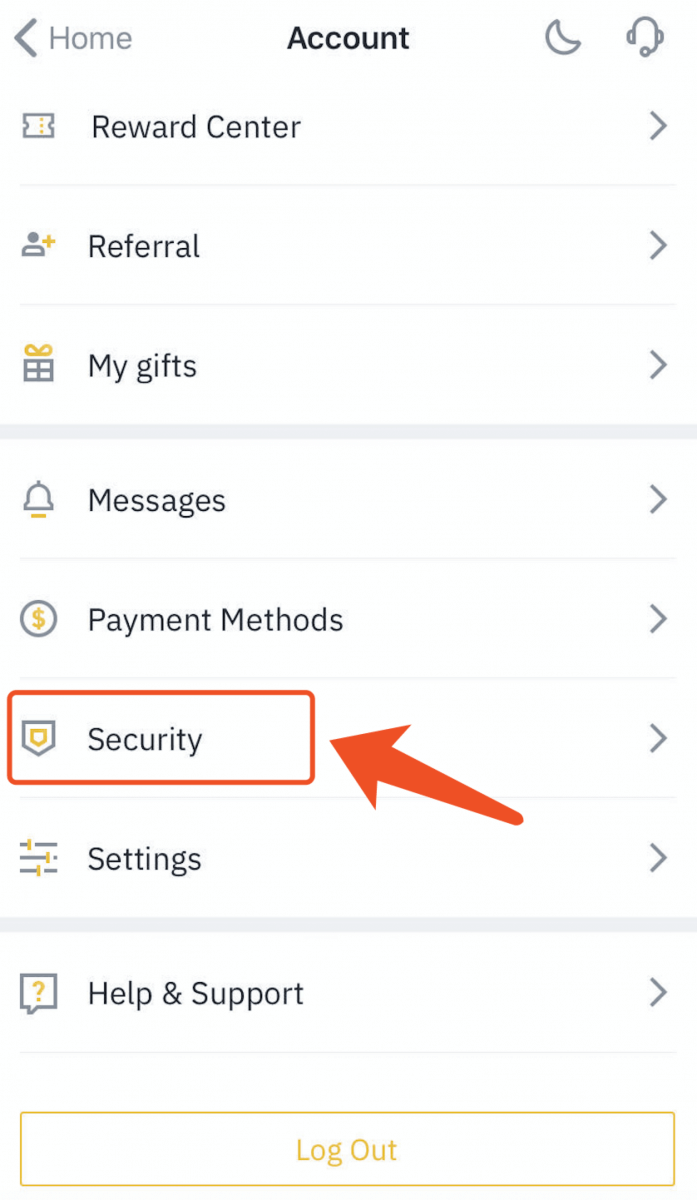
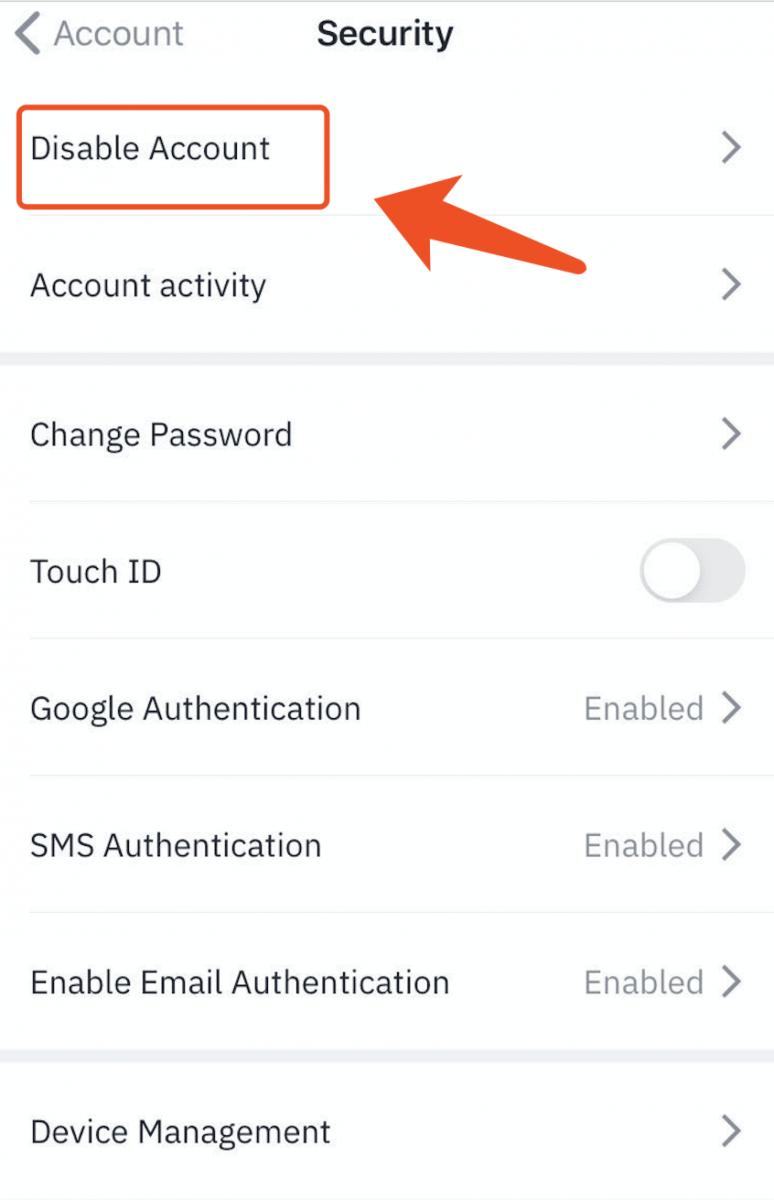
Check carefully the reminders and then click 【Disable Account】.
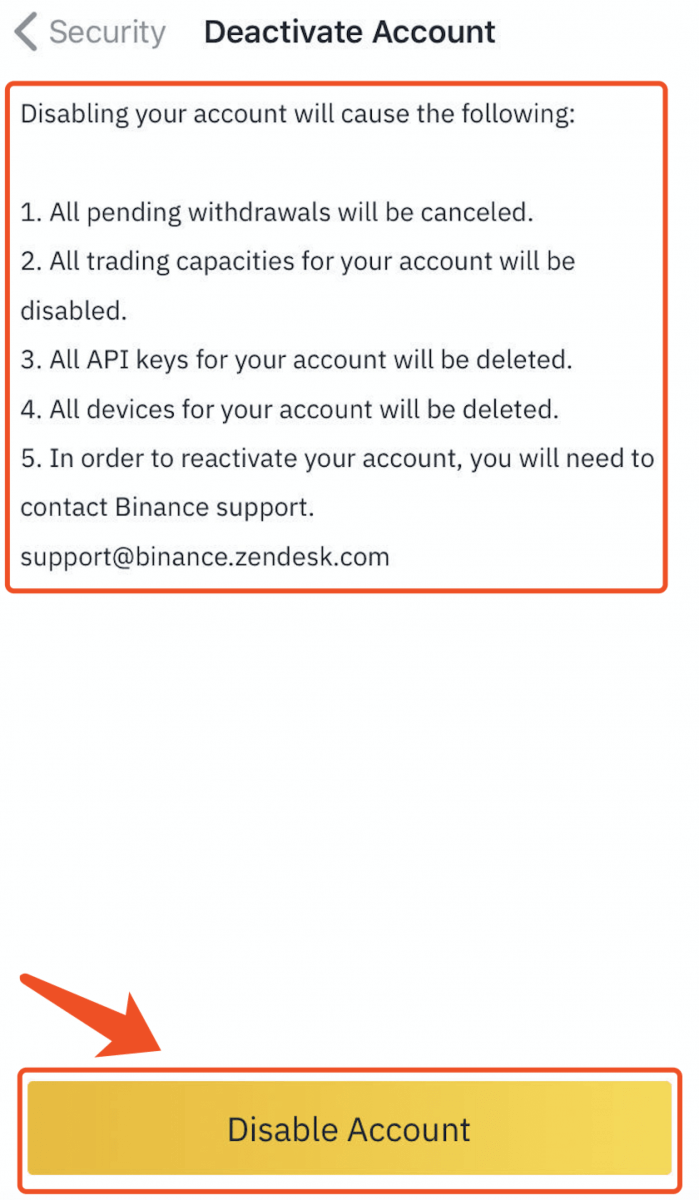
For the web page, navigate to the 【Security】-【Disable account】tab in your account’s user center via PC/laptop and web browser.
Account inaccessible:
Search the following emails you received from Binance and click the 【Disable your account】button here too if you want to temporarily disable your account.
- [Binance] Password Reset
- [Binance] Successful Login
- [Binance] IP Verification
- [Binance] Authorize New Device
- [Binance] Reset SMS Authenticator
- [Binance] Reset Google Authenticator
- [Binance] Confirm Your Withdraw Request
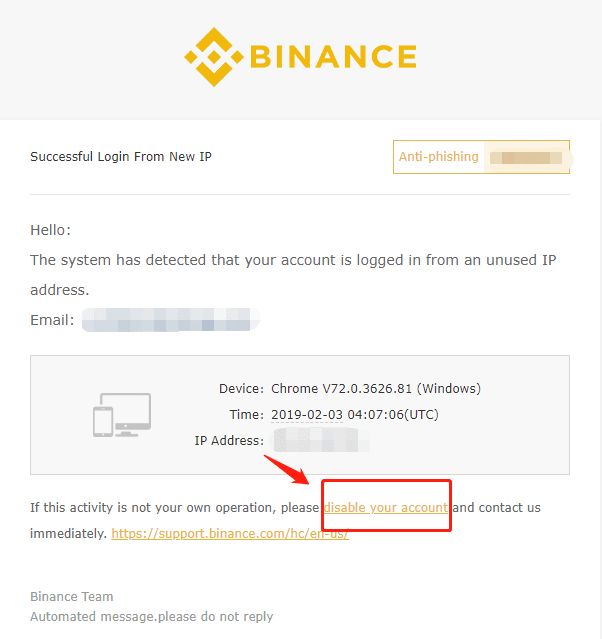
How to unlock Binance Account
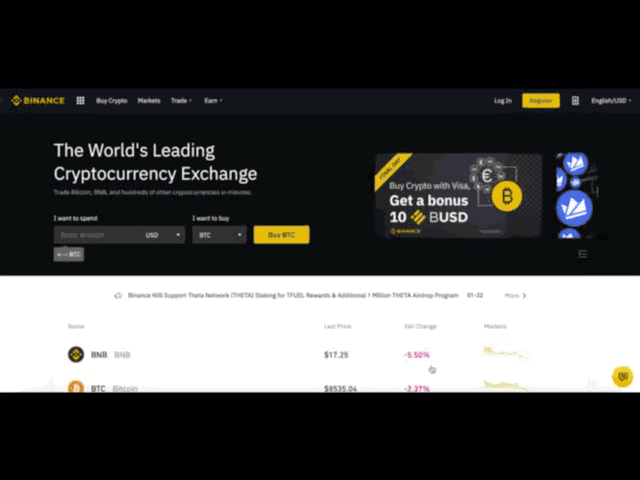
If your account is frozen (or “locked”), please follow the below steps to reactivate your account.
Please visit https://www.binance.com and Log In to your account. You should see this dialog box. Click the【Unlock】button to start the account reactivation process.
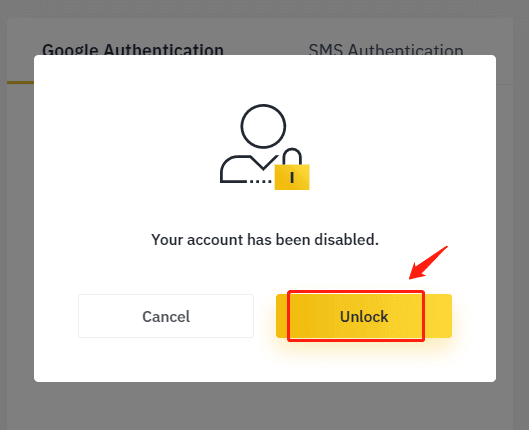
Read the reminder carefully and tick the respective boxes once you accept the terms and given information. Click on the【Reactivate Account】button to proceed further.
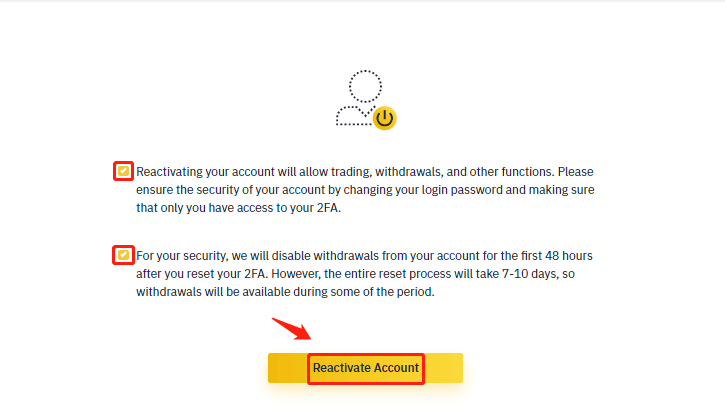
After clicking, follow the instructions on the page to complete the below verifications:
Answering Security Questions:
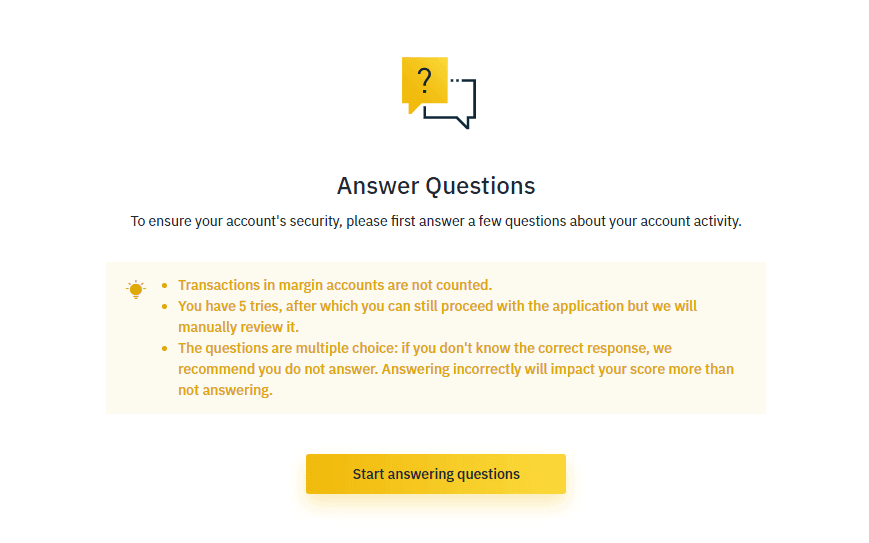
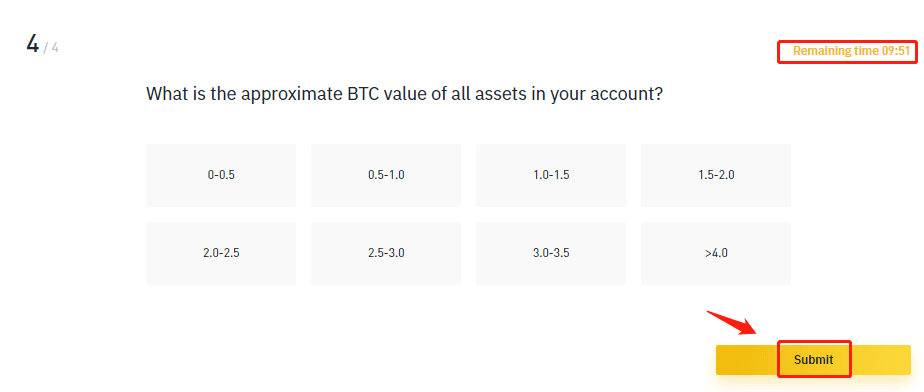
Confirmation Email:
Once you submit your data, our system will send you an automatic confirmation email. Please click 【Confirm Reactivate】 to proceed further.
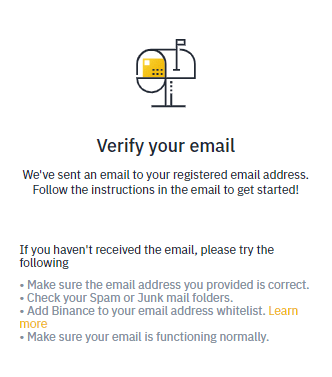
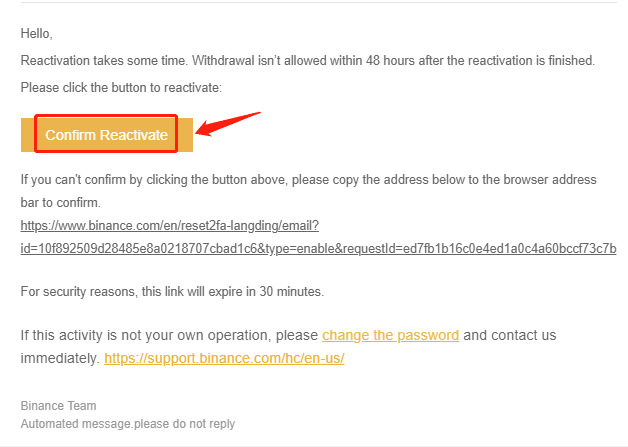
ID verification:
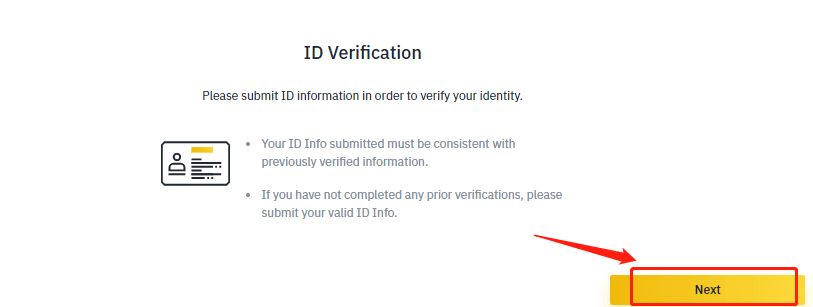
Click 【Next Step】 to start the verification.
- Please choose the issuing country of your ID and select your ID type:
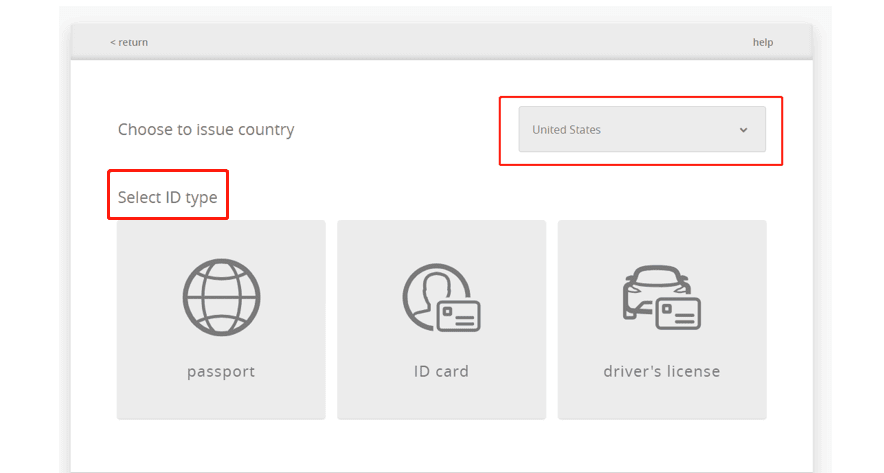
Upload the front side of your ID document
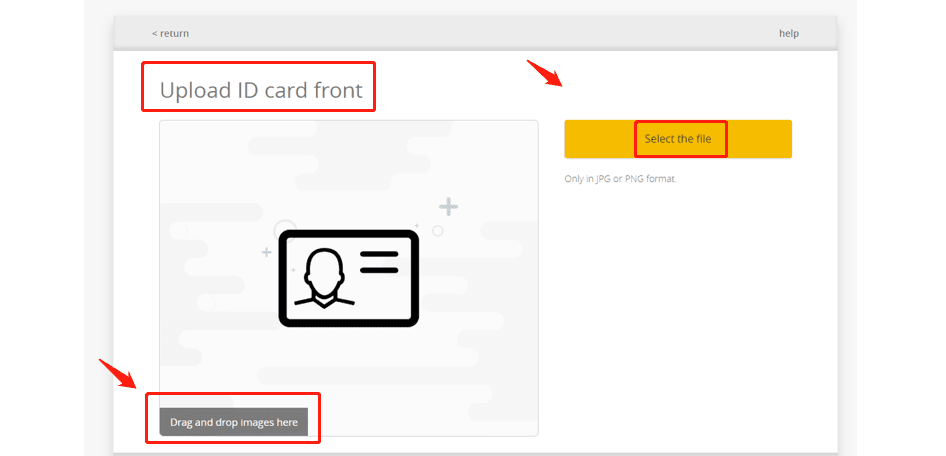
Upload the back side of your ID document.
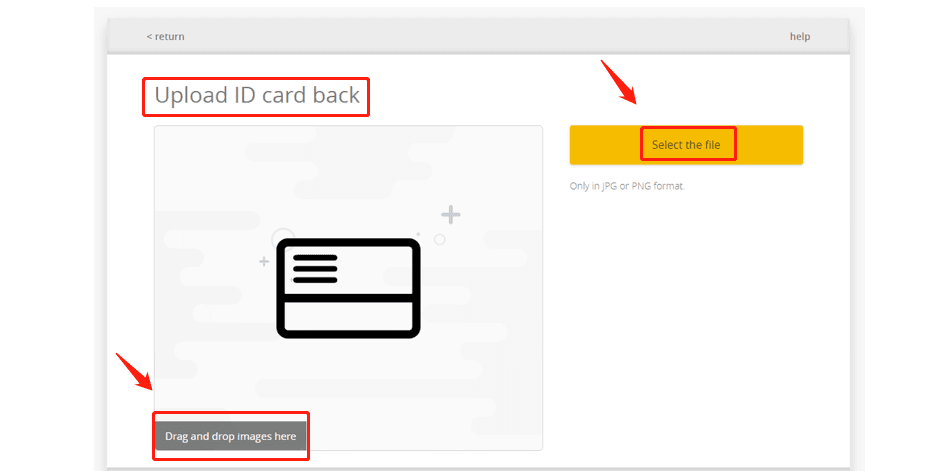
Upload a selfie with your face being clearly visible (we are not accepting screenshots or edited pictures).
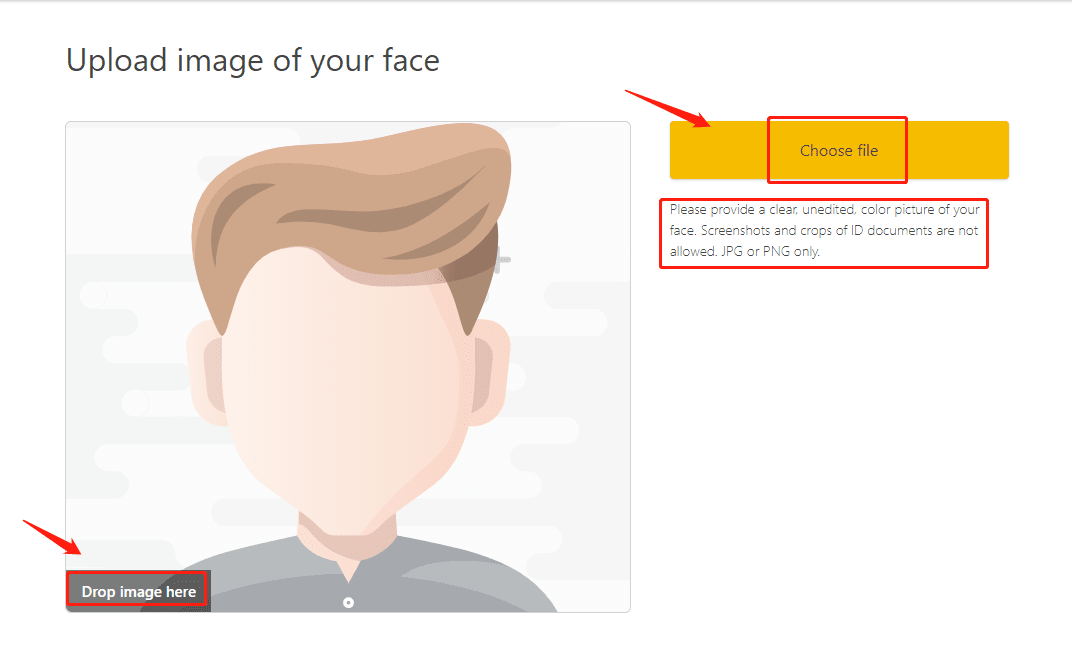
Facial verification:
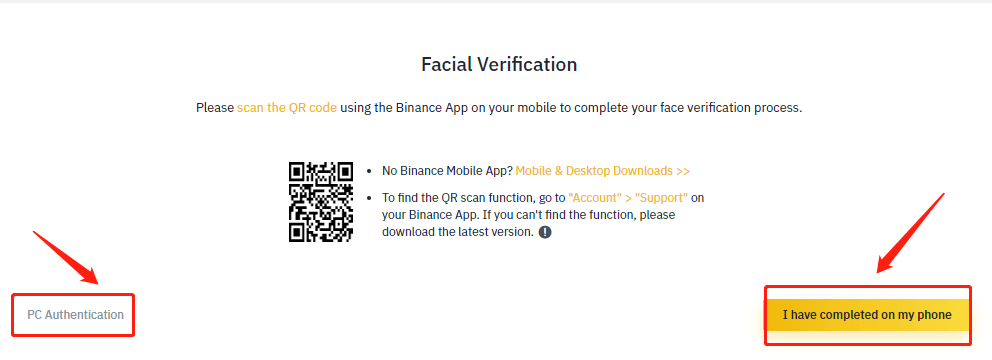
We will review your application as soon as possible once you have completed the verifications.
* Different users will perform different operations based on account status and related information.
Here below is the guide for facial verification:
Go through the process by scanning the QR code with the Binance mobile app on Android or iOS.
For Android app:
Open your Binance app, navigate to [Account] section and tap on [Scan] button or tap the Scan symbol on the upper left corner on the home page.
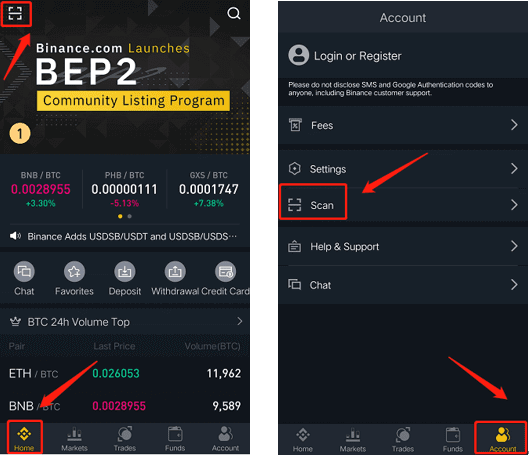
For iOS APP:
Open your Binance app navigate to the [Home] section and tap on the [Scan] button or tap the Scan symbol on the upper right corner on the home page.
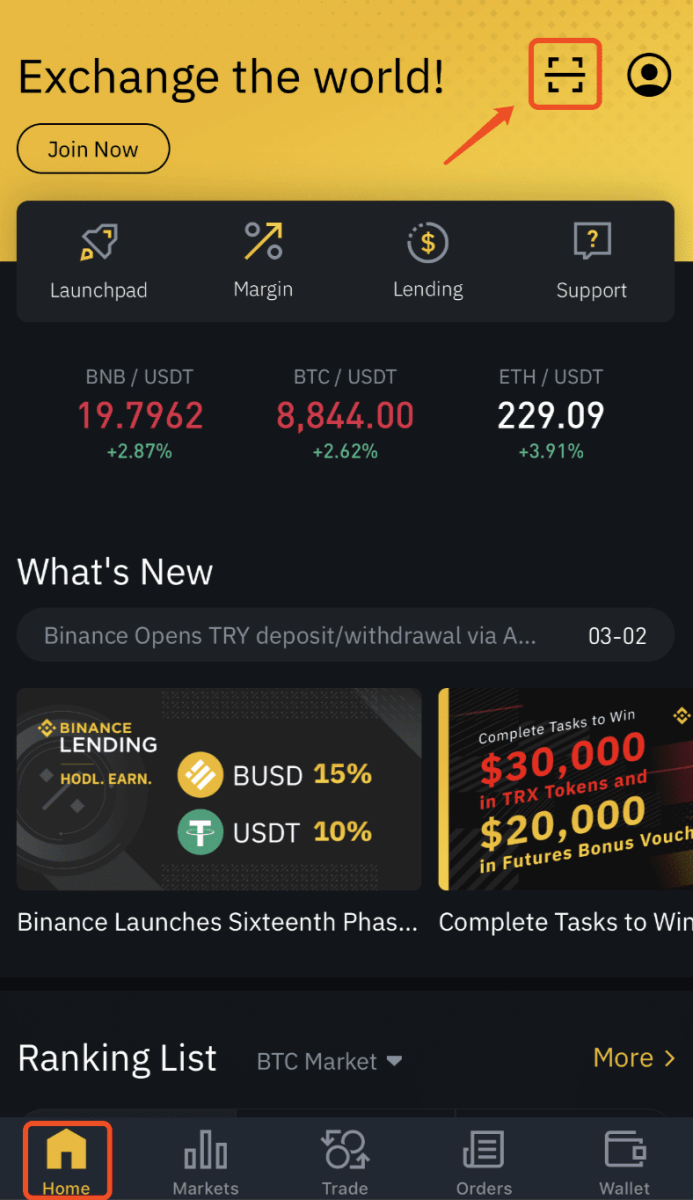
How to Unlock Binance Account via Mobile App
If your account is frozen or locked, you may unlock it via the website or app.Please follow the steps below to reactivate your account using the app.
- Open the Binance app, enter your account information, and click [Log in]. If you have already enabled security verification, you may click [Get code] and enter all the required codes. Then, click [Reactive Now] to start the account reactivation process.
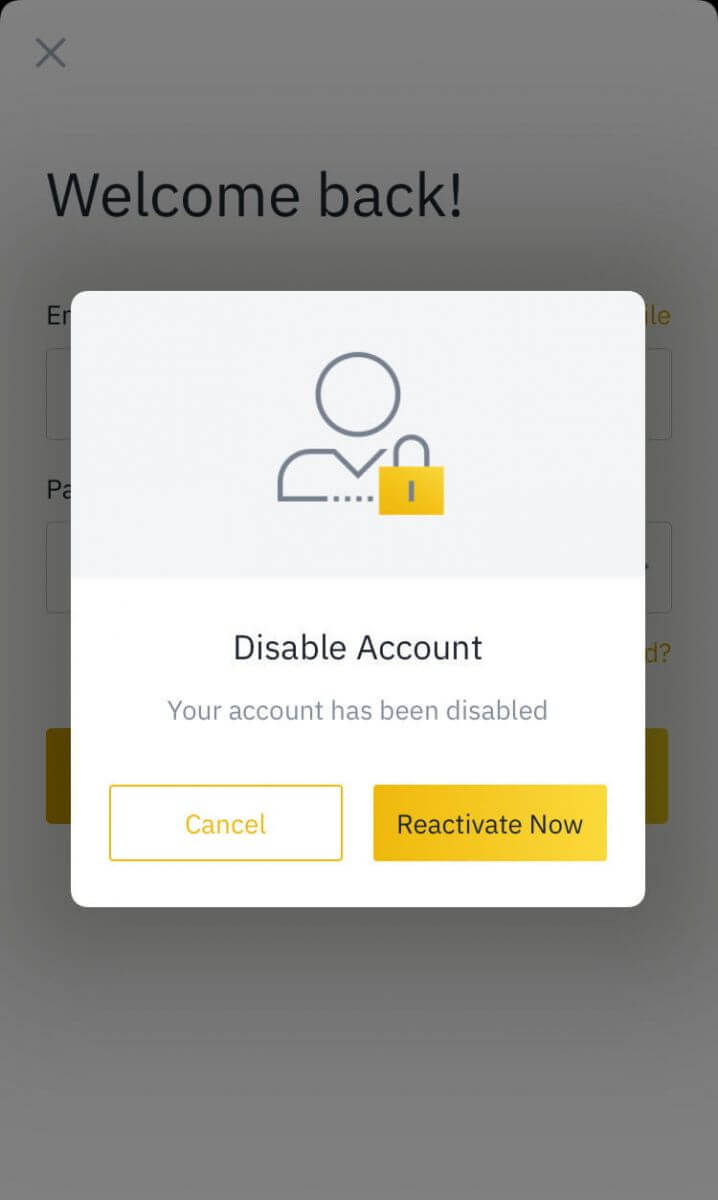
Note: If your account was disabled less than 2 hours ago, you cannot unlock it – please try again after 2 hours.
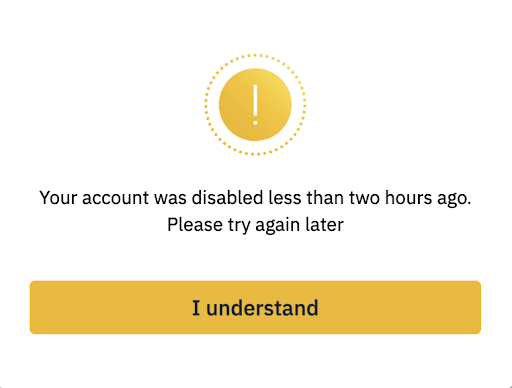
2. Please read the reminder carefully, and click on [Reactivate Account] to proceed further.
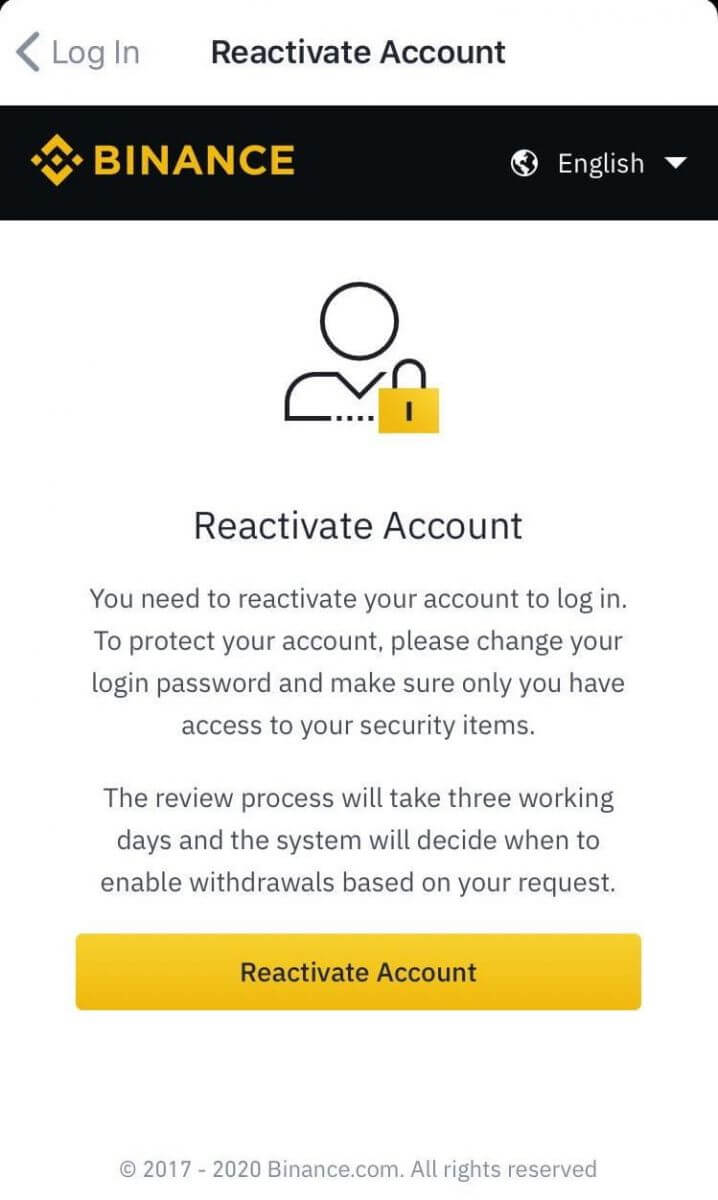
3. You will need to pass security verification:
- Please click on [Get code] and enter all the required codes.
- For account safety reasons, the Phone verification code and email verification code will be valid only for 30 minutes. Please check and enter the relevant codes in time.
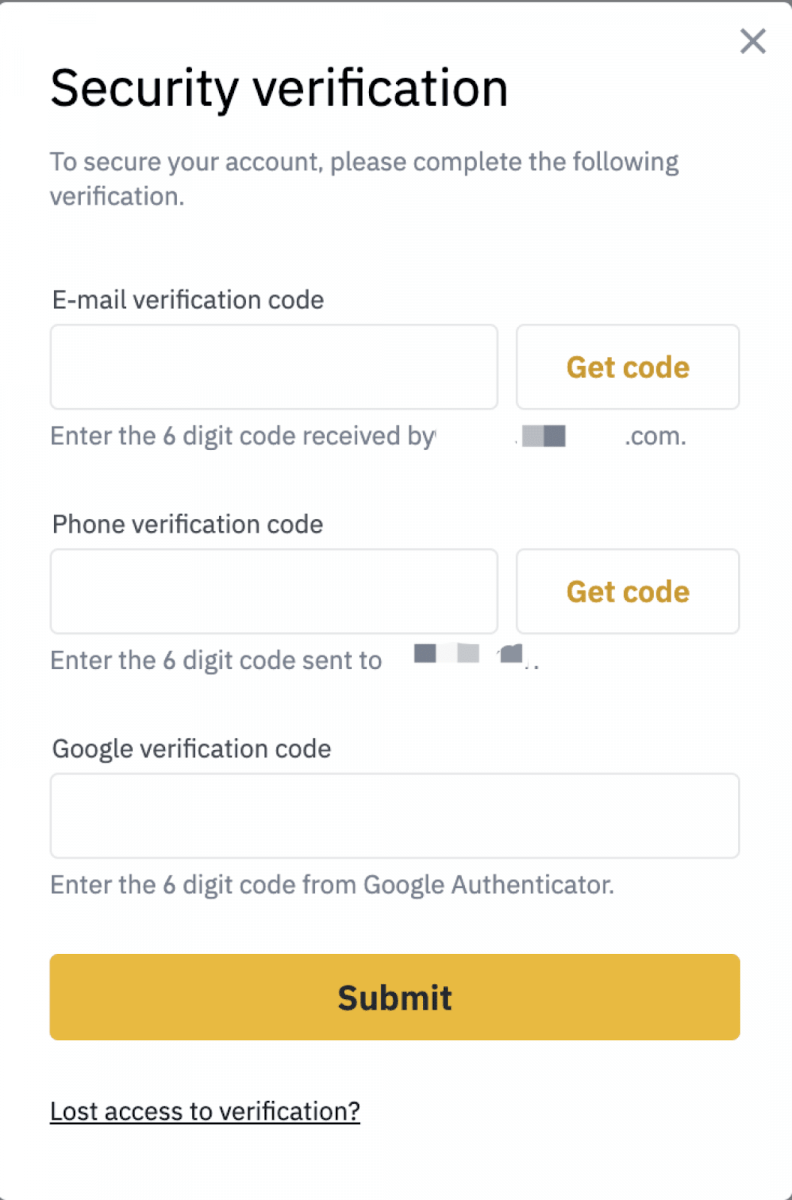
4. After clicking on [Submit], please follow the instructions to complete the different forms of verification below:
Note: Different users will perform different operations based on account status and related information.
Answering Security Questions:
Please read the instructions carefully before clicking on [Start answering questions].
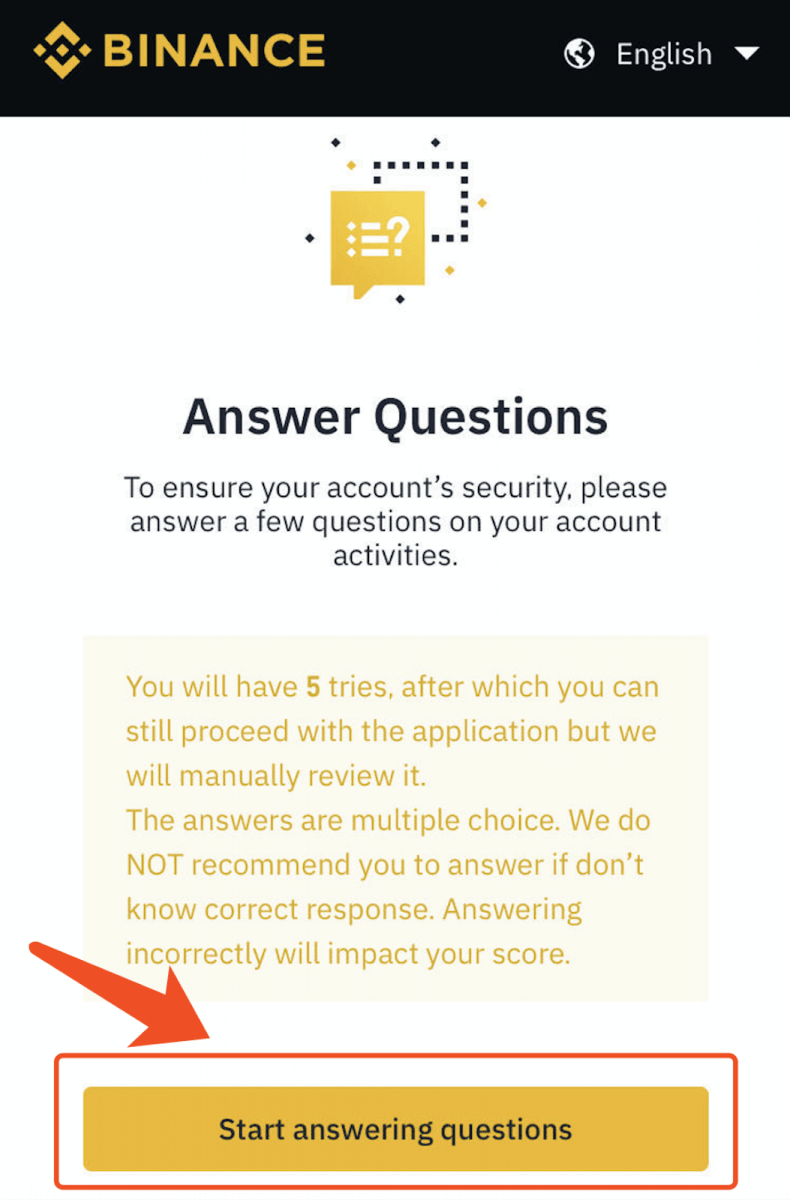
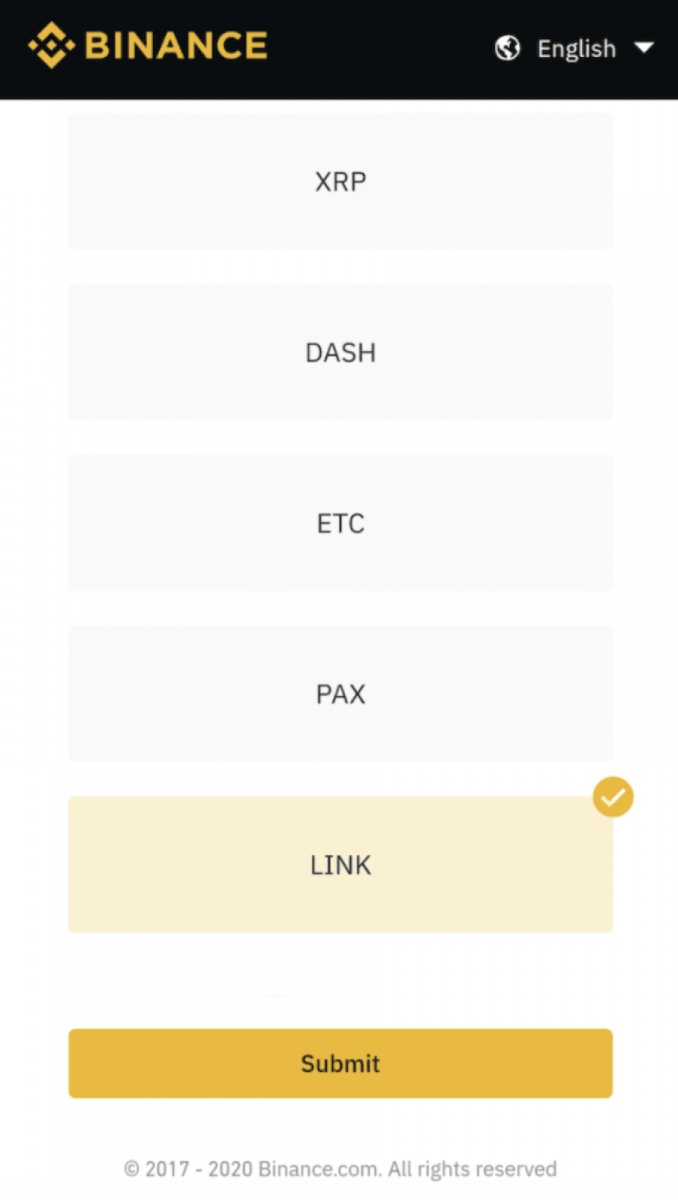
ID verification:
Please choose the type of ID document, and scan it.
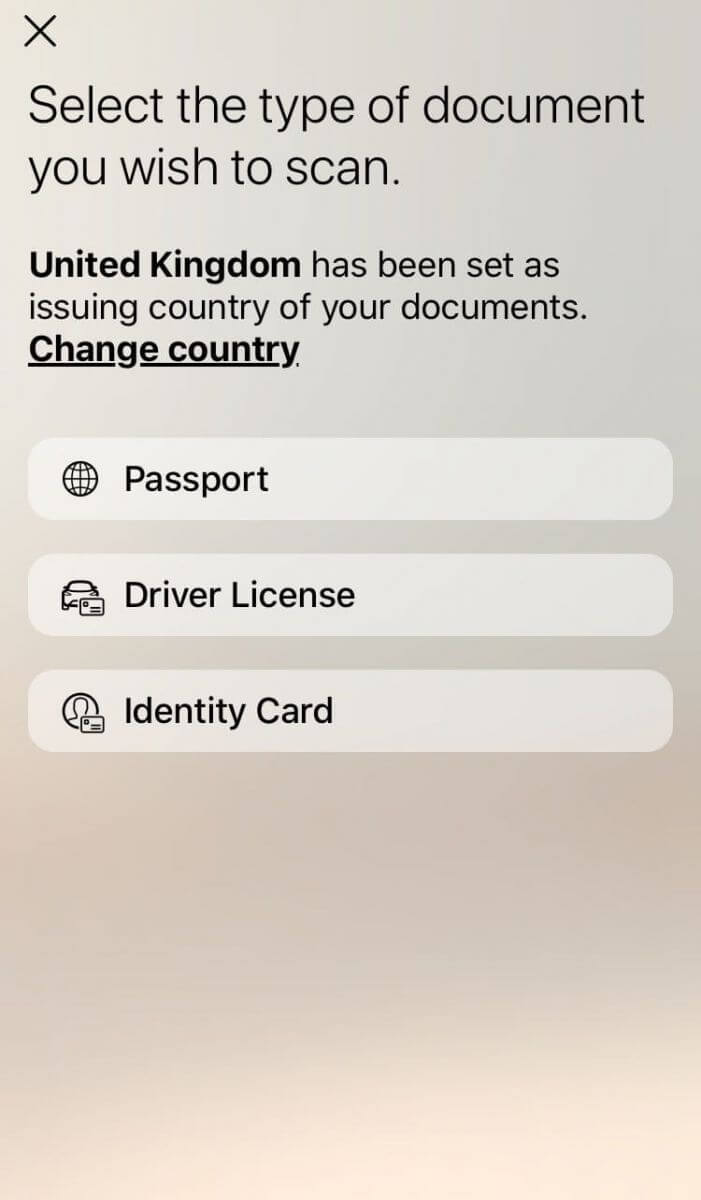
Facial verification:
Please pay attention to the tips and click on [Begin Verification].
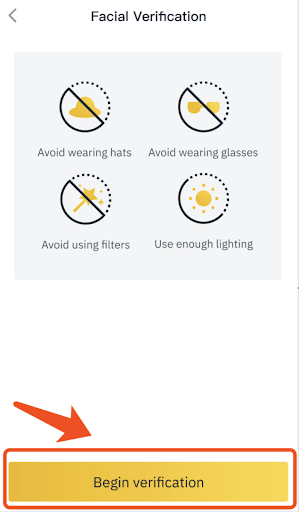
After submission, please read the notice, click [Got it!], and wait patiently for the result.
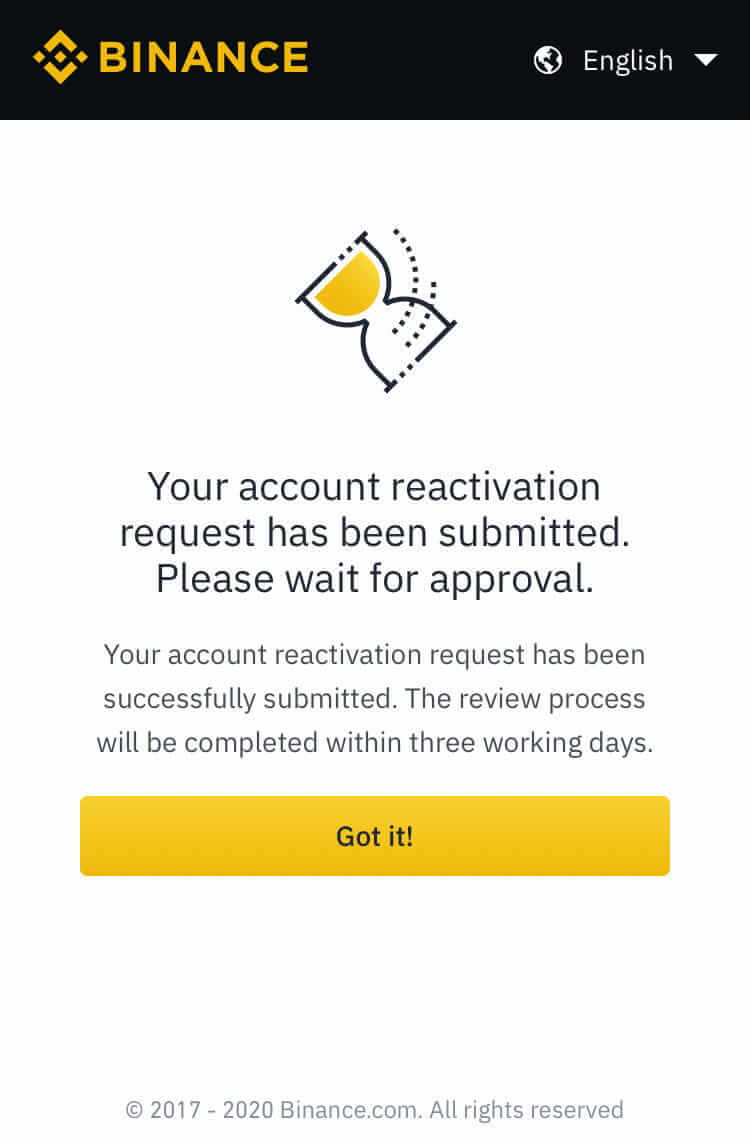
Conclusion: Safeguard Your Binance Account with Proper Security Measures
Disabling and unlocking your Binance account are crucial security features that help protect your assets from unauthorized access. Always enable Two-Factor Authentication (2FA) and monitor account activity to prevent security issues.If you ever need to disable or unlock your account, follow the outlined steps carefully or reach out to Binance Support for further assistance.