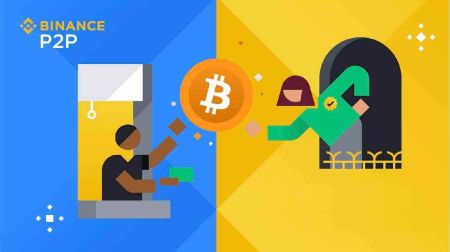How to Buy Crypto on Binance P2P via Web and Mobile App
Binance Peer-to-Peer (P2P) trading allows users to buy cryptocurrencies directly from other users with various local payment methods. This decentralized approach ensures flexibility, lower fees, and a seamless transaction process.
Whether you are using the Binance website or mobile app, P2P trading provides a secure way to purchase crypto using your preferred payment method. This guide walks you through the step-by-step process of buying crypto on Binance P2P via both web and mobile app.
Whether you are using the Binance website or mobile app, P2P trading provides a secure way to purchase crypto using your preferred payment method. This guide walks you through the step-by-step process of buying crypto on Binance P2P via both web and mobile app.
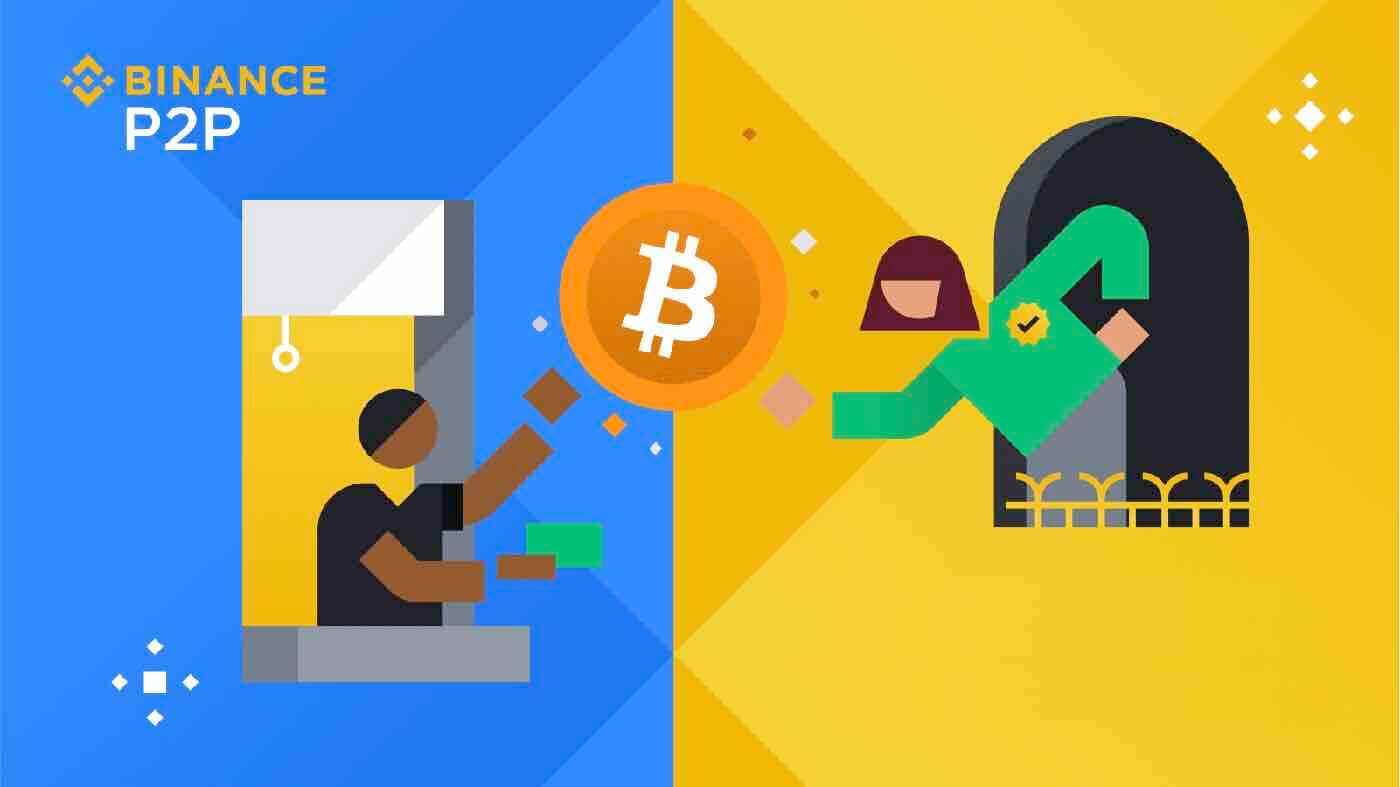
Buy Crypto on Binance P2P (Web)
Step 1:Go to the Binance P2P page, and
- If you already have a Binance account, click "Log In" and go to Step 4
- If you do not have a Binance account yet, click "Register"
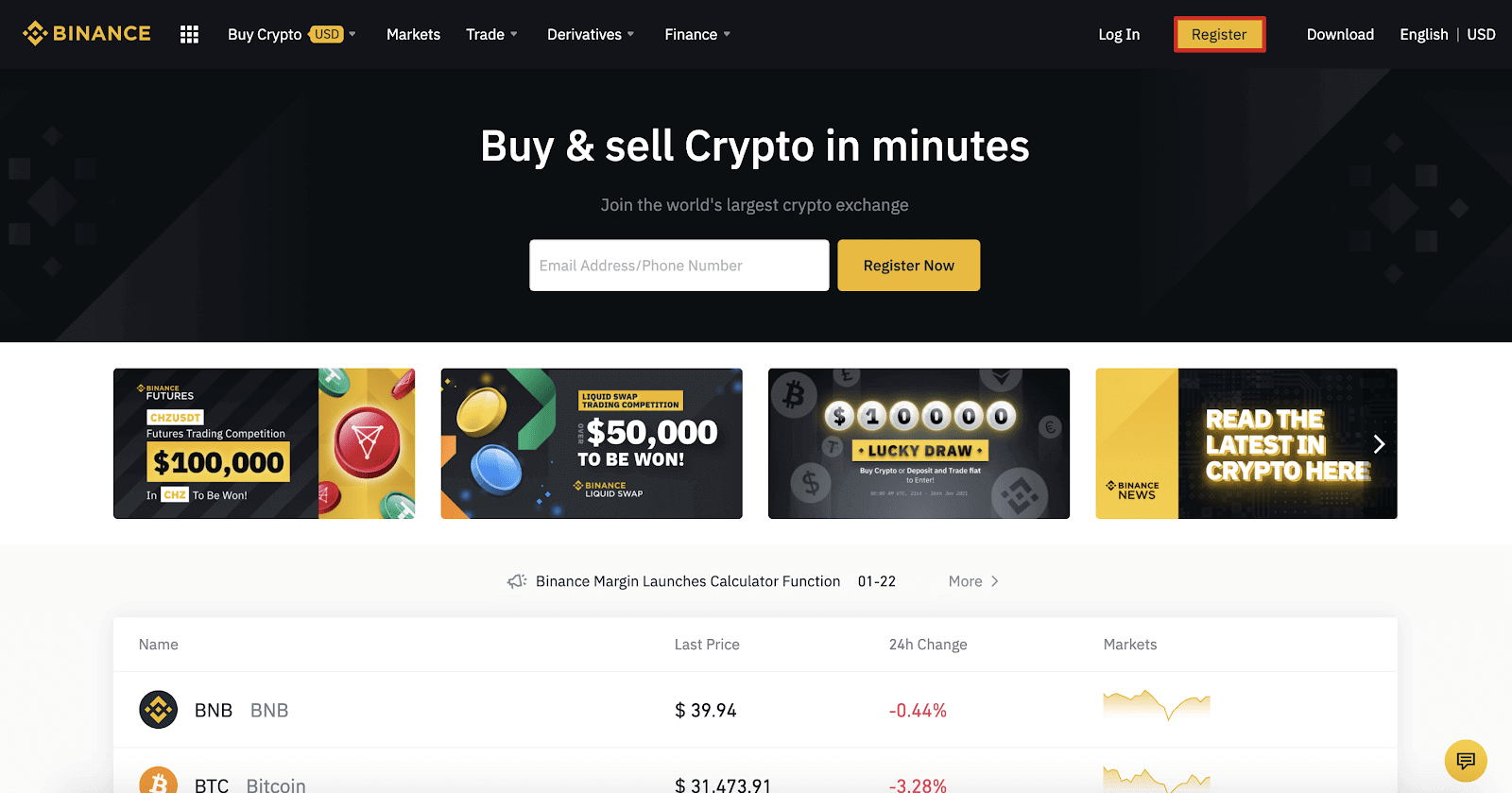
Step 2:
Enter your email on the registration page and set your login password. Read and check the Binance Terms and click "Create Account".
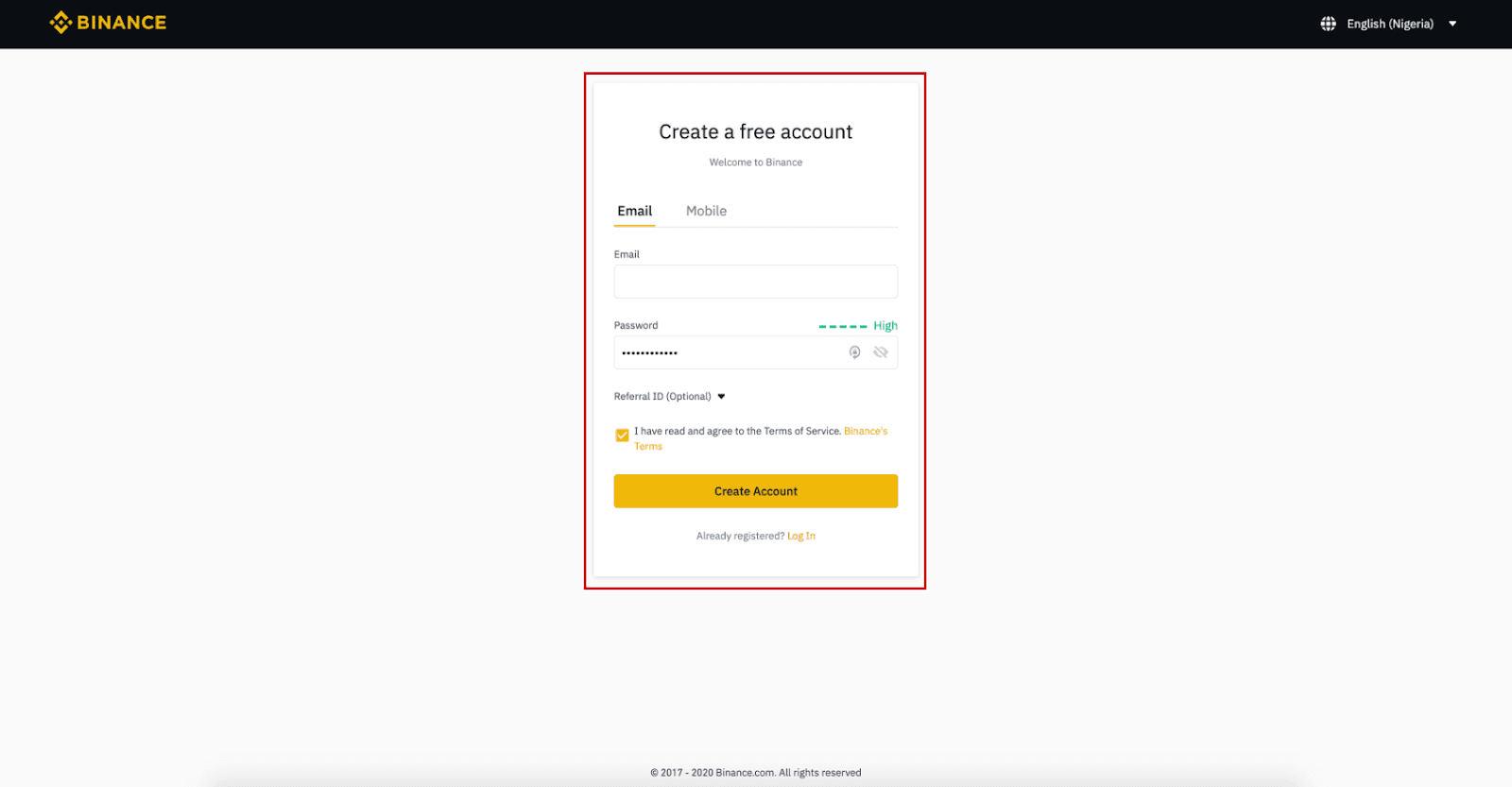
Step 3:
Complete Level 2 identity verification, enable SMS Verification, and then set your preferred payment method.
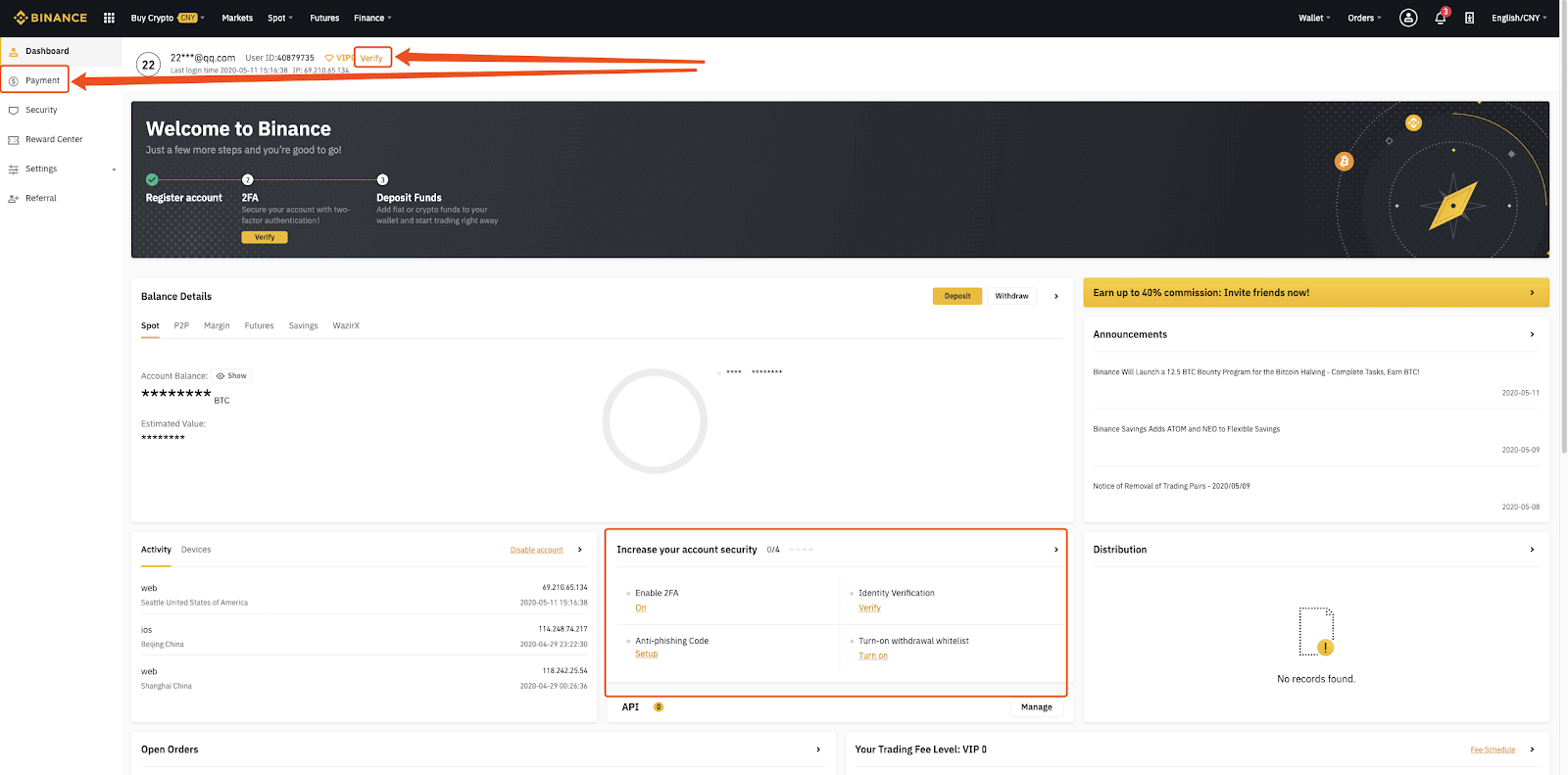
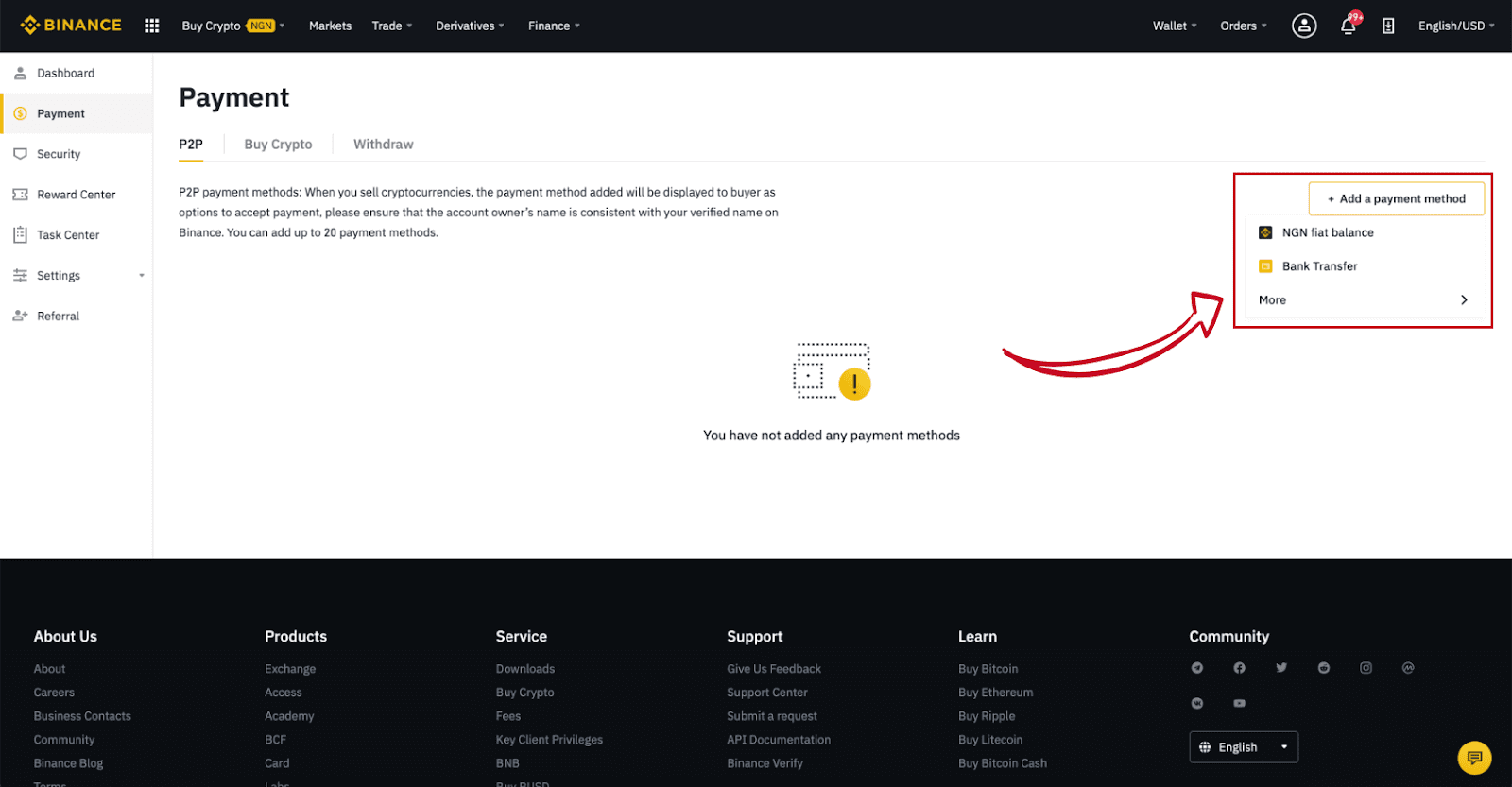
Step 4:
Select (1) “Buy Crypto” then click (2) “P2P Trading” on the top navigation.
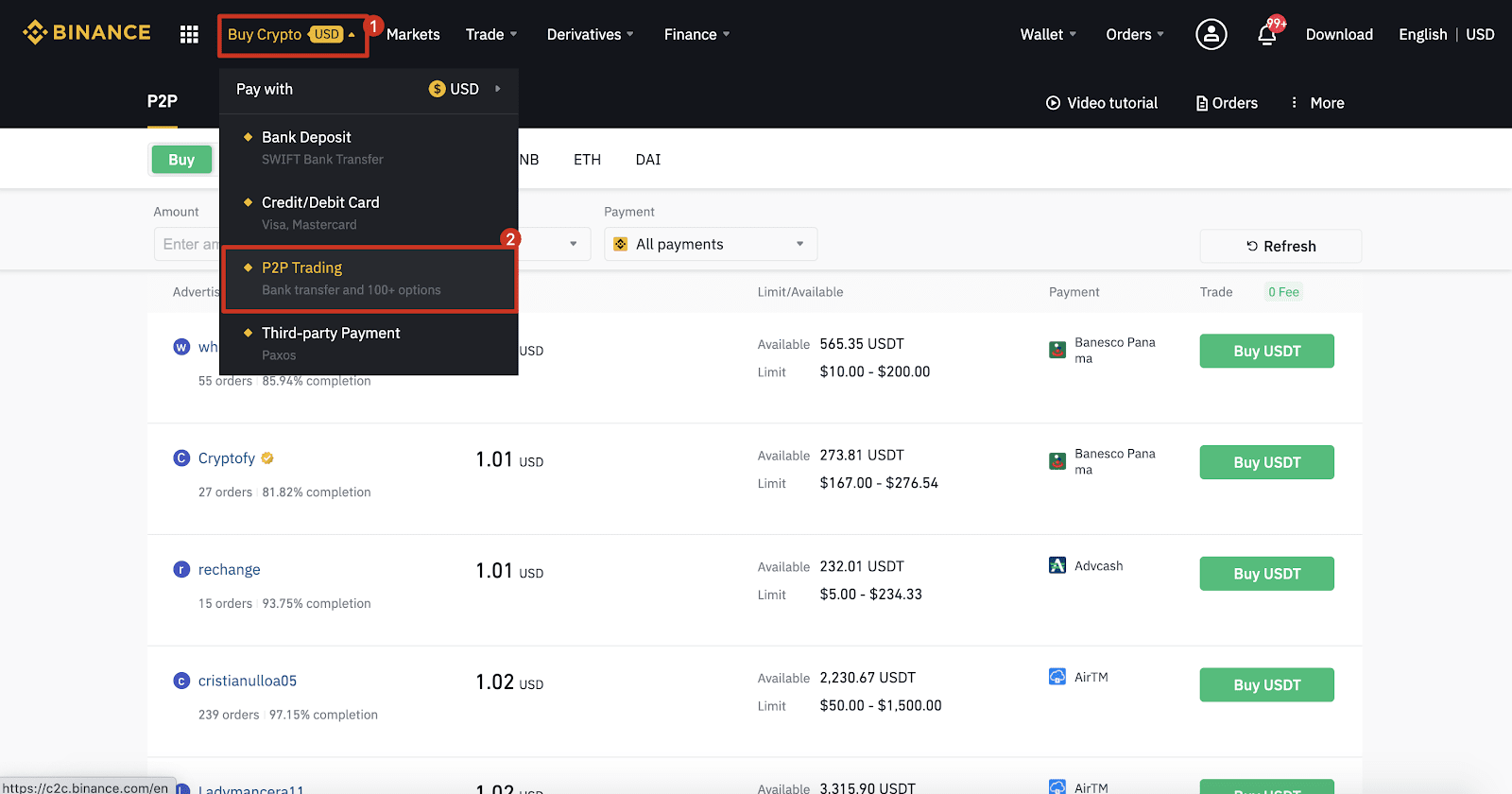
Step 5:
Click (1) "Buy" and select the currency you want to buy (BTC is shown as an example). Filter the price and the (2) “Payment” in the drop-down, select an ad, then click (3) "Buy".
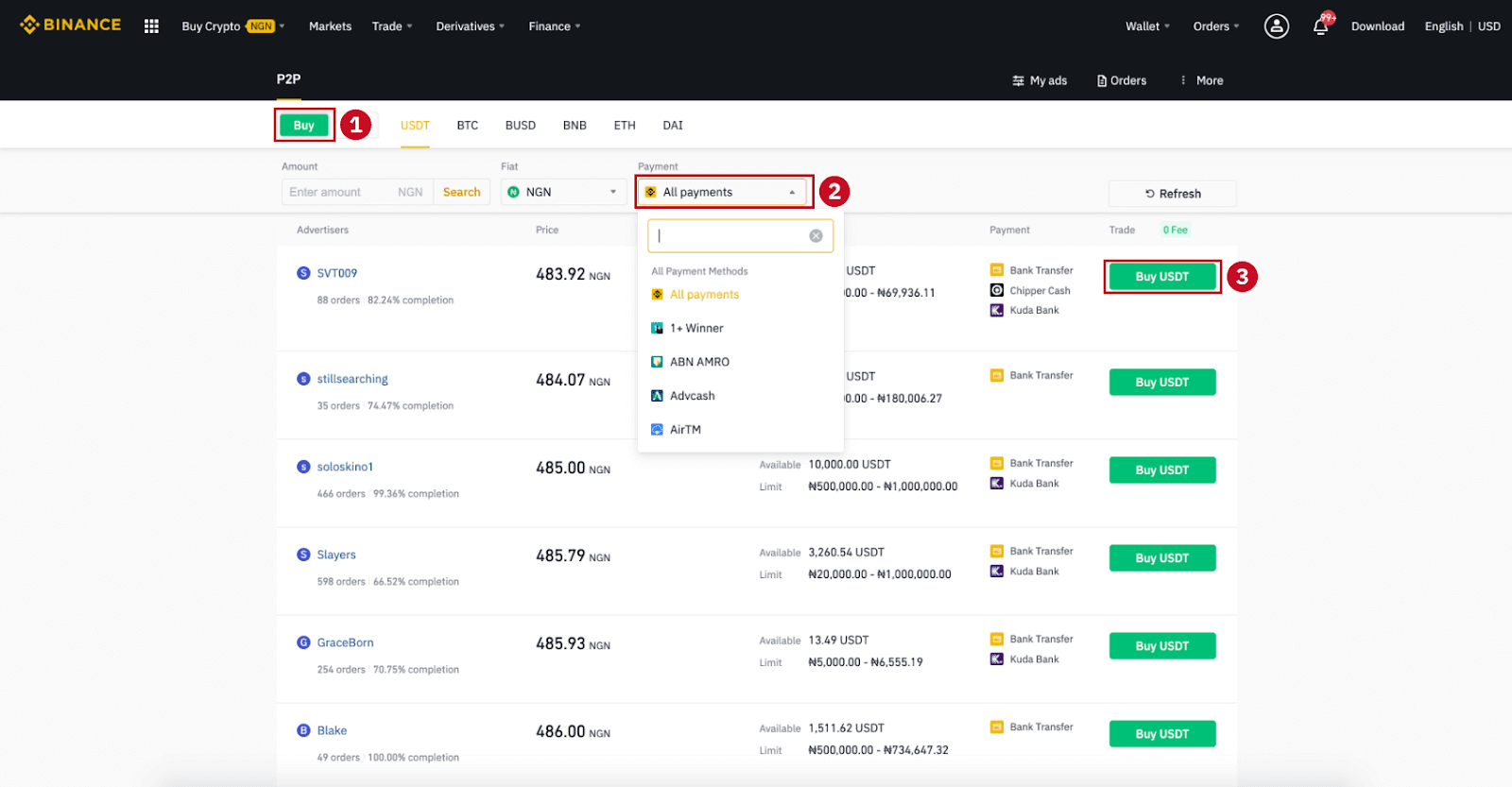
Step 6:
Enter the amount (in your fiat currency) or quantity (in crypto) you want to buy and click (2) "Buy".
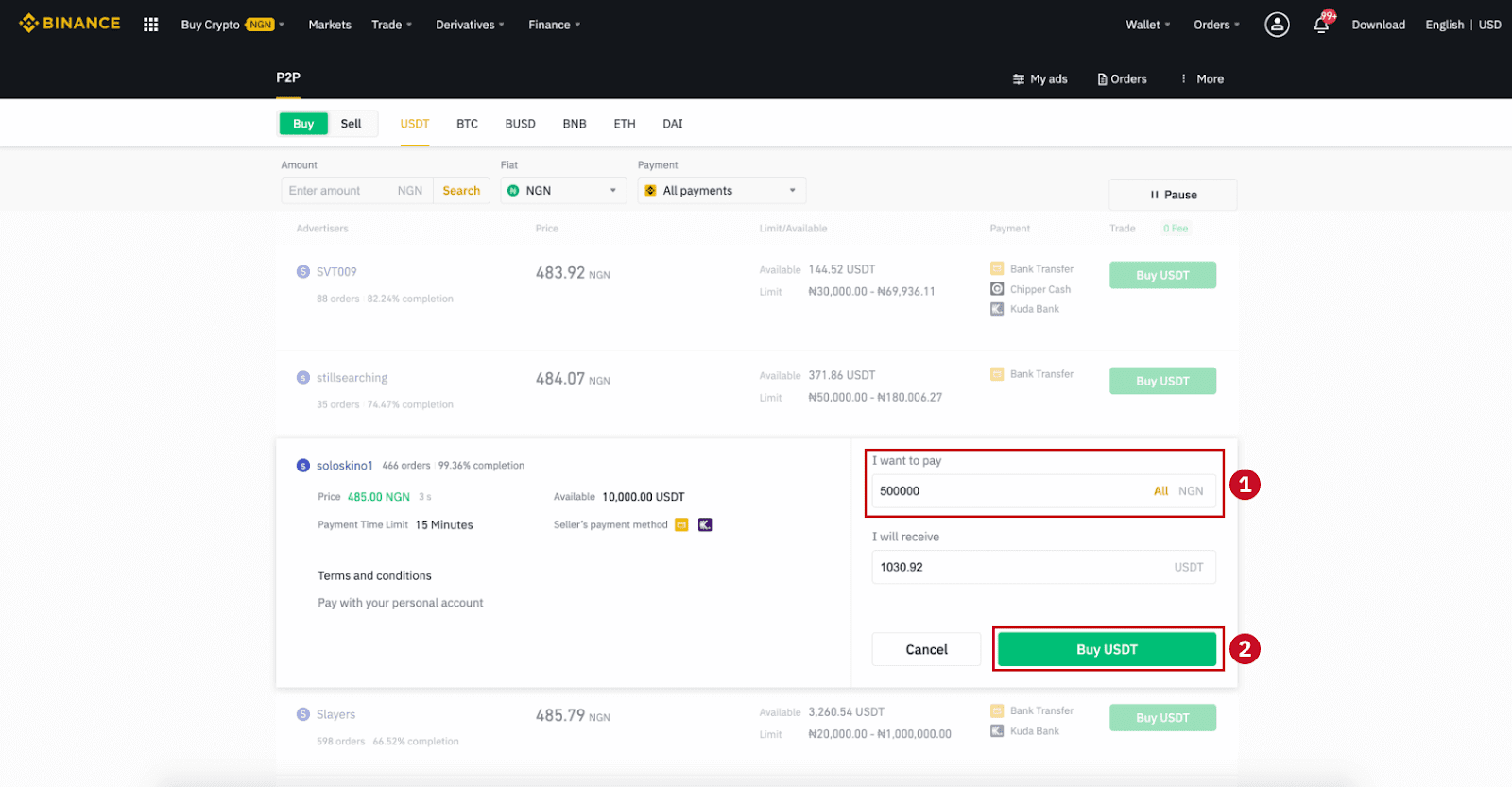
Step 7:
Confirm the payment method and amount (total price) on the Order Details page.
Complete the fiat transaction within the payment time limit. Then click "Transferred, next" and “Confirm”.
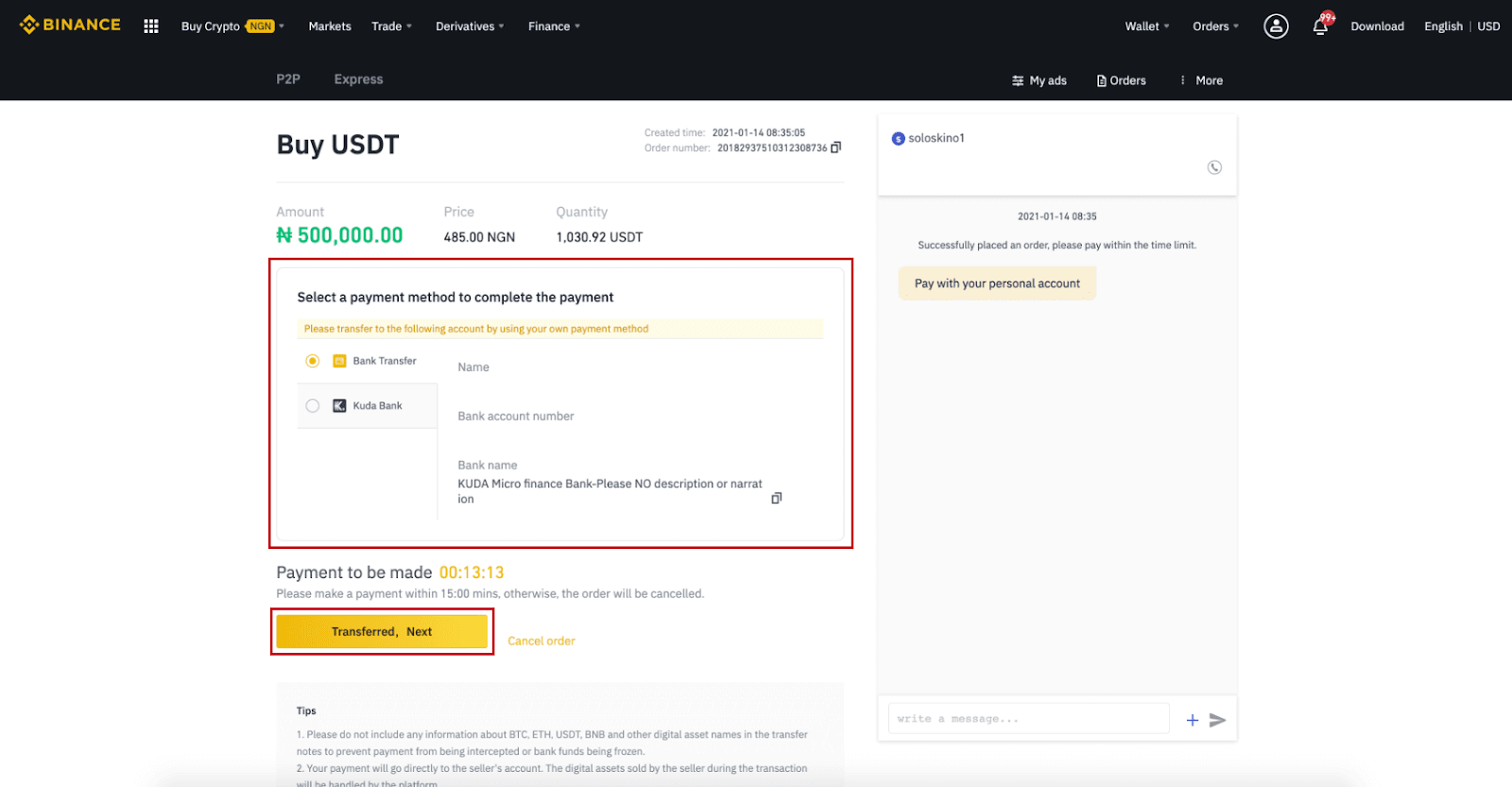

Note: You need to transfer the payment directly to the seller through bank transfer, Alipay, WeChat, or another third-party payment platform based on the sellers payment information provided. If you have already transferred payment to the seller, you must not click "Cancel" unless you have already received a refund from the seller in your payment account. If you do not make an actual payment, please do not click "Confirm" to confirm the payment. This is not permitted according to the rules of the transaction. If you encounter any issues during the transaction, you can contact the seller using the chat window.
Step 8:
Once the seller has released the cryptocurrency, the transaction is completed. You can click (2) "Transfer to Spot Wallet” to transfer the digital assets to your Spot Wallet.
You can also click (1) "Check my account" above the button to view the digital asset you just bought.
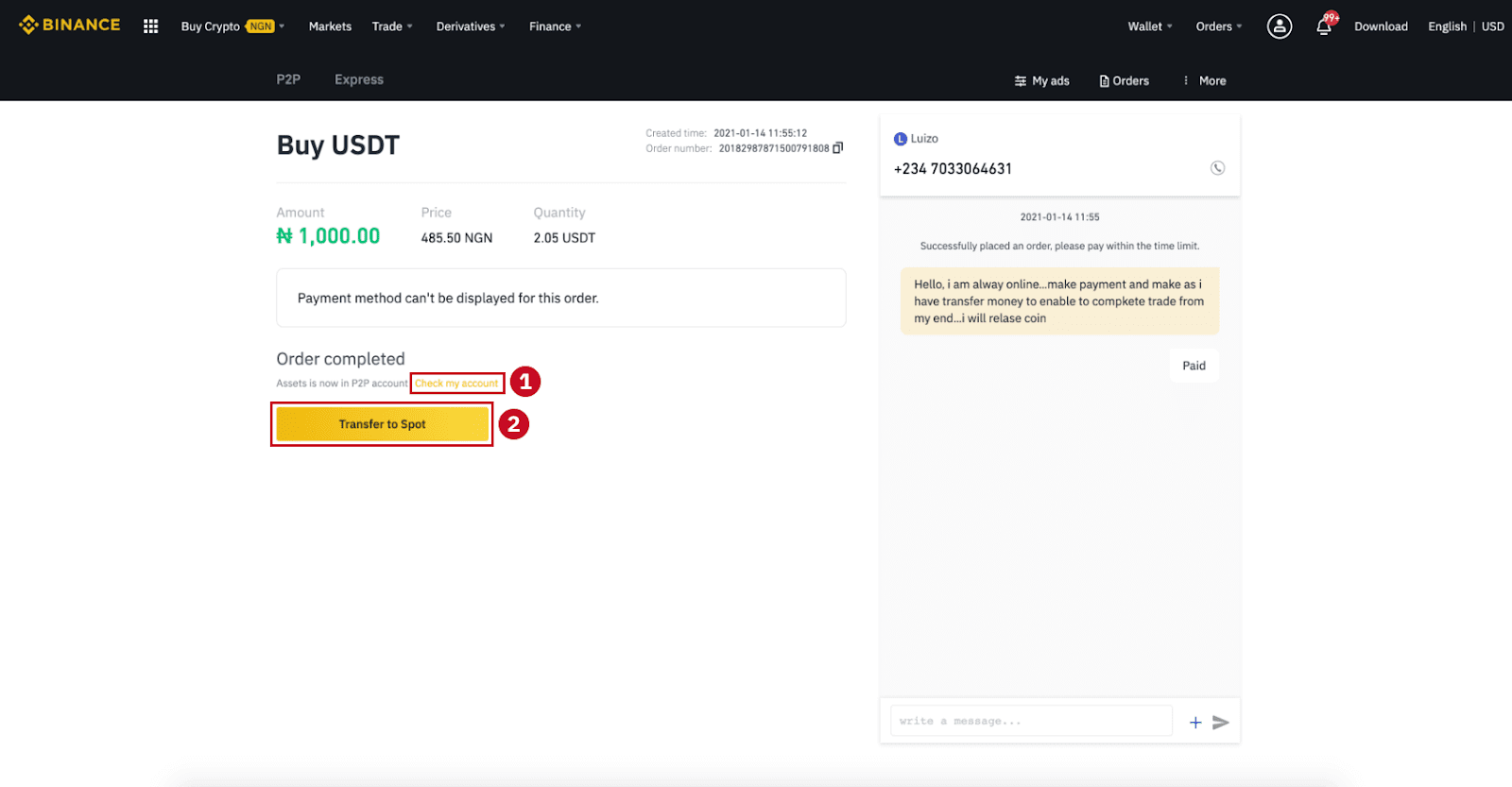
Note:If you do not receive the cryptocurrency 15 minutes after clicking "Transferred, next”, you can click "Appeal" and Customer Service will assist you in processing the order.
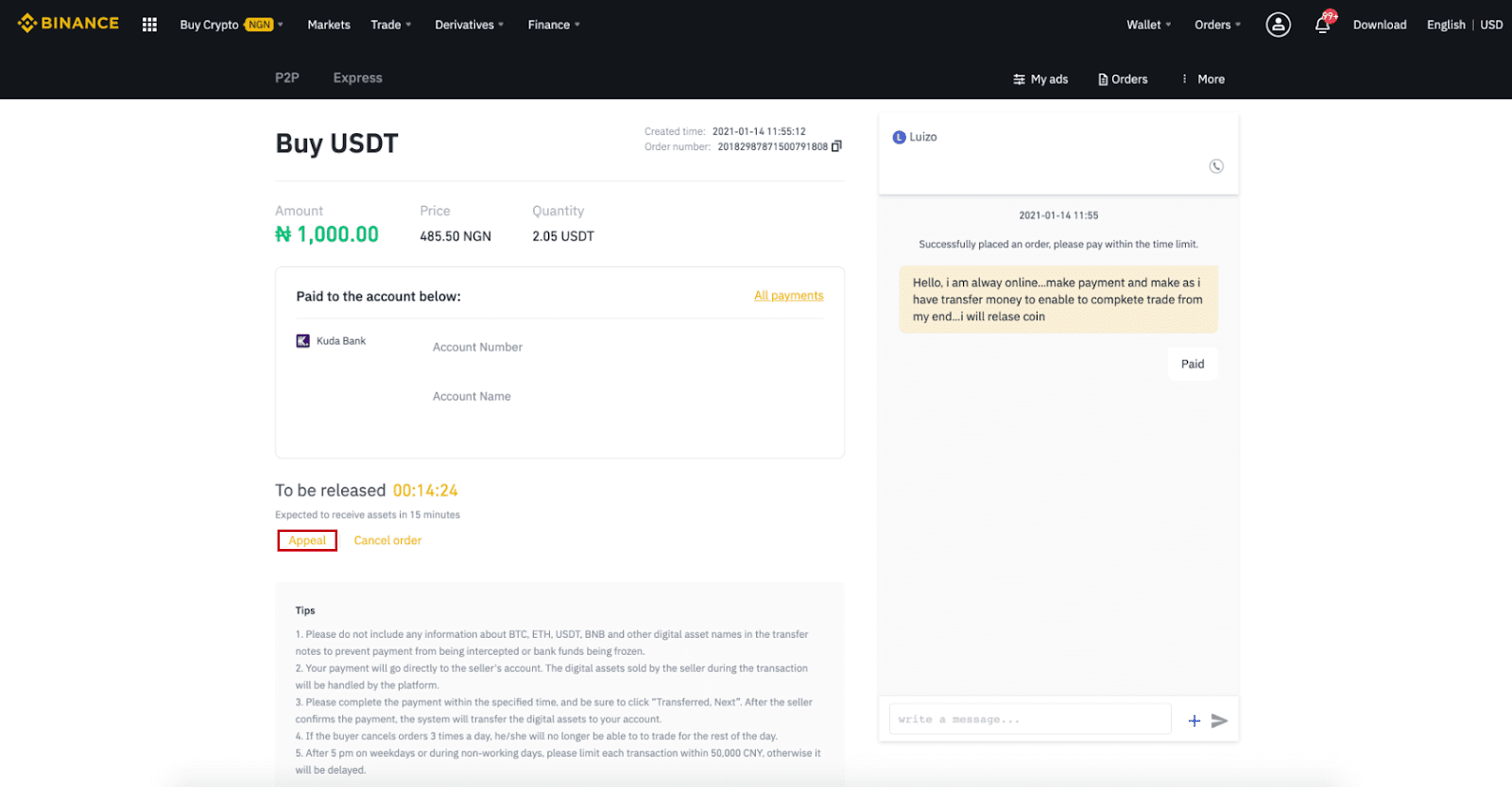
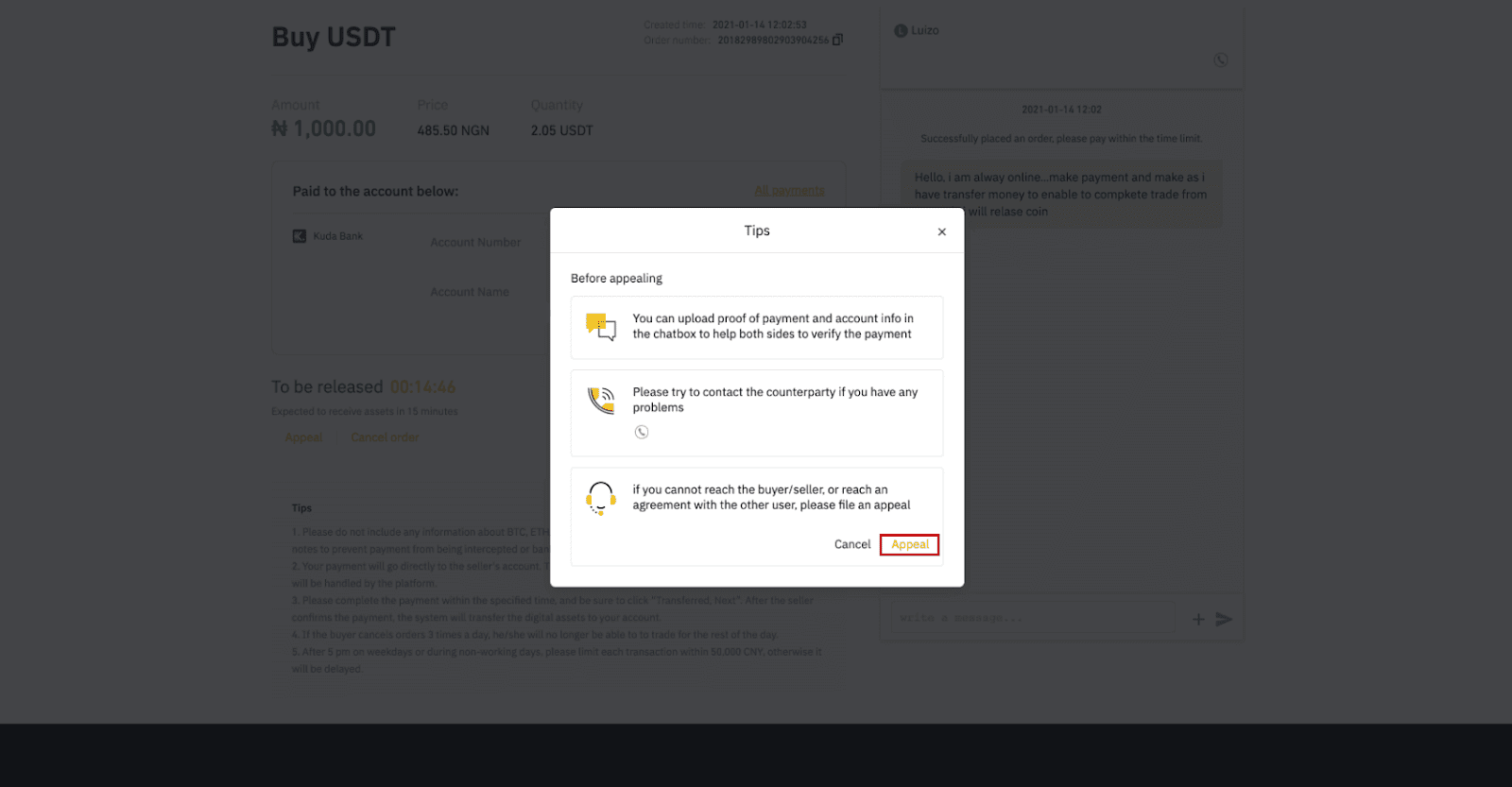
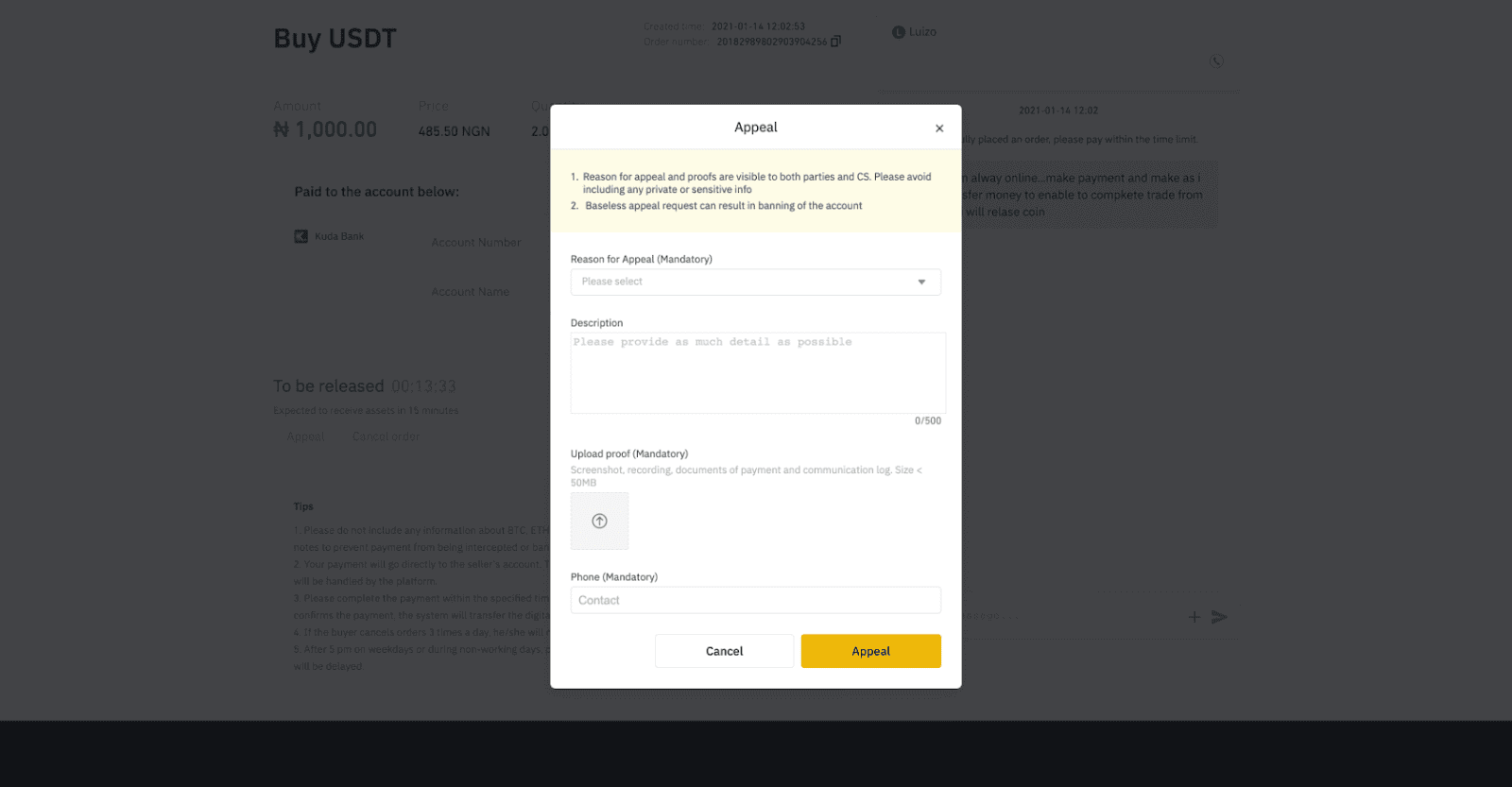
Buy Crypto on Binance P2P (App)
Step 1Log in to the Binance app
- If you already have a Binance account, click “Log in” and go to Step 4
- If you do not have a Binance account yet, click “Register” on the top left
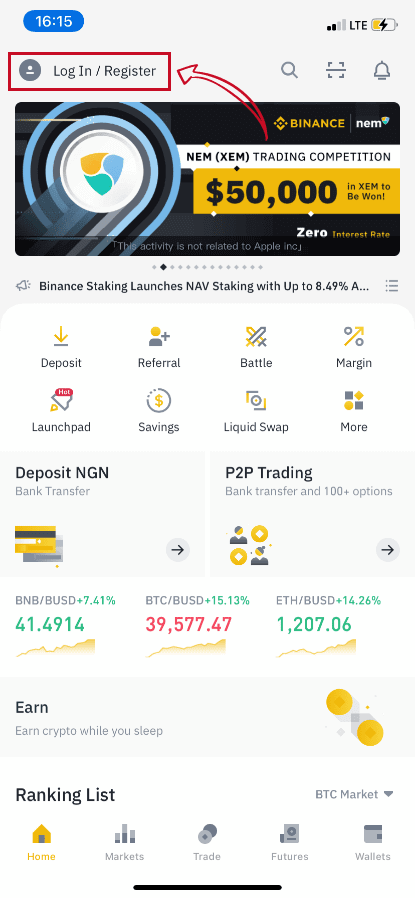
Step 2
Enter your email on the registration page and set your login password. Read the Binance P2P terms and click on the arrow to register.
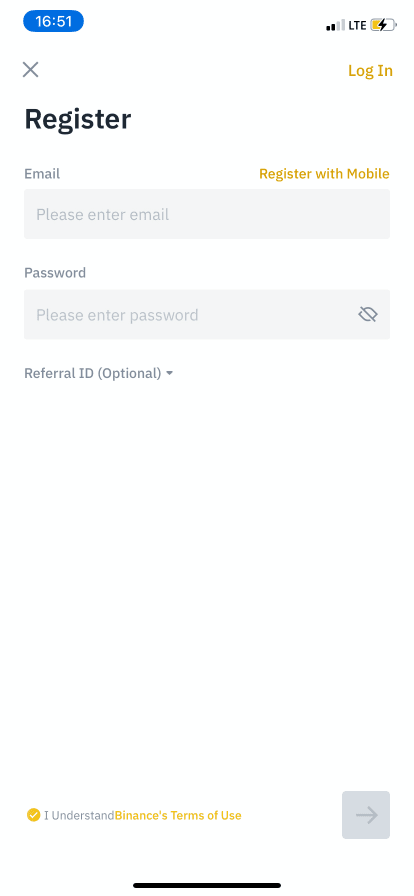
Step 3
Enter your email and password, then click on the arrow to Log In.
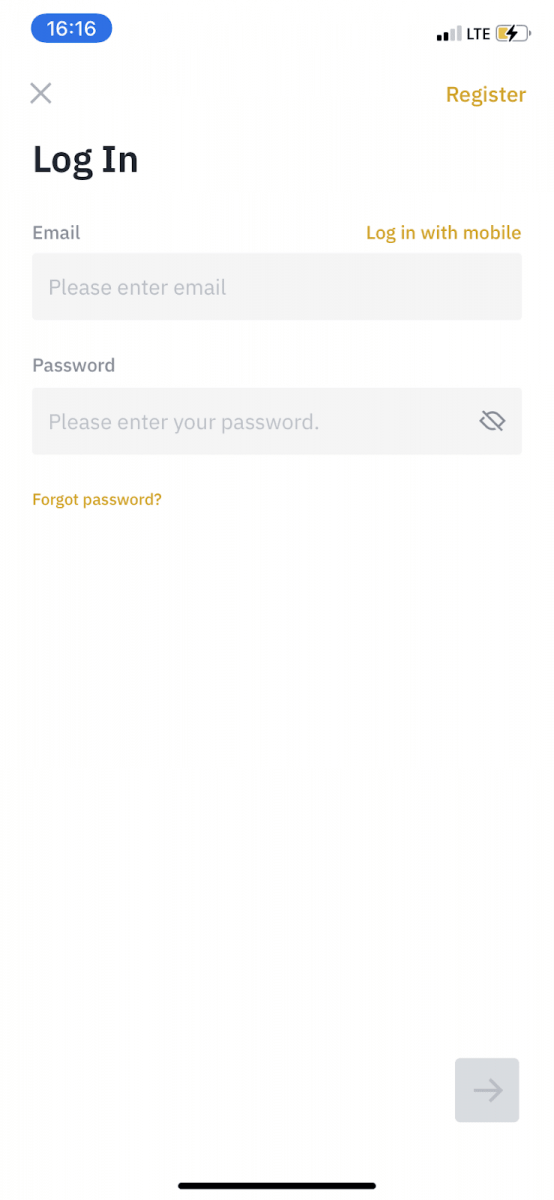
Step 4
After you log in to the Binance app, click the user icon on the top left to complete identity verification. Then click “Payment Methods” to complete SMS authentication and set your payment methods.

Step 5
Go to the home page, click “P2P Trading”.
On the P2P page, click the (1) “Buy” tab and the crypto you want to buy (2) (taking USDT for example), and then select an ad and click (3) “Buy”.
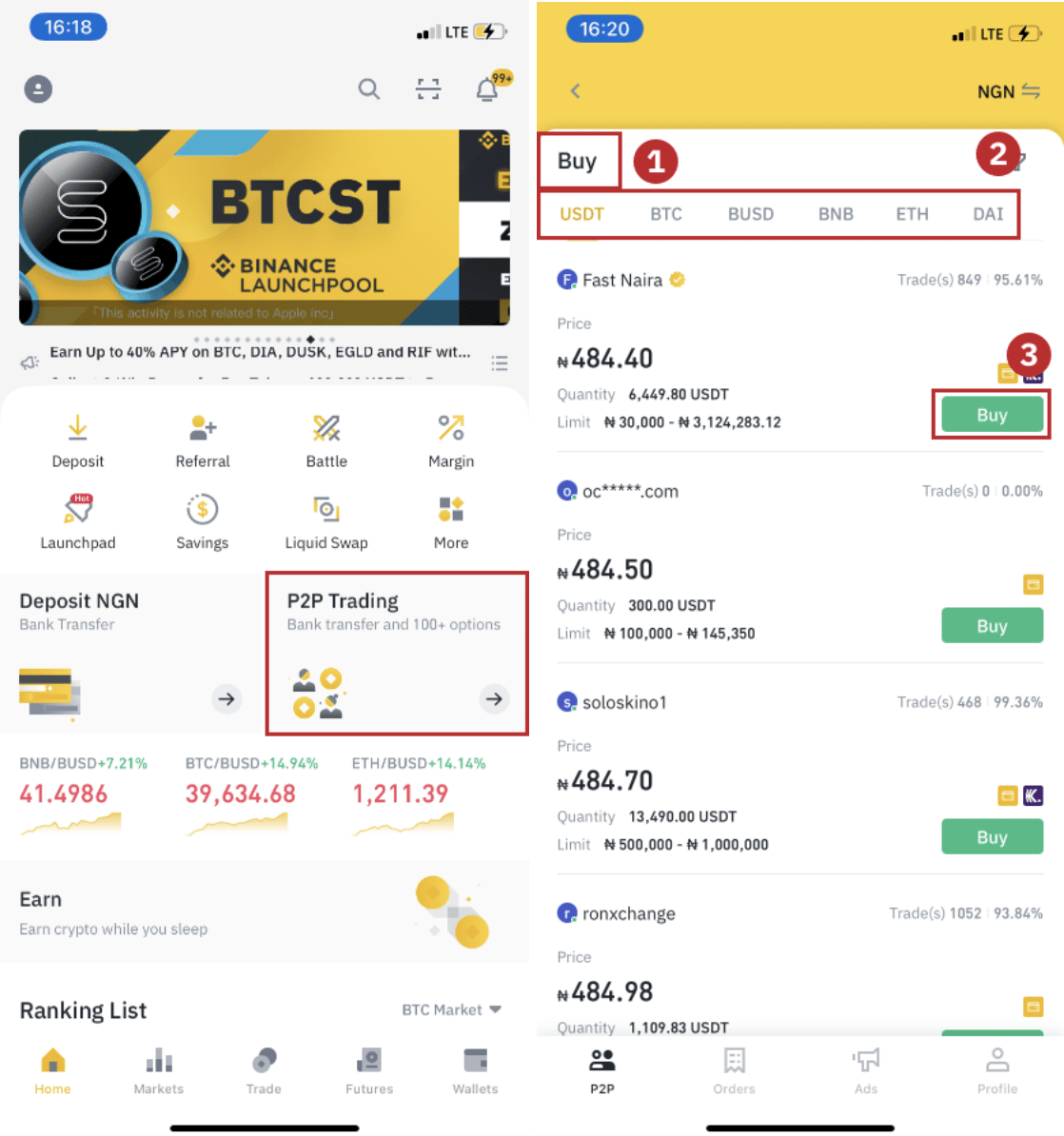
Step 6
Enter the quantity you want to buy, confirm the sellers payment method(s), and click “Buy USDT”.

Step 7
Transfer the money directly to the seller based on the seller’s payment information provided within the payment time limit, and then click “Transfer the fund”. Tap on the payment method you transferred to, the click “Transferred, next”
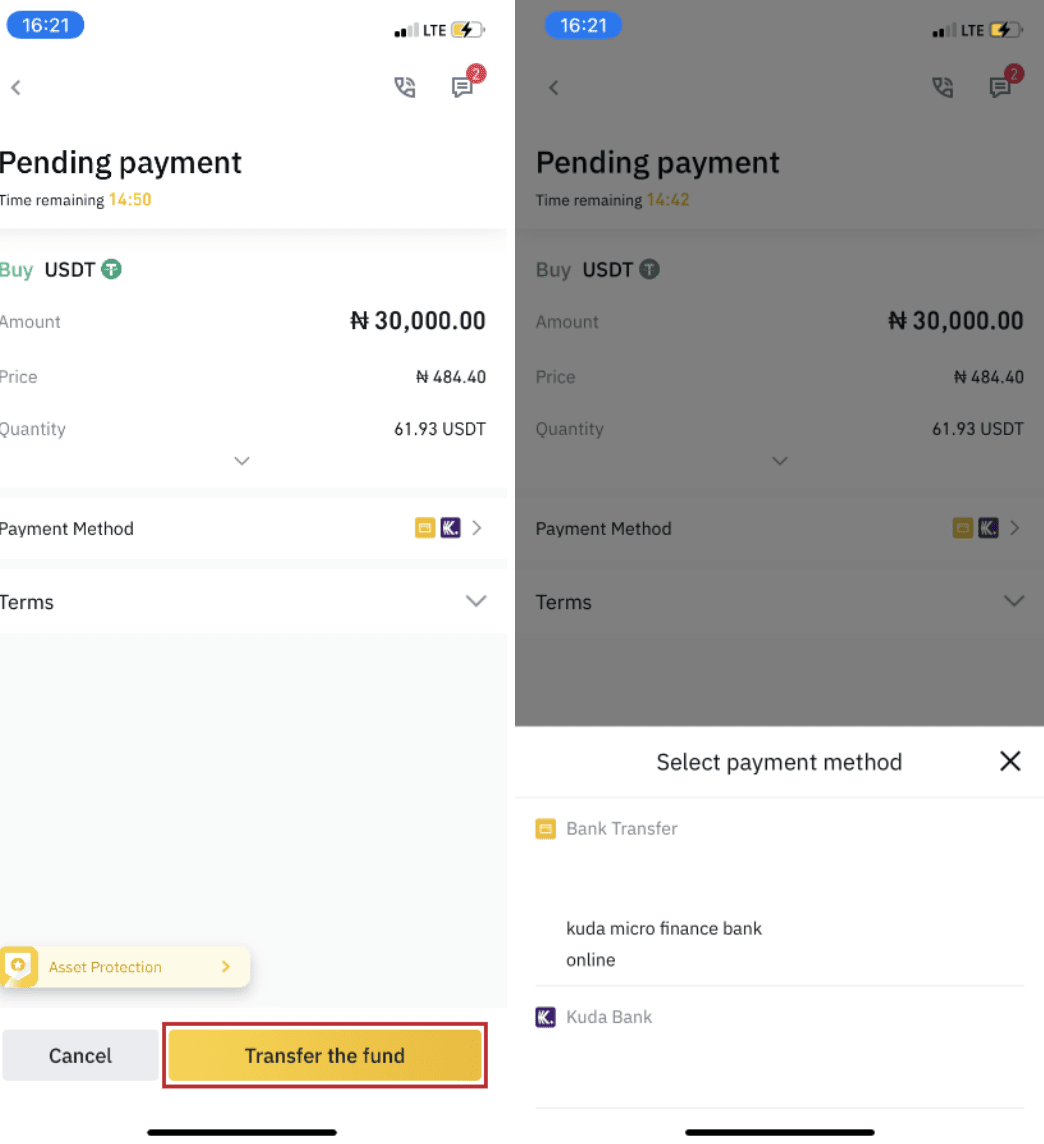
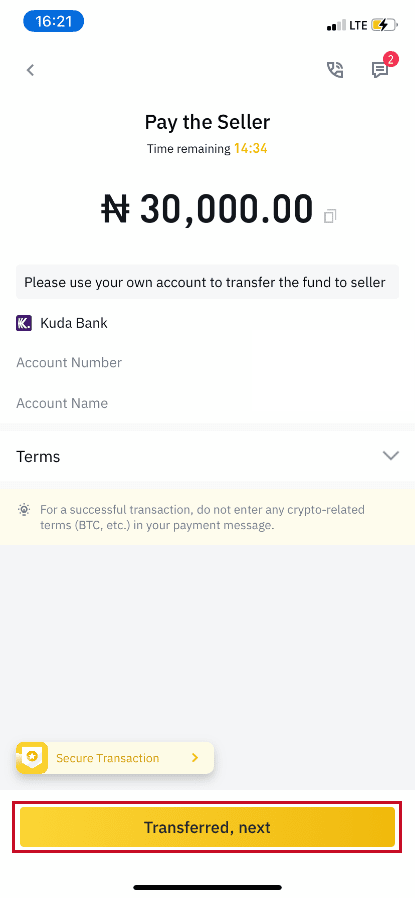
Note: Setting payment method on Binance does not mean that the payment will go directly to the seller’s account if you click “Transferred, next”. You need to complete the payment directly to the seller through bank transfer, or another third-party payment platform based on the seller payment information provided.
Please do not click “Transferred, next” if you have not made any transactions. This will violate the P2P User Transaction Policy.
Step 8
The status will be “Releasing”.
Once the seller has released the cryptocurrency, the transaction is completed. You can click "Transfer to Spot Wallet” to transfer the digital assets to your Spot Wallet.
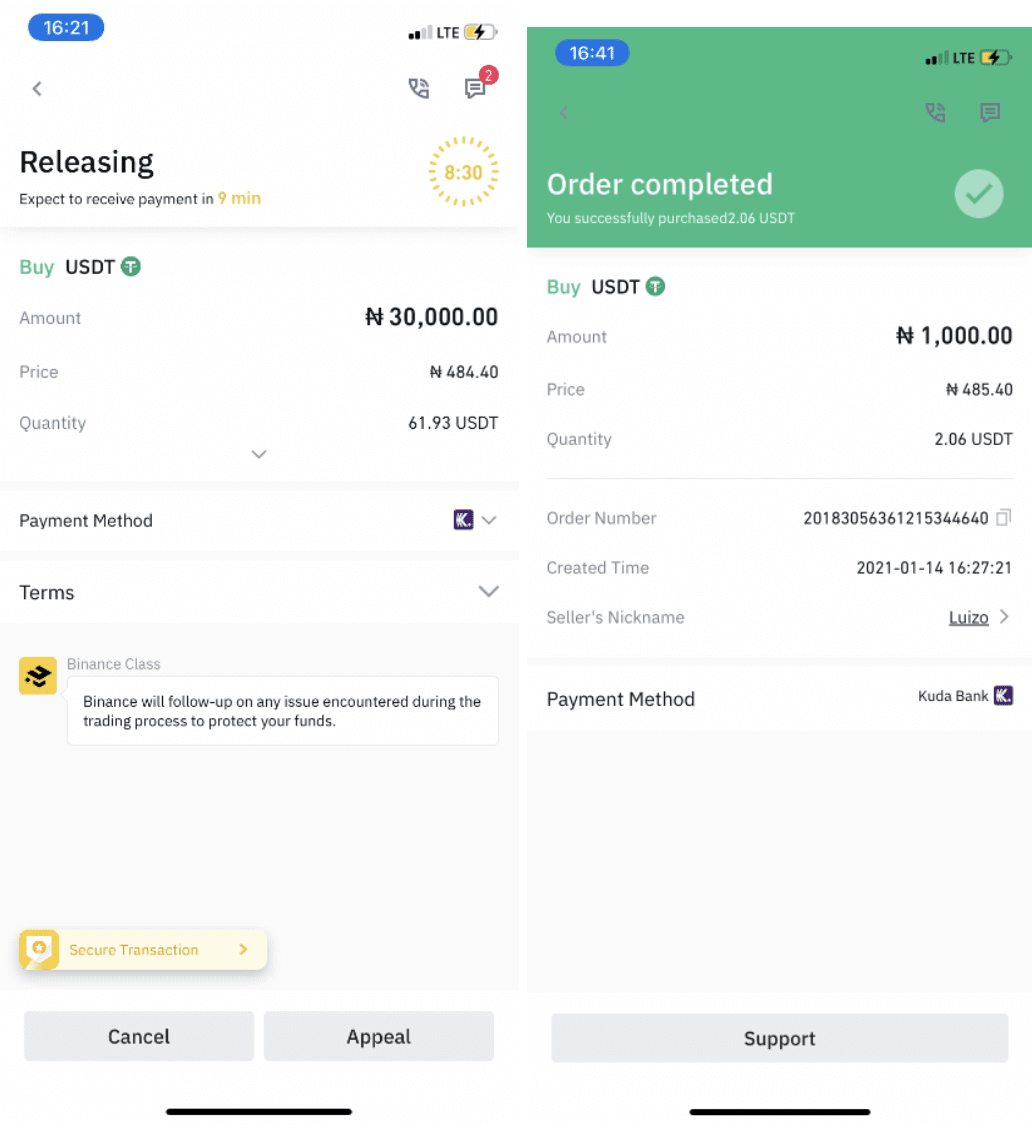
You can click “Wallet” at the bottom and then “Fiat” to check the crypto you bought in your fiat wallet. You can also click “Transfer” and transfer the cryptocurrency to your spot wallet for trading.
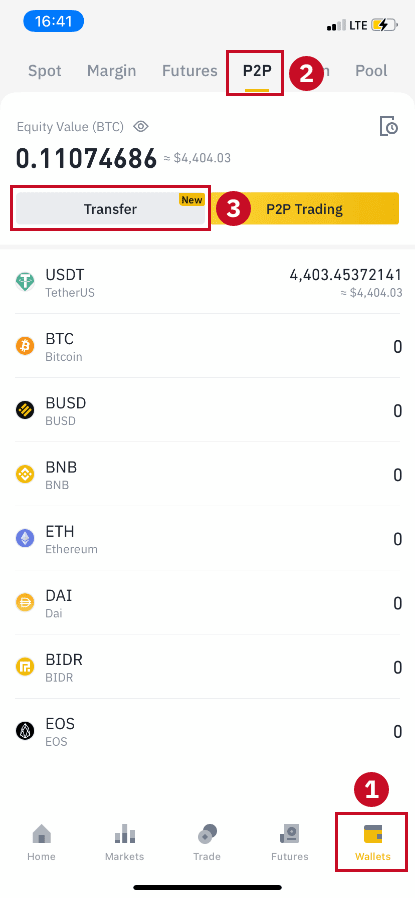
Note :
If you do not receive the cryptocurrency 15 minutes after clicking “Transferred, next”, you can contact the seller by clicking the “Phone” or “Chat” icon on the top.
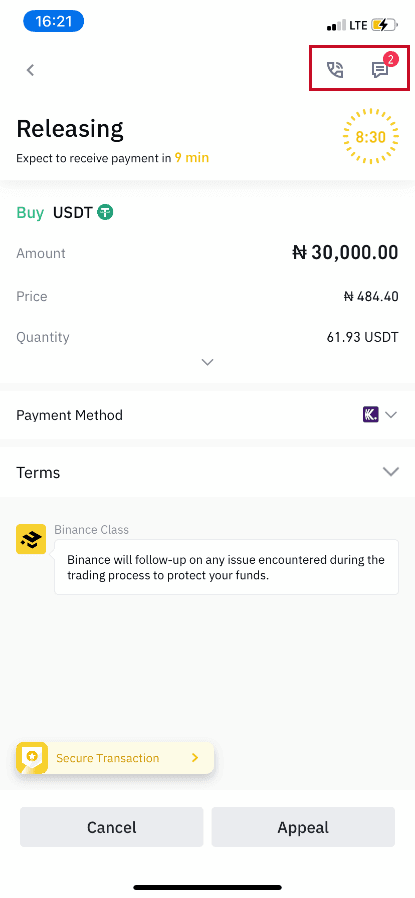
Or you can click "Appeal”, select a “Reason for Appeal”, and “Upload Proof”. Our customer support team will assist you in processing the order.
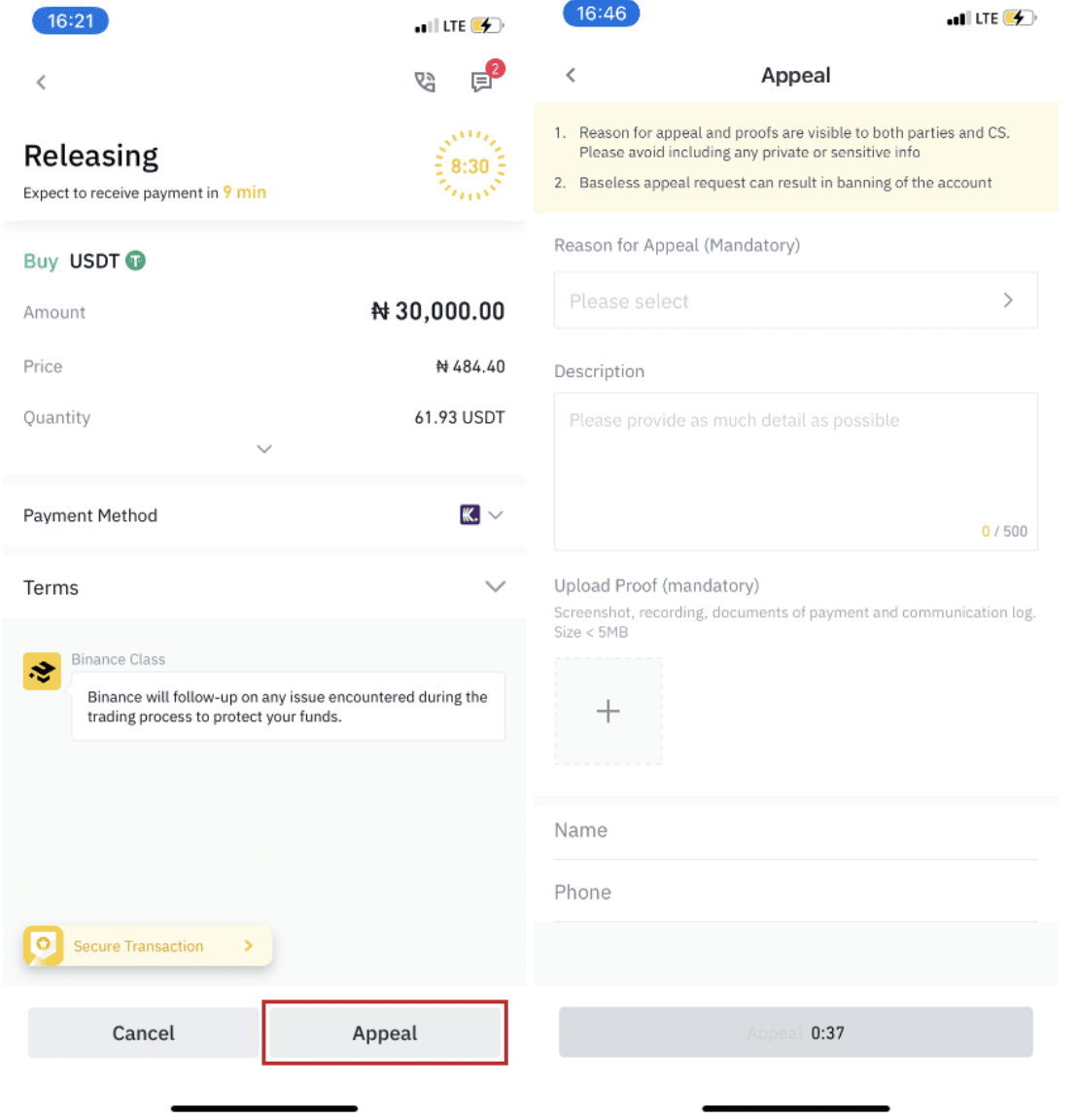
1. You can only buy or sell BTC, ETH, BNB, USDT, EOS and BUSD on Binance P2P currently. If you would like to trade other cryptos, please trade at the spot market.
2. If you have any questions or complaints, please contact our customer support team.
Frequently Asked Questions (FAQ)
What is P2P?
‘Peer-to-peer’ (P2P) trading is a form of trading where a buyer and seller directly exchange their crypto and fiat assets with the help of an online marketplace and escrow services.
What is the release?
When a buyer has paid the seller, and the seller has confirmed that the payment is received, the seller has to confirm and release the crypto to the buyer.
How to transfer?
You have to transfer your crypto from the P2P wallet to the spot wallet in order to trade in the market. In the APP, Go to "Funds", go to "P2P", click on "Transfer", select the crypto and amount you would like to transfer and click on the "Transfer" button.
What is the appeal?
When there is a dispute between buyer and seller, and a user would like the platform to arbitrate, users can file an appeal. The crypto involved in the trade will stay locked during the process.
How to cancel an appeal?
After filing an appeal, the user who started the appeal can cancel the appeal if an agreement is reached between the parties and arbitration is no longer needed. The order will return to the state where it is waiting for confirmation from the seller to release the crypto. The crypto will stay locked until the seller has confirmed the receipt of payment.
What is In order?
An order is a promised trade that the buyer and seller have agreed upon. Binance P2P facilitates the trade by providing an escrow service, meaning locking the assets until both sides agree to release them as promised.
What is a Fixed Price Advertisement?
The price of fixed price Ads is fixed and does not move with the market price of the crypto.
What is the difference between Offer listing and Express mode?
The "Express" mode automatically matches a buy/seller for you, while in "Offer Listing" you can select your own buyer/seller.
Conclusion: Secure and Convenient Crypto Purchases on Binance P2P
Buying crypto on Binance P2P via web or mobile app is a fast, secure, and cost-effective method for acquiring digital assets. By selecting verified sellers, double-checking payment details, and following Binance’s security guidelines, users can safely complete transactions without any issues.Whether you’re a beginner or an experienced trader, Binance P2P offers a user-friendly experience for buying crypto with ease.