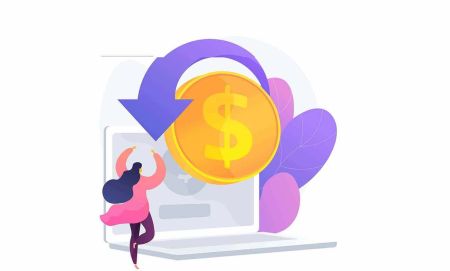Guide to Using the Withdrawal Address Whitelist Function on Binance
Security is a top priority when managing cryptocurrency transactions. Binance offers a Withdrawal Address Whitelist function, an advanced security feature that helps users protect their funds by restricting withdrawals to pre-approved wallet addresses.
By enabling this feature, users can prevent unauthorized withdrawals and reduce the risk of fraudulent activity. This guide provides a step-by-step process on how to activate and use the Withdrawal Address Whitelist function on Binance.
By enabling this feature, users can prevent unauthorized withdrawals and reduce the risk of fraudulent activity. This guide provides a step-by-step process on how to activate and use the Withdrawal Address Whitelist function on Binance.
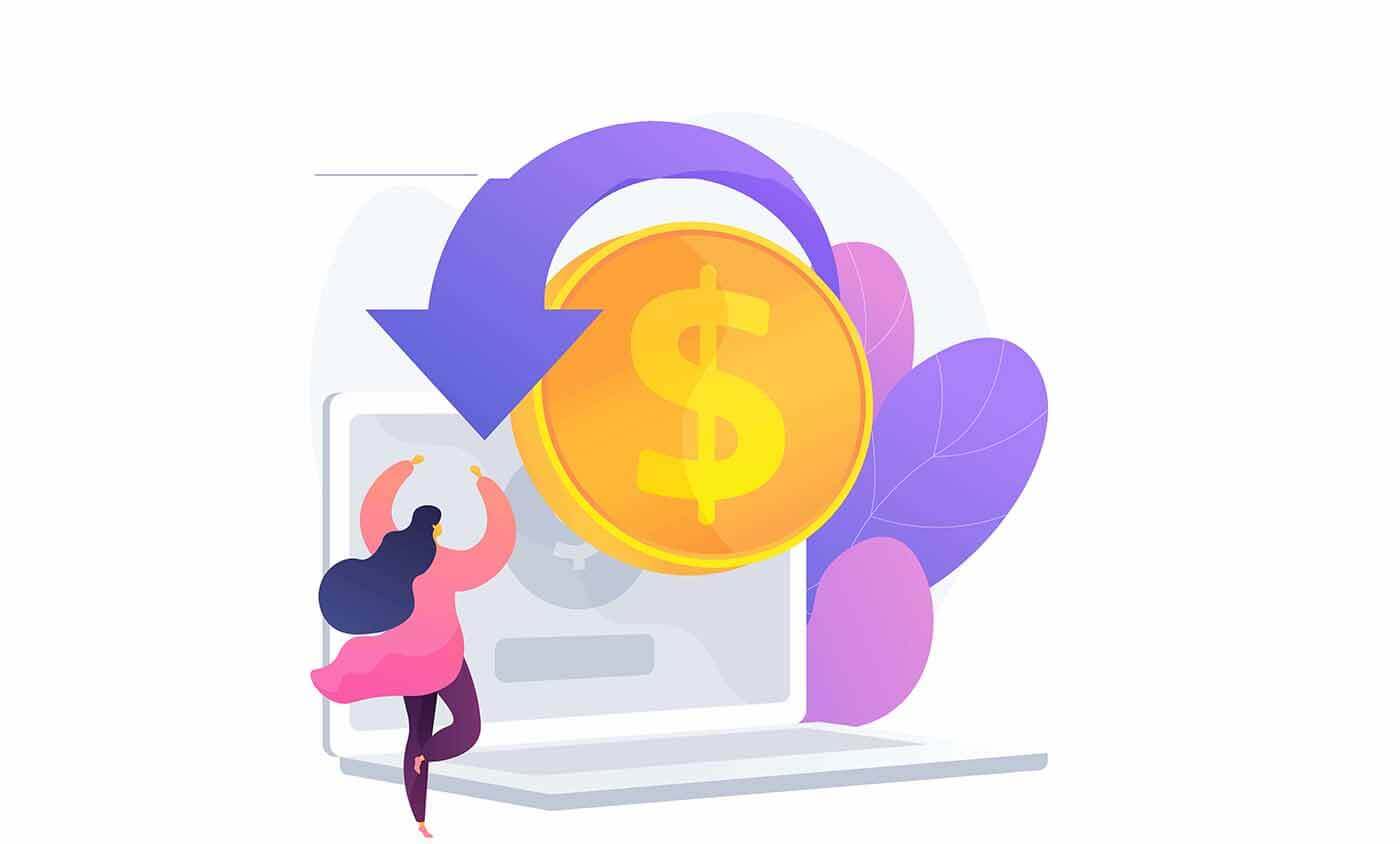
How to turn on the withdrawal address whitelist function
1. Click on the homepage [Wallet]-[Spot Wallet].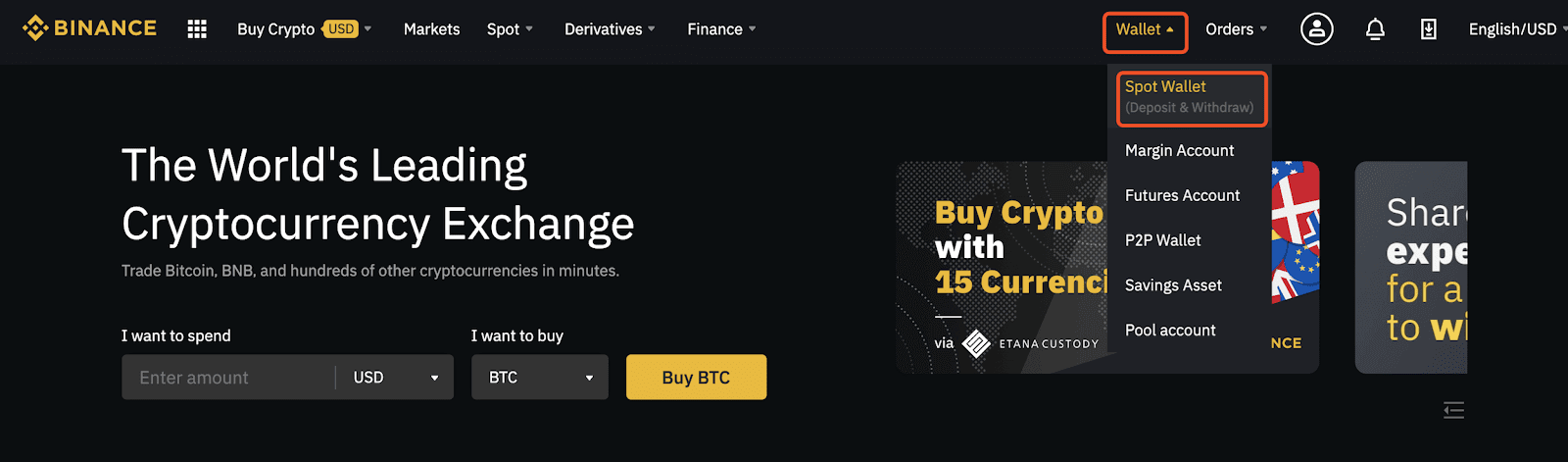
2. Click [Withdraw], then click [Address Management] on the right side to go to the next step.
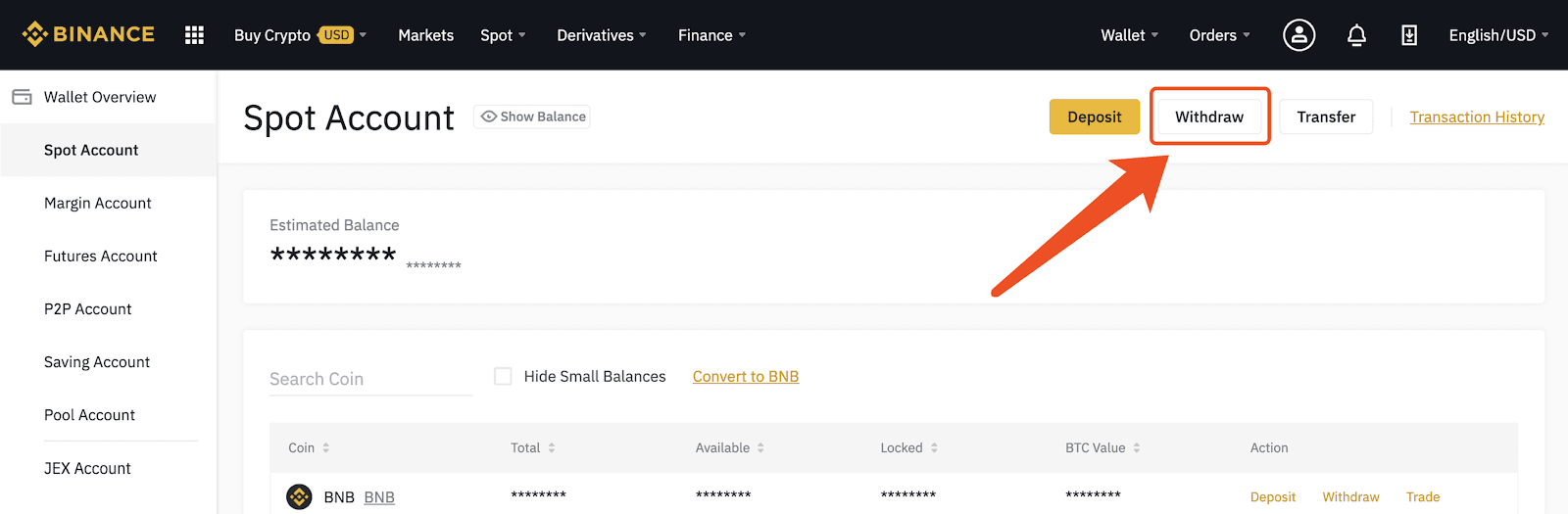
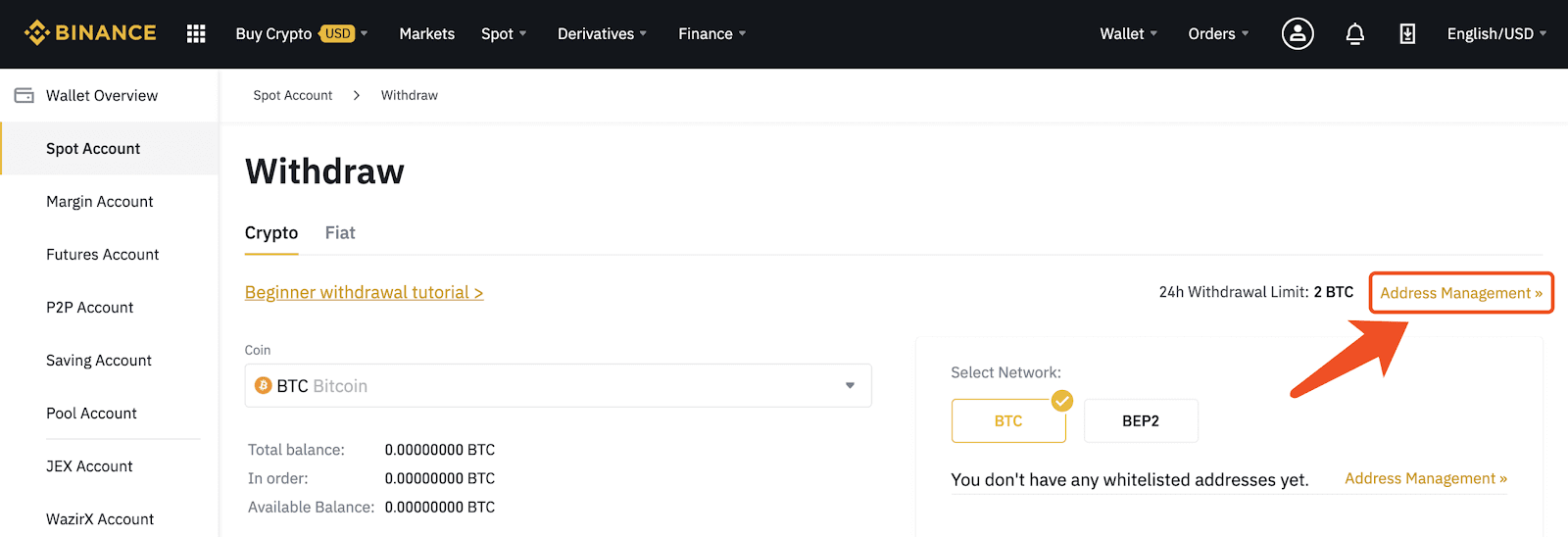
You may also click [Security] in the user center to get into [Address Management].
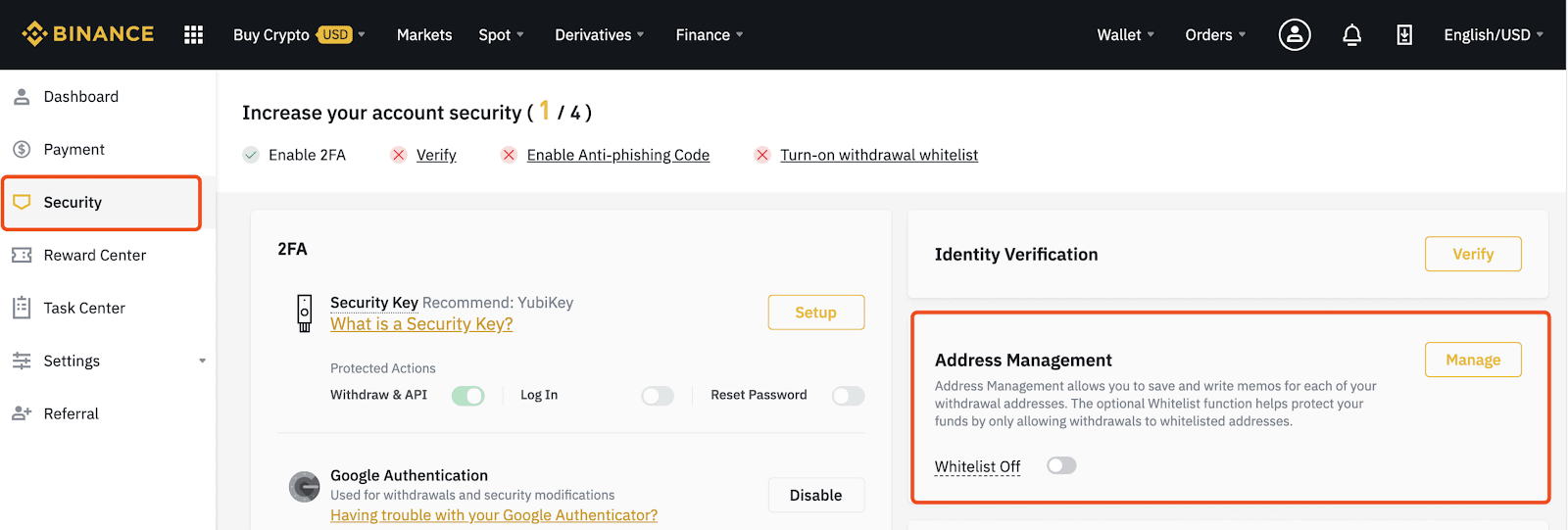
3. After entering [Address Management], click the button on the right side to enable the withdrawal address whitelist function.
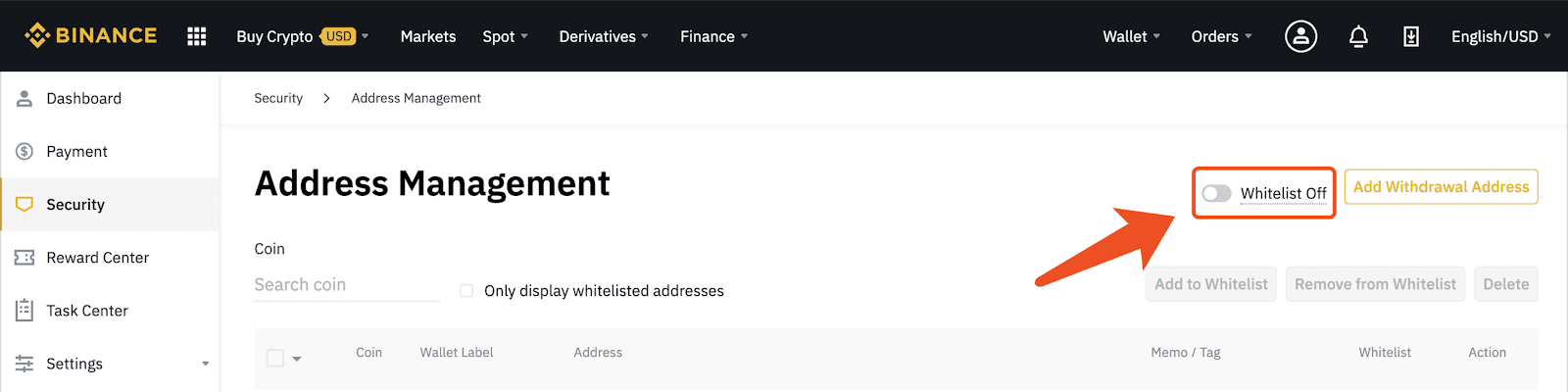
Note: When you enable the withdrawal address whitelist function, your account will only be able to withdraw to the whitelisted withdrawal addresses. When you turn off this function, your account will be able to withdraw to any withdrawal address.
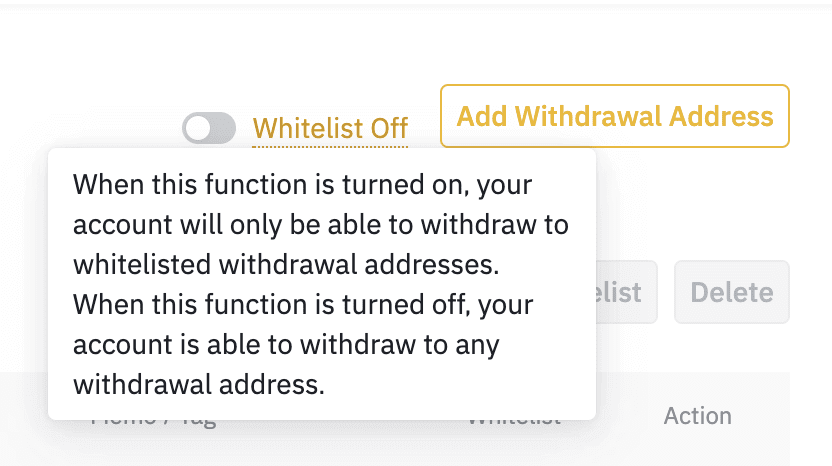
4. When you click on the button, there will be a pop-up, you may click [Turn on] to enable this function.
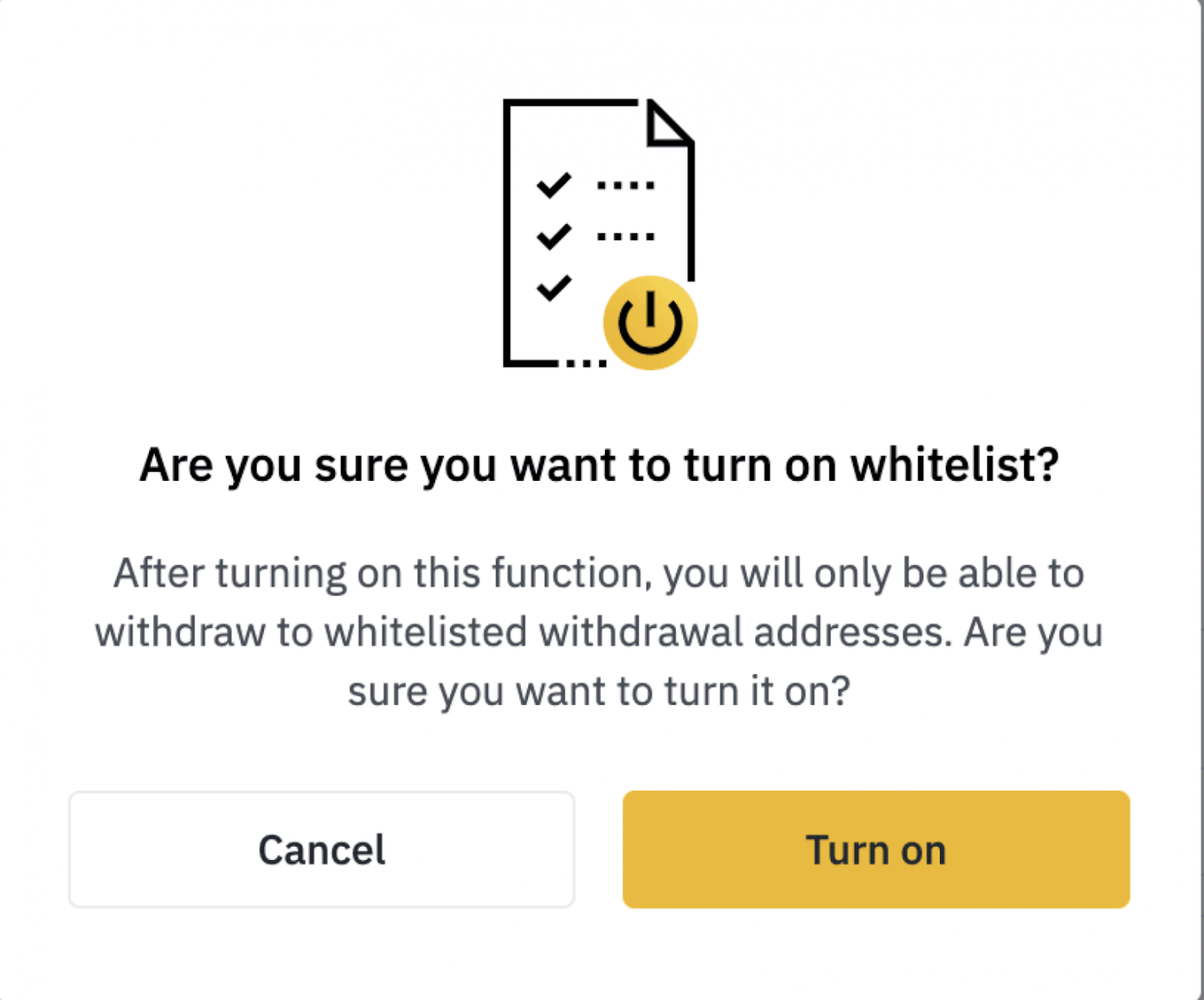
You will need to pass security verification: please enter the relevant code and click [Submit].
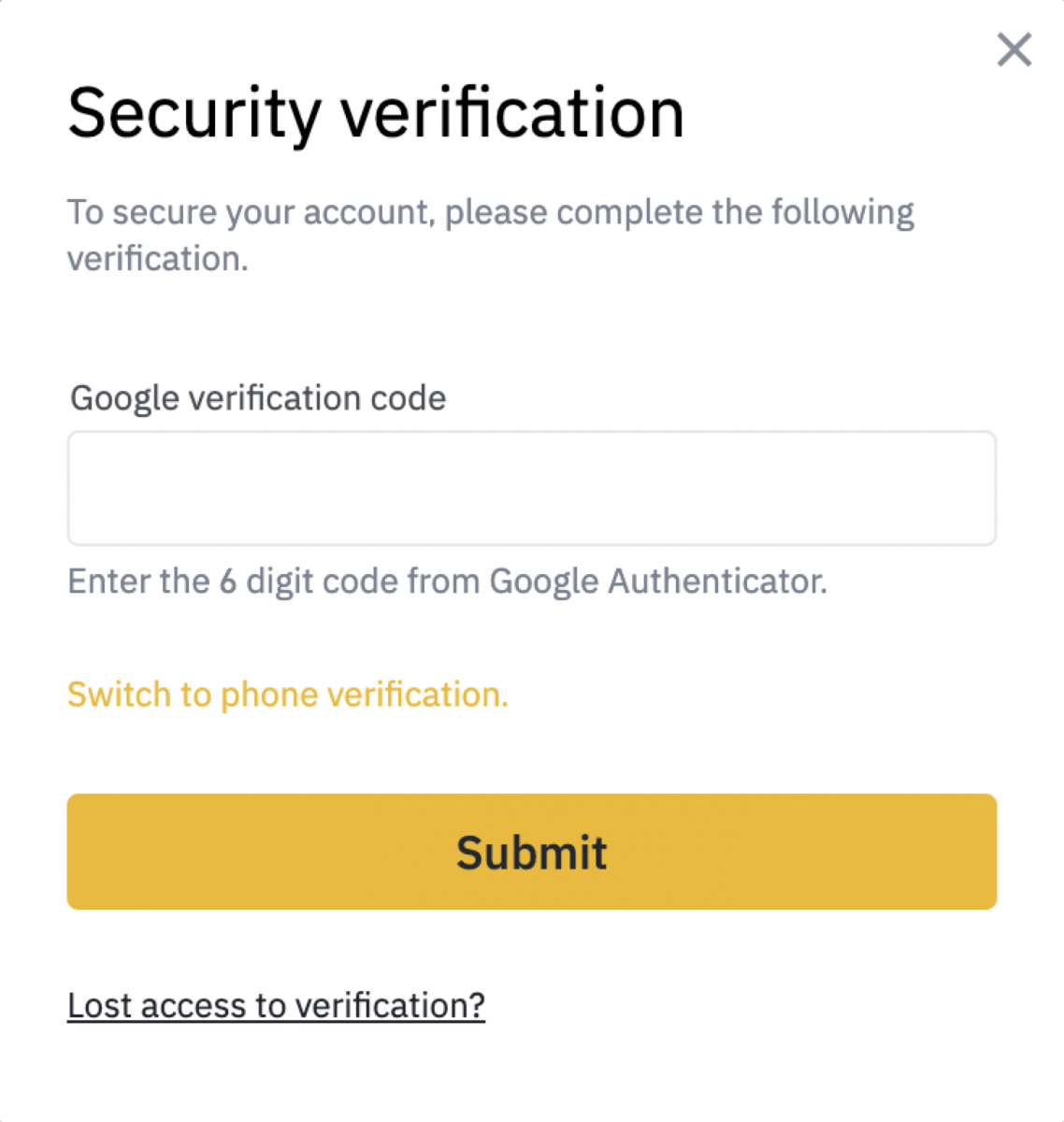
After you passed security verification, it will show [Whitelist on]. Then, you may start to add your withdrawal address.
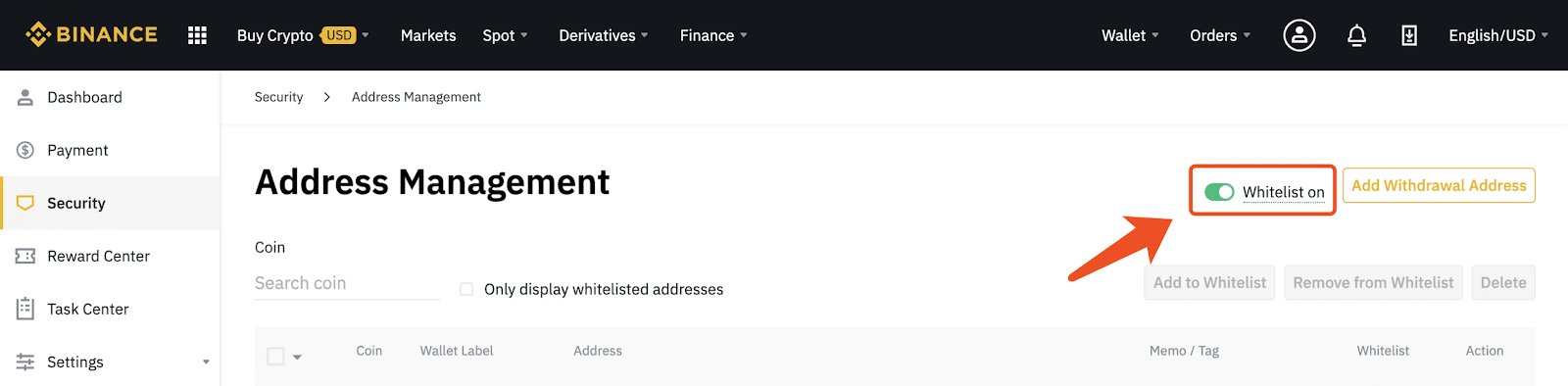
Note: After the withdrawal address whitelist has been turned on, youll need to add the relevant withdrawal address to the whitelist before you want to withdraw crypto, otherwise, you wont be able to make a withdrawal.
How to add a withdrawal address to the whitelist
1. Click [Add Withdrawal Address] to start the process.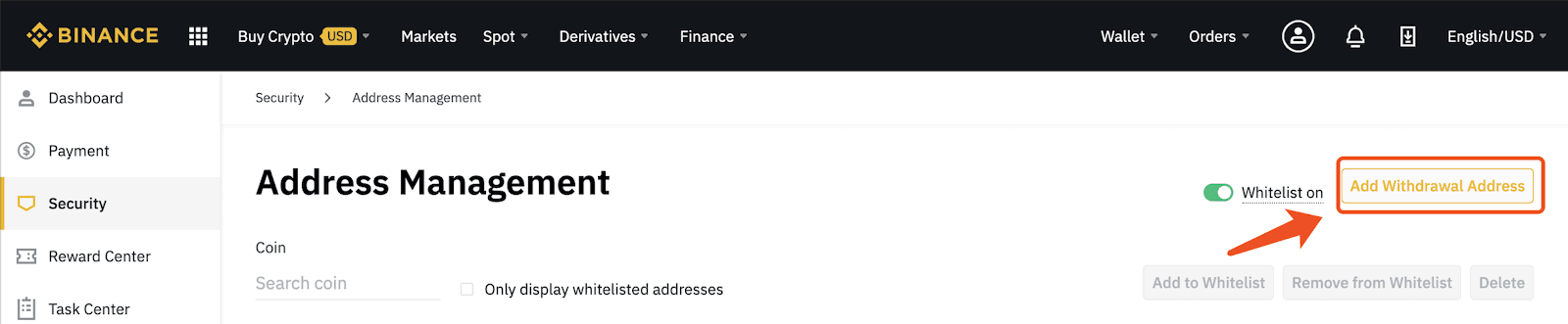
2. Please pay attention to the following points when adding a withdrawal address:
1) Select the crypto of the withdrawal address.
2) If there are multiple networks, please select the corresponding network.
3) You may also give a label to the withdrawal address, such as the corresponding platform, wallet name, etc. This can help you easily find the address in the future.
4) Copy and paste the withdrawal address into the [Address] column.
5) If it is a crypto with a tag, you need to fill in the corresponding [Tag].
2) If there are multiple networks, please select the corresponding network.
3) You may also give a label to the withdrawal address, such as the corresponding platform, wallet name, etc. This can help you easily find the address in the future.
4) Copy and paste the withdrawal address into the [Address] column.
5) If it is a crypto with a tag, you need to fill in the corresponding [Tag].
After you have completed all the steps, click [Add to Whitelist], and then click [Submit] to enter the next step.
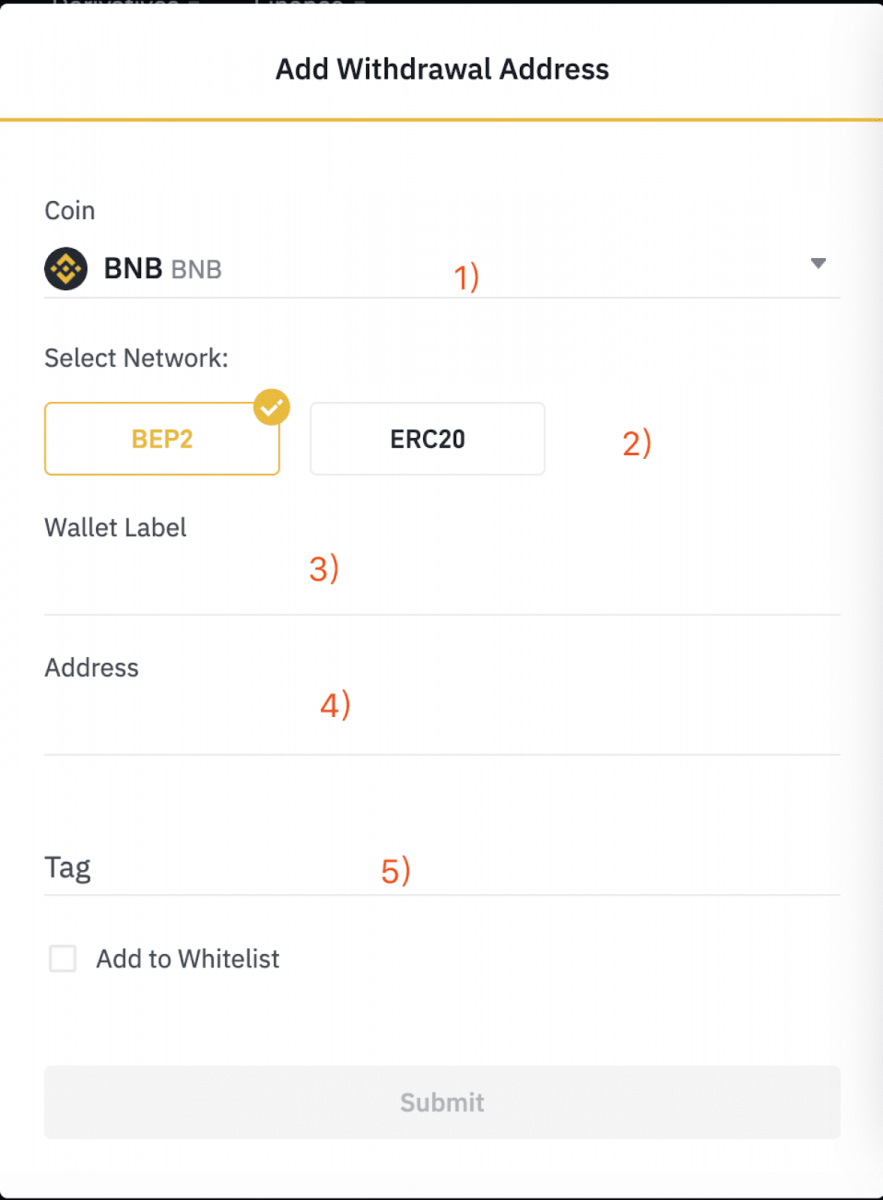
3. Youll need to pass security verification :
- Click [Get code] and enter all the required codes.
- For account safety reasons, the phone and email verification codes will be valid only for 30 minutes. Please check and enter the relevant codes in time.
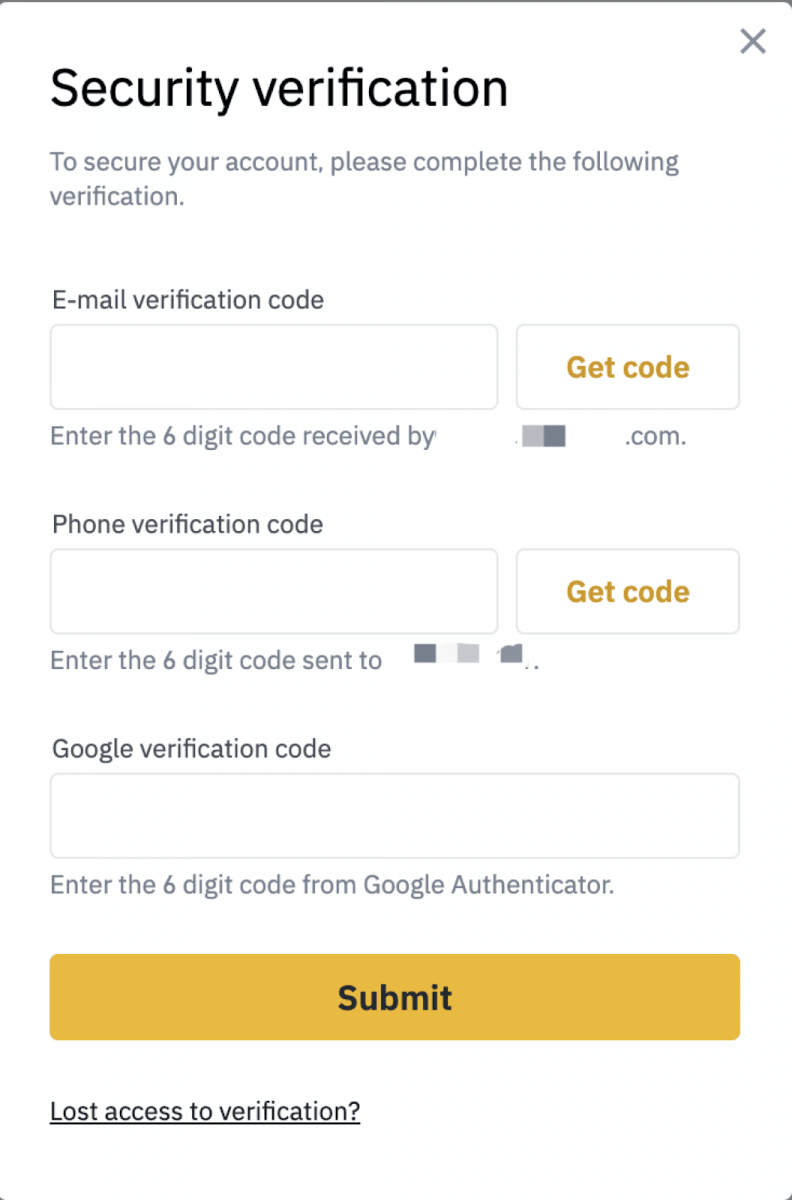
Before entering the codes, please double-check the crypto and the address. If this was not your own operation, please disable your account and contact our support team.
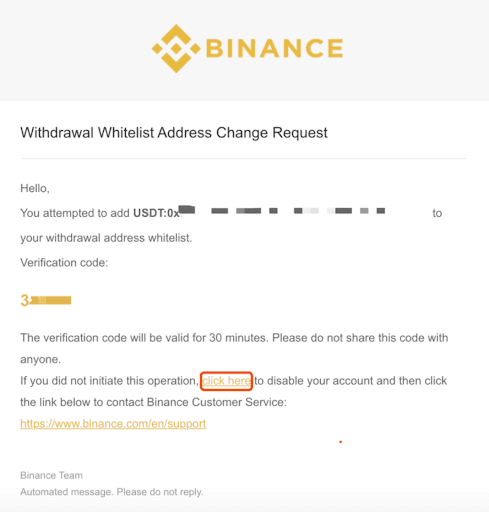
4. Enter the security verification code within the required time, and click [Submit]. Then, a yellow star is displayed, which indicates that this address has been successfully added to the whitelist.
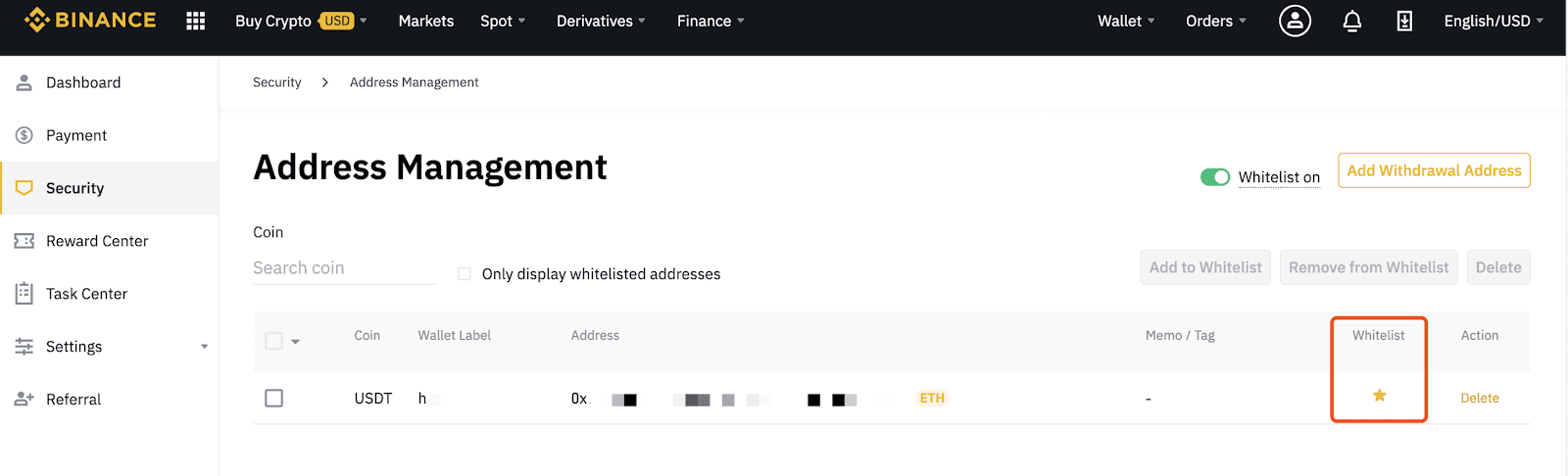
How to remove whitelisted addresses
1. In order to remove an address from the whitelist, first find the corresponding address in [Address Management], then click the yellow star.Note: If the address is removed from the whitelist while the whitelist function is enabled, your account wont be able to withdraw to this address.
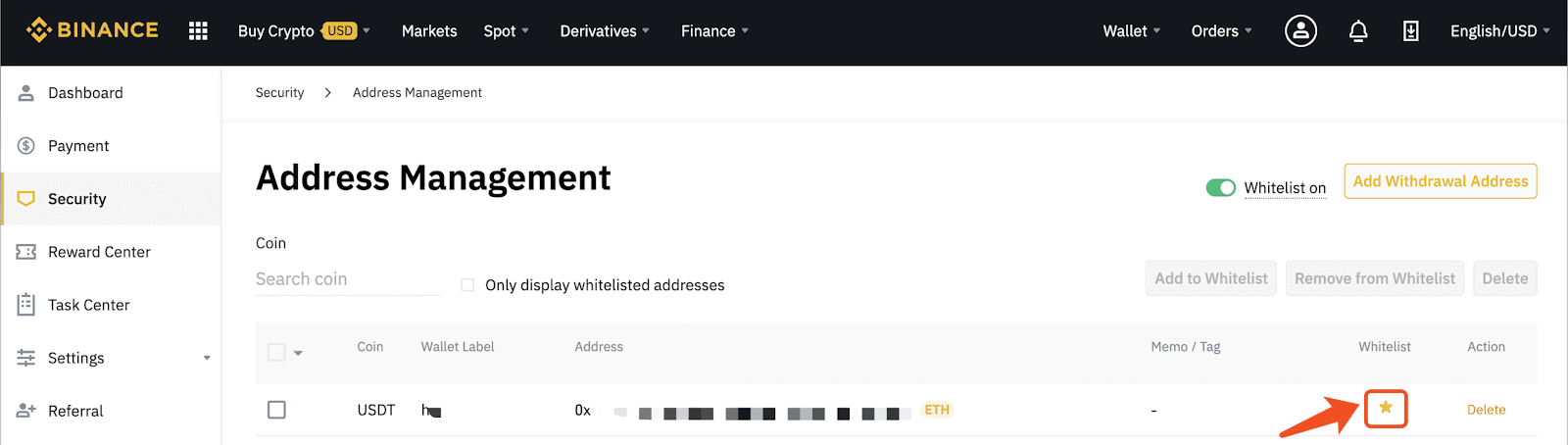
2. Click [Remove] to delete the address from the whitelist.
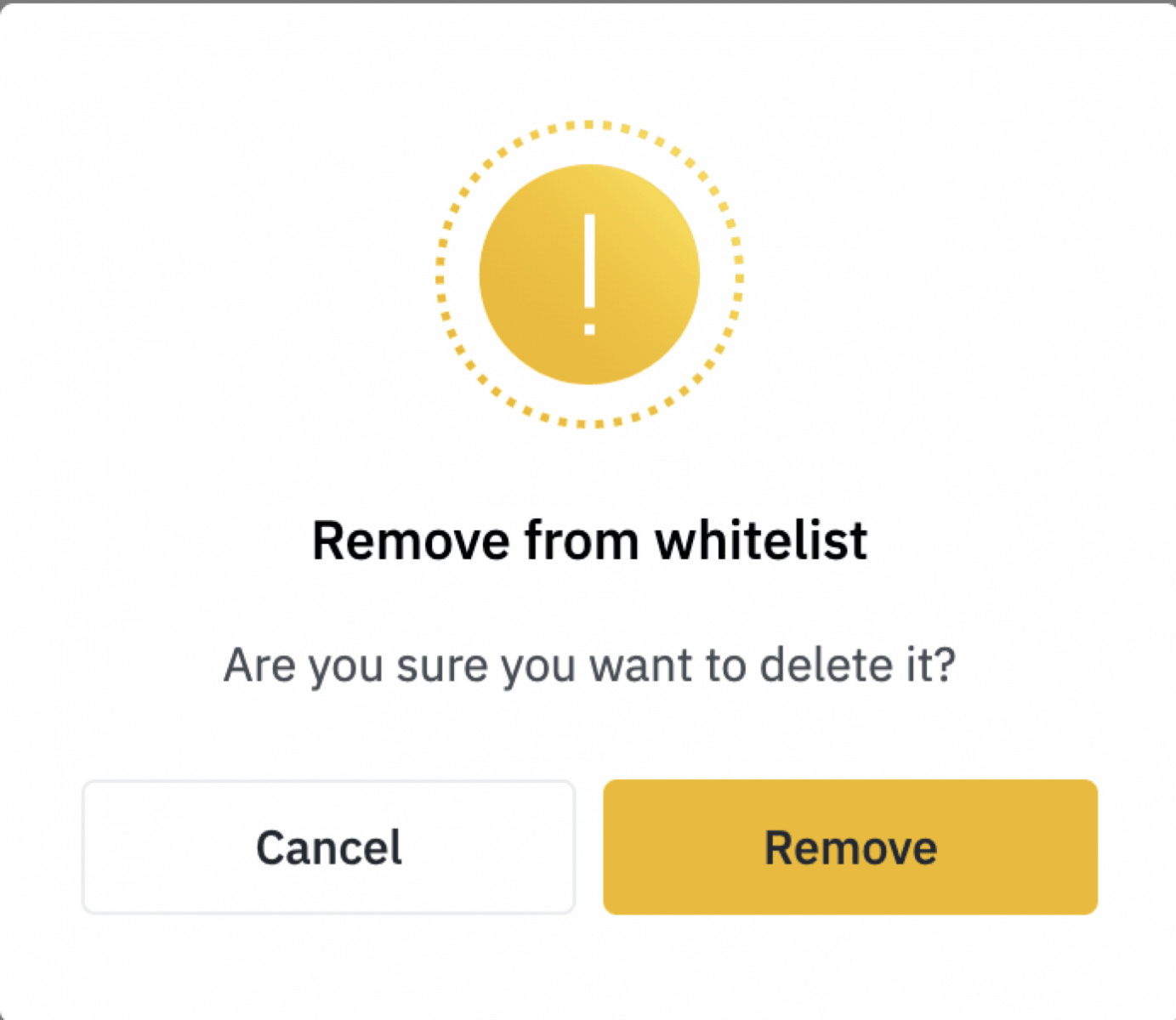
How to delete a favorite address
1. Find the corresponding address in [Address Management], and click [Delete].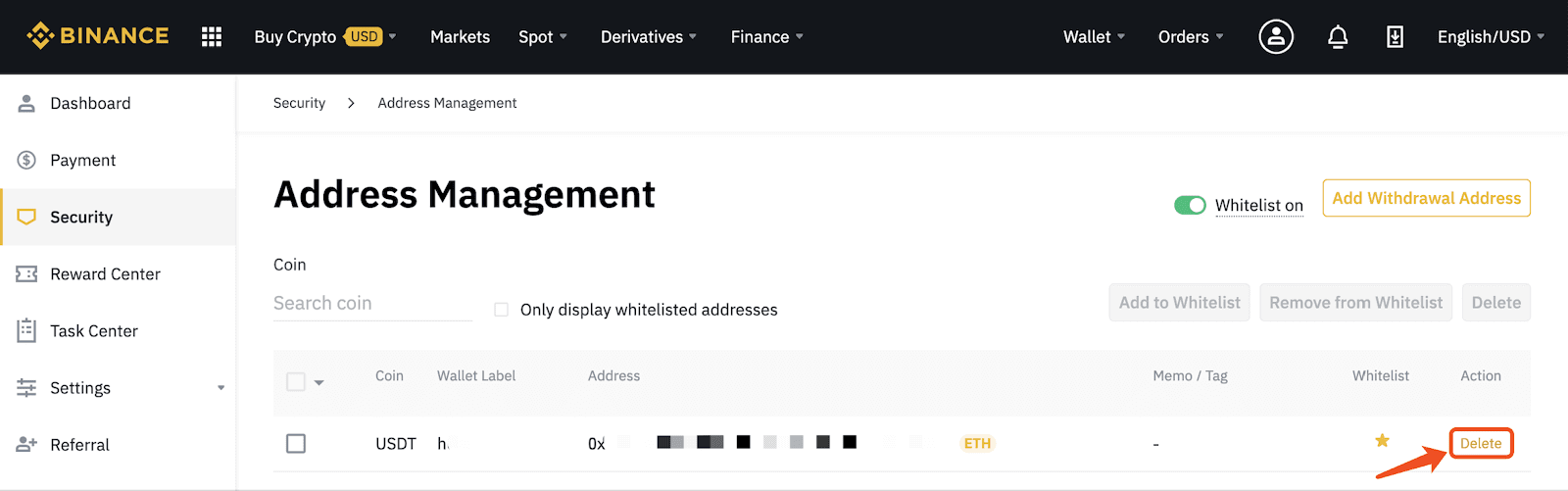
2. Click [Delete], and this address will be deleted from [Address Management]. You may add it again when you need it in the future.
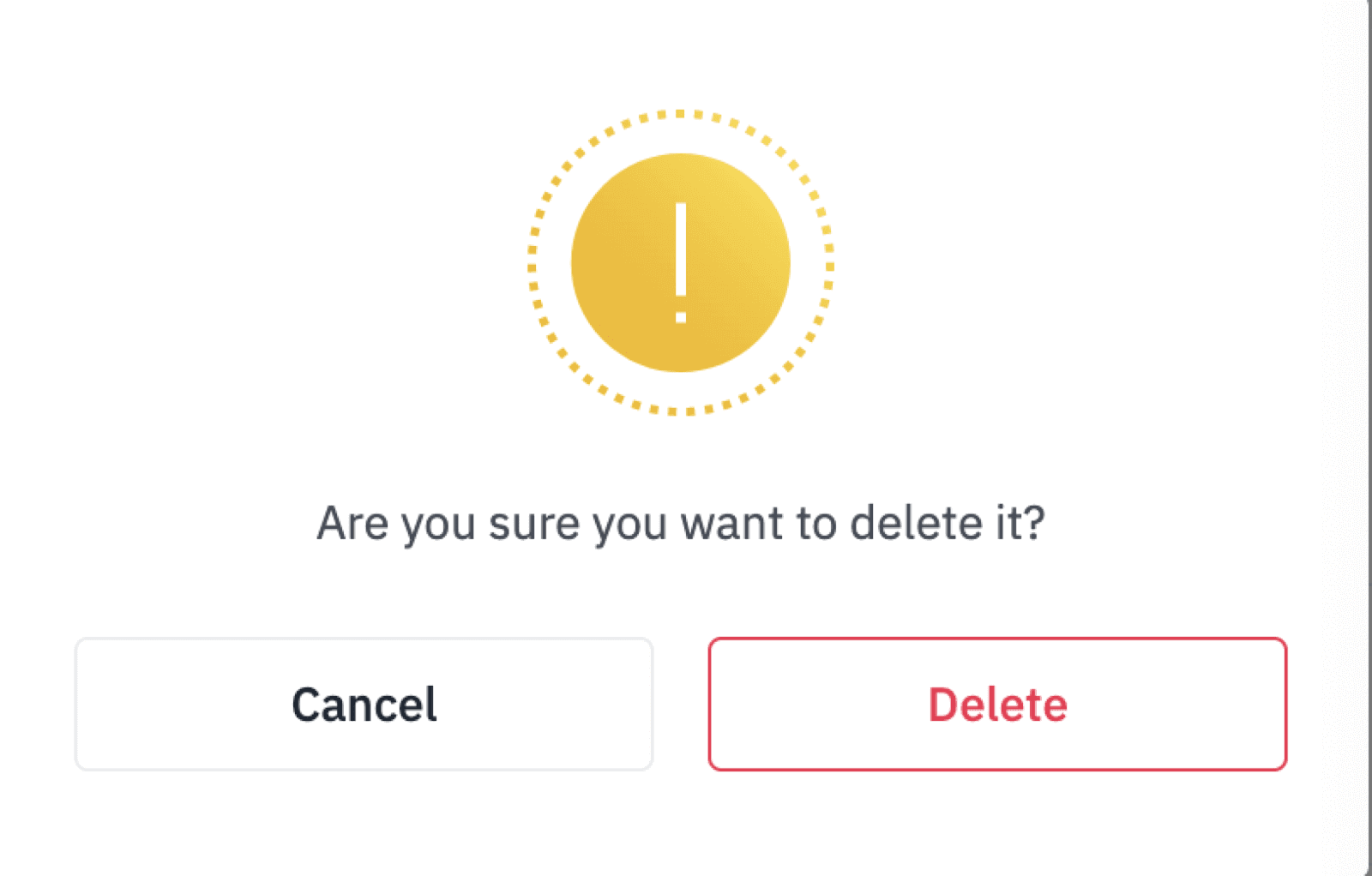
How to turn off the withdrawal address whitelist function
1. To turn off the withdrawal address whitelist function, click the button on the right side of [Address Management].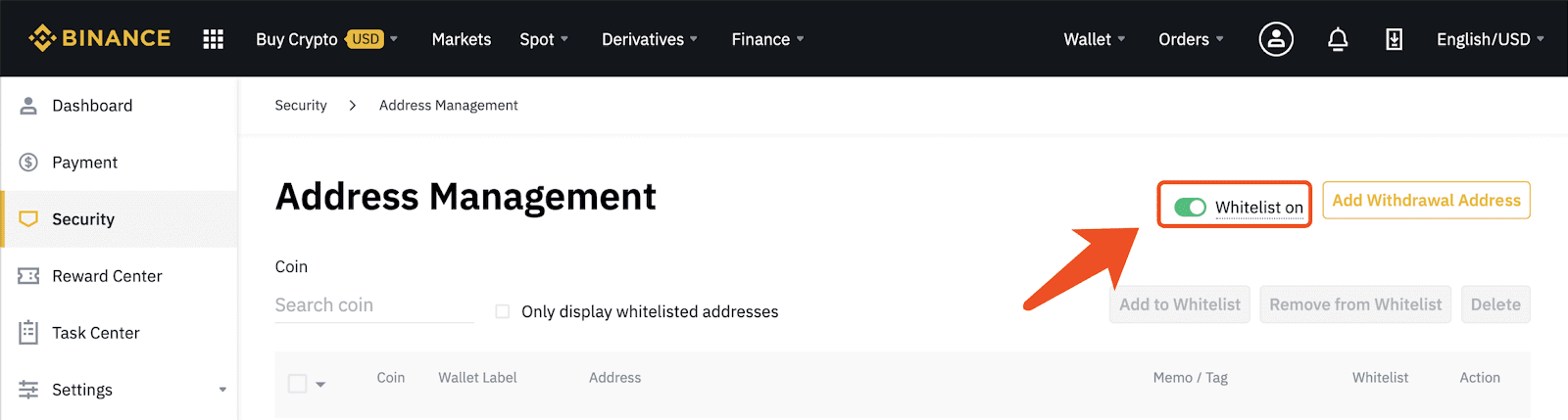
2. After turning off the whitelist function, your account will be able to withdraw to any withdrawal address, which may lead to greater risk. If youre sure that you want to turn off the feature, click [Turn off].
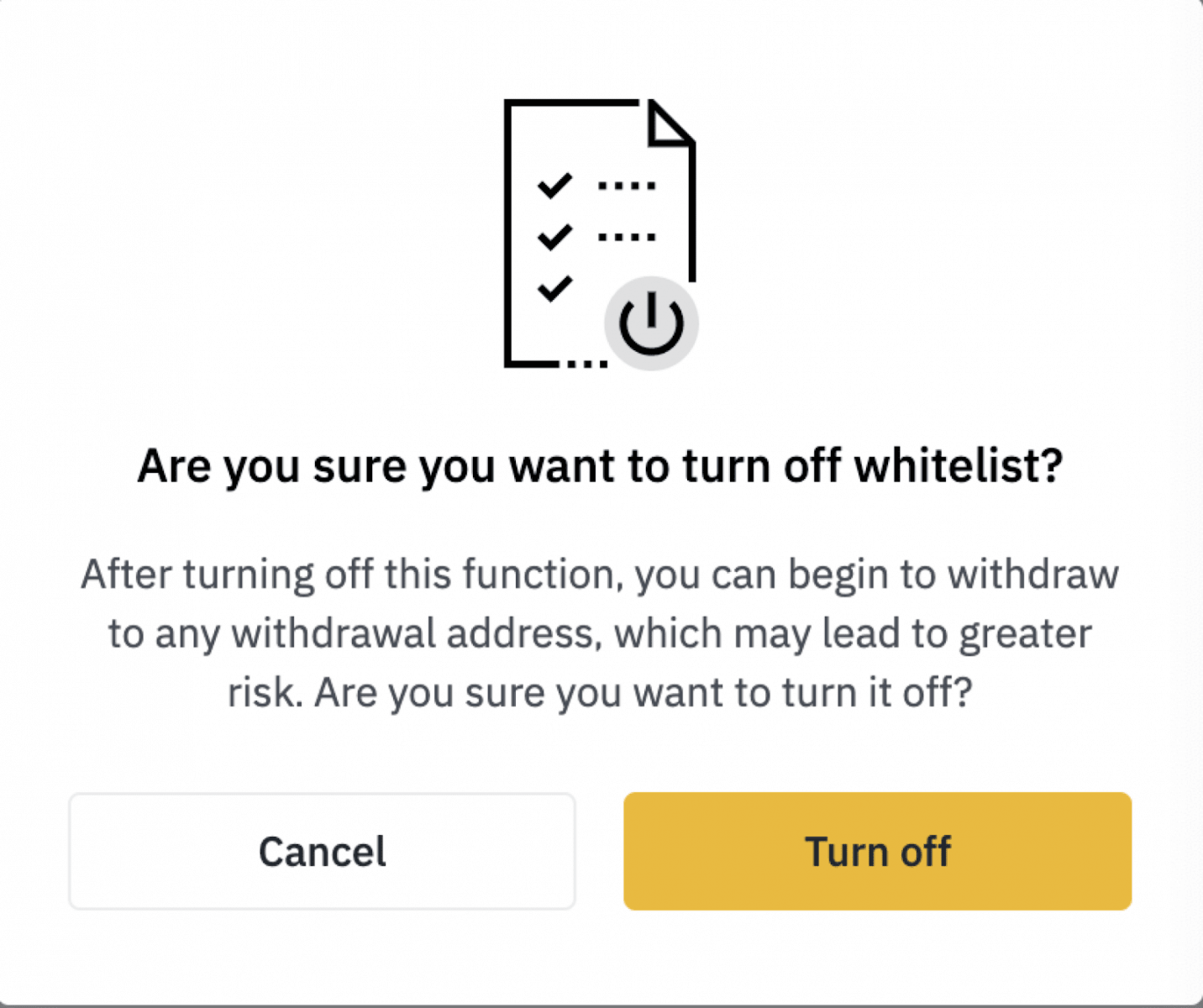
3. Youll need to pass security verification :
- Click [Get code] and enter all the required codes.
- For account safety reasons, the phone and email verification codes will be valid only for 30 minutes. Please check and enter the relevant codes in time.
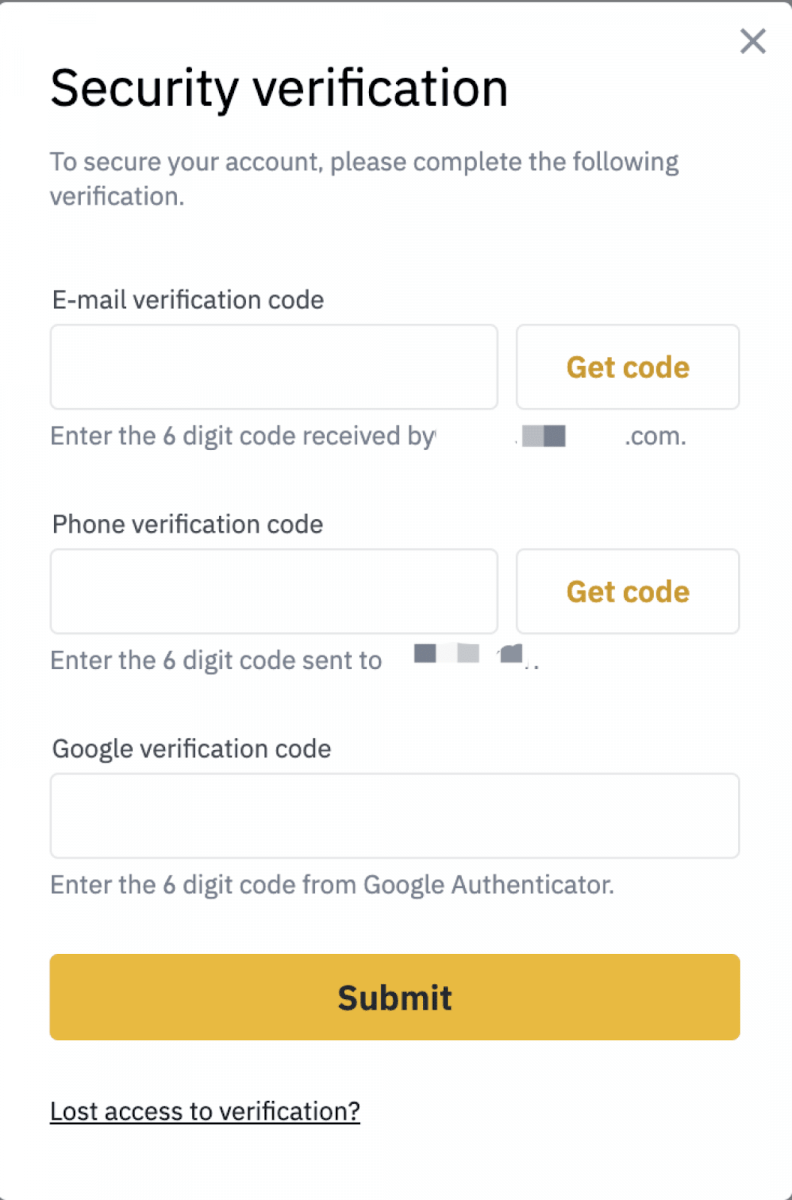
If this was not your own operation, please disable your account and contact our support team.
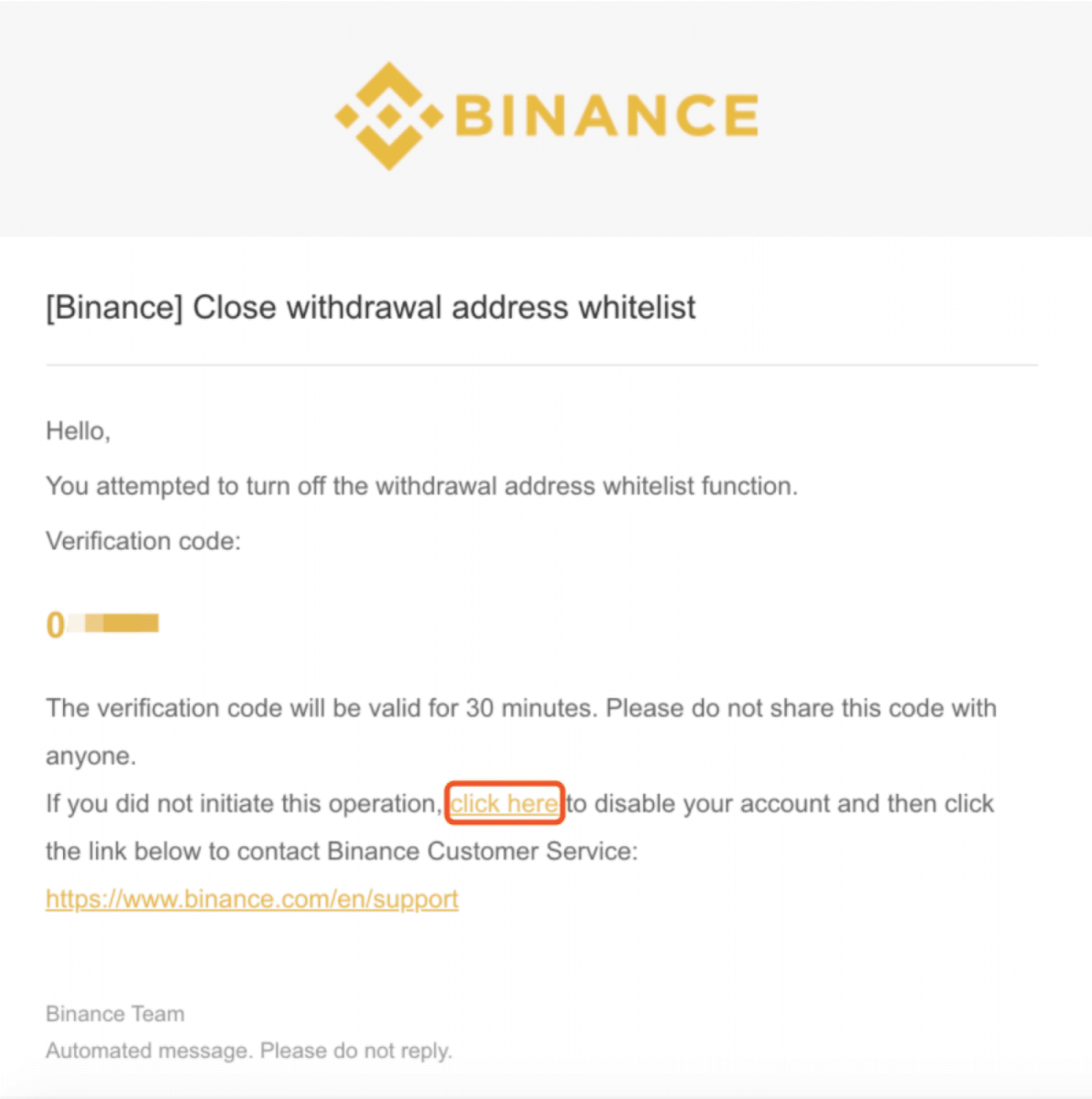
4. Enter the security verification code within the required time, and click [Submit]. Then, the button on the upper right corner will turn grey, indicating that [Whitelist Off].
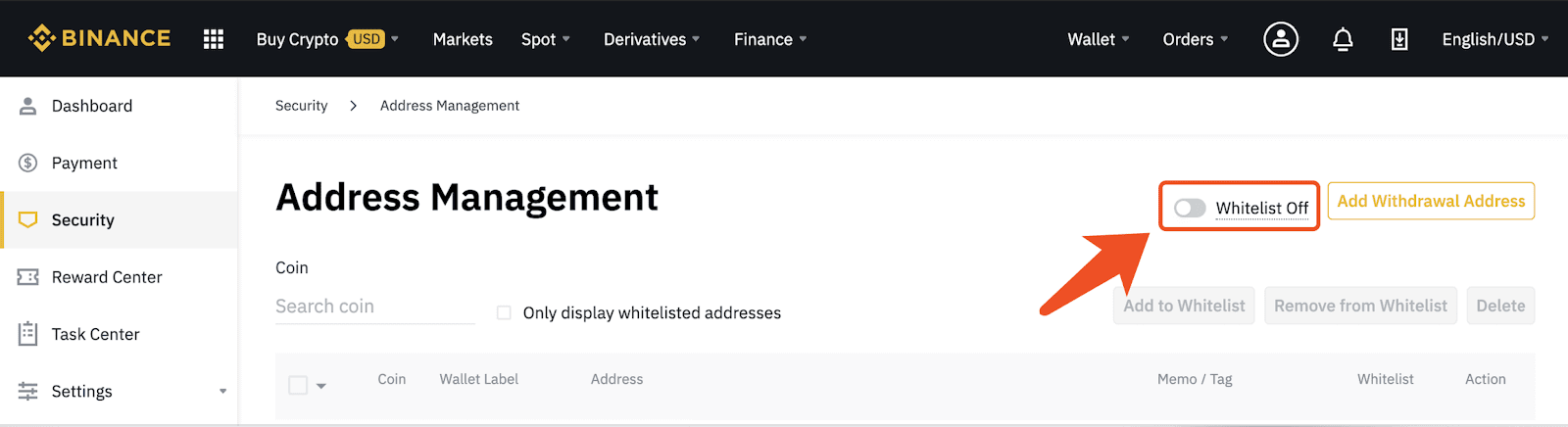
Conclusion: Strengthening Security with Binance’s Whitelist Feature
Enabling the Withdrawal Address Whitelist on Binance adds an extra layer of security by ensuring that funds can only be sent to trusted addresses. This feature helps users protect their assets from unauthorized withdrawals, minimizing the risk of hacks and phishing attacks.By following the steps outlined in this guide, you can enhance your account security and manage your cryptocurrency withdrawals with confidence.