How to Withdraw from Binance
This guide outlines the steps required to execute a withdrawal, ensuring that your funds reach their destination safely and efficiently.

How to Sell Crypto to Credit/Debit Card on Binance
Sell Crypto to Credit/Debit Card (Web)
You can now sell your cryptocurrencies for fiat currency and have them transferred directly to your credit/debit card on Binance.1. Log in to your Binance account and click [Buy Crypto] - [Debit/Credit Card].
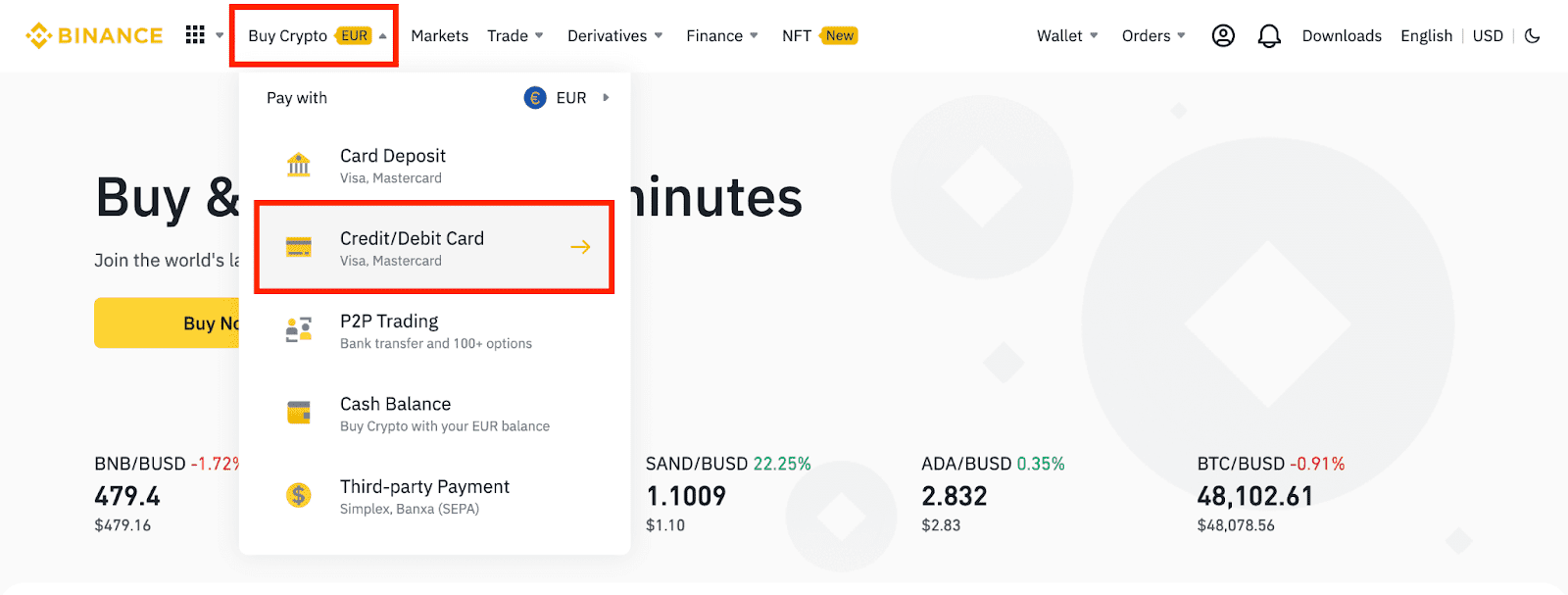
2. Click [Sell]. Select the fiat currency and the cryptocurrency you want to sell. Enter the amount then click [Continue].
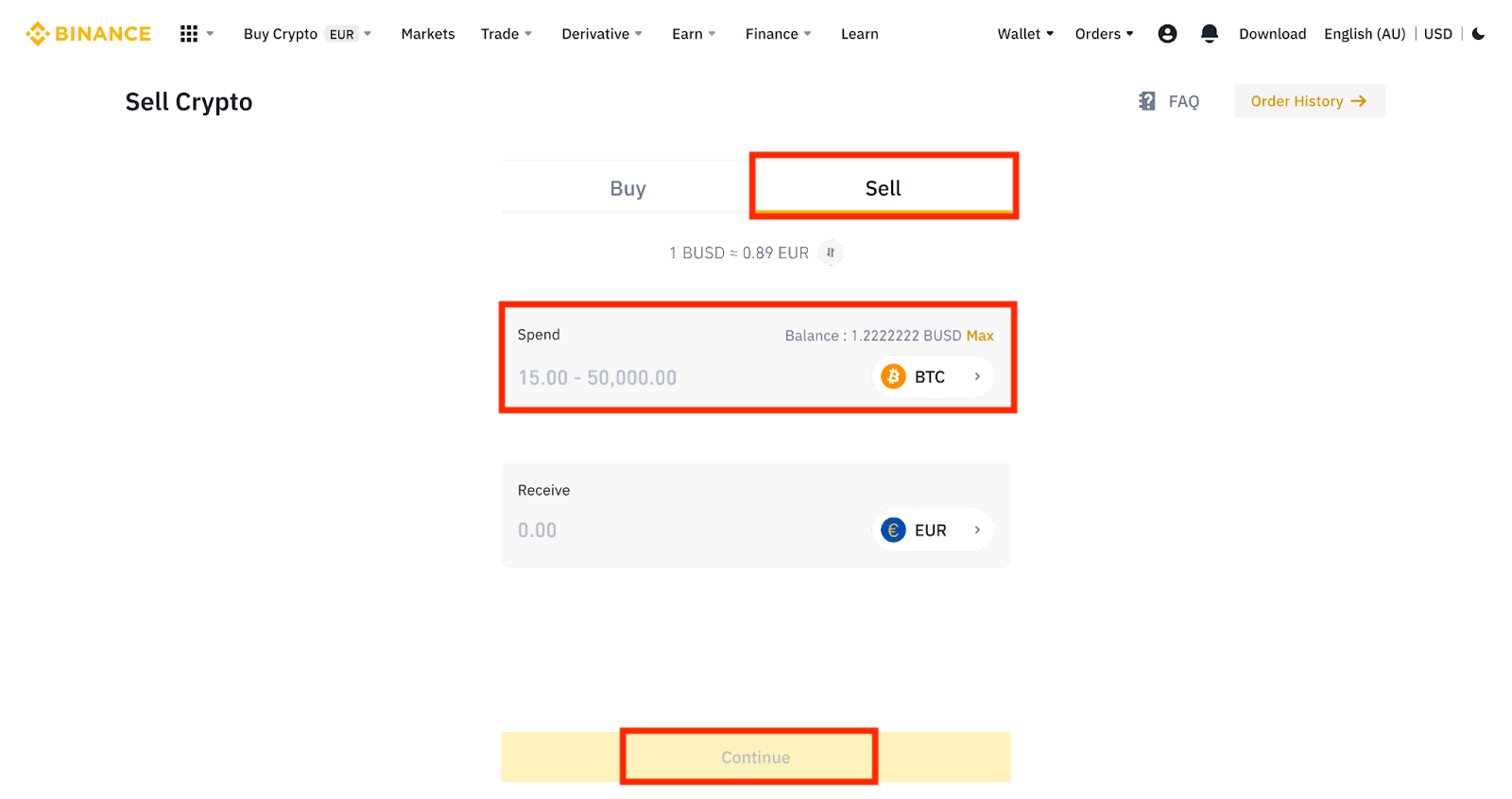
3. Select your payment method. Click [Manage cards] to choose from your existing cards or add a new card.
You can only save up to 5 cards, and only Visa Credit/Debit cards are supported.
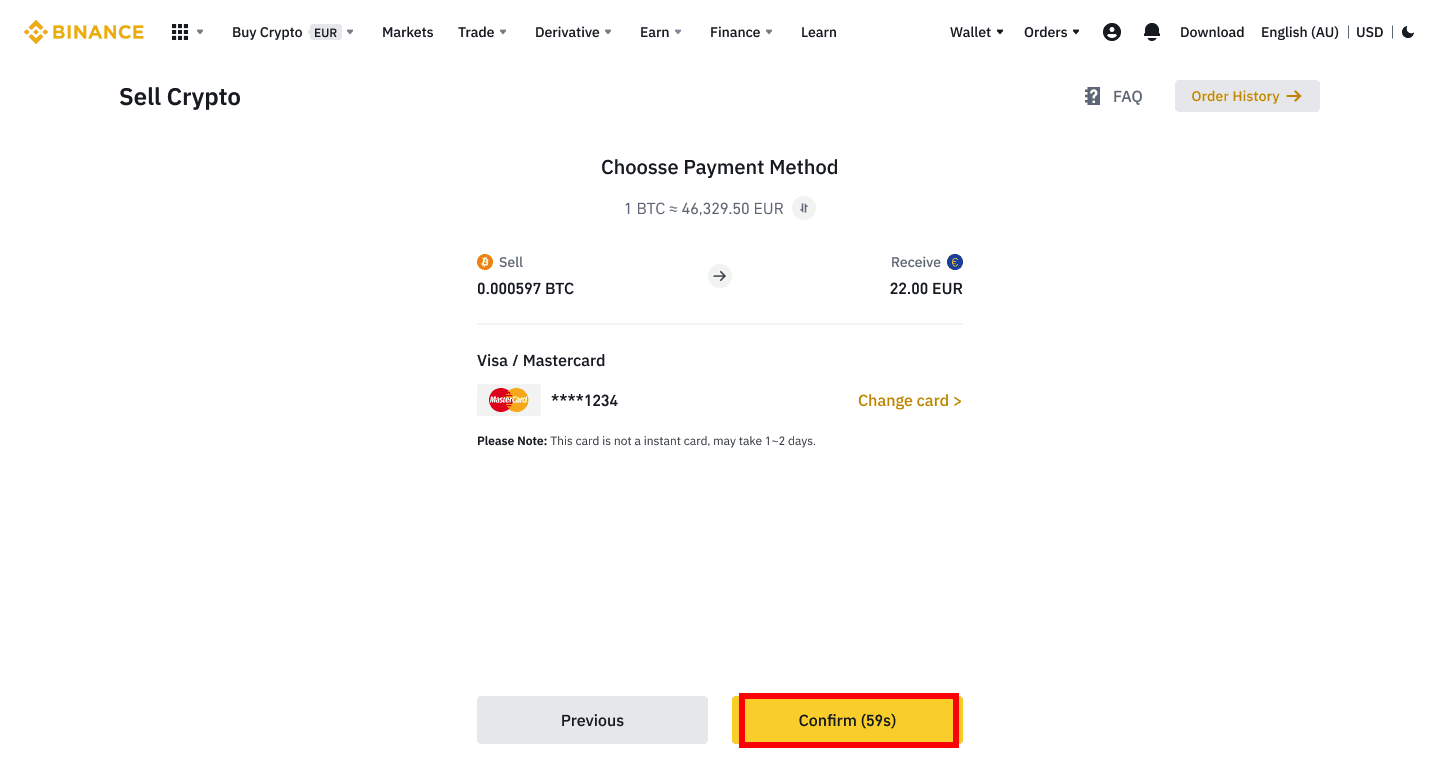
4. Check the payment details and confirm your order within 10 seconds, click [Confirm] to proceed. After 10 seconds, the price and the amount of crypto you will get will be recalculated. You can click [Refresh] to see the latest market price.
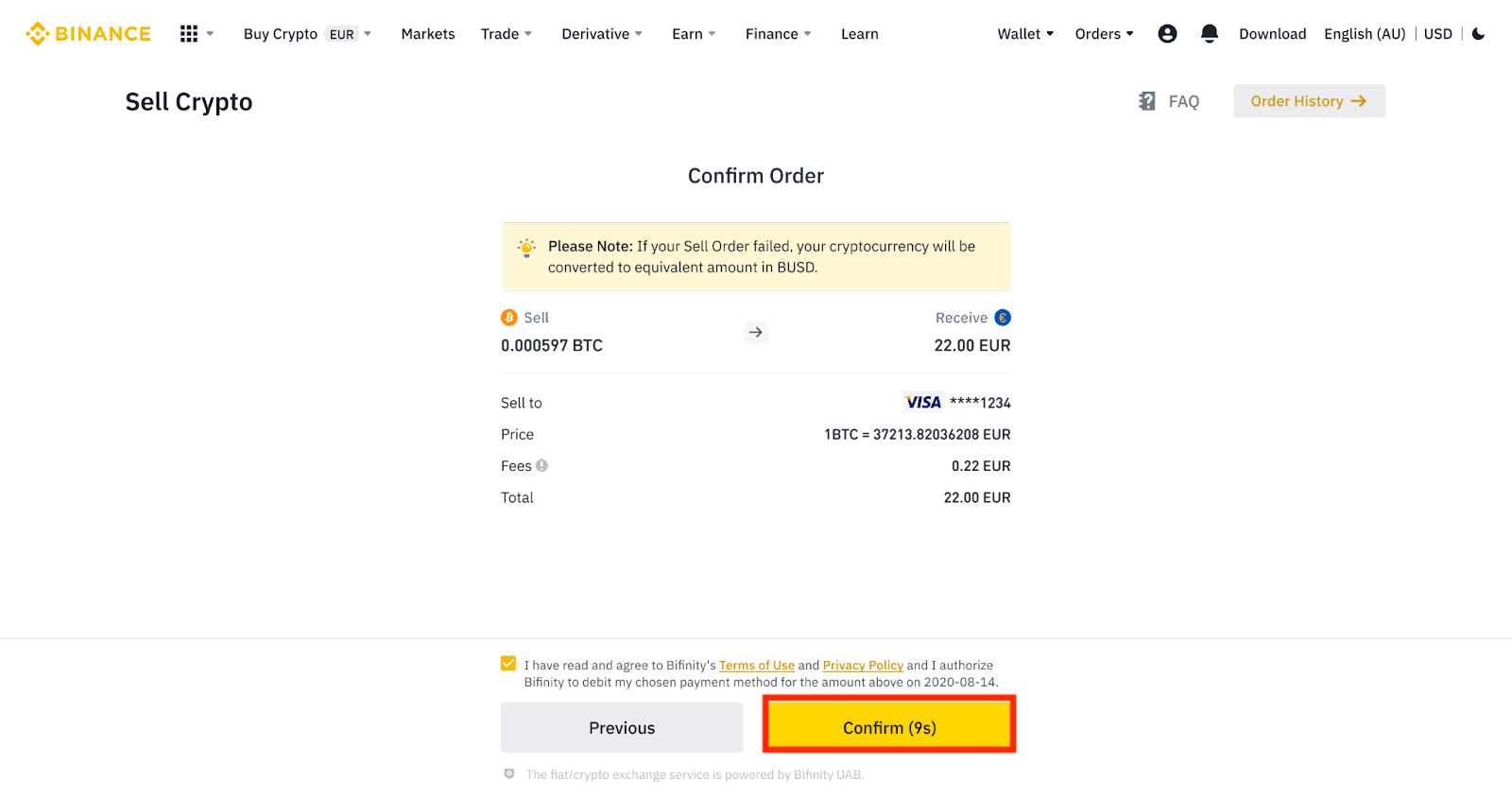
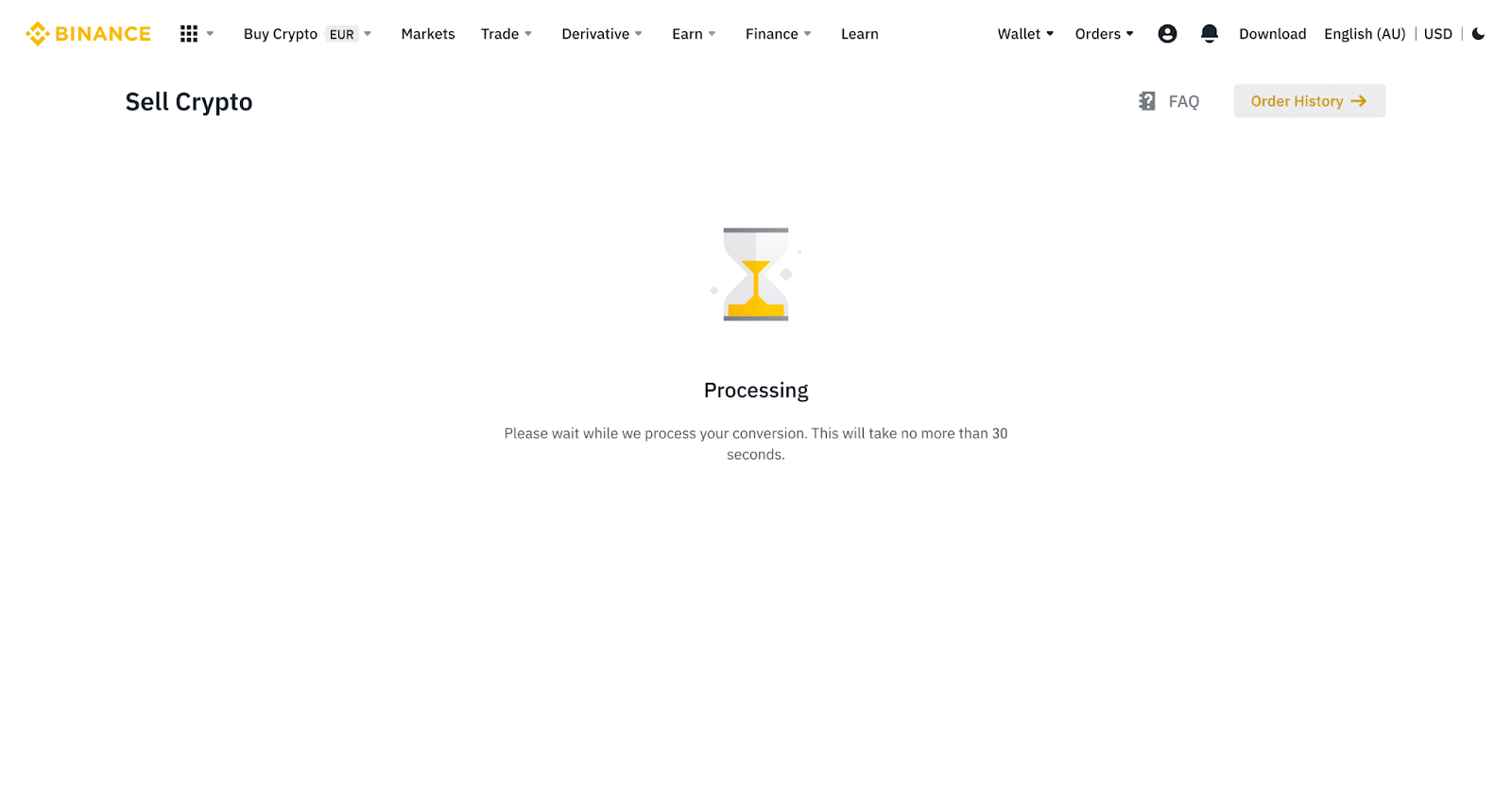
5. Check the status of your order.
5.1 Once your order is successfully processed, you can click [View History] to check the details.
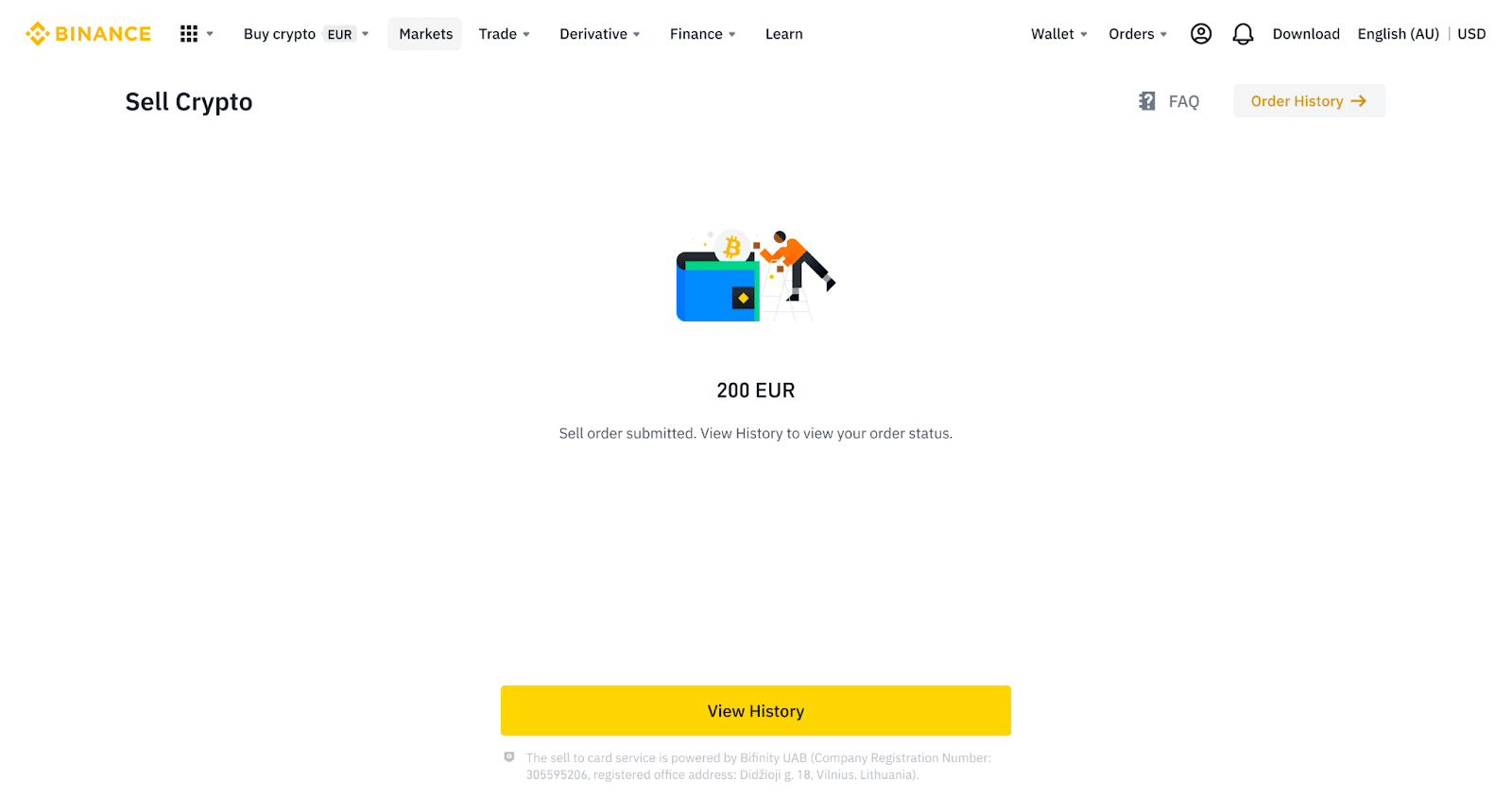
5.2 If your order fails, the cryptocurrency amount will be credited to your Spot Wallet in BUSD.
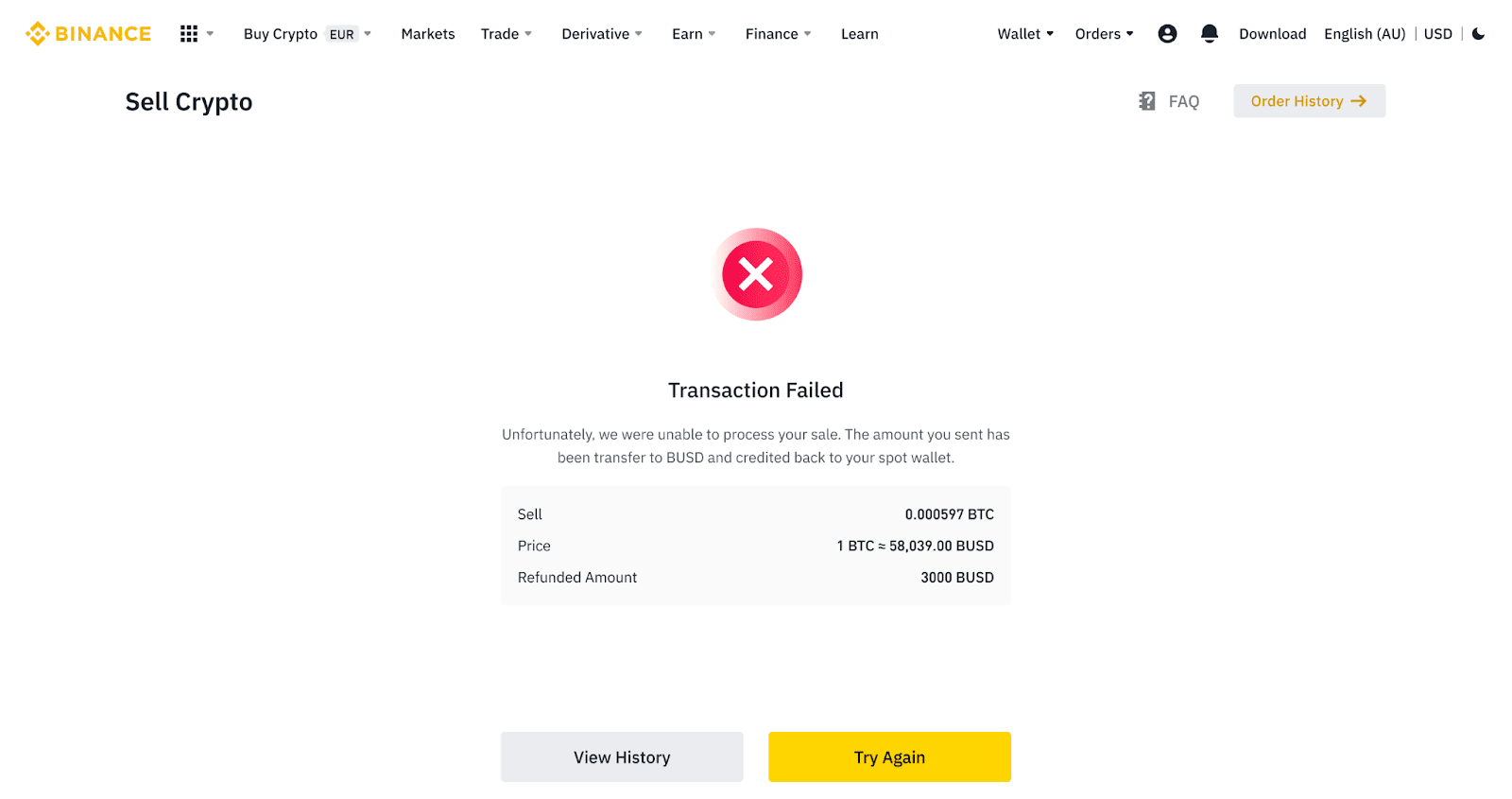
Sell Crypto to Credit/Debit Card (App)
1. Log in to your Binance App and tap [Credit/Debit Card].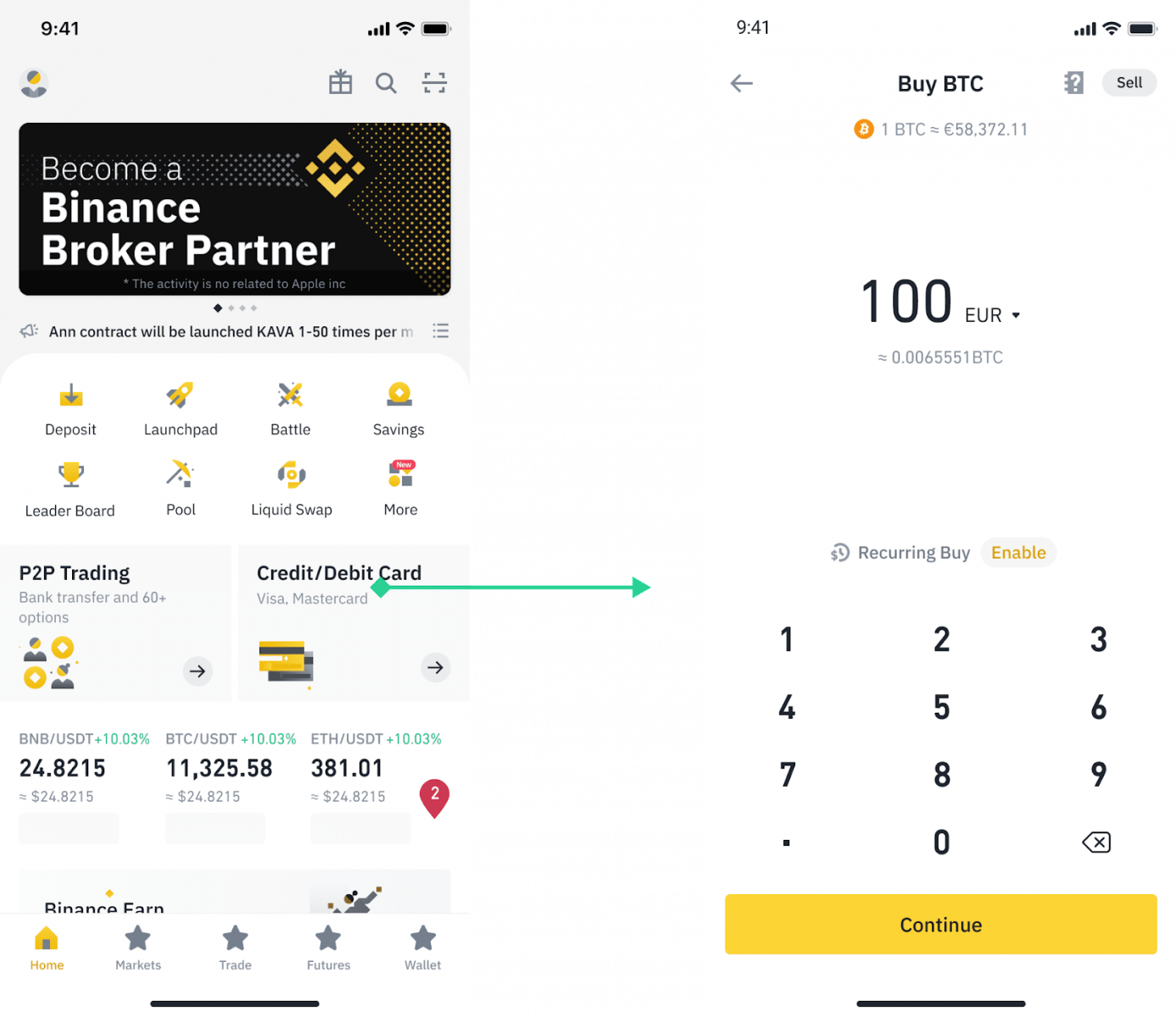
2. Select the crypto you want to sell, then tap [Sell] on the top right corner.
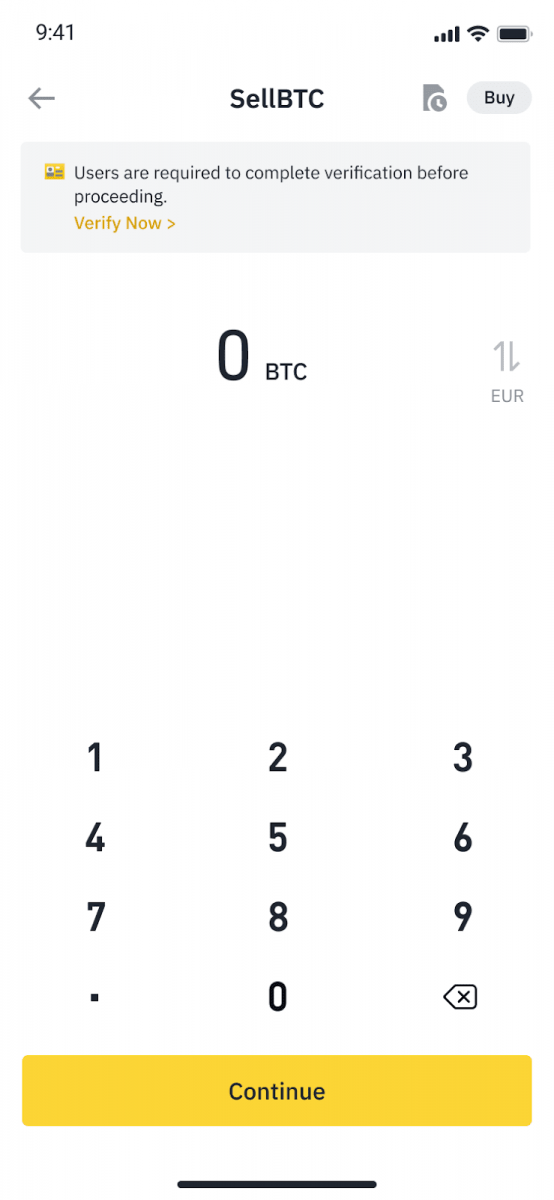
3. Select your receive method. Tap [Change card] to choose from your existing cards or add a new card.
You can only save up to 5 cards, and only Visa Credit/ Debit cards are supported for [Sell to Card].
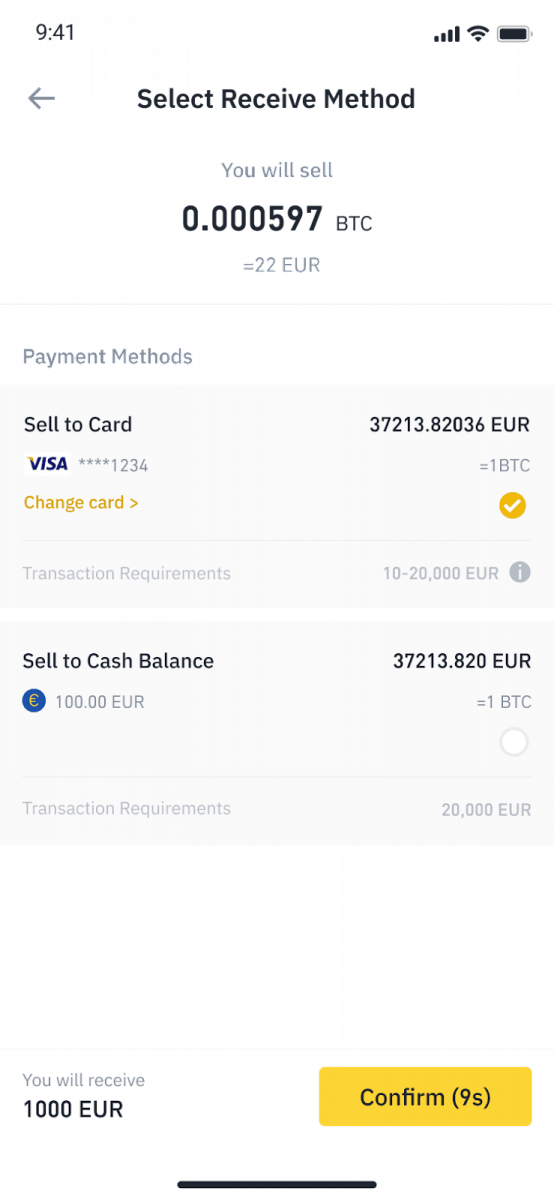
4. Once you have successfully added or chosen your Credit/Debit card, check and tap [Confirm] within 10 seconds. After 10 seconds, the price and the amount of fiat currency will be recalculated. You can tap [Refresh] to see the latest market price.
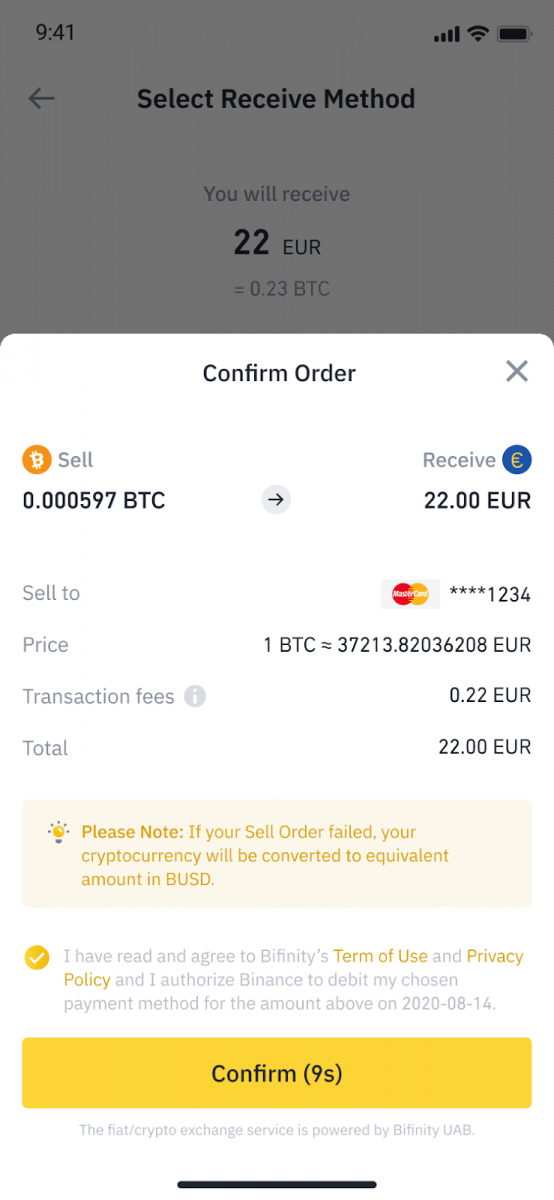
5. Check the status of your order.
5.1 Once your order is processed successfully, you can tap [View History] to see your selling records.
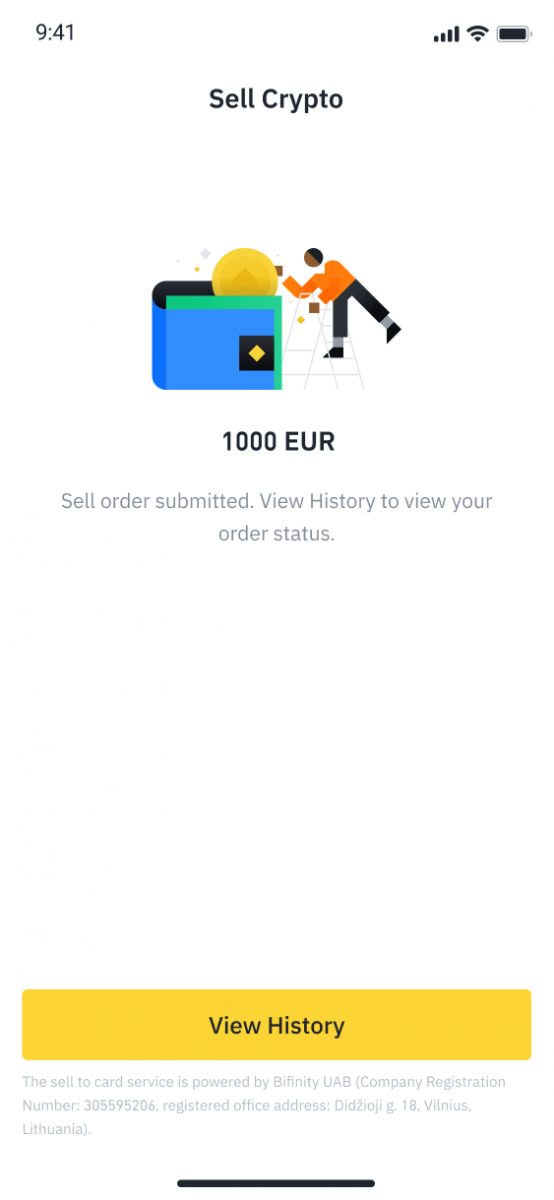
5.2 If your order fails, the cryptocurrency amount will be credited to your Spot Wallet in BUSD.
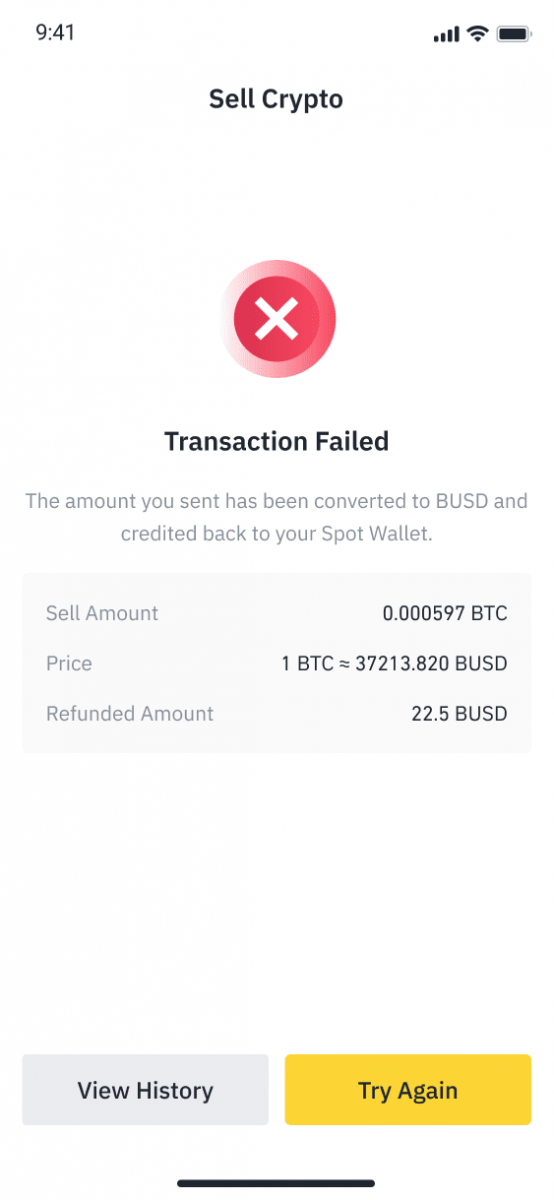
How to Sell Crypto on Binance P2P
Sell Crypto on Binance P2P (Web)
Step 1: Select (1) “Buy Crypto” then click (2) “P2P Trading” on the top navigation.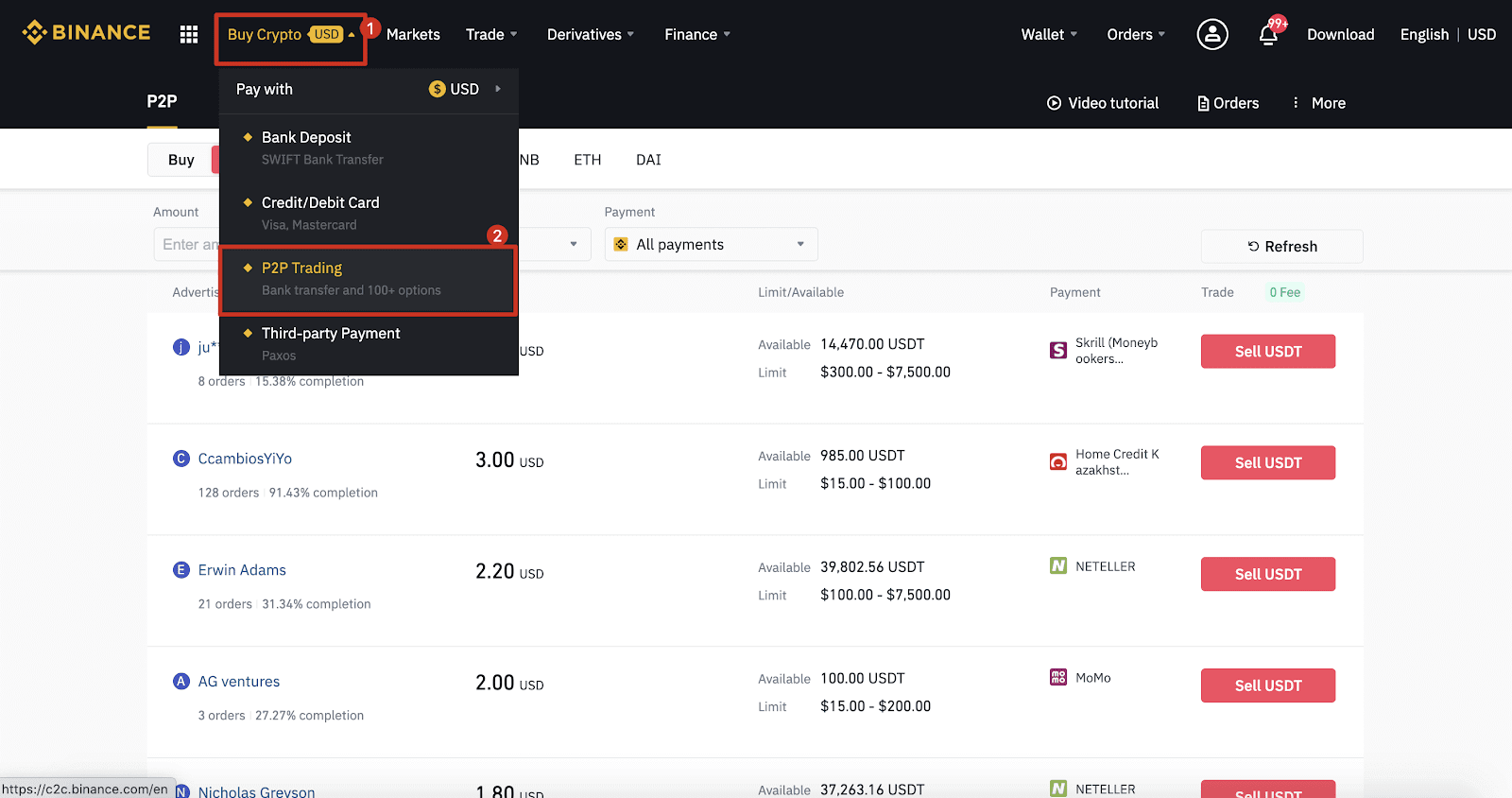
Step 2: Click (1) "Sell" and select the currency you want to sell (USDT is shown as an example). Filter the price and the (2) “Payment” in the drop-down, select an ad, then click (3) "Sell".
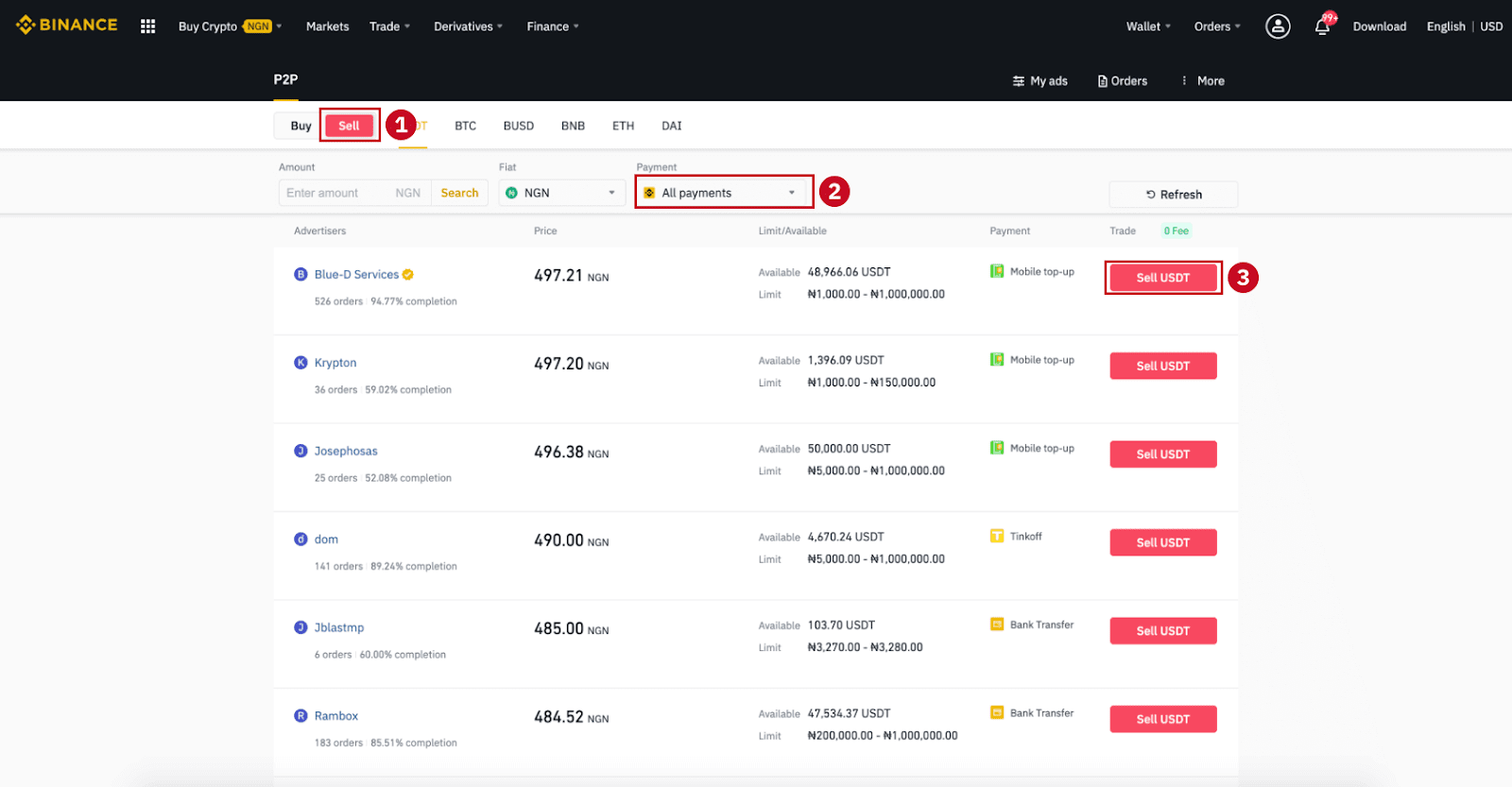
Step 3:
Enter the amount (in your fiat currency) or quantity (in crypto) you want to sell and click (2) "Sell".
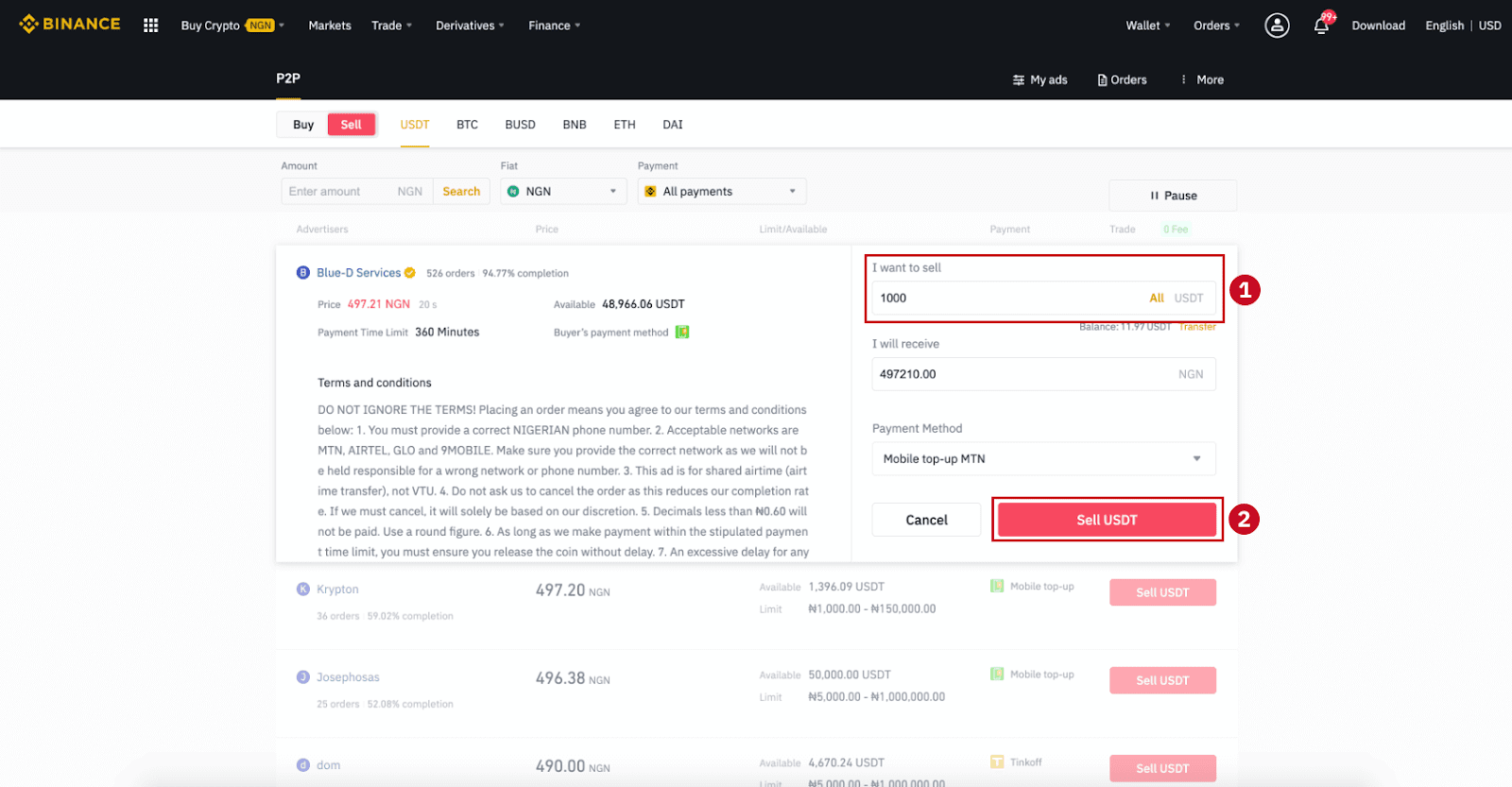
Step 4: The transaction will now display “Payment to be made by buyer”.
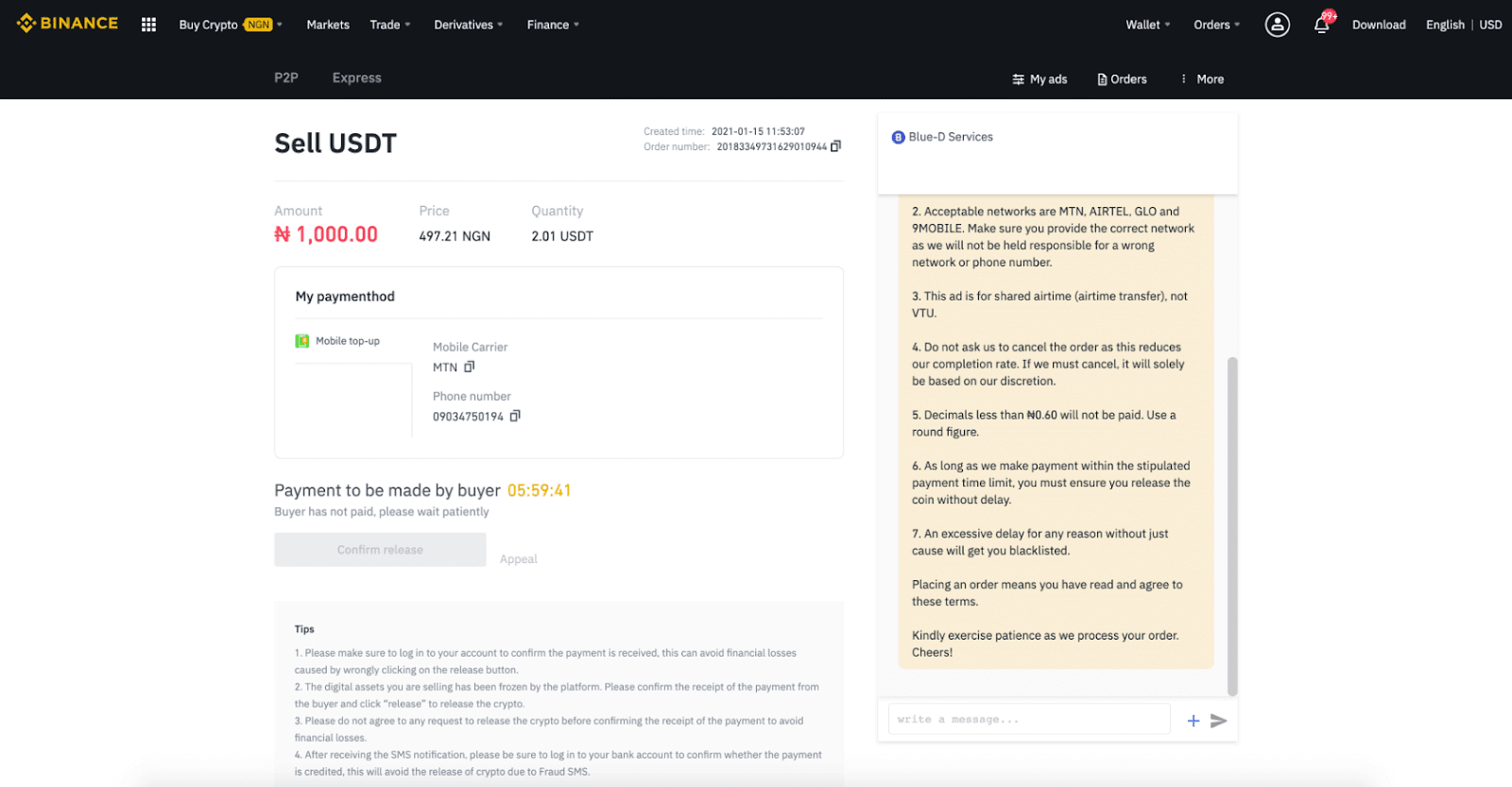
Step 5: After the buyer makes payment, the transaction will now display “To be released”. Please make sure that you’ve actually received payment from the buyer, to the payment app/method you used. After you confirm the receipt of money from the buyer, tap “Confirm release” and “Confirm” to release the crypto to the buyer’s account. Again, If you have not received any money, please DO NOT release crypto to avoid any financial losses.
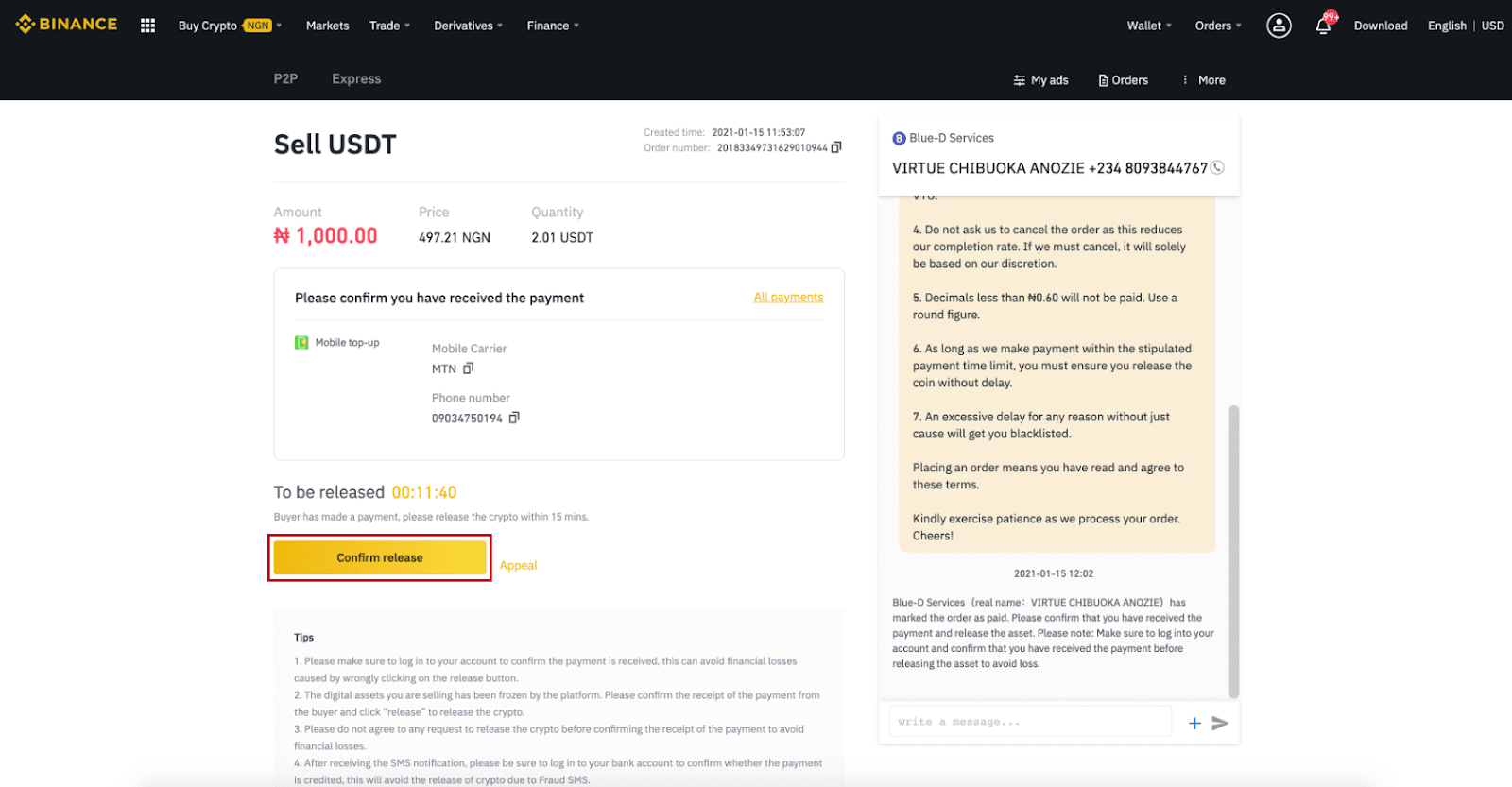
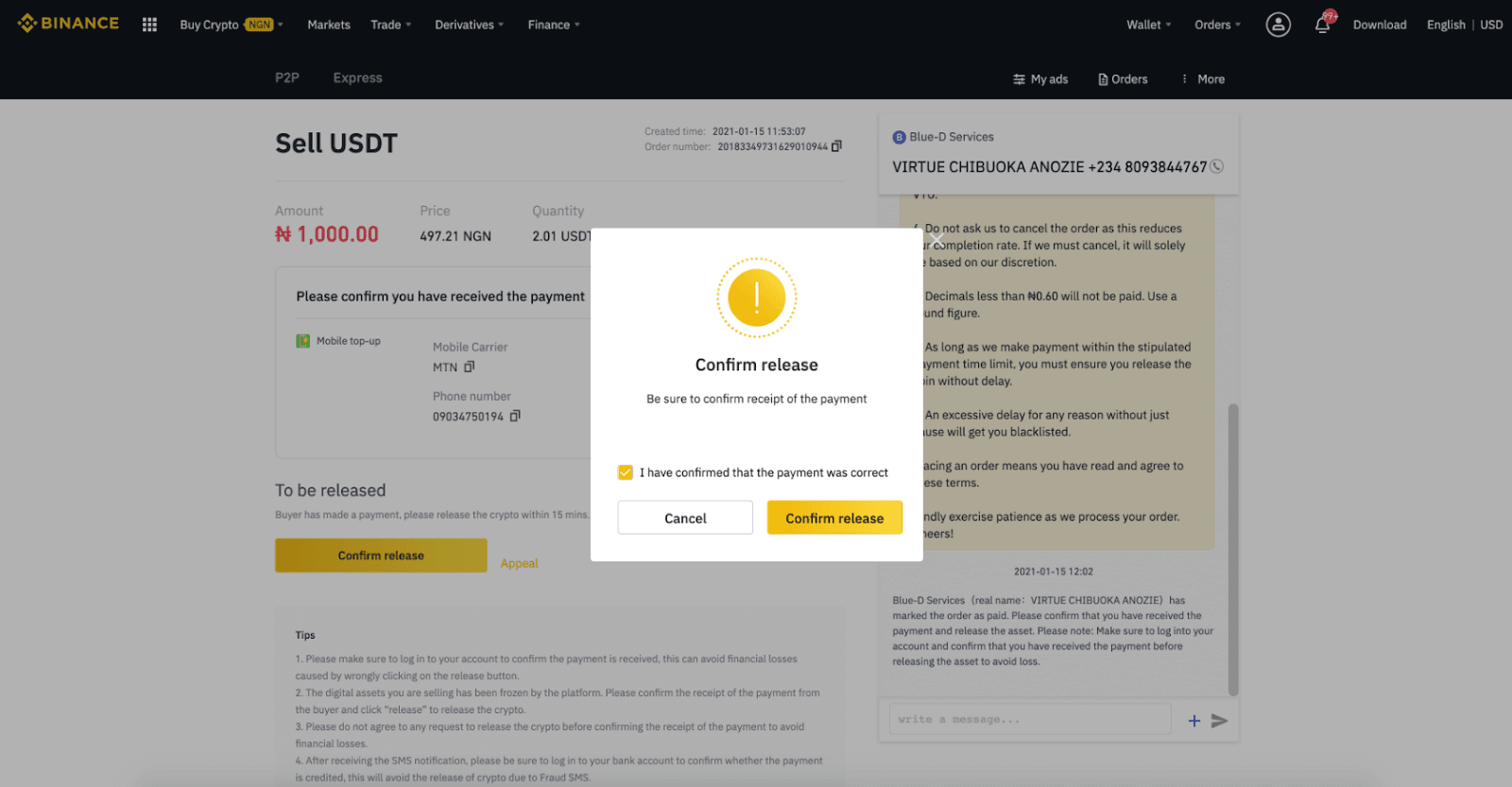
Step 6: Now the order is completed, the buyer will receive the crypto. You can click [Check my account] to check your Fiat balance.
Note: You can use Chat on the right side to communicate with the buyer in the whole process.
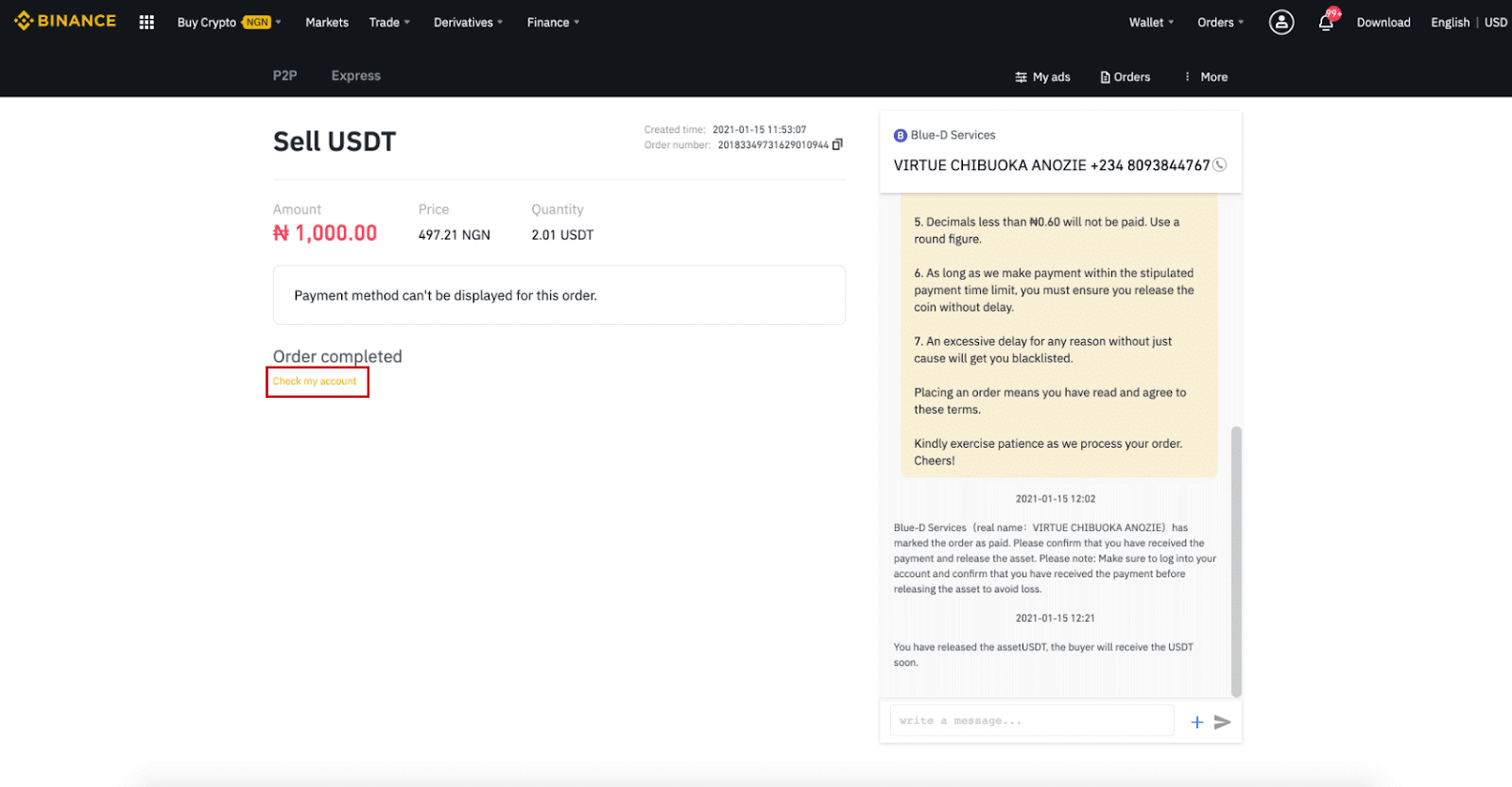
Note:
If you have any issues in the transaction process, you can contact the buyer using the chat window on the top right of the page or you can click "Appeal" and our customer service team will assist you in processing the order.
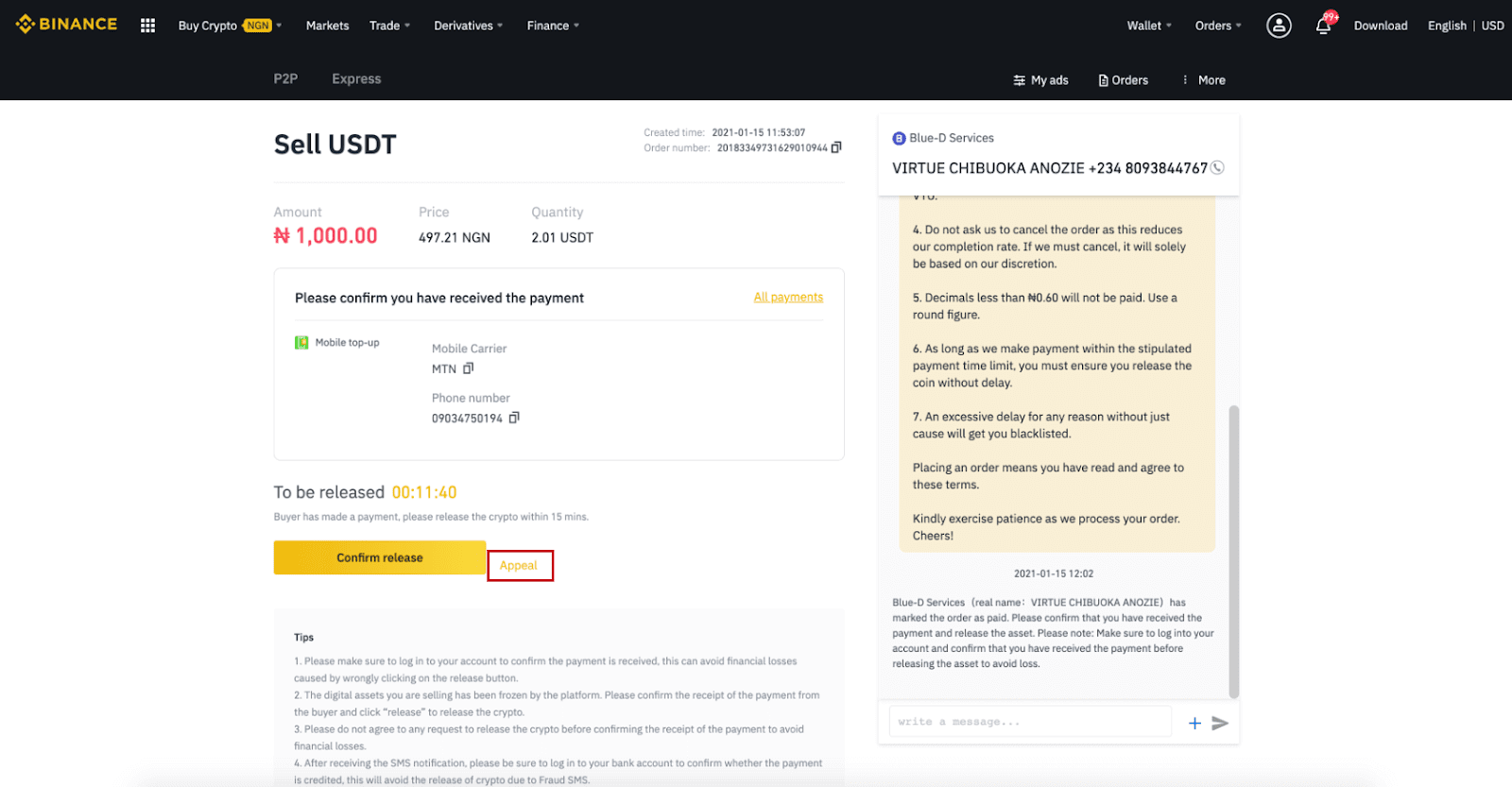
Tips:
1. Please make sure to log in to your account to confirm the payment is received, this can avoid financial losses caused by wrongly clicking on the release button.
2. The digital assets you are selling have been frozen by the platform. Please confirm the receipt of the payment from the buyer and click “Release” to release the crypto.
3. Please do not agree to any request to release the crypto before confirming the receipt of the payment to avoid financial losses.
4. After receiving the SMS notification, please be sure to log in to your bank account to confirm whether the payment is credited, this will avoid the release of crypto due to Fraud SMS.
Sell Crypto on Binance P2P (App)
You can sell cryptocurrencies with ZERO transaction fees on the Binance P2P platform, instant and secure! See the guide below and start your trade.Step 1
First, go to the (1) “Wallets” tab, click (2) “P2P” and (3) “Transfer” the cryptos that you want to sell to your P2P Wallet. If you already have the crypto in the P2P wallet, please go to the homepage and tap “P2P Trading” to enter P2P trading.
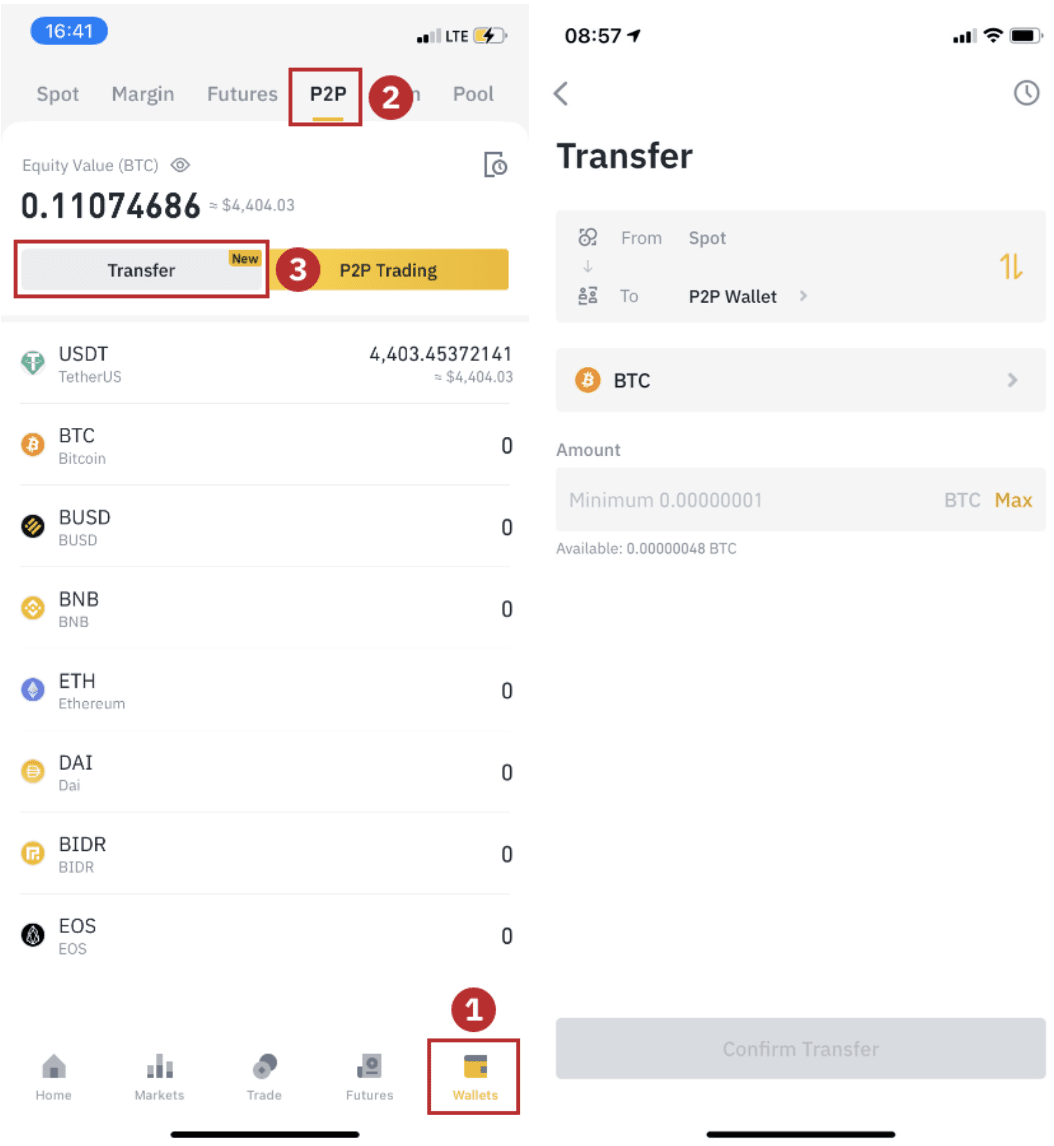
Step 2
Click “P2P Trading” on the app homepage to open the P2P page on your app. Click [Sell] on the top of the P2P trading page, select a coin (taking USDT as an example here), then select an advertisement and click “Sell”.
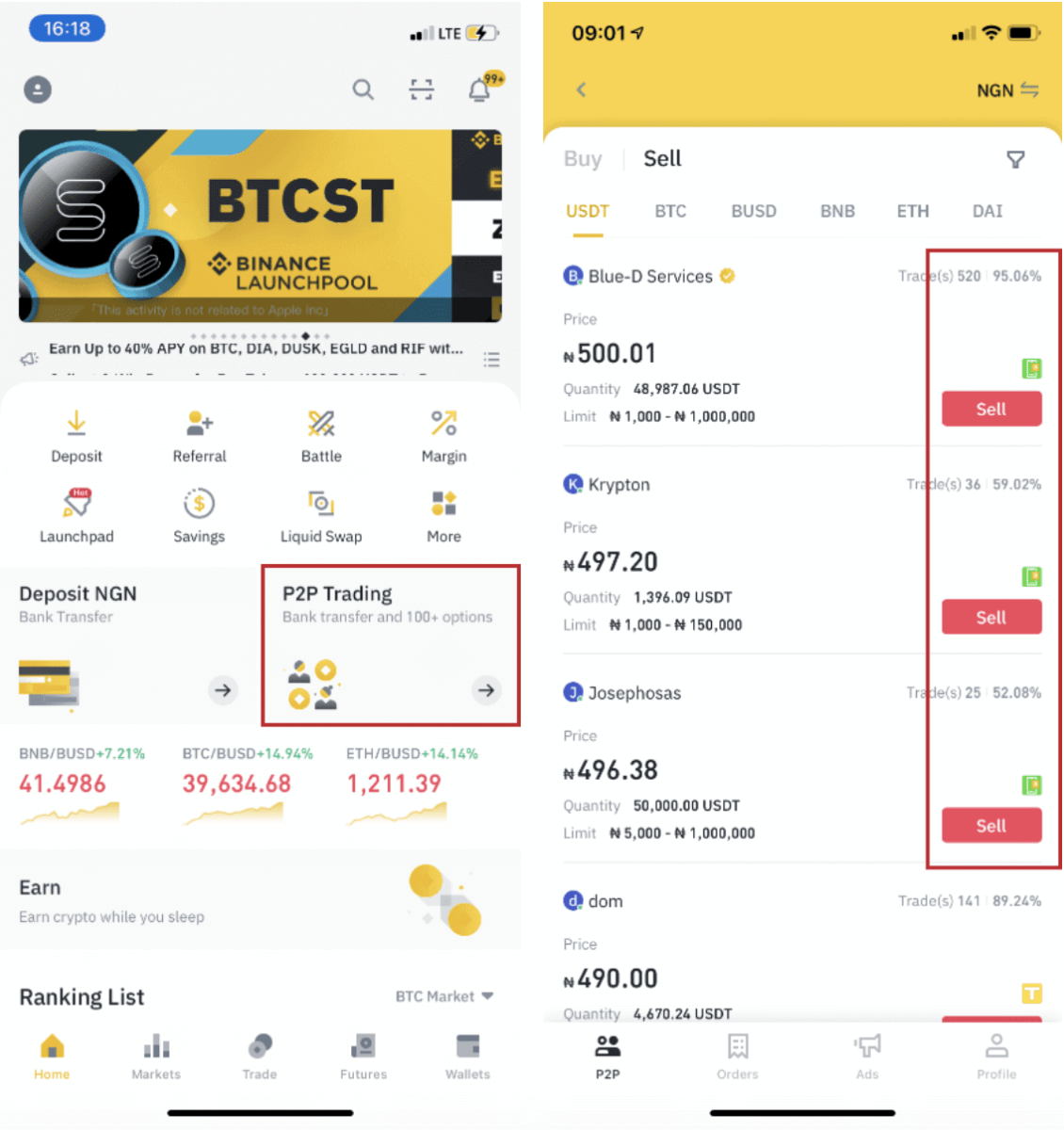
Step 3
(1) Enter the quantity you want to sell, (2) select a payment method, and click “Sell USDT” to place an order.
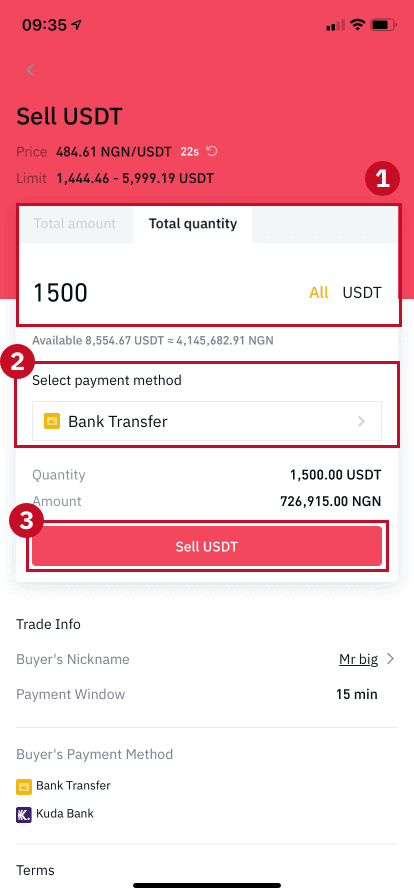
Step 4
The transaction will now display “Pending Payment”. After the buyer makes payment, the transaction will now display “Confirm Receipt”. Please make sure that you’ve actually received payment from the buyer, to the payment app/method you used. After you confirm the receipt of money from the buyer, tap “Payment received” and “Confirm” to release the crypto to the buyer’s account. Again, If you have not received any money, please DO NOT release crypto to avoid any financial losses.
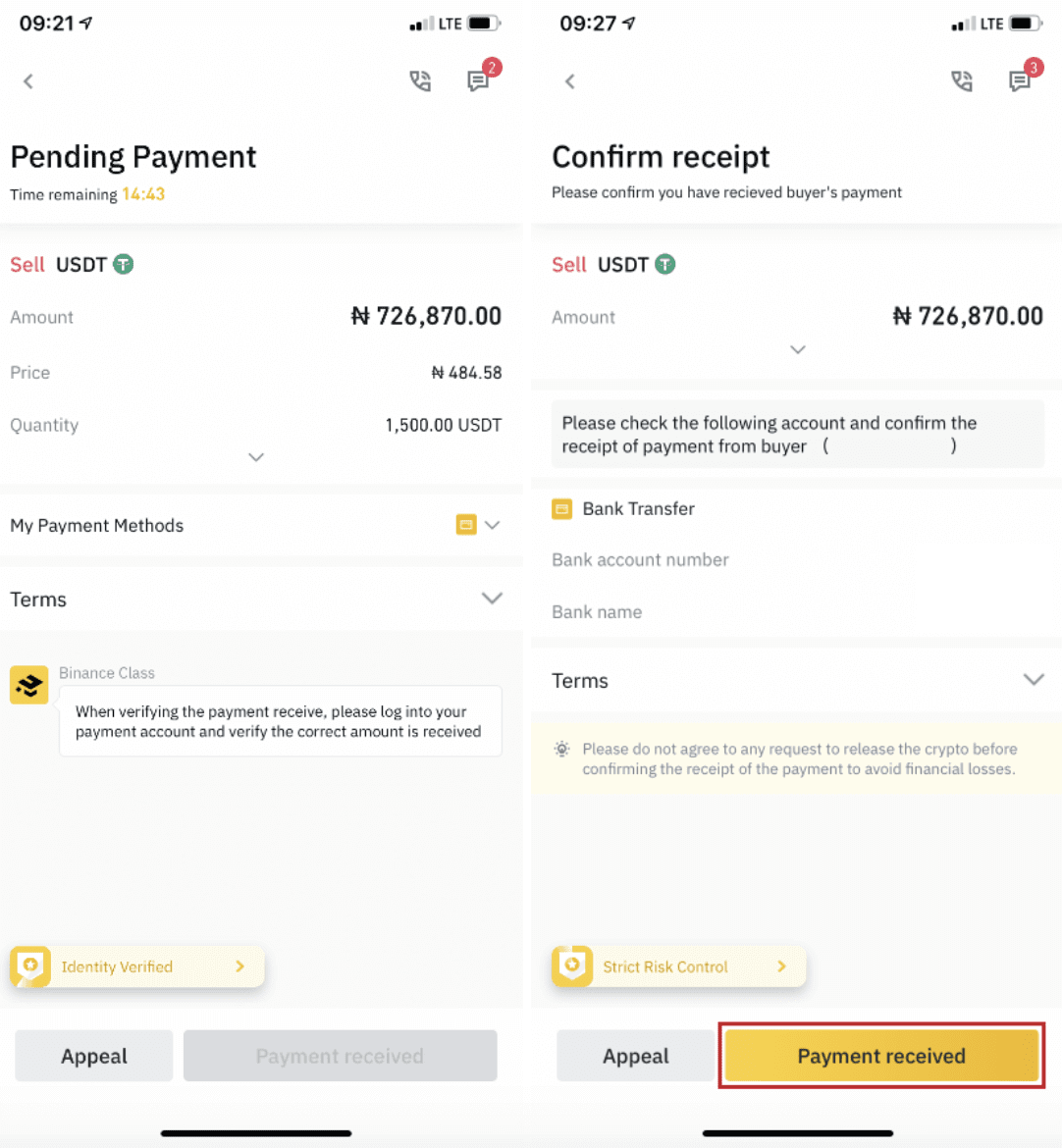
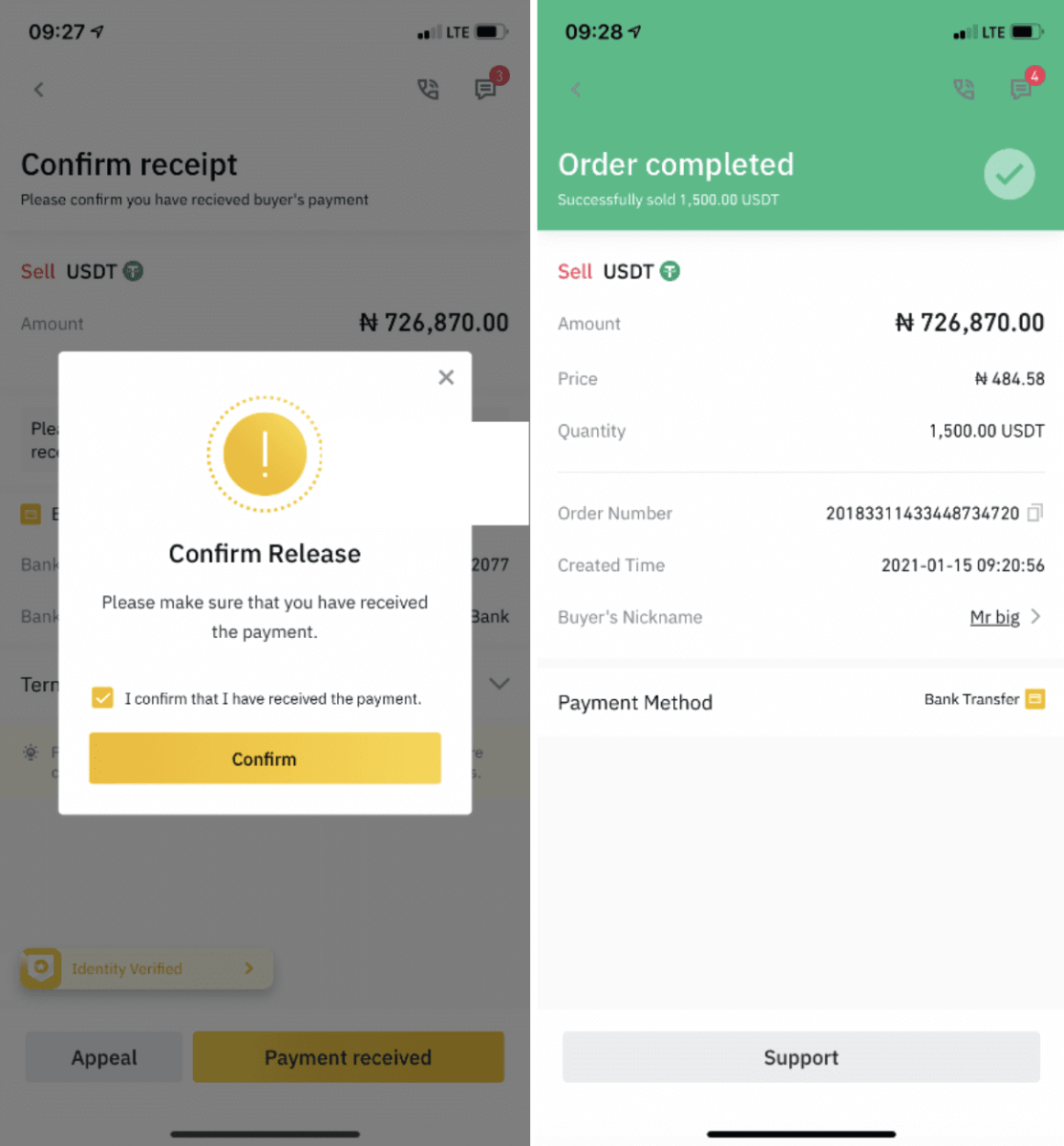
Note:
If you have any issues in the transaction process, you can contact the buyer using the chat window on the top right of the page, or you can click "Appeal" and our customer service team will assist you in processing the order.
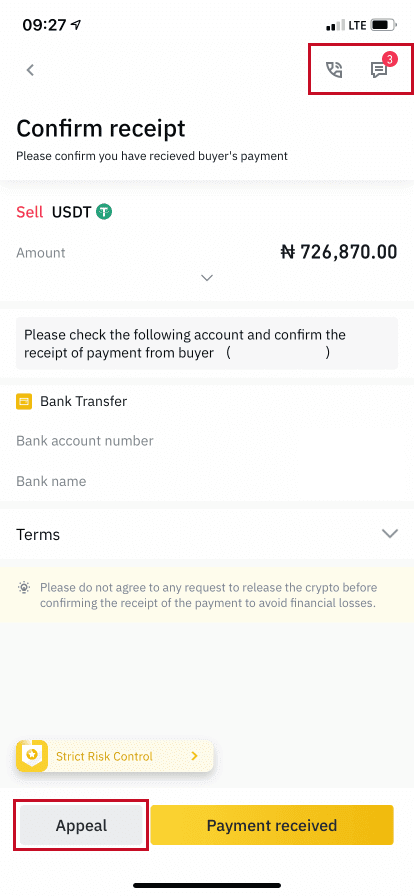
How to Withdraw Crypto from Binance
Withdraw Crypto on Binance (Web)
Let’s use BNB (BEP2) to illustrate how to transfer crypto from your Binance account to an external platform or wallet.1. Log into your Binance account and click [Wallet] - [Overview].
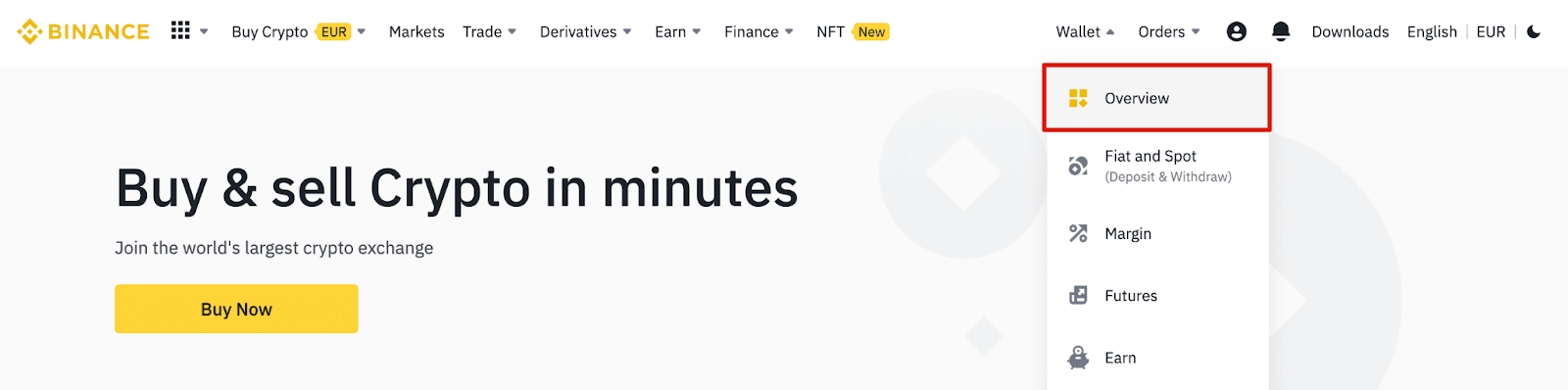
2. Click on [Withdraw].

3. Click [Withdraw Crypto].
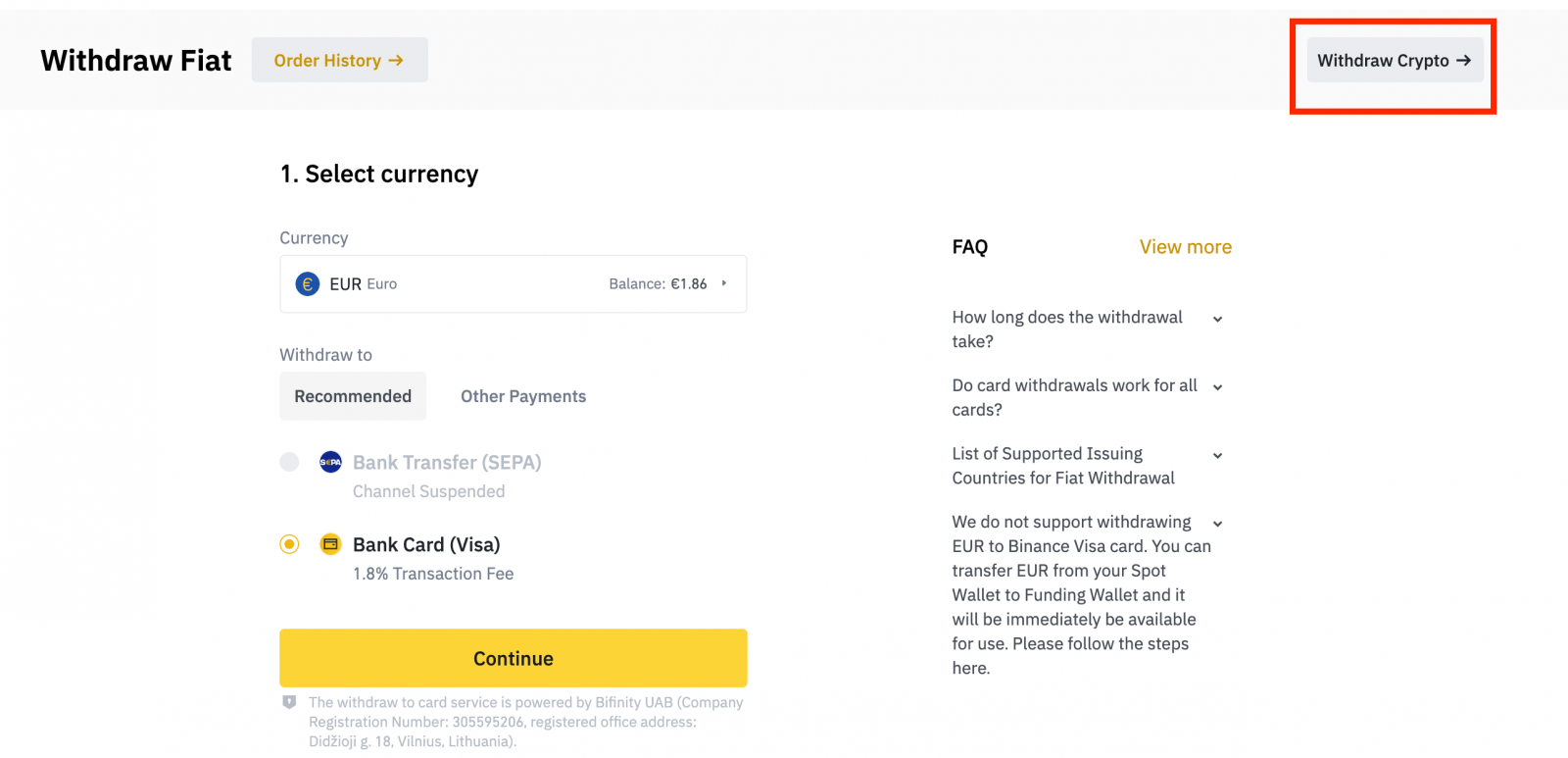
4. Select the cryptocurrency you want to withdraw. In this example, we will withdraw BNB.
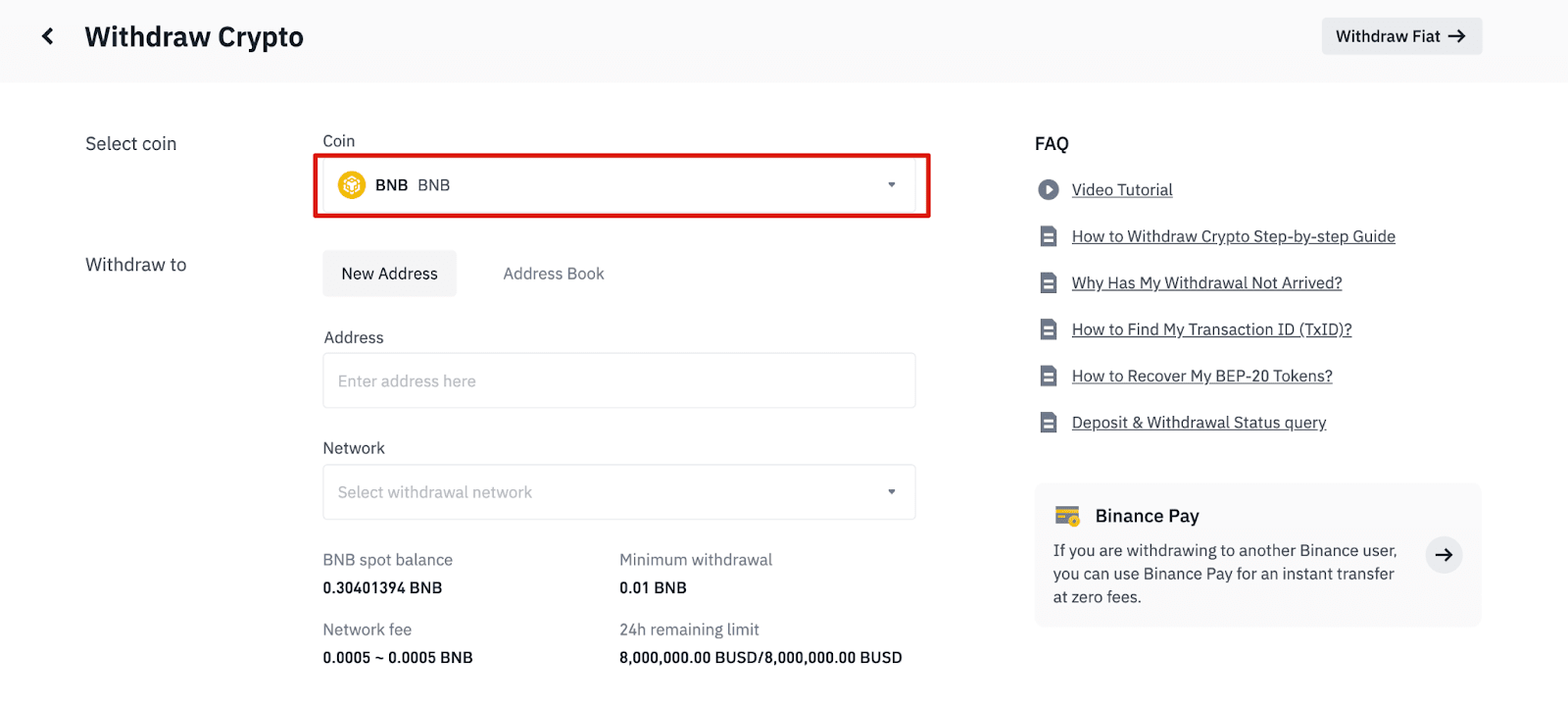
5. Select the network. As we are withdrawing BNB, we can choose either BEP2 (BNB Beacon Chain) or BEP20 (BNB Smart Chain (BSC)). You will also see the network fees for this transaction. Please make sure that the network matches the addresses network entered to avoid withdrawal losses.
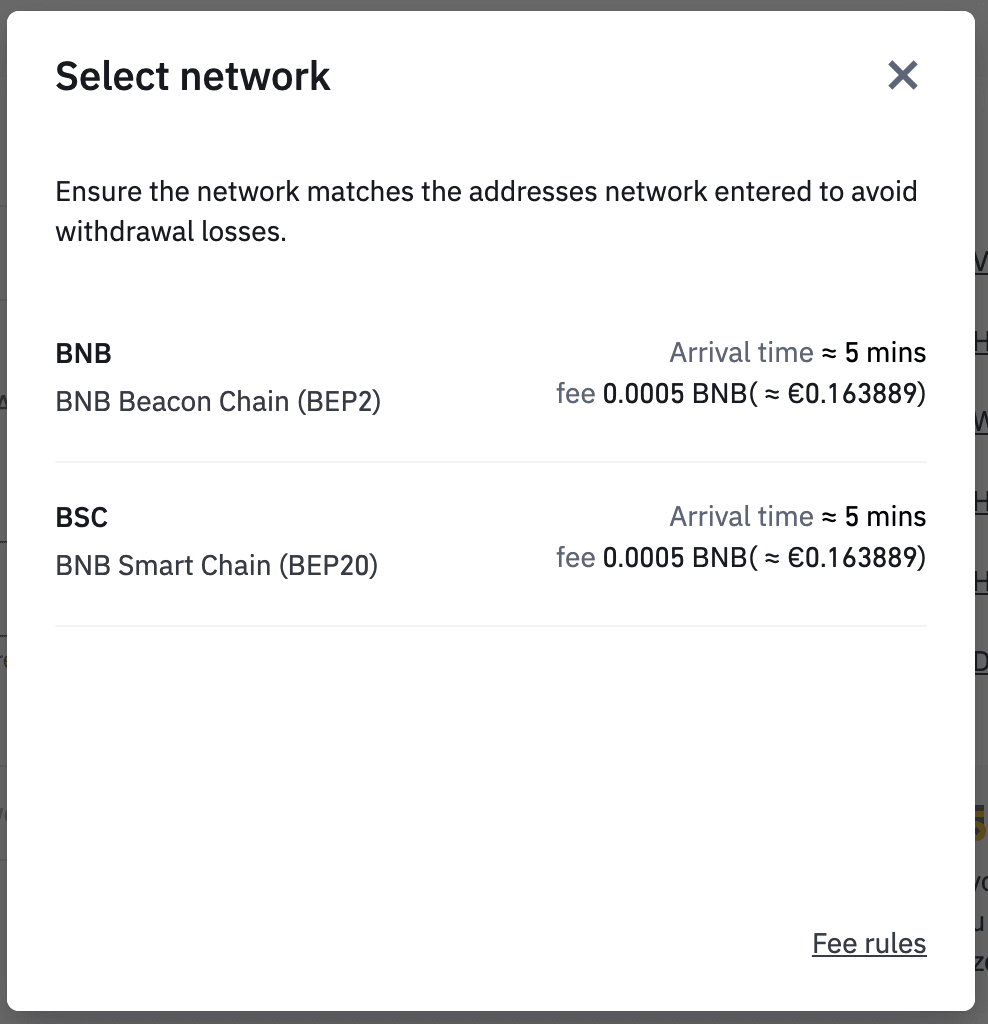
6. Next, enter the recipient address or select from your address book list.
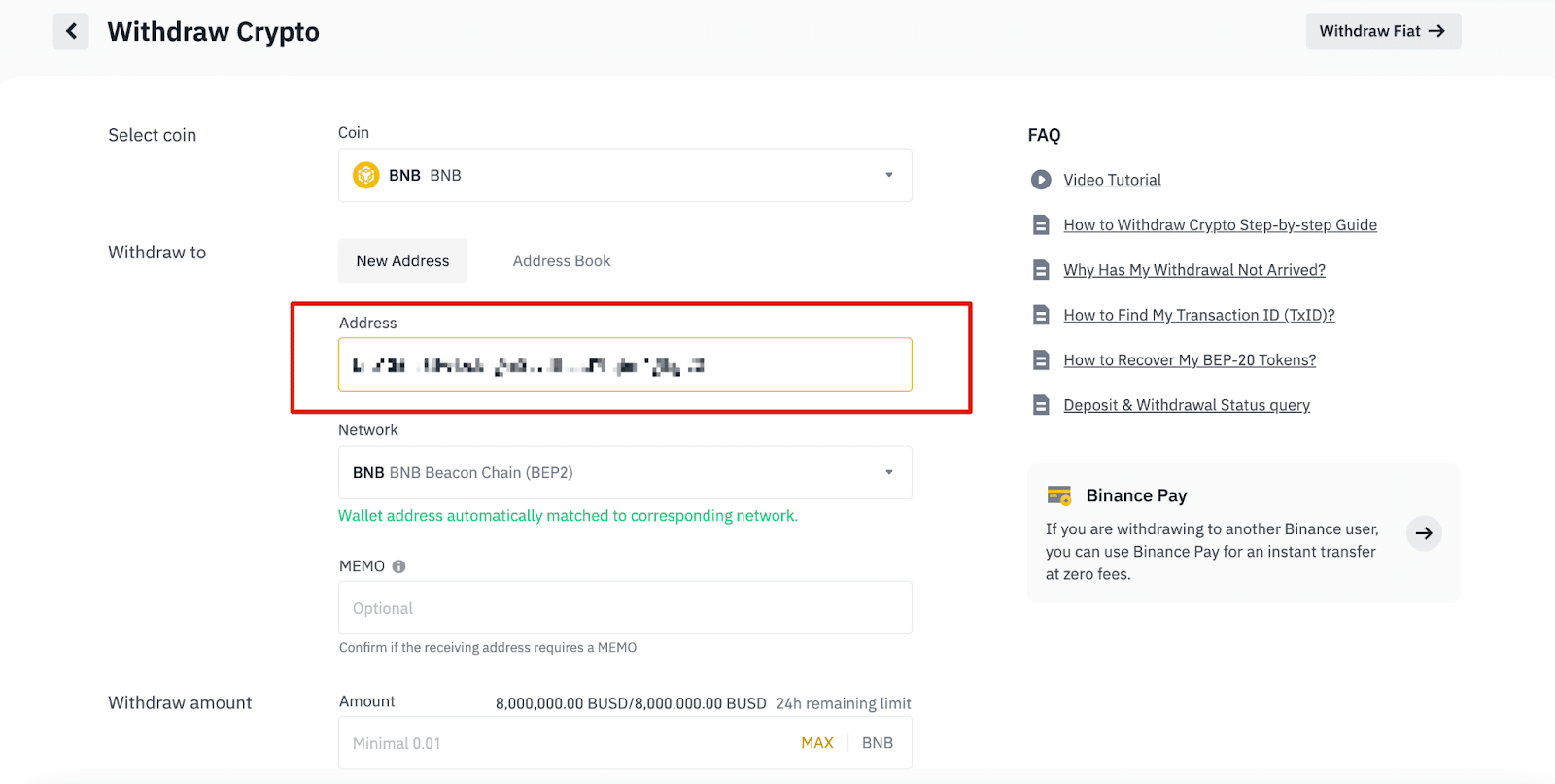
6.1 How to add a new recipient address.
To add a new recipient, click [Address Book] - [Address Management].
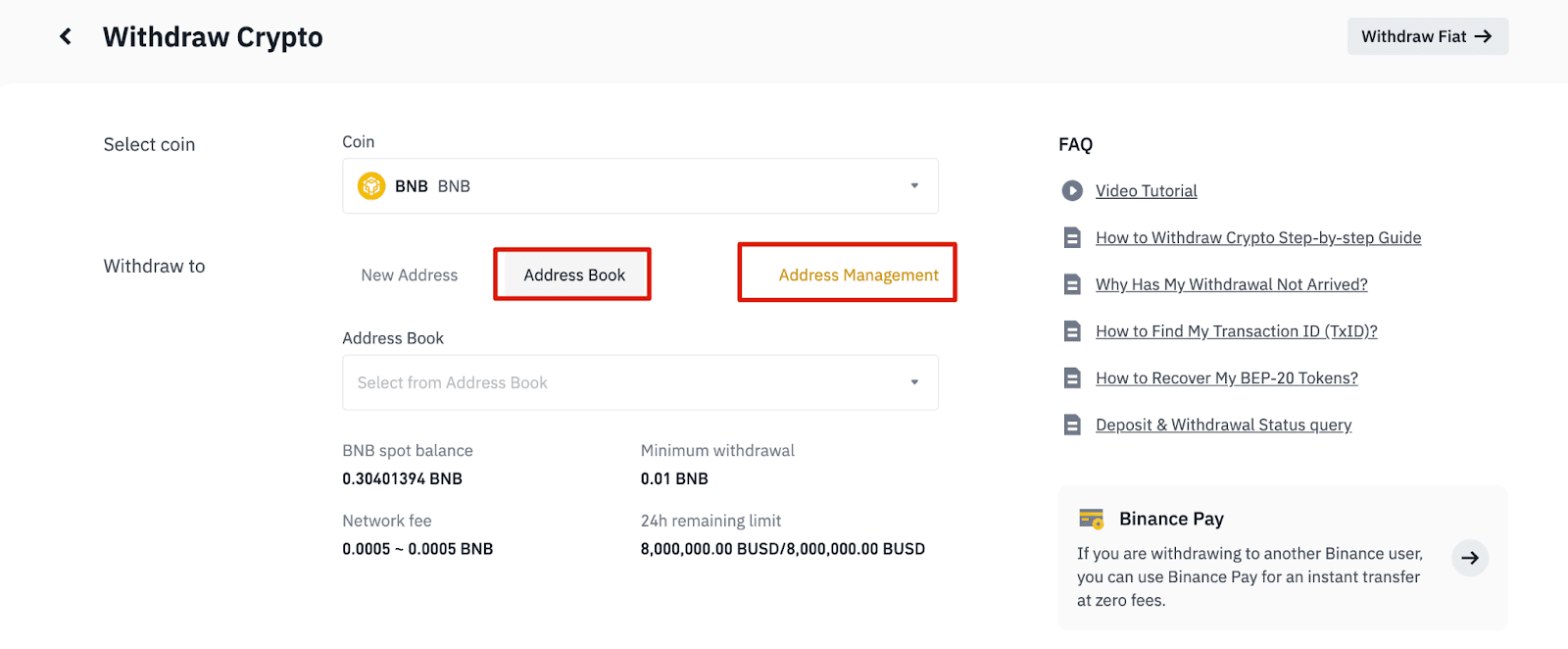
6.2. Click [Add Address].

6.3. Select the coin and network. Then, enter an address label, the address, and memo.
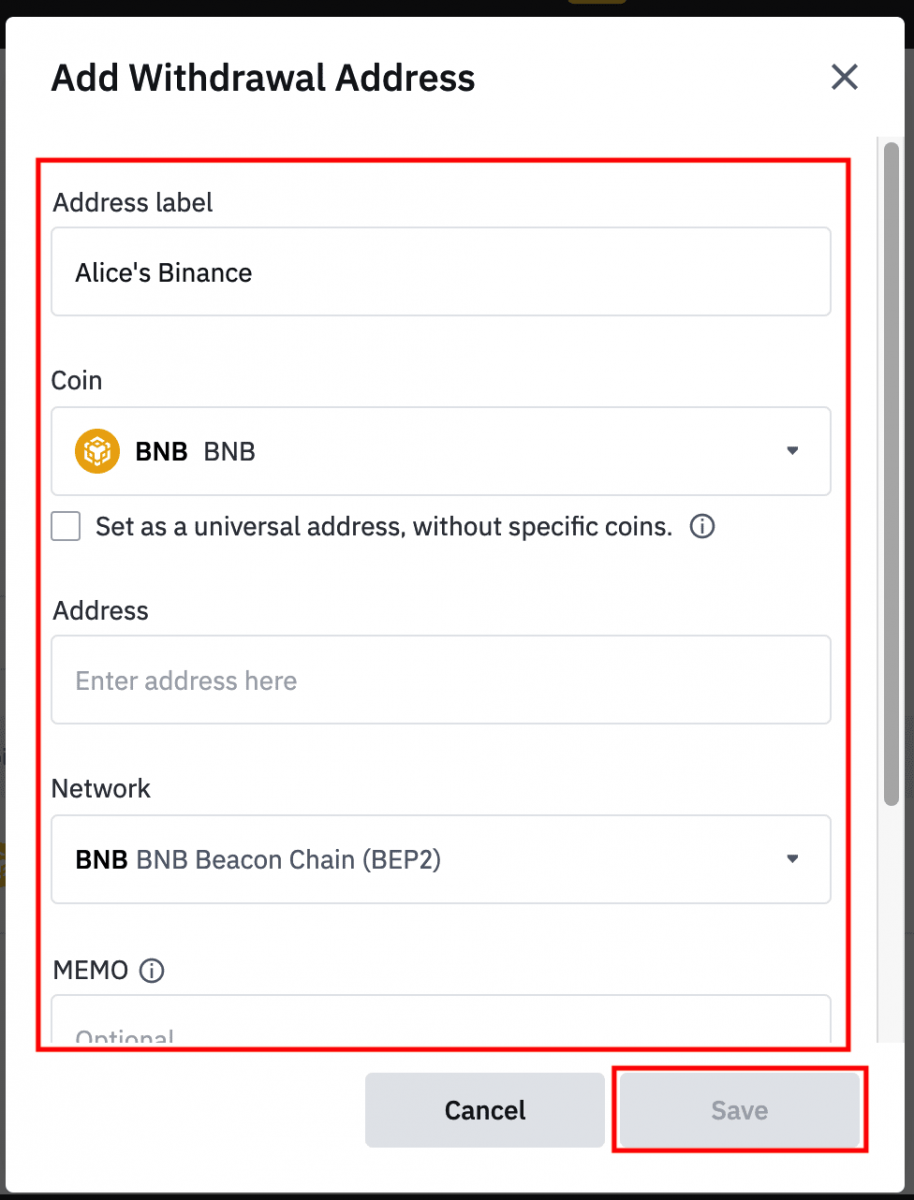
- Address Label is a customized name you can give to each withdrawal address for your own reference.
- MEMO is optional. For example, you need to provide the MEMO when sending funds to another Binance account or to another exchange. You do not need a MEMO when sending funds to a Trust Wallet address.
- Make sure to double-check if a MEMO is required or not. If a MEMO is required and you fail to provide it, you may lose your funds.
- Note that some platforms and wallets refer to the MEMO as Tag or Payment ID.
6.4. You can add the newly added address to your whitelist by clicking [Add to Whitelist], and completing 2FA verification. When this function is on, your account will only be able to withdraw to whitelisted withdrawal addresses.
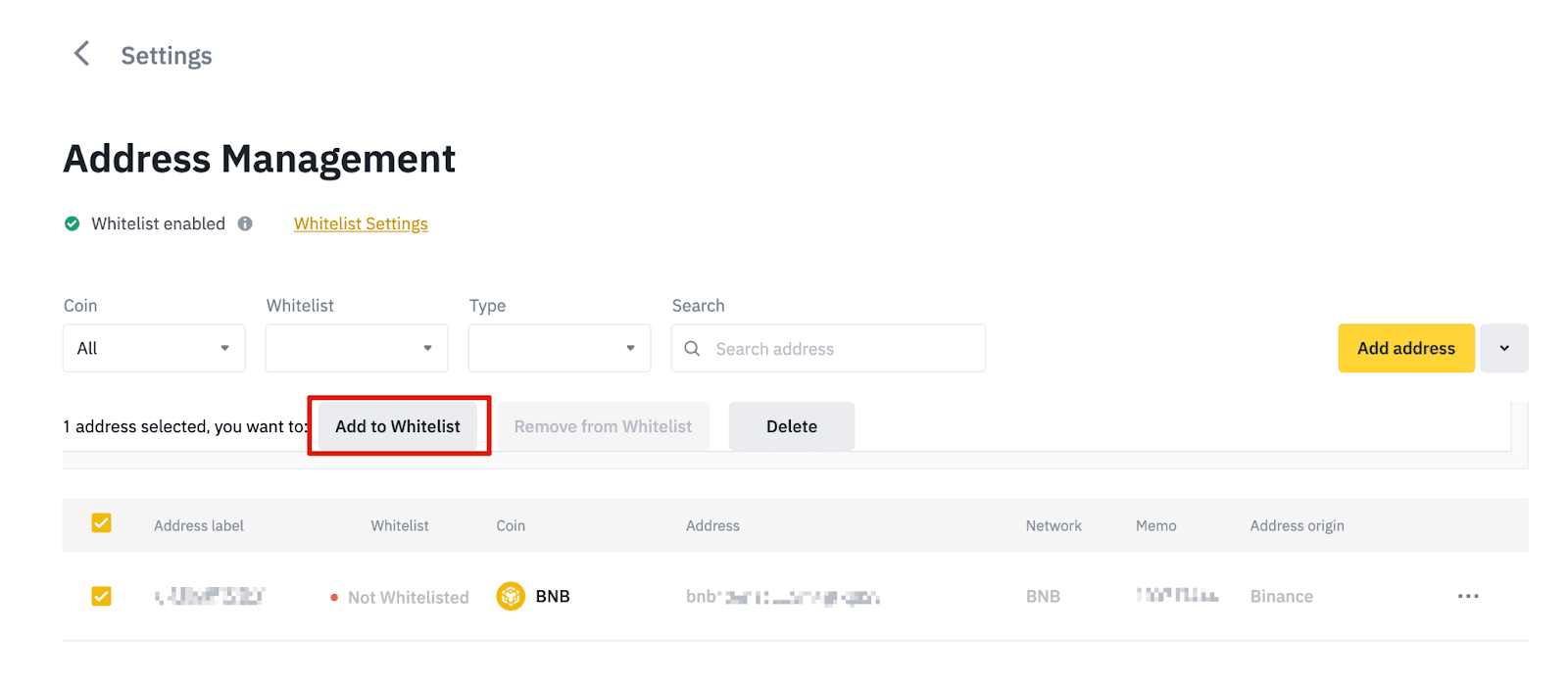
7. Enter the withdrawal amount and you will be able to see the corresponding transaction fee and the final amount you receive. Click [Withdraw] to proceed.
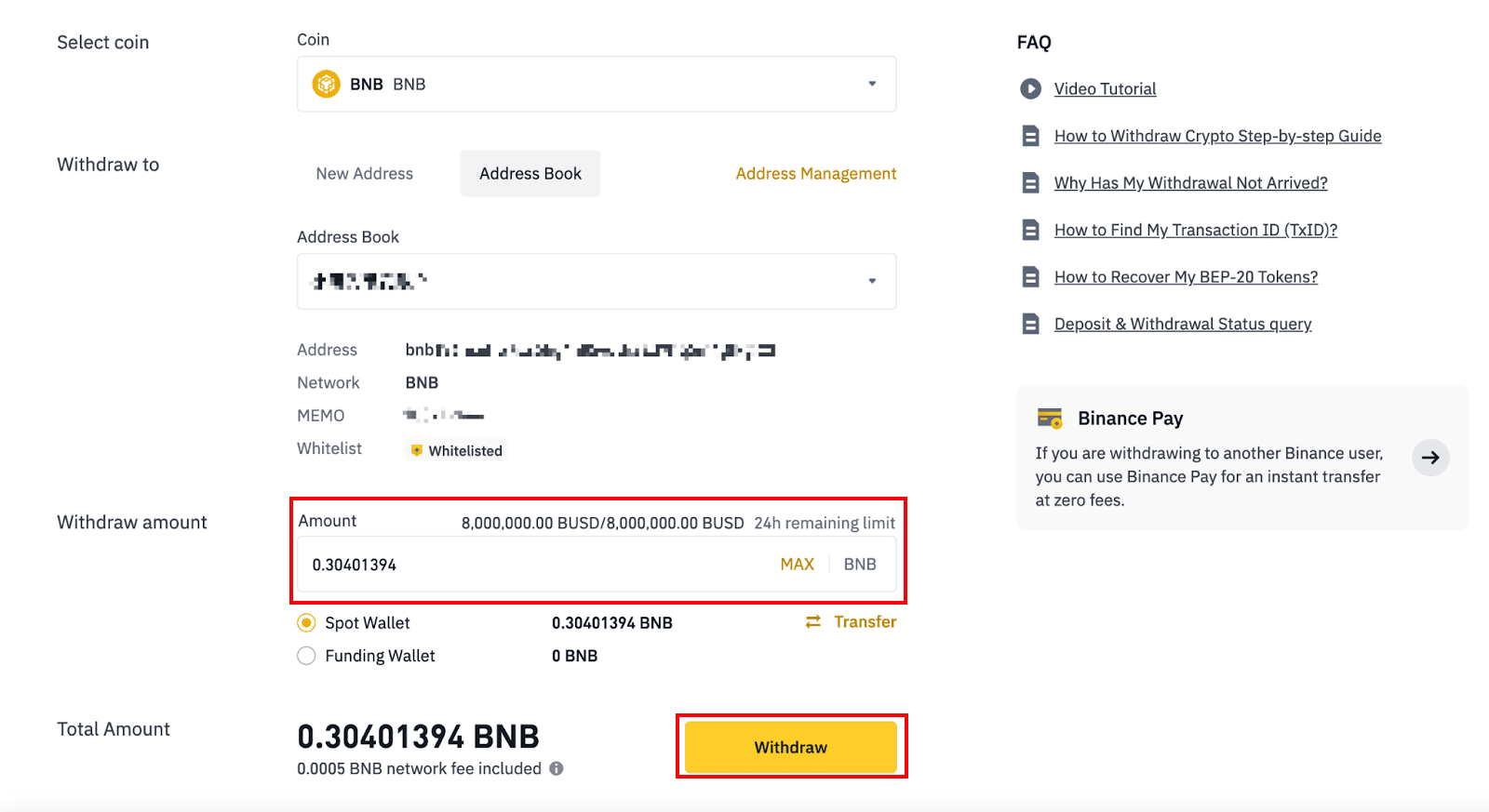
8. You need to verify the transaction. Please follow the on-screen instructions.
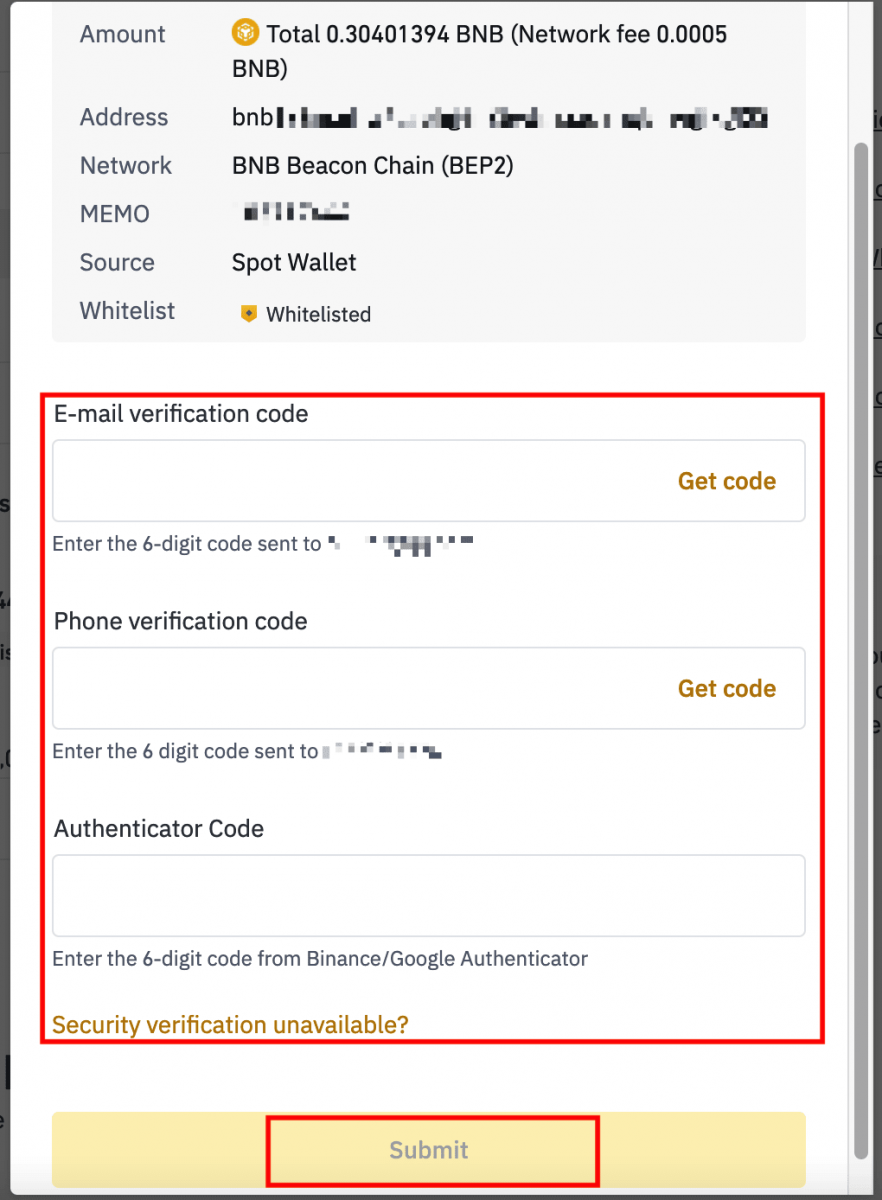
Warning: If you input the wrong information or select the wrong network when making a transfer, your assets will be permanently lost. Please, make sure that the information is correct before making a transfer.
Withdraw Crypto on Binance (App)
1. Open your Binance App and tap [Wallets] - [Withdraw].
2. Choose the cryptocurrency you want to withdraw, for example BNB. Then tap [Send via Crypto Network].
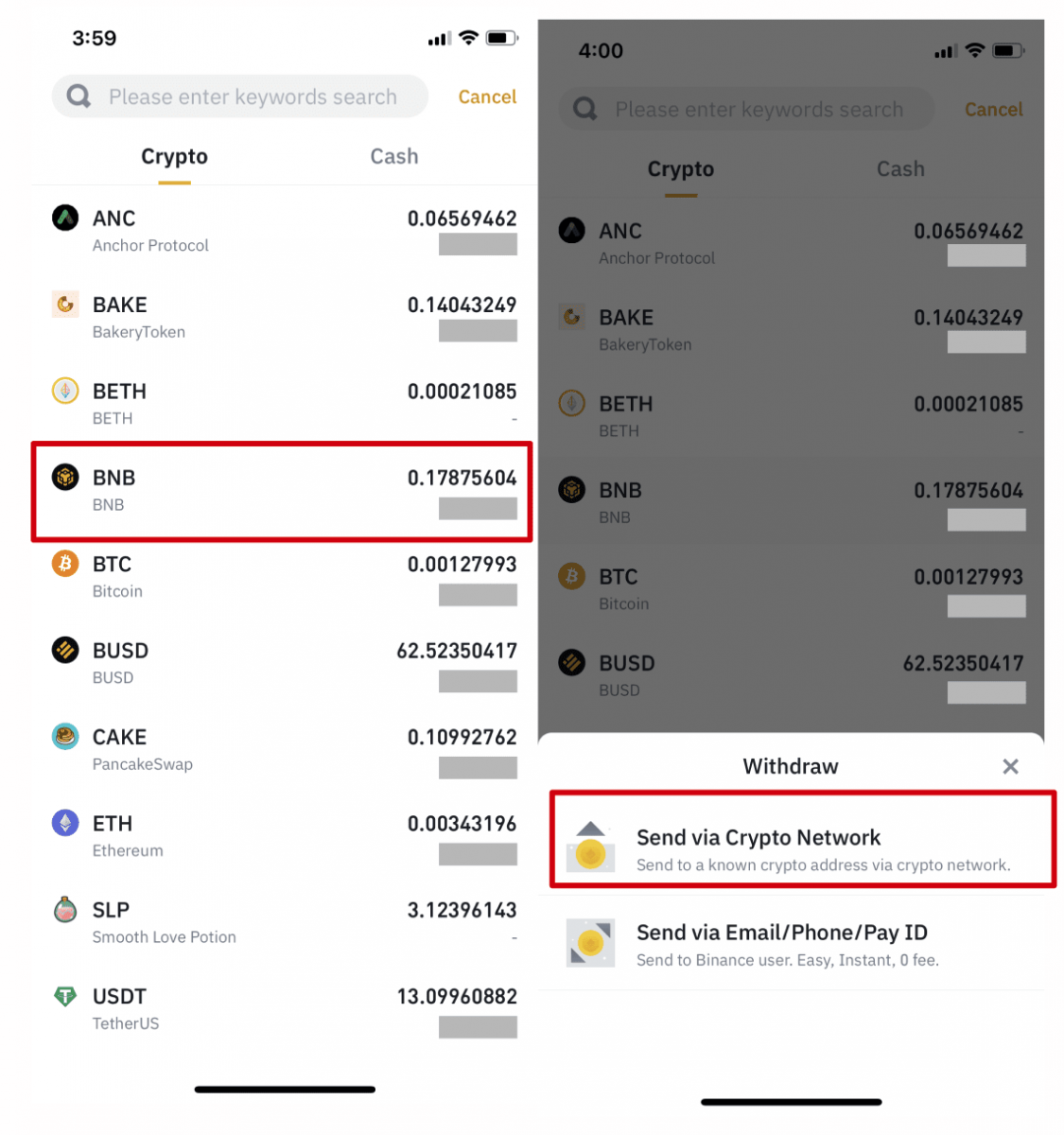
3. Paste the address you want to withdraw to and select the network.
Please choose the network carefully and make sure that the selected network is the same as the network of the platform you are withdrawing funds to. If you select the wrong network, you will lose your funds.
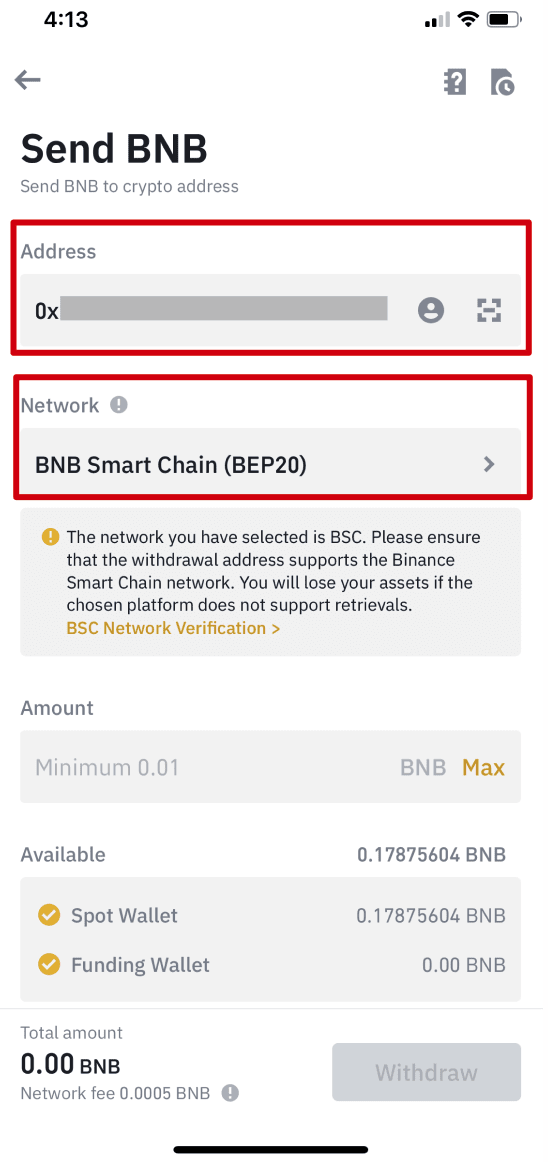
4. Enter the withdrawal amount and, you will be able to see the corresponding transaction fee and the final amount you will receive. Tap [Withdraw] to proceed.
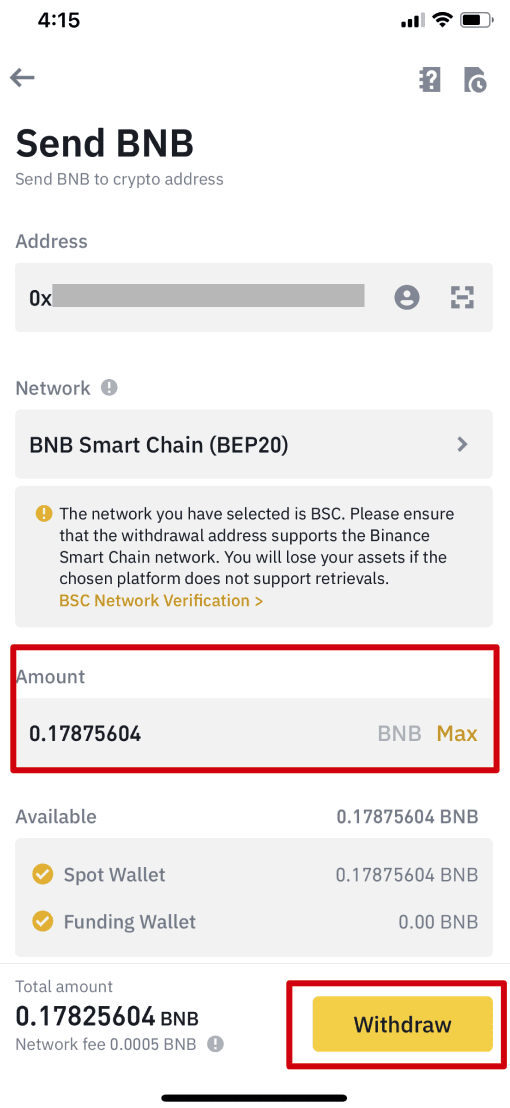
5. You will be prompted to confirm the transaction again. Please check carefully and tap [Confirm].
Warning: If you input the wrong information or select the wrong network when making a transfer, your assets will be permanently lost. Please make sure the information is correct before you confirm the transaction.
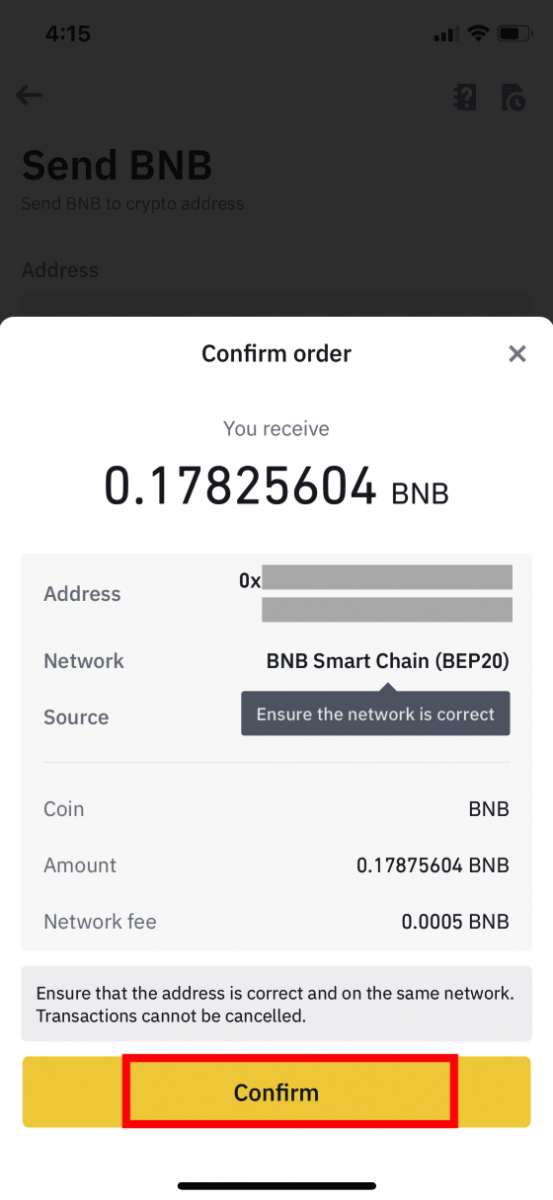
6. Next, you will need to verify the transaction with 2FA devices. Please follow the on-screen instructions to complete the process.
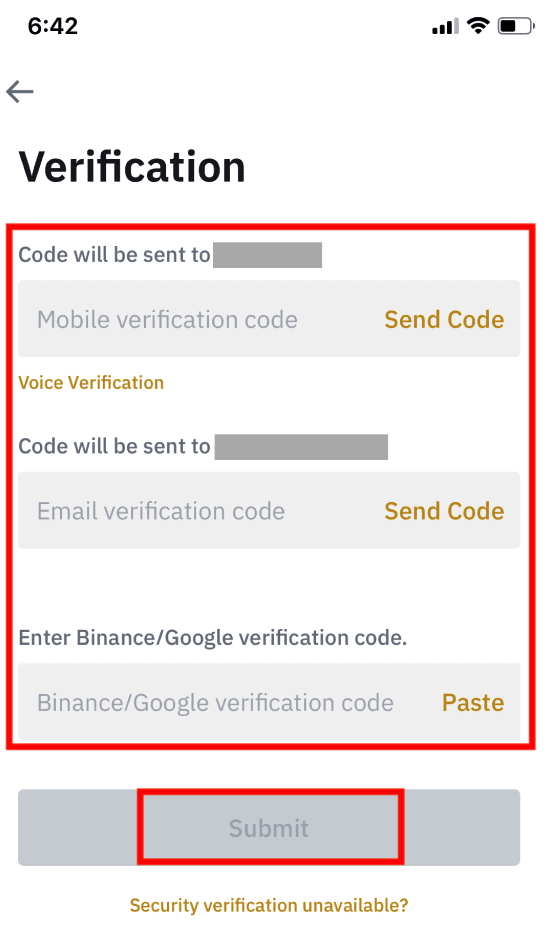
7. After confirming the withdrawal request, please wait patiently for the transfer to be processed.
How to Withdraw Fiat Currency from Binance
Withdraw GBP via Faster Payments Service (FPS)
You can now withdraw GBP from Binance via Faster Payment Service (FPS) on Binance. Please follow the instructions carefully in order to successfully withdraw GBP to your bank account.1. Log in to your Binance account and go to [Wallet] - [Fiat and Spot].
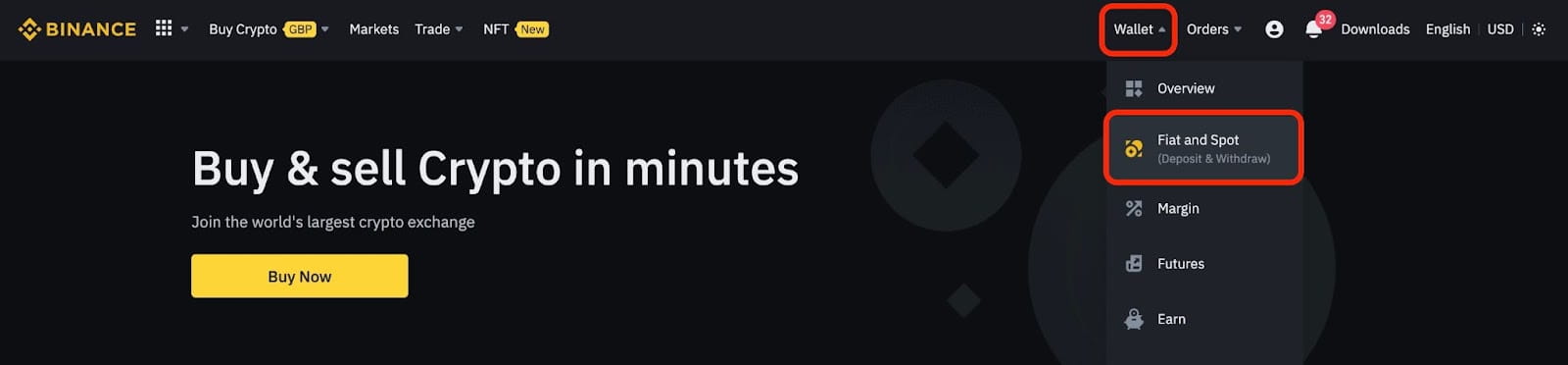
And click [Withdraw].
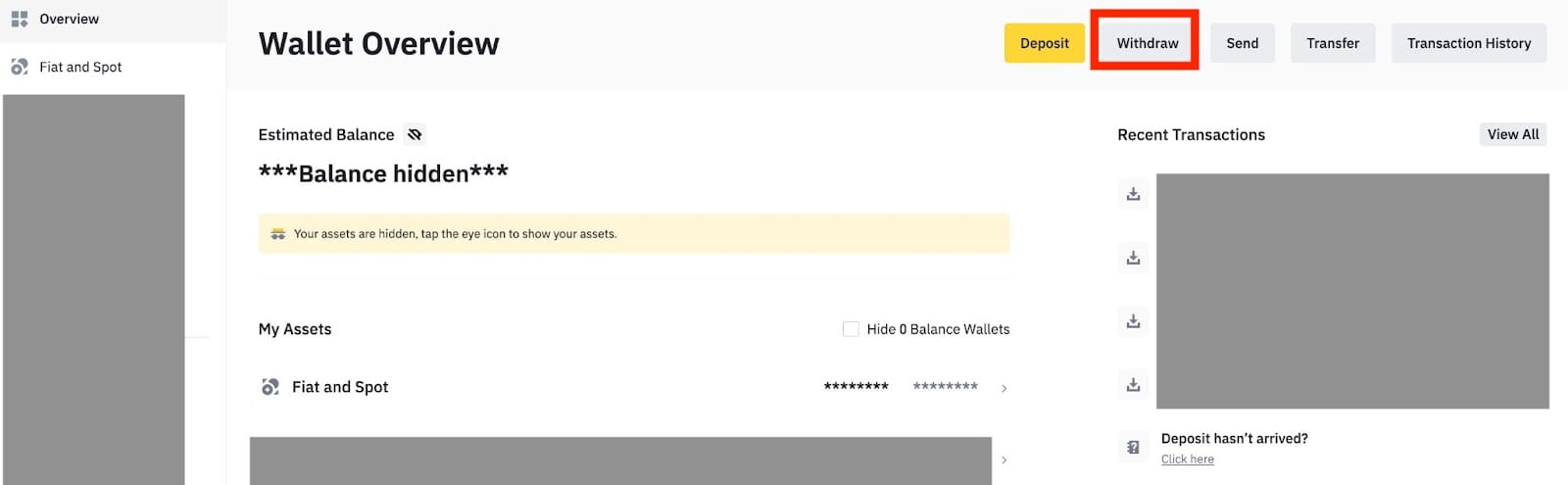
2. Click on [Bank Transfer (Faster Payments)].
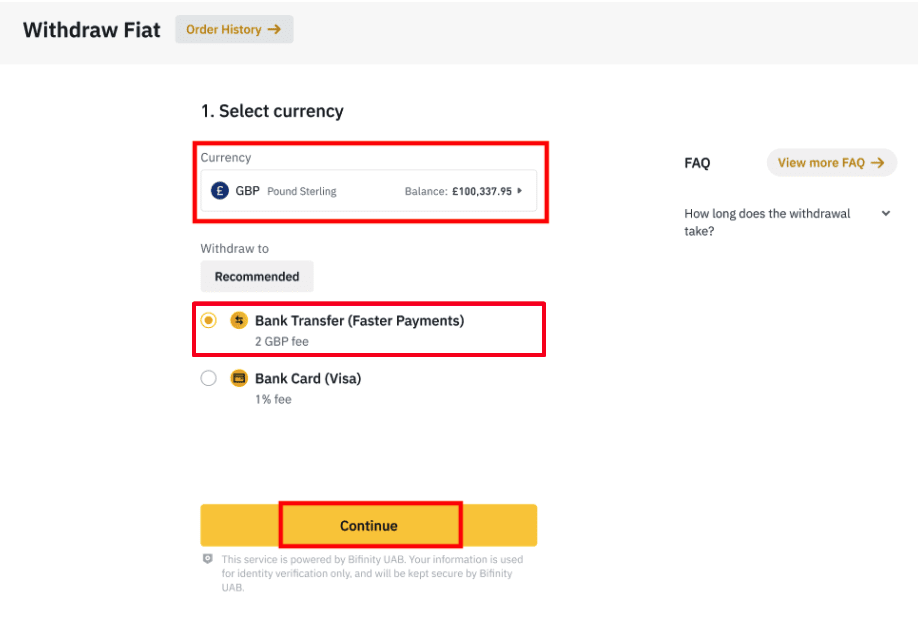
Please note that if you have crypto that you wish to withdraw to your bank account, you must first convert/sell them into GBP before initiating a GBP withdrawal.
3. If you are withdrawing for the first time, please verify at least one bank account by successfully completing a deposit transaction of at least 3 GBP before making a withdrawal order.
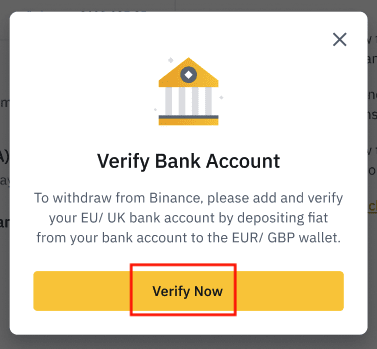
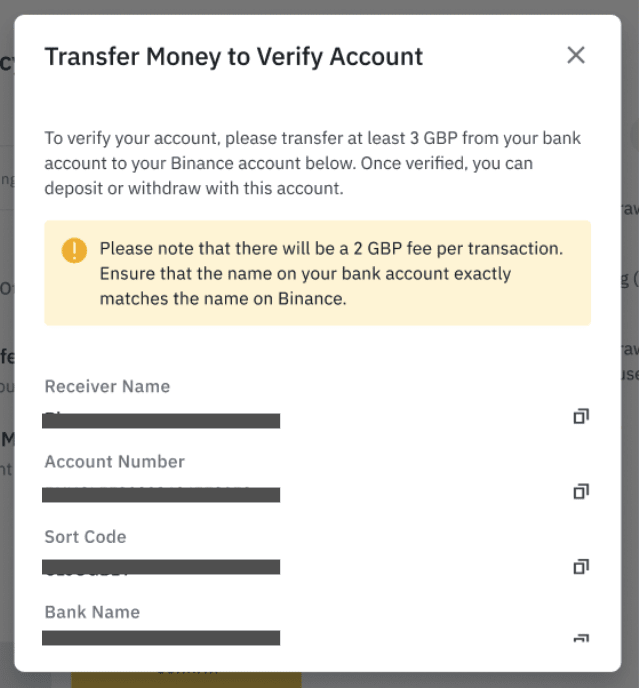
4. Enter the amount you wish to withdraw from your GBP balance, select one of the registered bank accounts, and click [Continue] to create a withdrawal request.
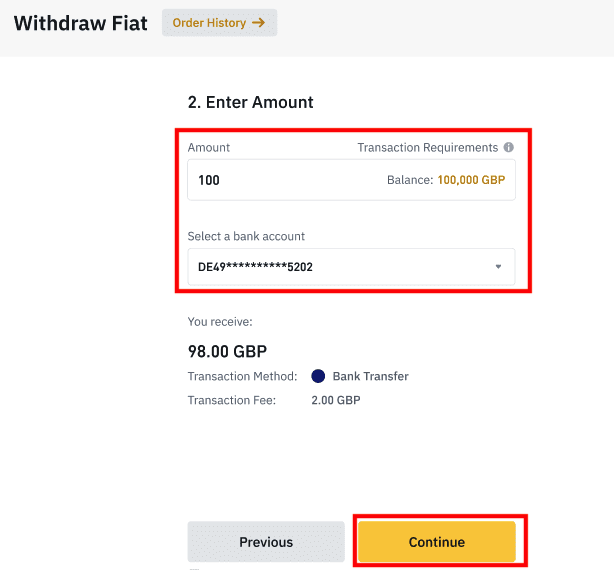
Please note that you can only withdraw to the same bank account used to deposit GBP.
5. Confirm the withdrawal information, and complete two-factor authentication to verify the GBP withdrawal.
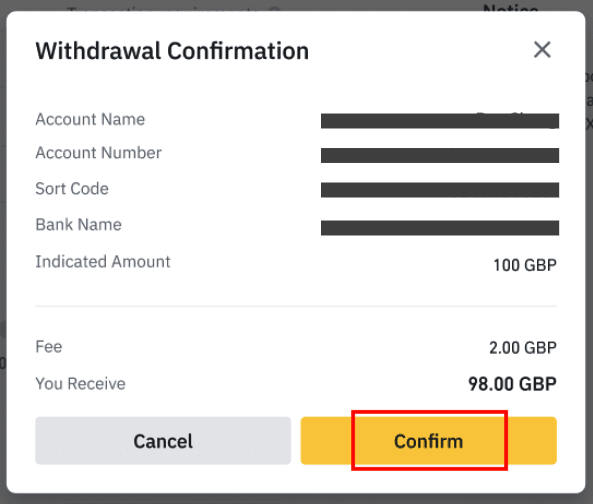
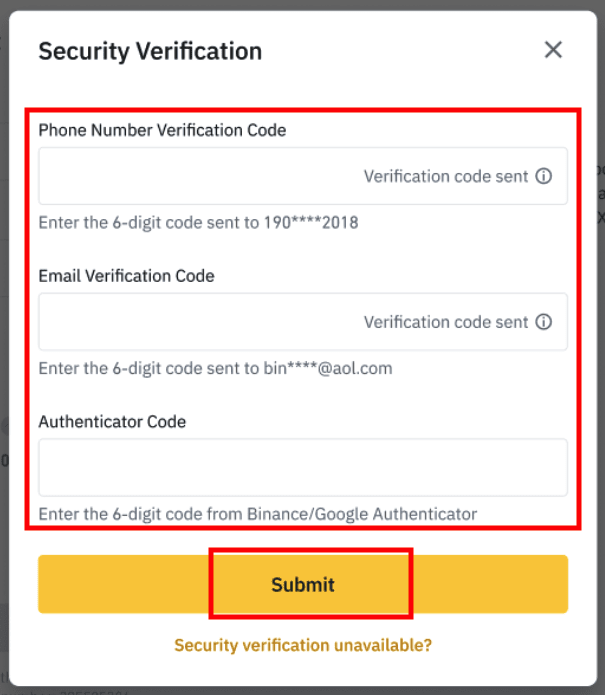
6. Your GPB will be withdrawn to your bank account shortly. Please contact Customer Support or use our chatbot if you require further assistance.
Withdraw USD via SWIFT
You can follow the instructions below to withdraw USD from Binance via SWIFT.1. Log in to your Binance account and go to [Wallet] - [Fiat and Spot].
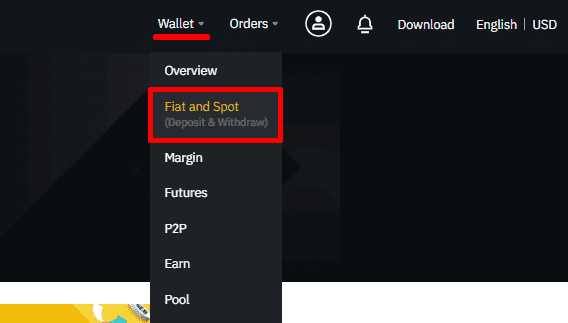
2. Click [Withdraw].
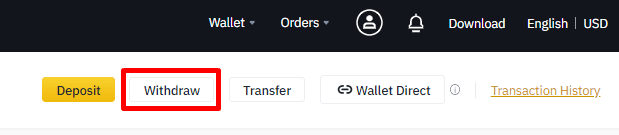
3. Under the [Withdraw Fiat] tab, select [USD] and [Bank transfer (SWIFT)]. Click [Continue] to create a withdrawal request.
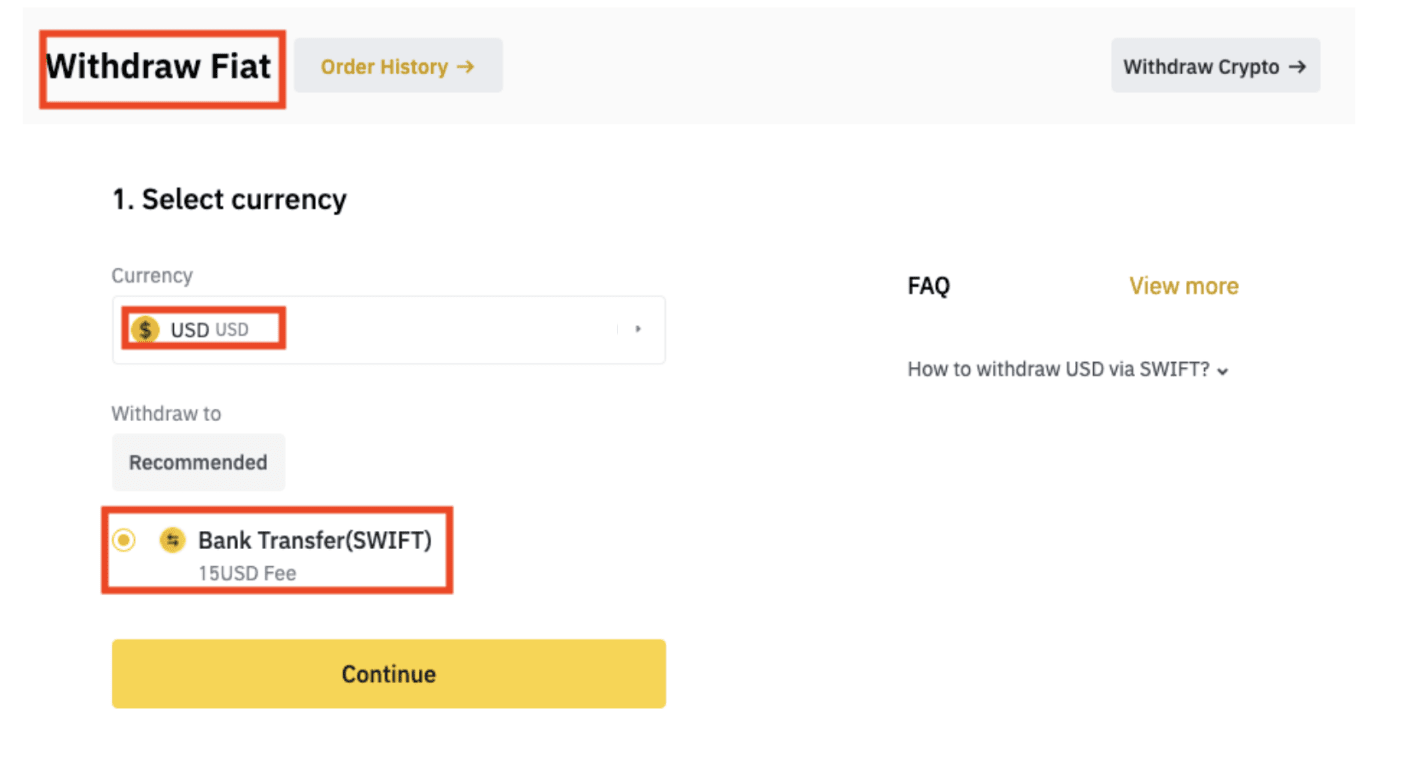
4. Enter your account details. Your name will be filled automatically under [Beneficiary Name]. Click [Continue].
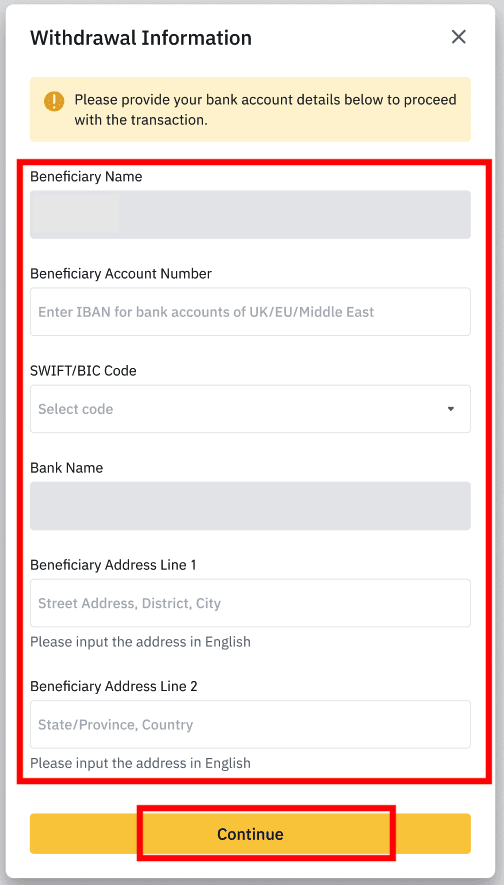
5. Enter the withdrawal amount and you will see the transaction fee. Click [Continue].
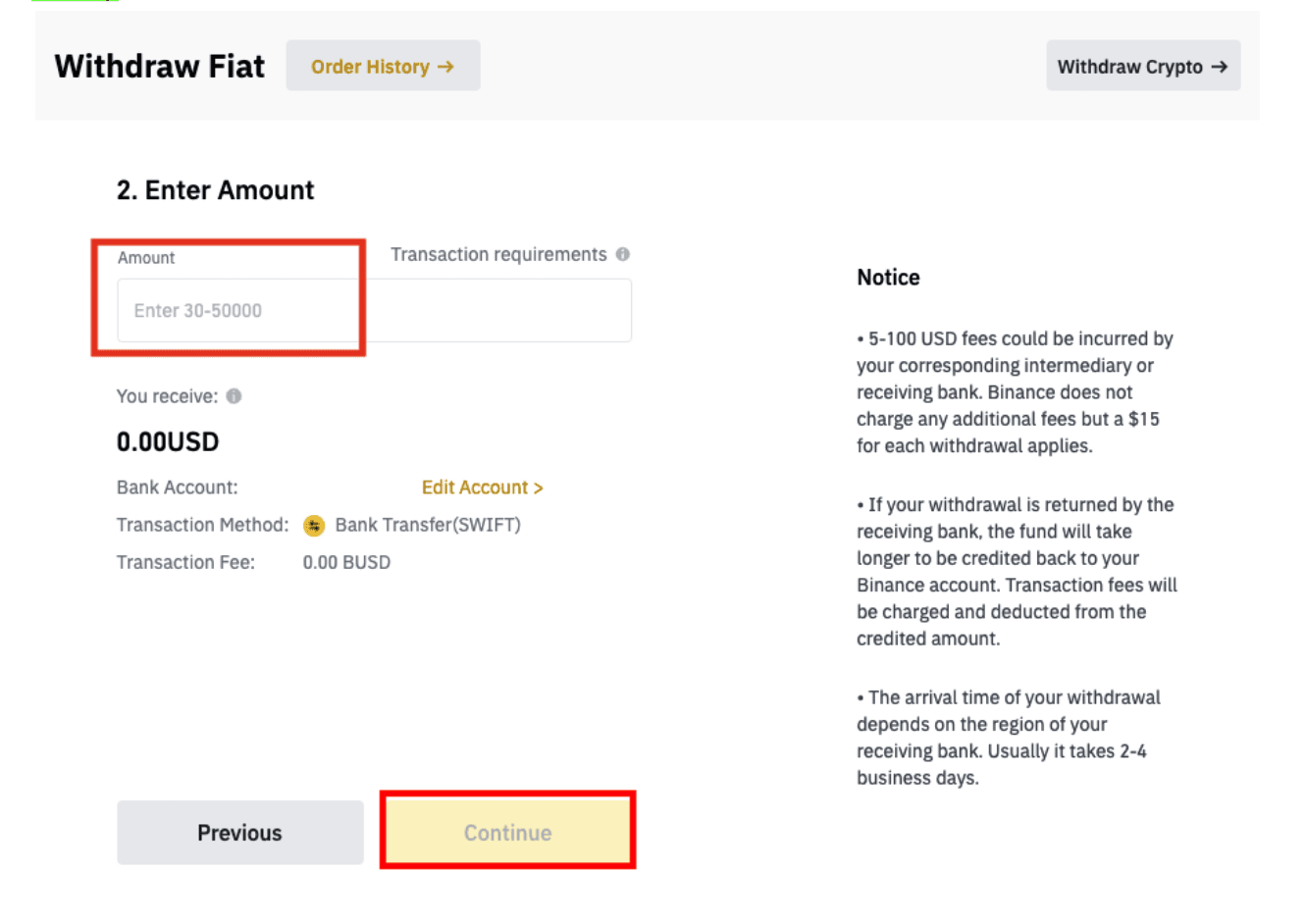
6. Check the details carefully and confirm the withdrawal. Typically, you will receive the funds within 2 working days. Please wait patiently for the transaction to be processed.
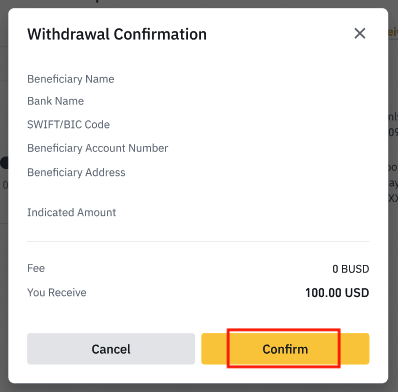
Frequently Asked Questions (FAQ)
Why has my withdrawal now arrived?
I’ve made a withdrawal from Binance to another exchange/wallet, but I haven’t received my funds yet. Why?
Transferring funds from your Binance account to another exchange or wallet involves three steps:
- Withdrawal request on Binance
- Blockchain network confirmation
- Deposit on the corresponding platform
Normally, a TxID (Transaction ID) will be generated within 30-60 minutes, indicating that Binance has successfully broadcasted the withdrawal transaction.
However, it might still take some time for that particular transaction to be confirmed and even longer for the funds to be finally credited into the destination wallet. The amount of required “network confirmations” varies for different blockchains.
For example:
- Alice decides to withdraw 2 BTC from Binance to her personal wallet. After she confirms the request, she needs to wait until Binance creates and broadcasts the transaction.
- As soon as the transaction is created, Alice will be able to see the TxID (Transaction ID) on her Binance wallet page. At this point, the transaction will be pending (unconfirmed) and the 2 BTC will be frozen temporarily.
- If all goes well, the transaction will be confirmed by the network, and Alice will receive the BTC in her personal wallet after 2 network confirmations.
- In this example, she had to wait for 2 network confirmations until the deposit showed up in her wallet, but the required amount of confirmations varies depending on the wallet or exchange.
Due to possible network congestion, there might be a significant delay in processing your transaction. You may use the transaction ID (TxID) to look up the status of the transfer of your assets by using a blockchain explorer.
Note:
- If the blockchain explorer shows that the transaction is unconfirmed, please wait for the confirmation process to be completed. This varies depending on the blockchain network.
- If the blockchain explorer shows that the transaction is already confirmed, it means that your funds have been sent out successfully and we are unable to provide any further assistance on this matter. You will need to contact the owner/support team of the destination address to seek further help.
- If the TxID has not been generated 6 hours after clicking the confirmation button from the e-mail message, please contact our Customer Support for assistance and attach the withdrawal history screenshot of the relevant transaction. Please make sure you have provided the above detailed information so the Customer Service agent can assist you in a timely manner.
How do I check the transaction status on the blockchain?
Log in to your Binance account and click [Wallet] - [Overview] - [Transaction History] to view your cryptocurrency withdrawal record.
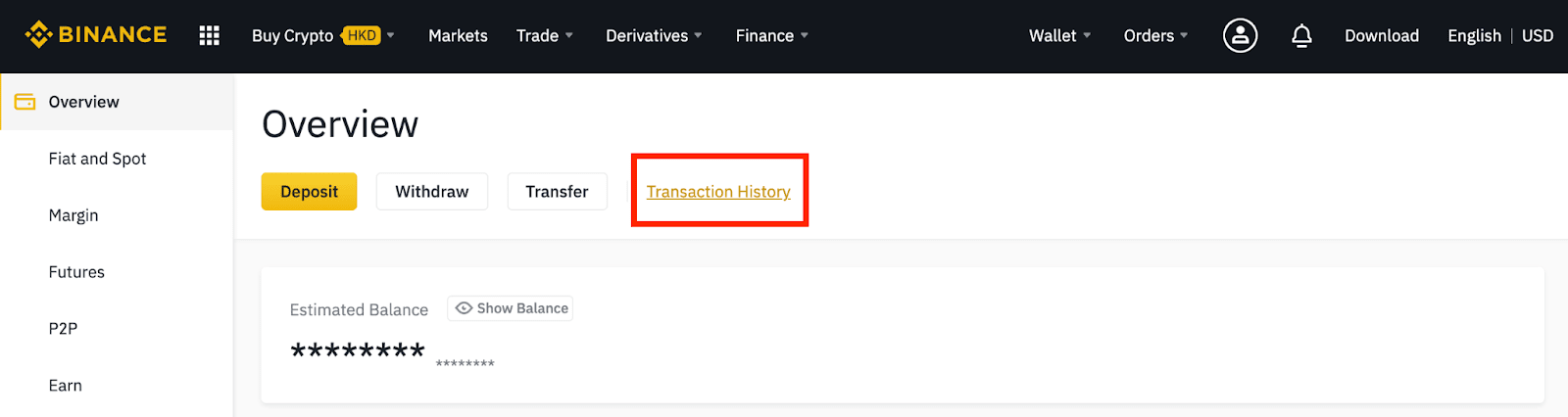
If the [Status] shows that the transaction is “Processing”, please wait for the confirmation process to be completed.
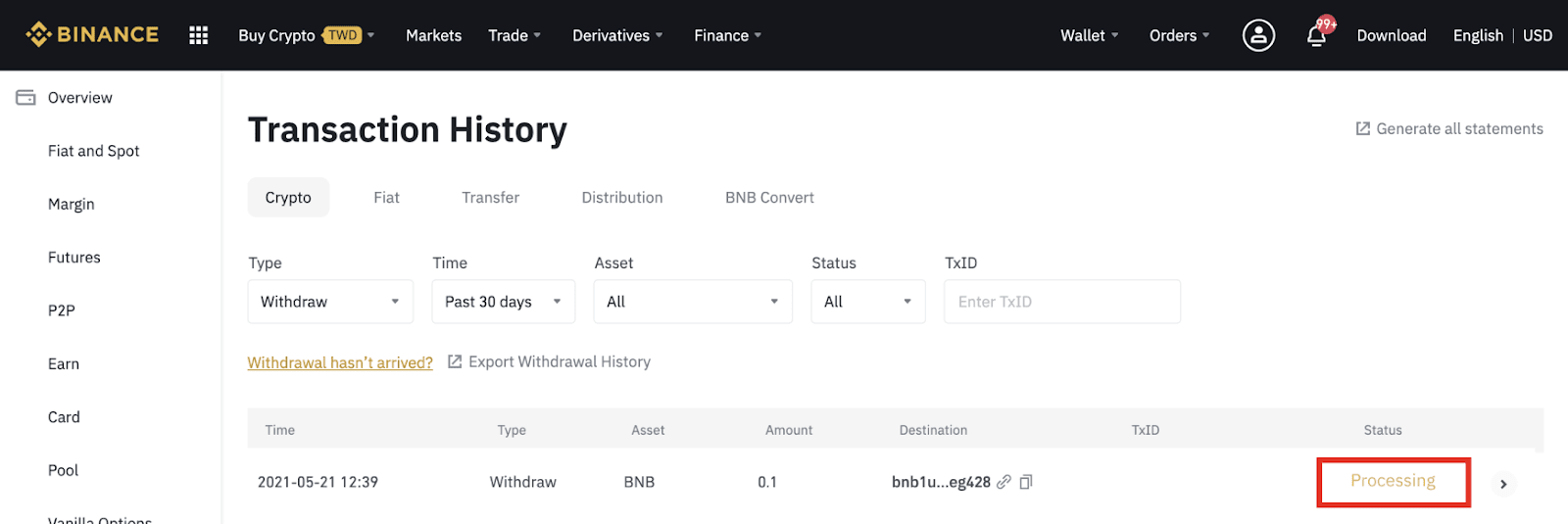
If the [Status] shows that the transaction is “Completed”, you can click on the [TxID] to check the transaction details.
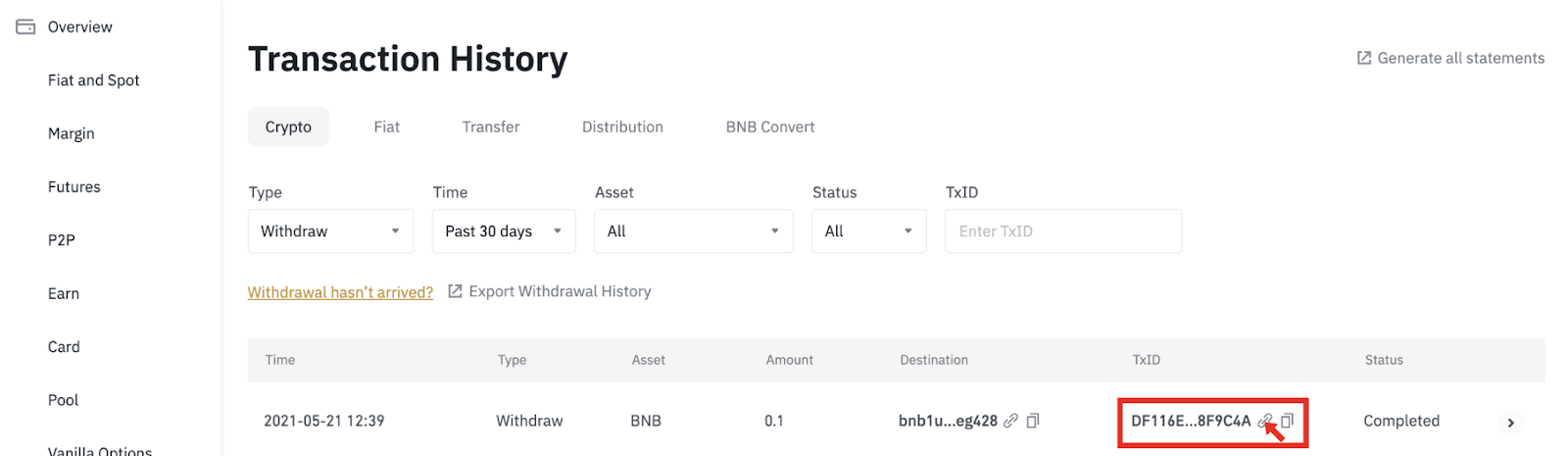
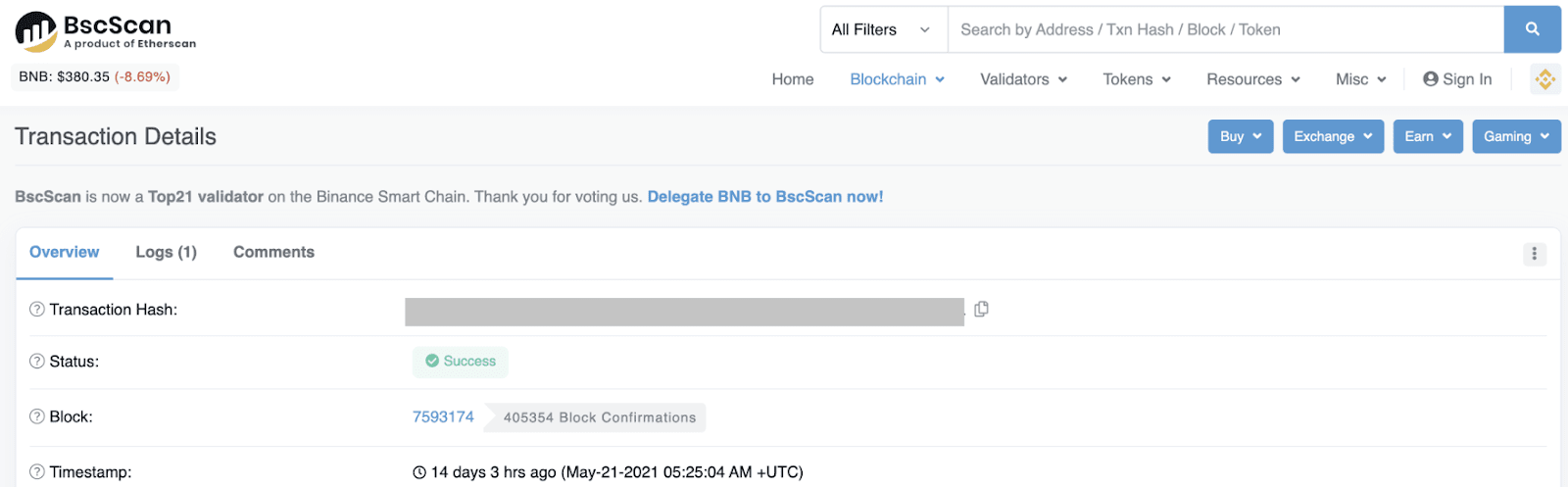
What Can I Do When I Withdraw to A Wrong Address
If you mistakenly withdraw funds to a wrong address, Binance is unable to locate the receiver of your funds and provide you any further assistance. As our system initiates the withdrawal process as soon as you click [Submit] after completing security verification.
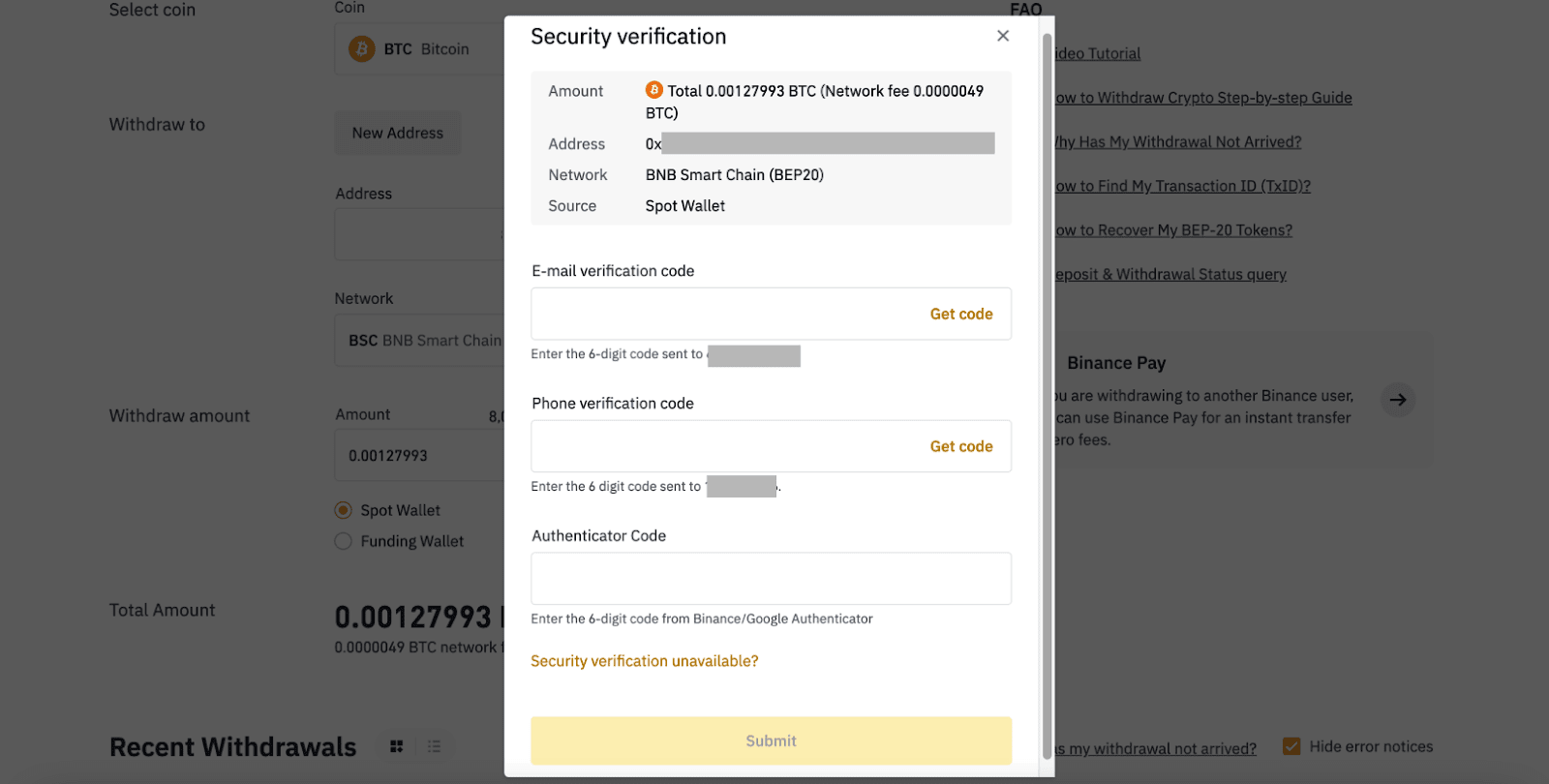
How can I retrieve the funds withdrawn to a wrong address?
- If you sent your assets to an incorrect address by mistake and you know the owner of this address, please contact the owner directly.
- If your assets were sent to a wrong address on another platform, please contact the customer support of that platform for assistance.
- If you forgot to write a Tag/Memo for withdrawal, please contact the customer support of that platform and provide them with the TxID of your withdrawal.
Are the offers I see on P2P exchange provided by Binance?
The offers you see on the P2P offer listing page are not offered by Binance. Binance serves as a platform to facilitate the trade, but the offers are provided by users on an individual basis.
As a P2P trader, how am I protected?
All online trades are protected by escrow. When an ad is posted, the amount of crypto for the ad is automatically reserved from the seller’s p2p wallet. This means that if the seller runs away with your money and does not release your crypto, our customer support can release the crypto to you from the reserved funds.If you’re selling, never release the funds before you confirm that you have received money from the buyer. Be aware that some of the payment methods buyers use are not instant, and may face the risk of callback.
Conclusion: Ensuring Secure and Efficient Withdrawals on Binance
By following these detailed steps, you can ensure that withdrawing funds from Binance is both secure and efficient. Whether you’re managing your investment portfolio or converting digital assets into cash, careful attention to transaction details and adherence to security protocols will help maintain the safety and integrity of your funds.Enjoy a seamless withdrawal experience on Binance, knowing that each step is designed with your security in mind.


