How to Verify Account on Binance
Completing this verification allows you to increase withdrawal limits, enable fiat transactions, and enjoy a seamless trading experience. This guide will walk you through the verification process step by step.

How to Complete Identity Verification on Binance
Where can I get my Account Verified?
You can access the Identity Verification from [User Center] - [Identification] or access it directly from here. You can check your current verification level on the page, which determines the trading limit of your Binance account. To increase your limit, please complete the respective Identity Verification level.
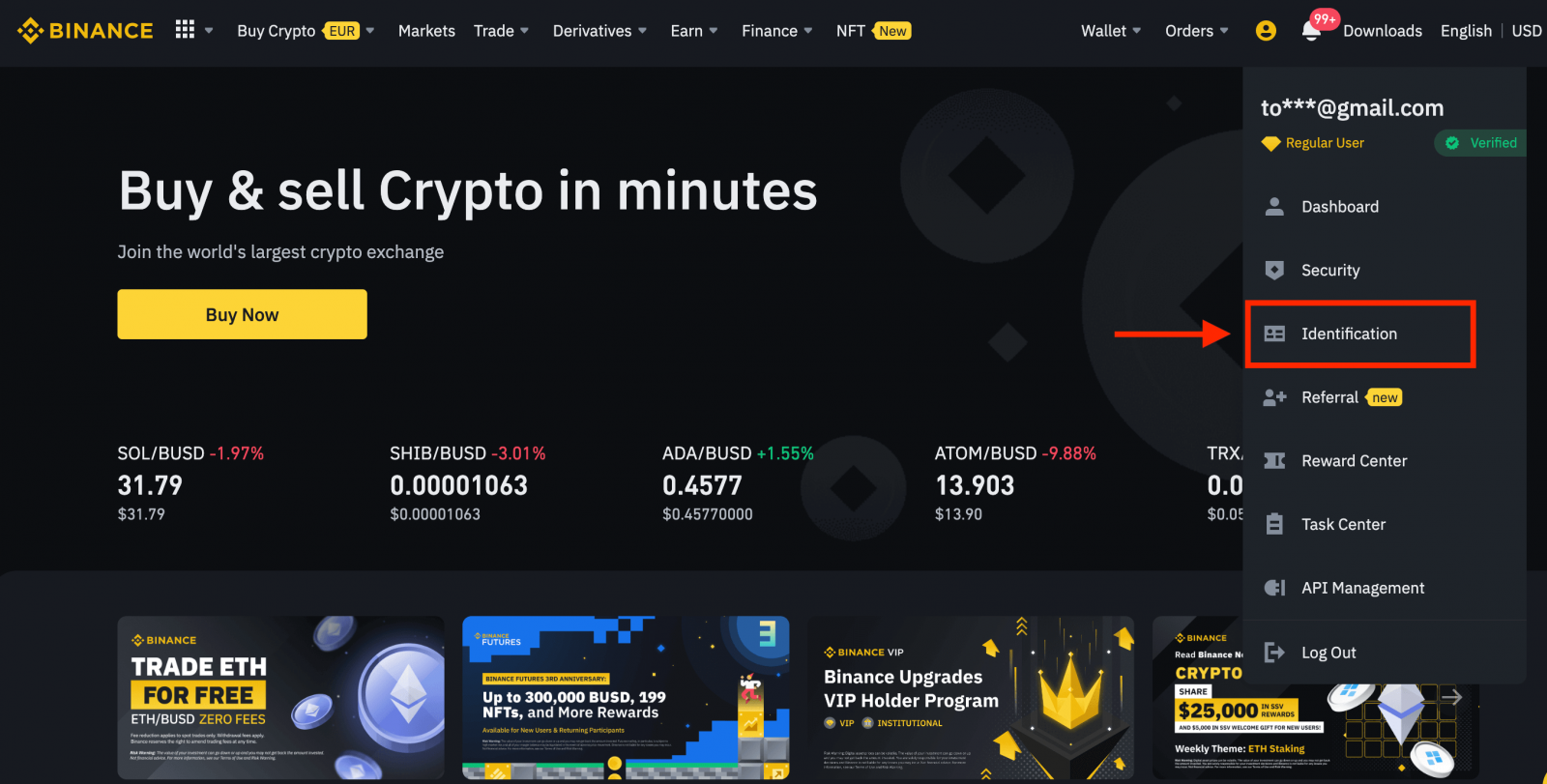
How to Complete Identity Verification? A step-by-step guide
1. Log in to your Binance account and click [User Center] - [Identification].
For new users, you may click [Get verified] on the homepage directly.
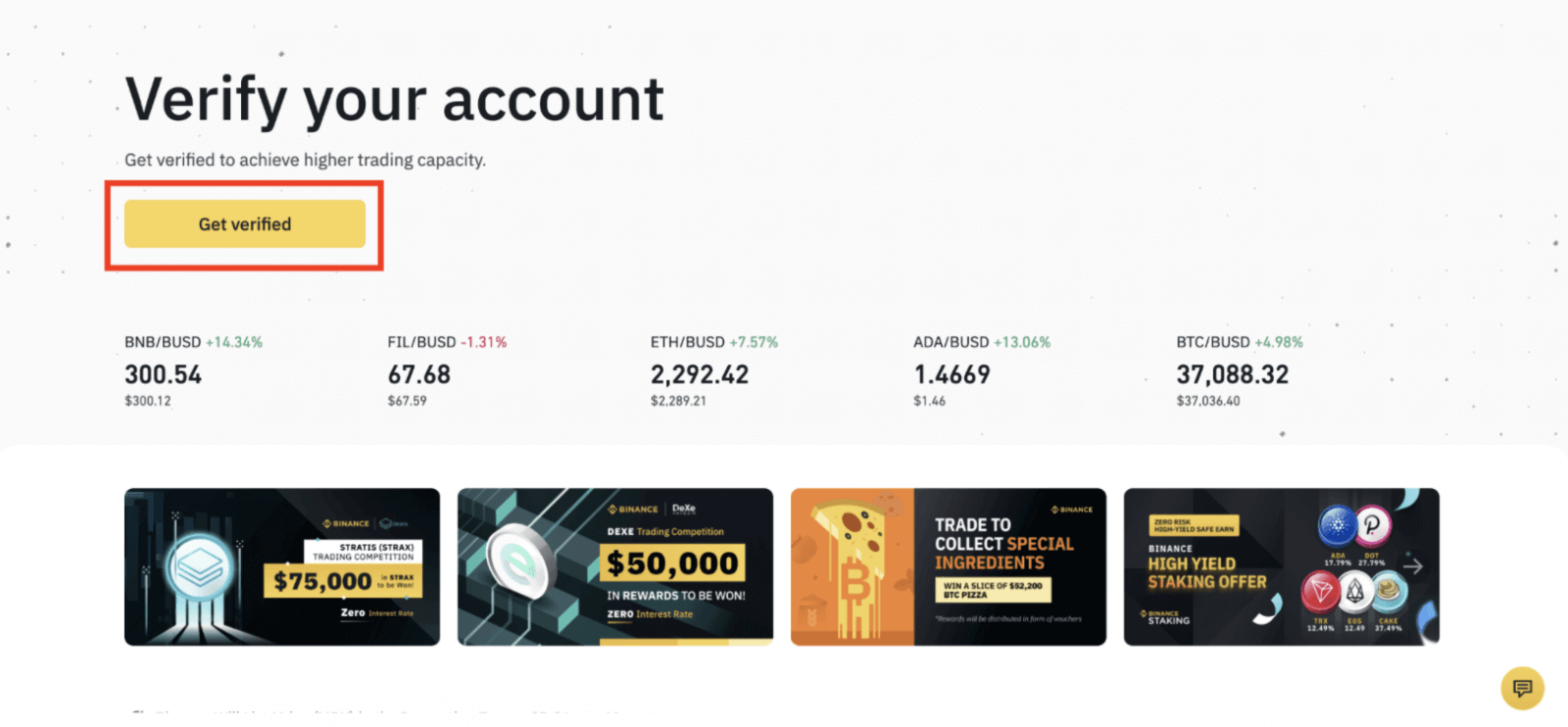
2. Here you can see [Verified], [Verified Plus], and [Enterprise Verification] and their respective deposit and withdrawal limits. The limits vary for different countries. You can change your country by clicking the button next to [Residential Country/Region].
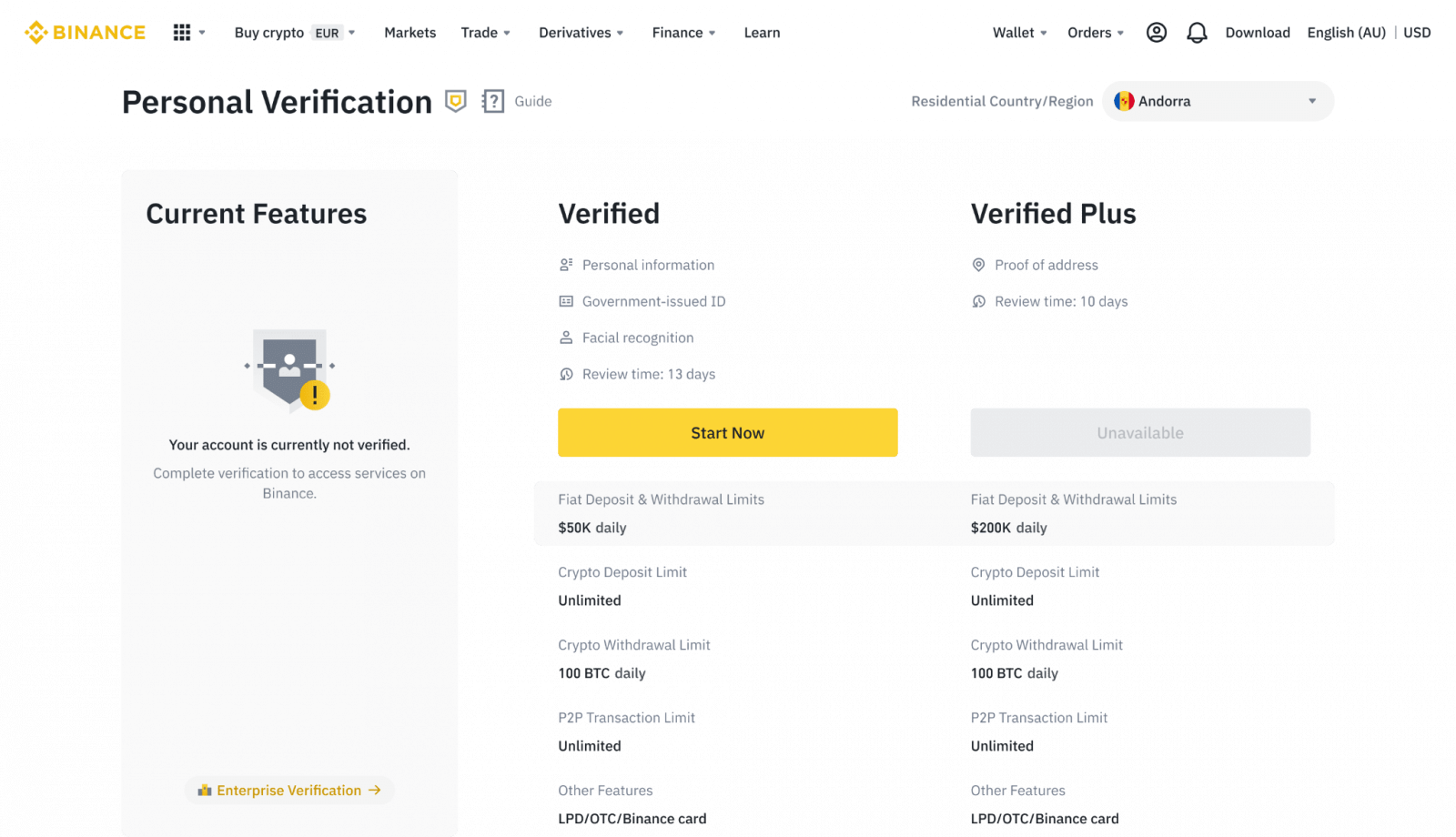
3. After that, click [Start Now] to verify your account.
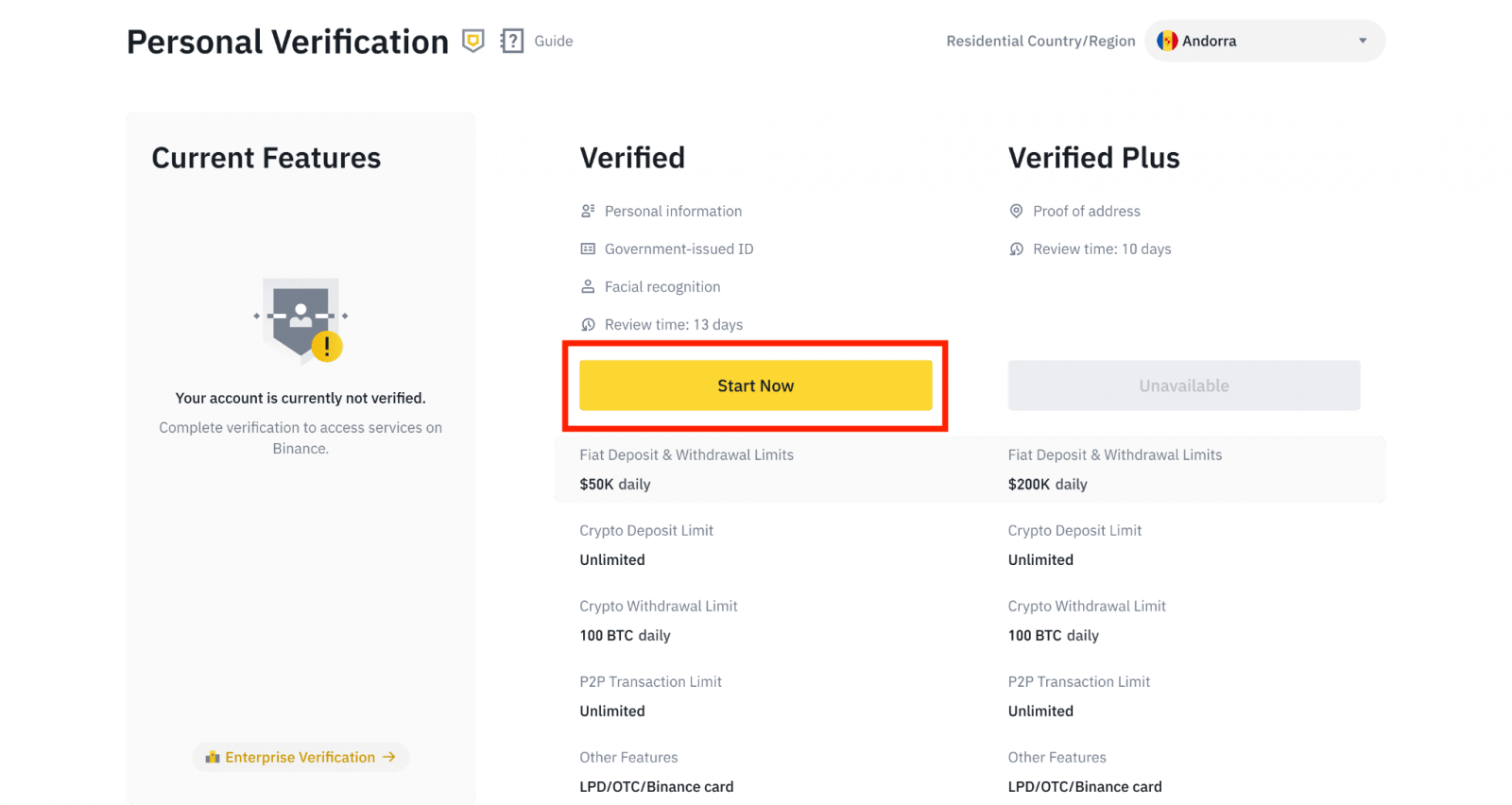
4. Select your country of residence. Please ensure that your country of residence is consistent with your ID documents.
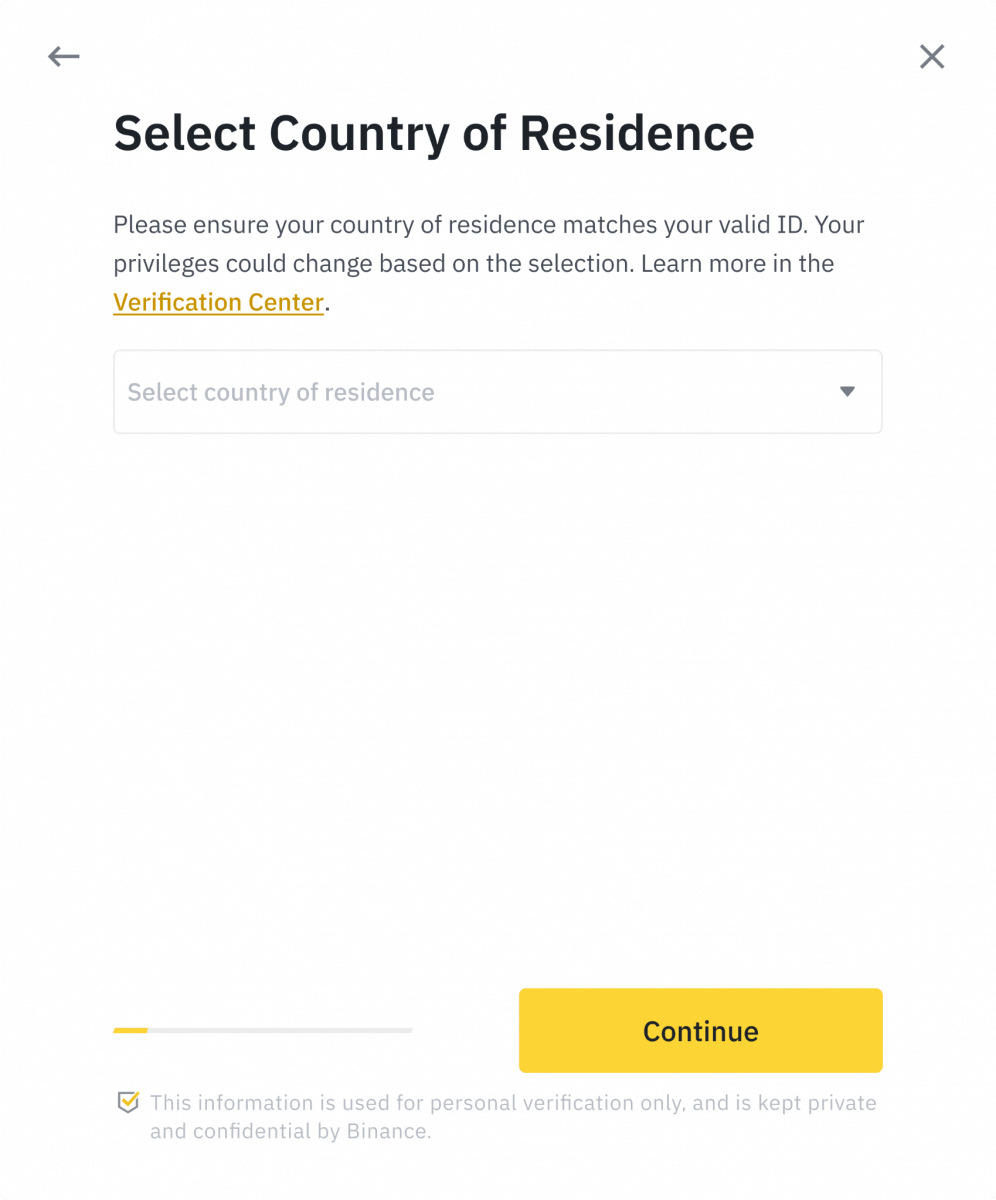
You will then see the list of verification requirements for your specific country/region. Click [Continue].
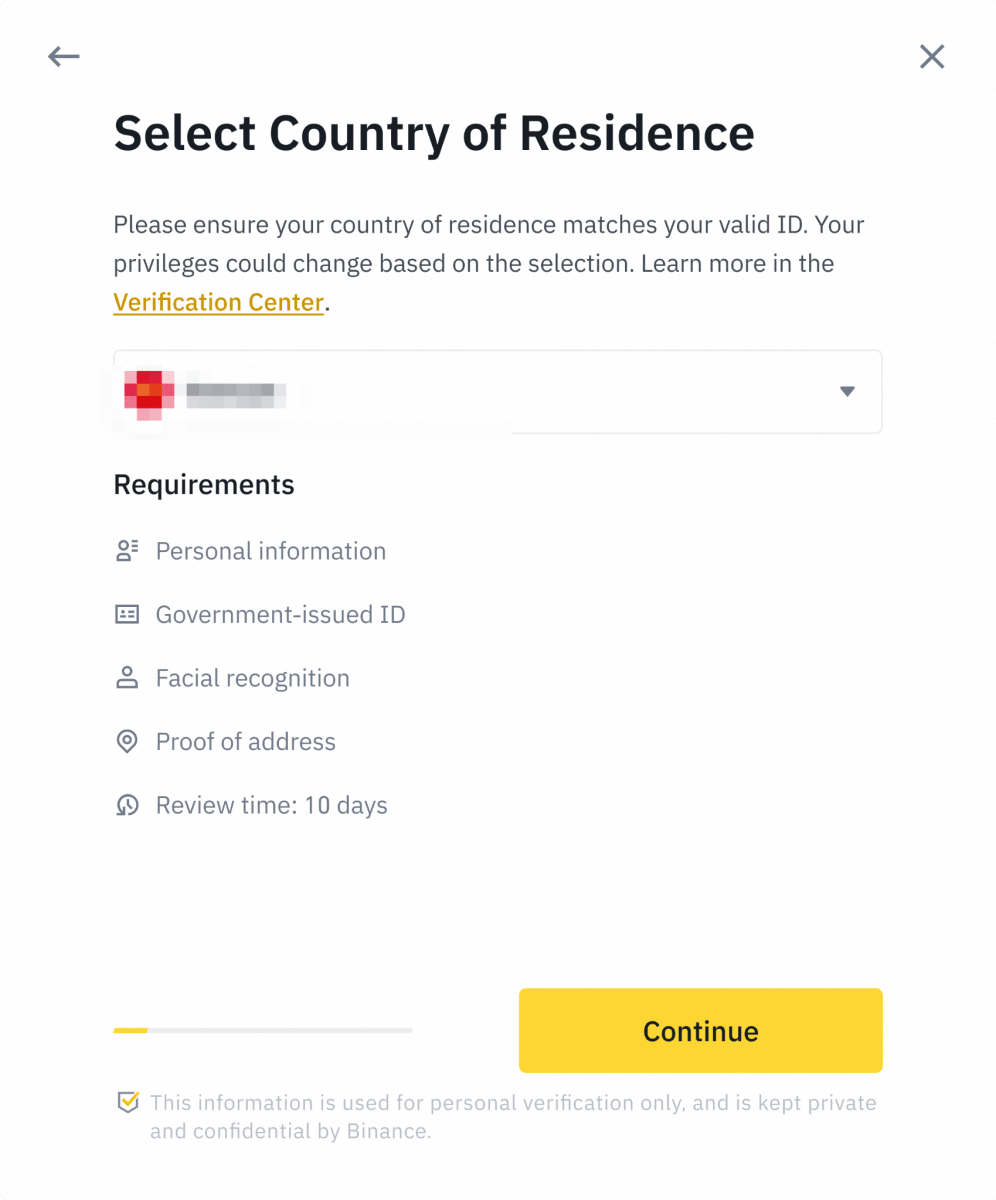
5. Enter your personal information and click [Continue].
Please make sure that all the information entered is consistent with your ID documents. You won’t be able to change it once confirmed.
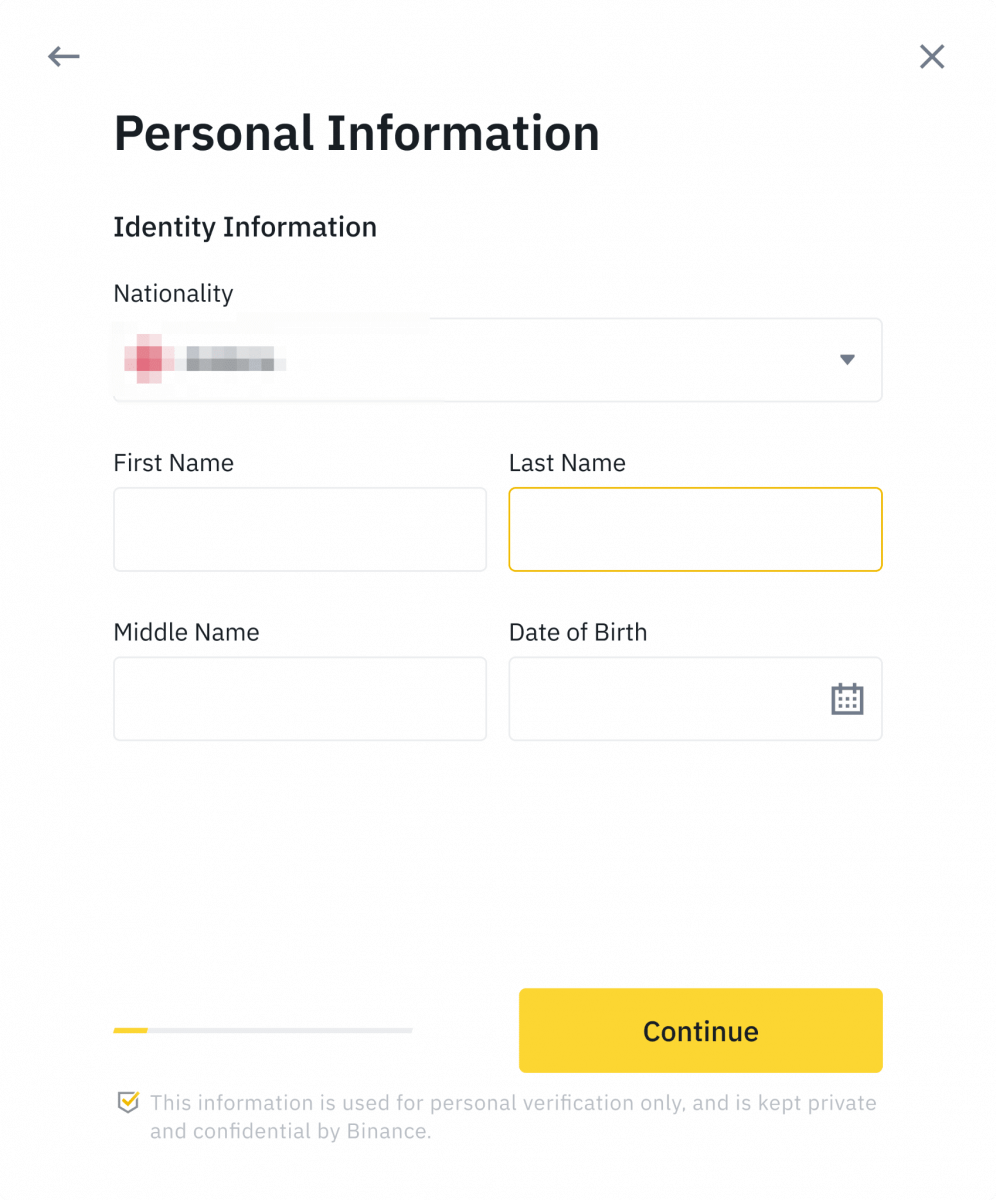
6. Next, you will need to upload pictures of your ID documents. Please choose the type of ID and the country your documents were issued. Most users can choose to verify with a passport, ID card, or driver’s license. Please refer to the respective options offered for your country.
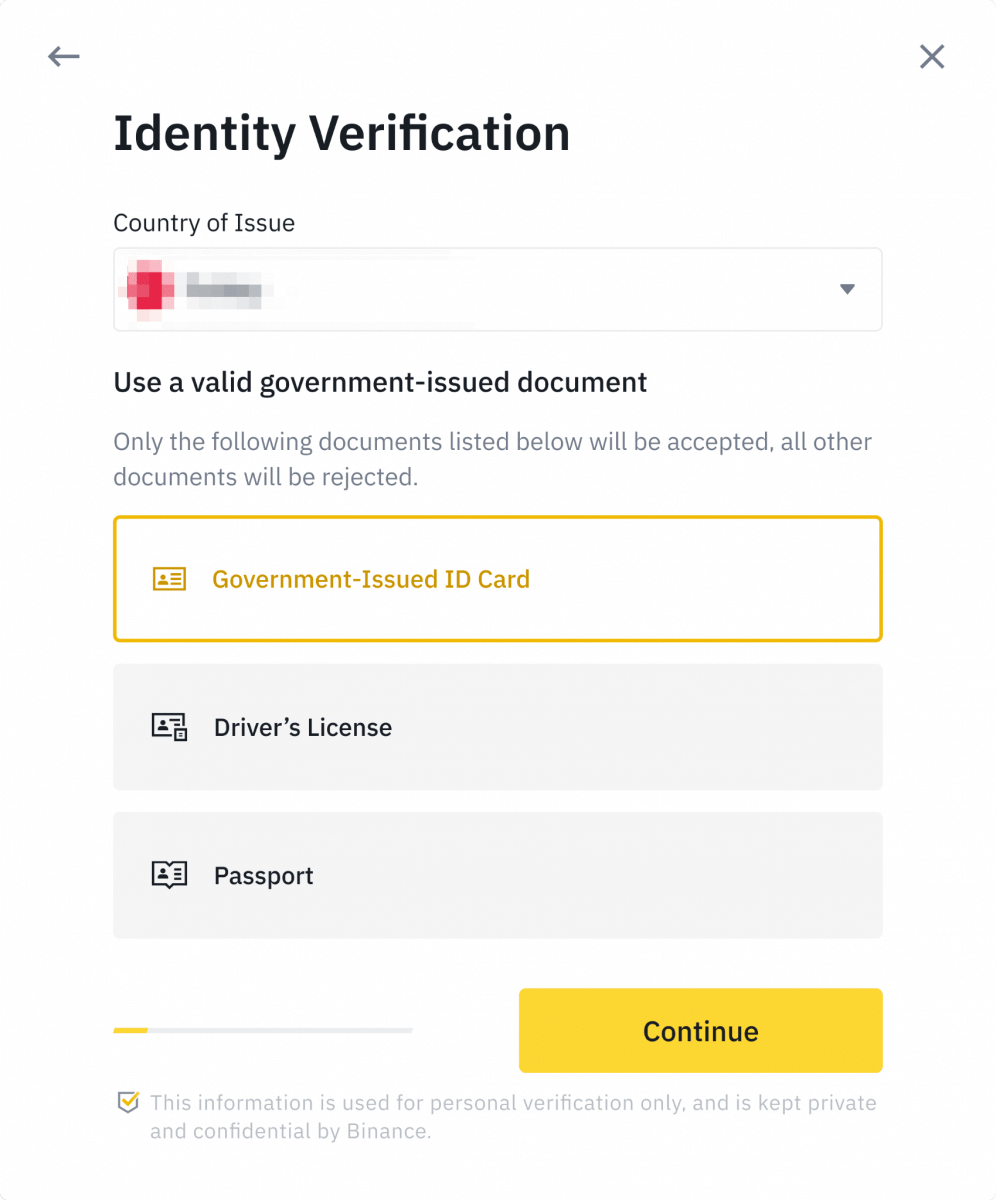
7. Follow the instructions to upload photos of your document. Your photos should clearly show the full ID document.
For example, if you are using an ID card, you have to take photos of the front and back of your ID card.
Note: Please enable camera access on your device or we cannot verify your identity.
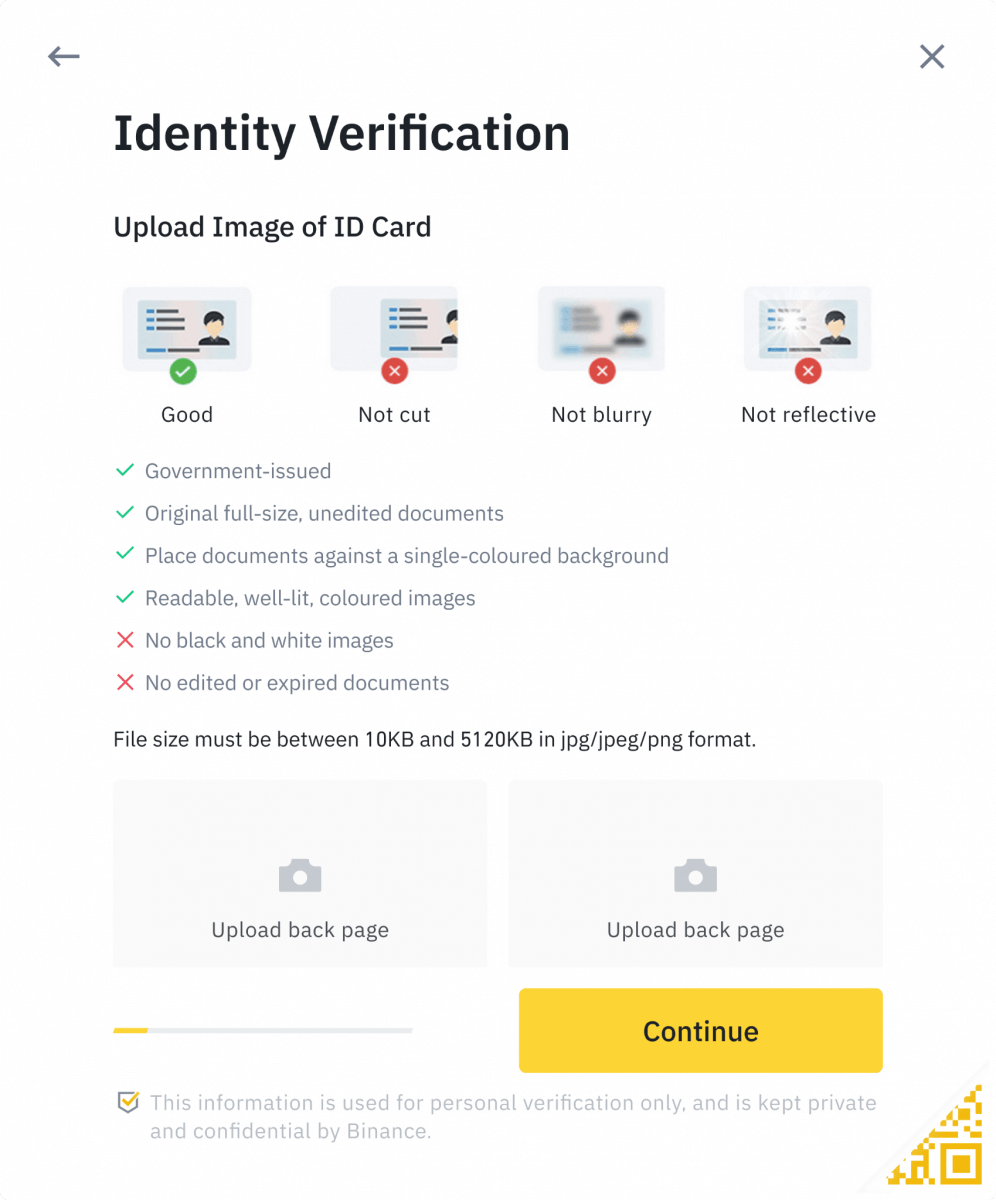
Follow the instructions and put your ID document in front of the camera. Click [Take a photo] to capture the front and back of your ID document. Please make sure all the details are clearly visible. Click [Continue] to proceed.
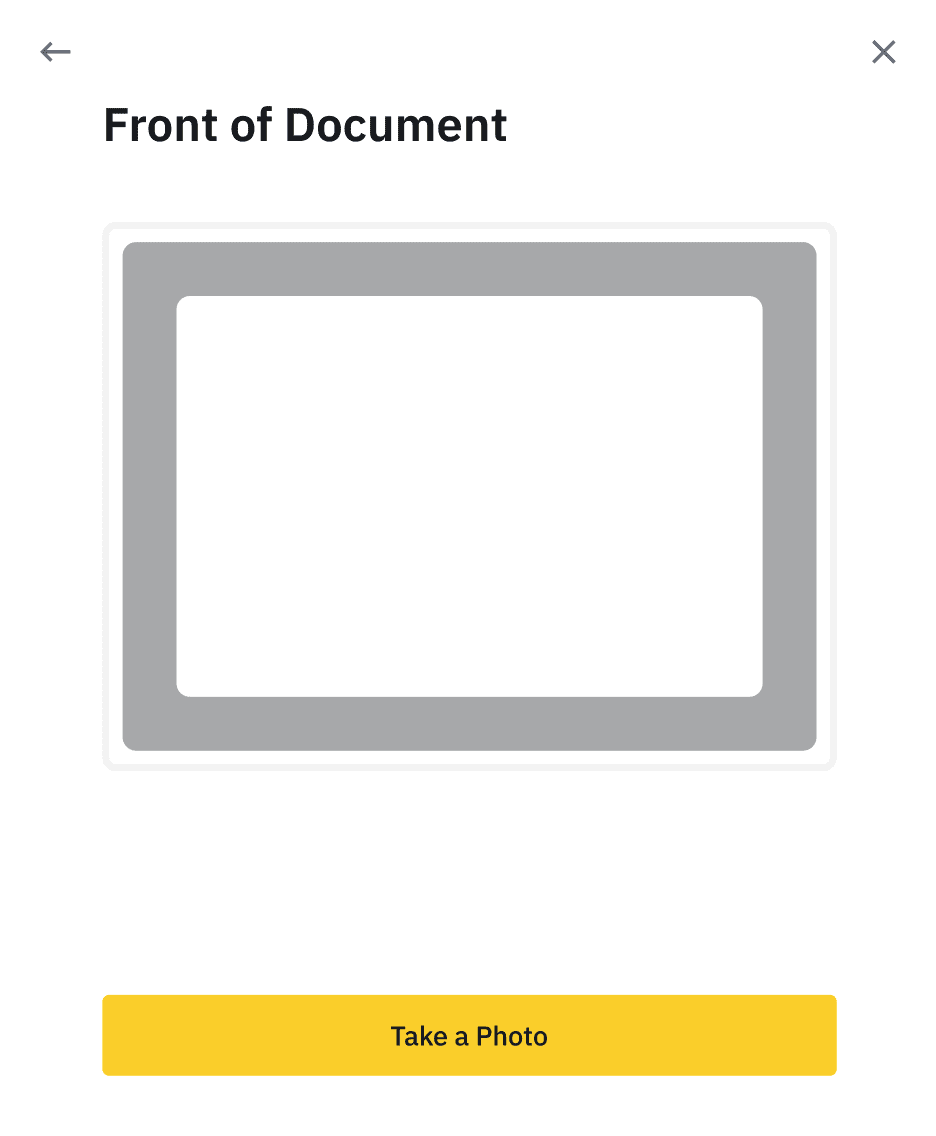
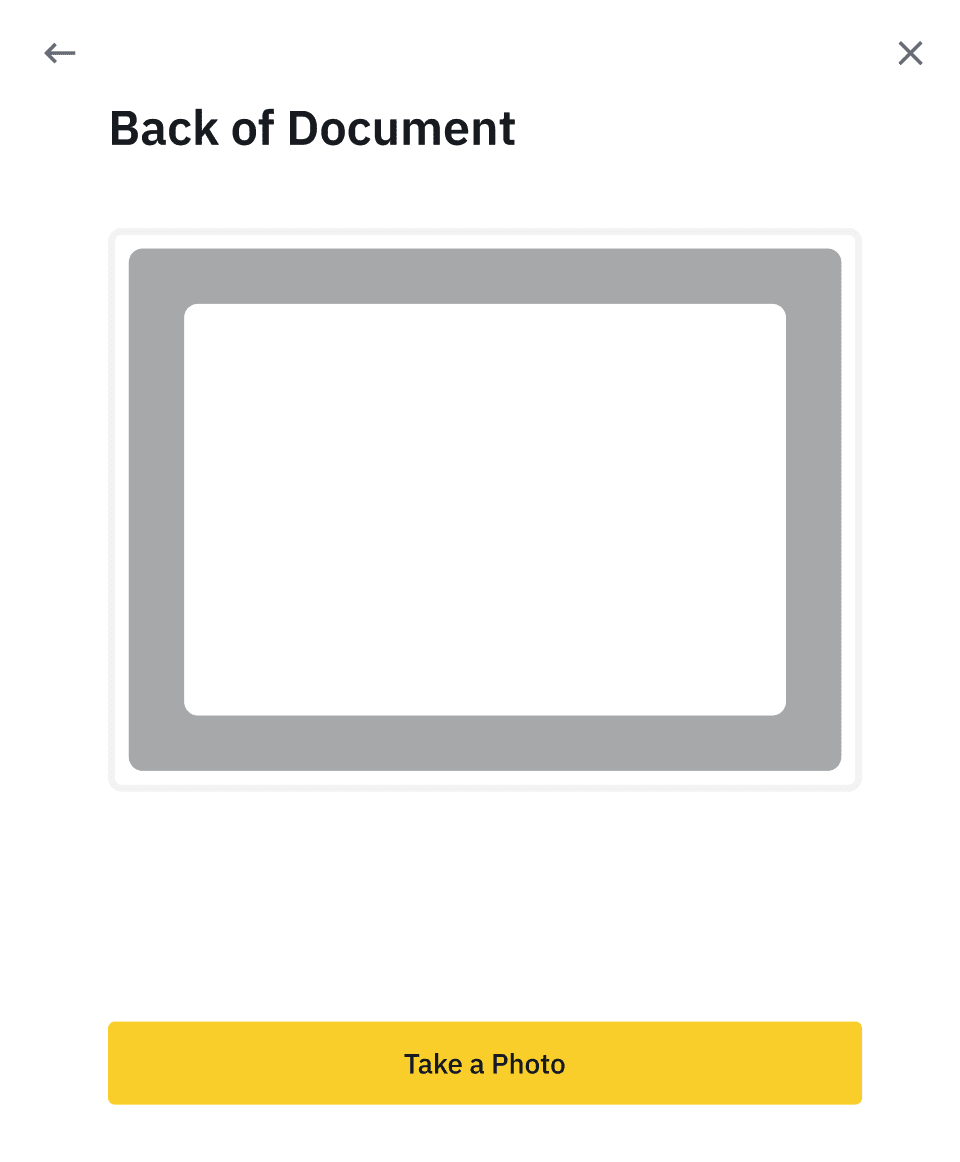
8. After uploading the document photos, the system will ask for a selfie. Click [Upload File] to upload an existing photo from your computer.
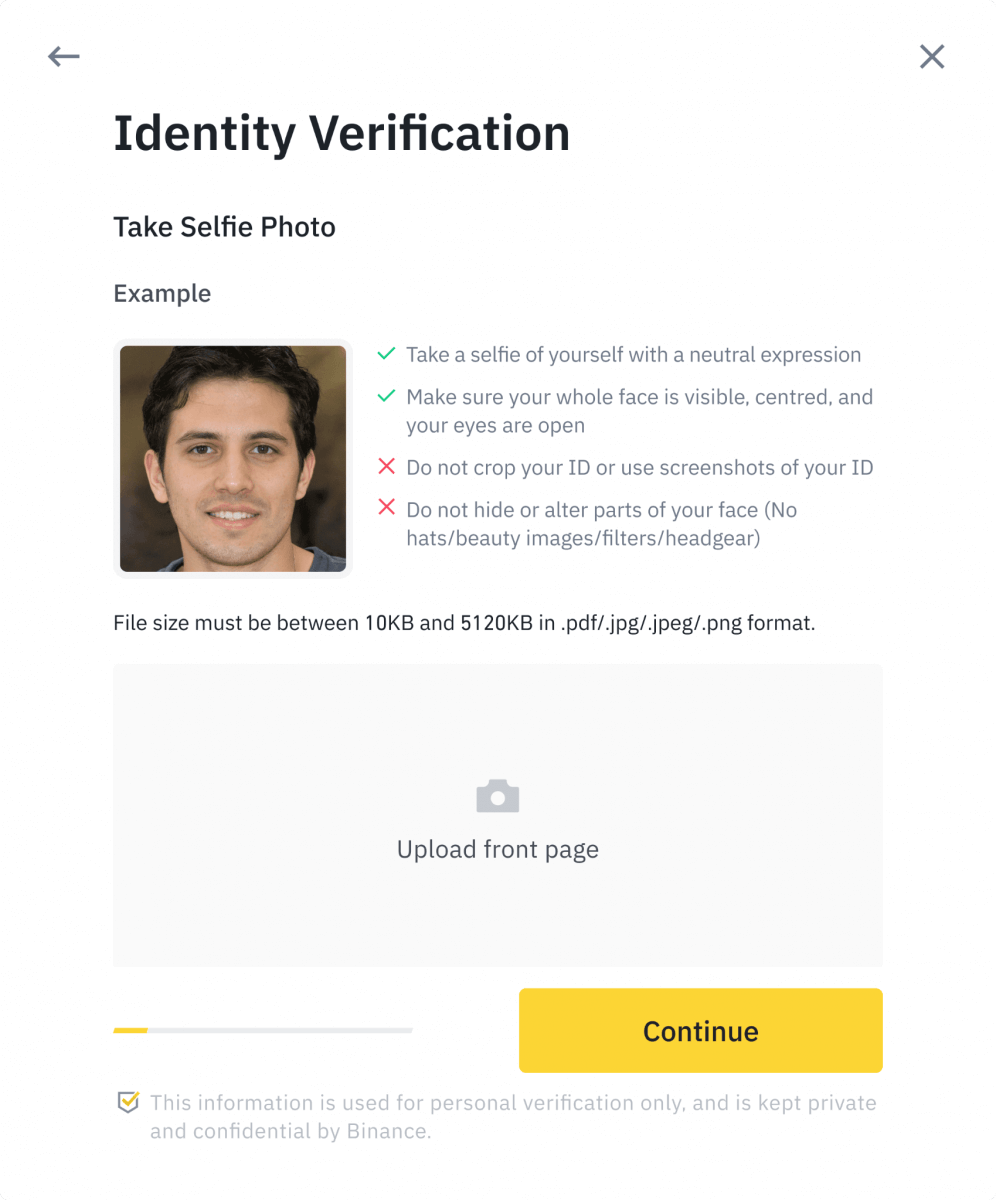
9. After that, the system will ask you to complete face verification. Click [Continue] to finish face verification on your computer. Please do not wear hats, glasses, or use filters, and make sure that the lighting is sufficient.
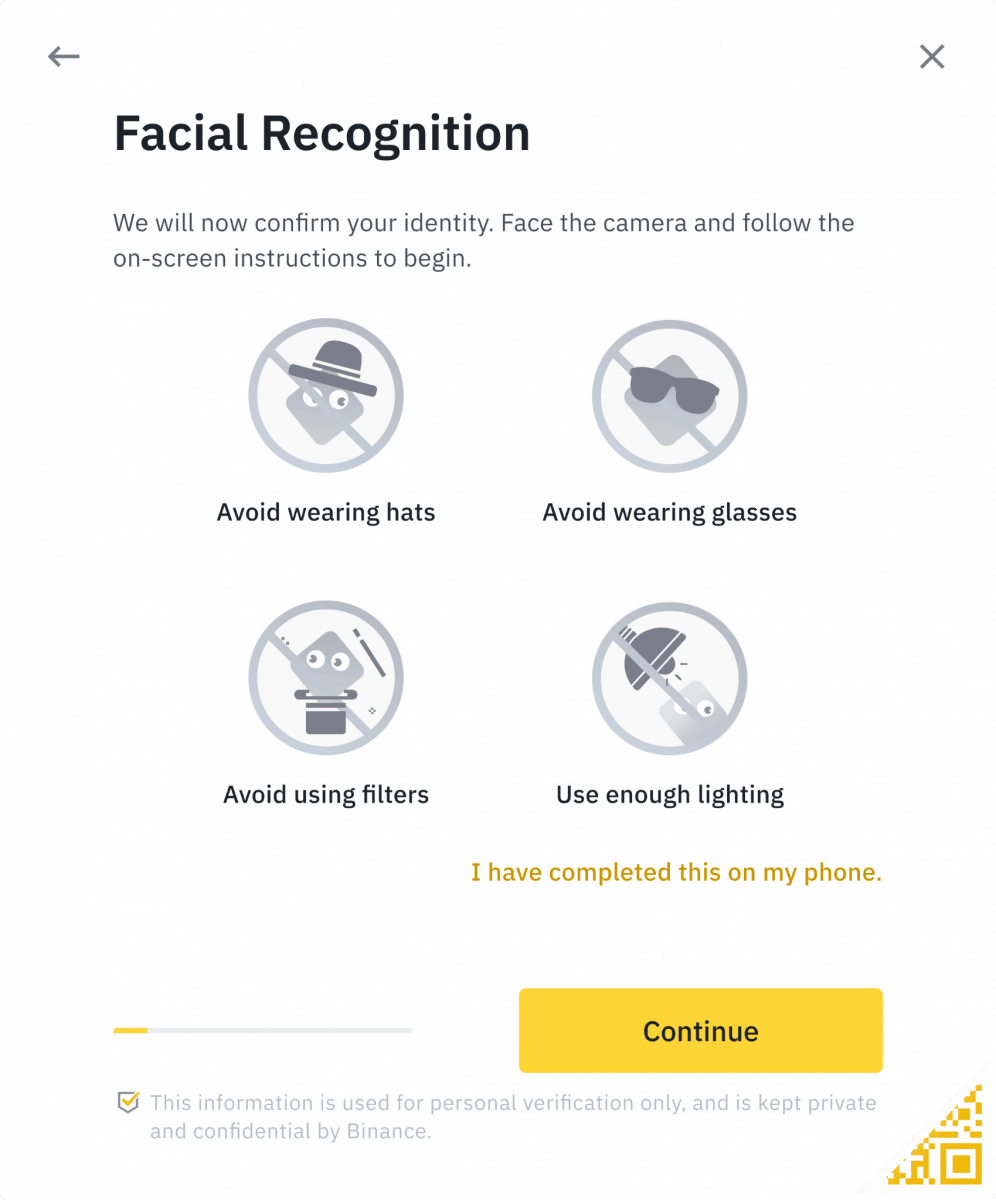
Alternatively, you can move your mouse to the QR code on the bottom right to complete the verification on the Binance App instead. Scan the QR code via your App to finish the face verification process.
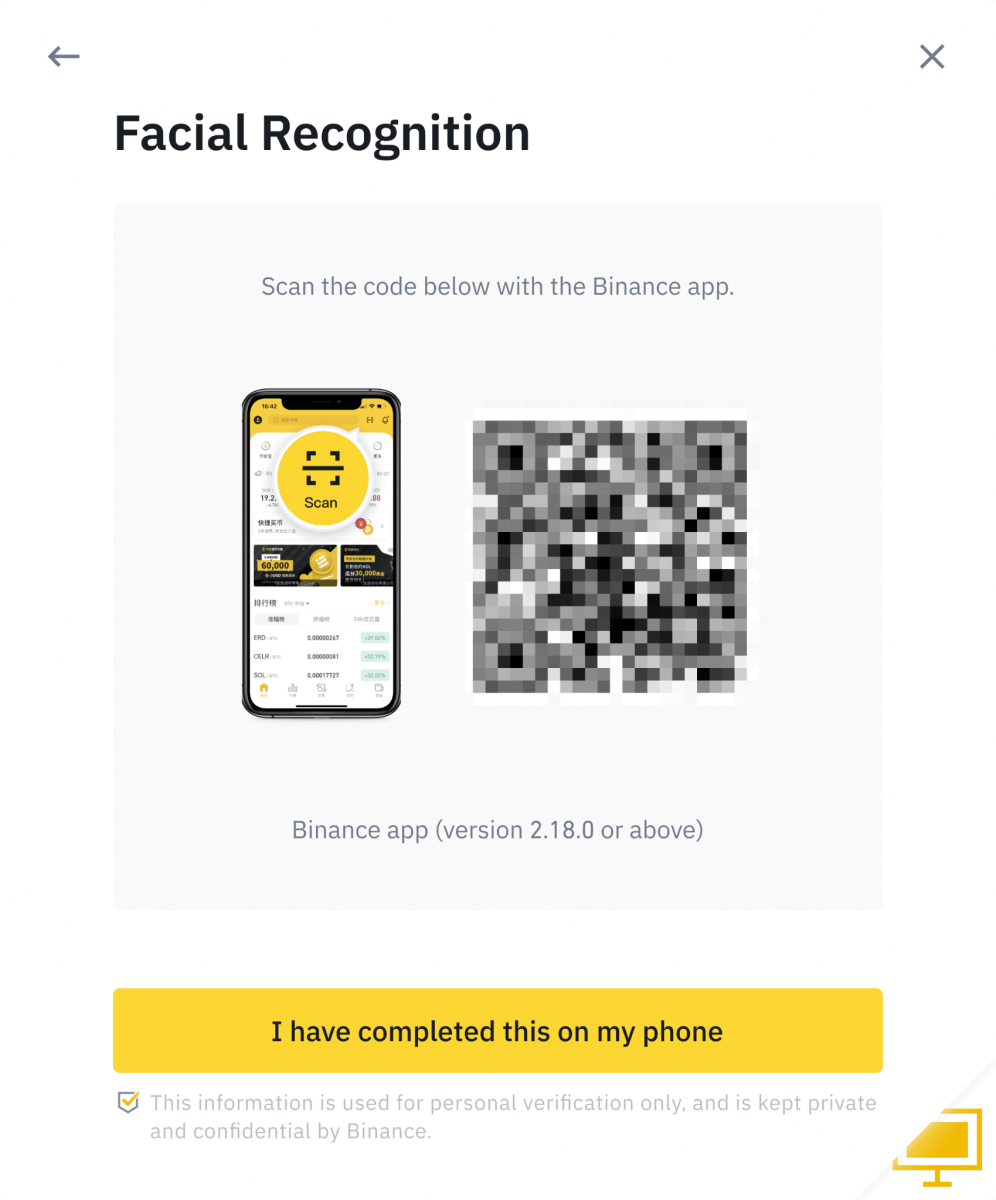
10. After completing the process, please wait patiently. Binance will review your data in a timely manner. Once your application has been verified, we will send you an email notification.
- Do not refresh your browser during the process.
- You may attempt to complete the Identity Verification process up to 10 times per day. If your application has been denied 10 times within 24 hours, please wait 24 hours to try again.
Frequently Asked Questions (FAQ)
Why should I provide supplementary certificate information?
In rare cases, if your selfie doesn’t match with the ID documents you’ve provided, you will need to provide supplementary documents and wait for manual verification. Please note that manual verification might take up to several days. Binance adopts a comprehensive identity verification service to secure all users’ funds, so please ensure that the materials you provide meet the requirements when you fill in the information.
Identity Verification for Buying Crypto with Credit/Debit Card
In order to ensure a stable and compliant fiat gateway, users buying crypto with credit debit cards are required to complete Identity Verification. Users who have already completed Identity Verification for the Binance account will be able to continue to buy crypto without any additional information required. Users who are required to provide extra information will be prompted the next time they attempt to make a crypto purchase with a credit or debit card.
Each Identity Verification level completed will grant increased transaction limits as listed below. All transaction limits are fixed to the value of the Euro (€) regardless of the fiat currency used and thus will vary slightly in other fiat currencies according to exchange rates.
Basic Info
This verification requires the user’s name, address, and date of birth.
Identity Face Verification
- Transaction limit: €5,000/day.
This verification level will require a copy of a valid photo ID and taking a selfie to prove identity. Face verification will require a smartphone with Binance App installed or a PC/Mac with a webcam.
Address Verification
- Transaction limit: €50,000/day.
In order to increase your limit, you will need to complete your Identity Verification and Address Verification (proof of address).
If you want to increase your daily limit to be higher than €50,000/day, please contact customer support.
Why do I need to complete [Verified Plus] Verification?
If you wish to increase your limits for buying and selling crypto or unlock more account features, you need to complete [Verified Plus] verification. Follow the steps below:
Enter your address and click [Continue].
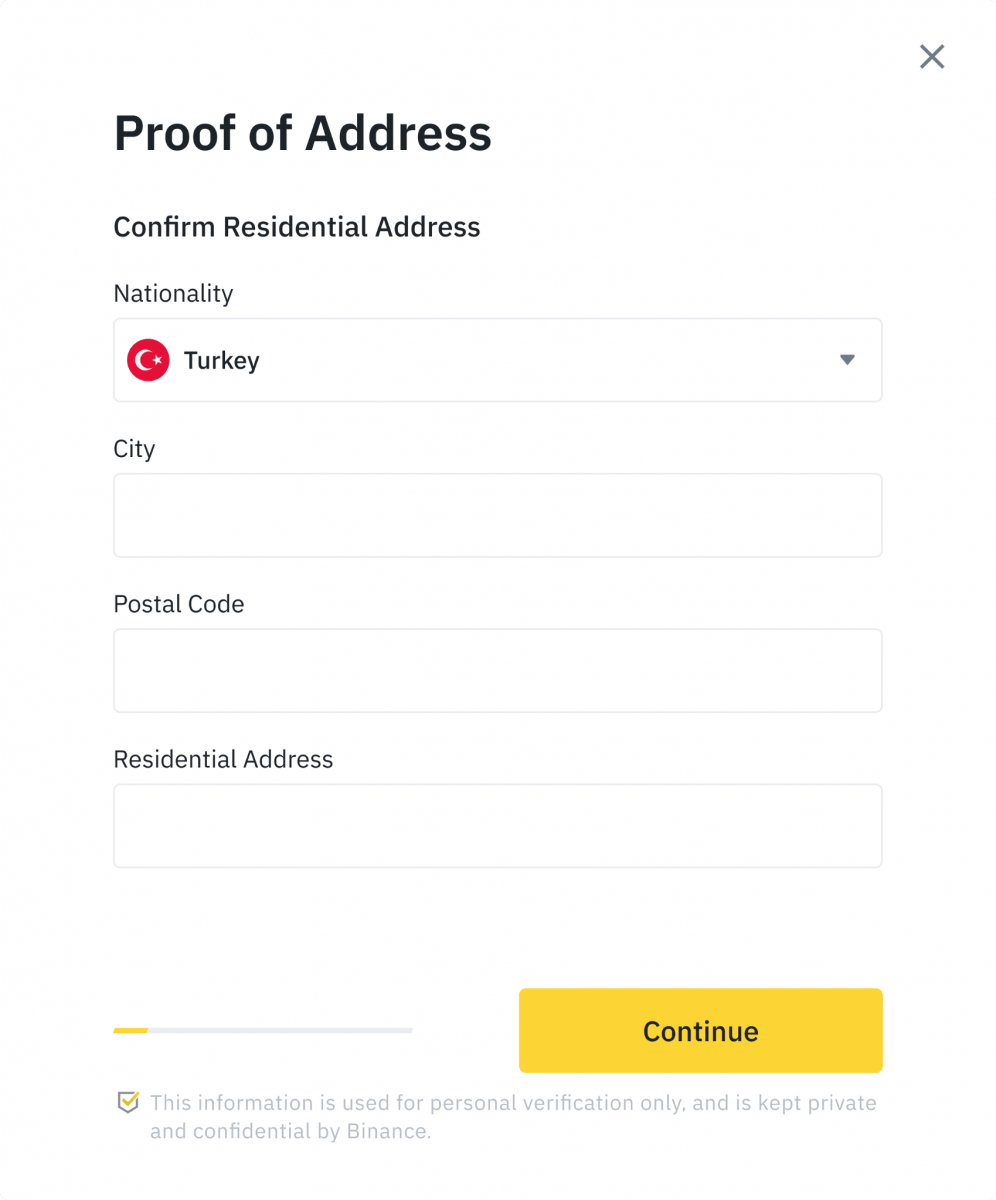
Upload your proof of address. It can be your bank statement or utility bill. Click [Confirm] to submit.
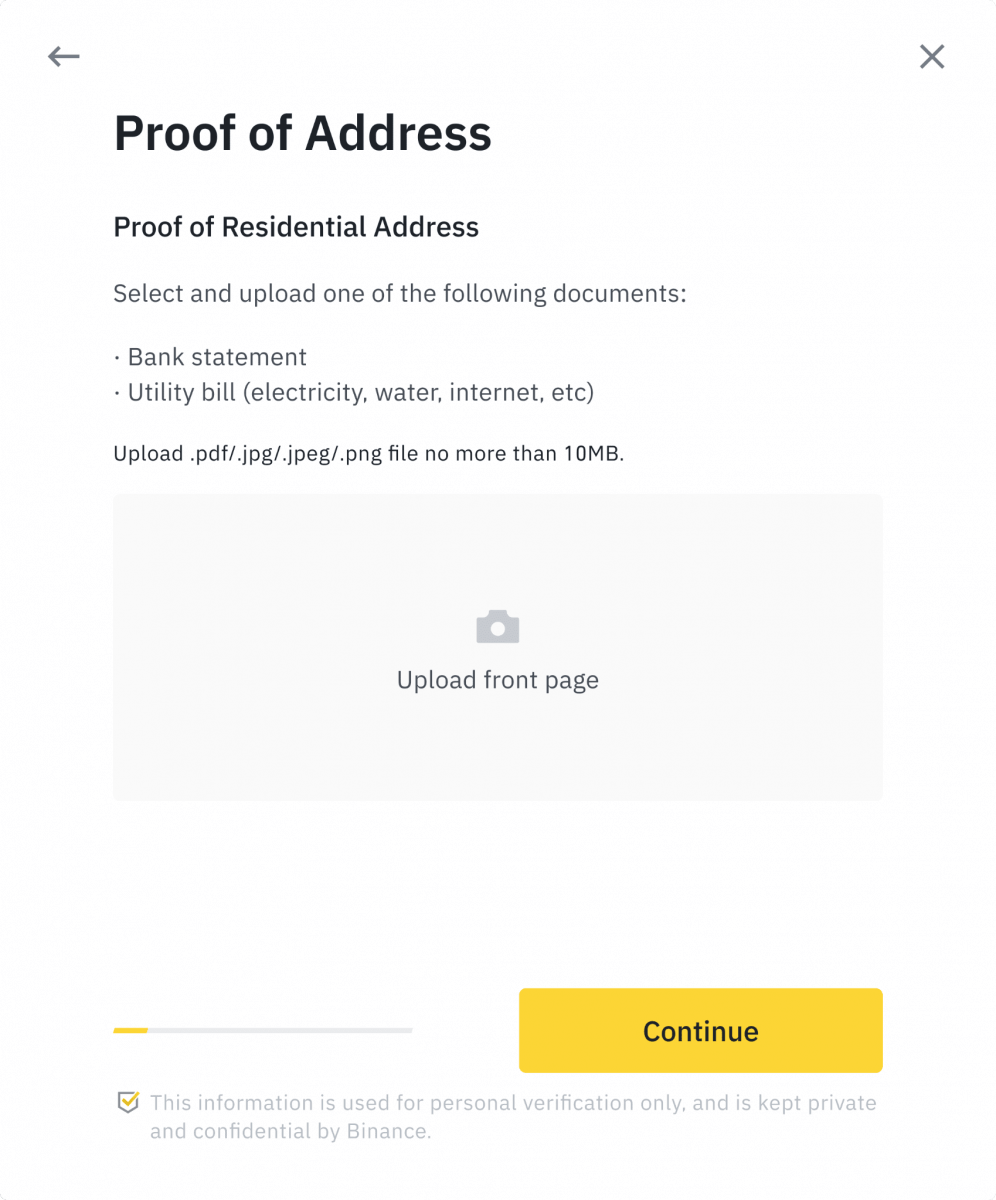
You will be redirected back to [Personal Verification] and the verification status will show as [Under Review]. Please wait patiently for it to get approved.
Conclusion: Unlock the Full Potential of Binance
Verifying your Binance account is a simple yet essential step to enhance your security and access the platform’s full capabilities. With a verified account, you can enjoy higher withdrawal limits, fiat transactions, and a seamless trading experience.
If your verification is delayed, double-check your documents for clarity and accuracy or reach out to Binance customer support for assistance. Start the process today and trade with confidence on Binance!


